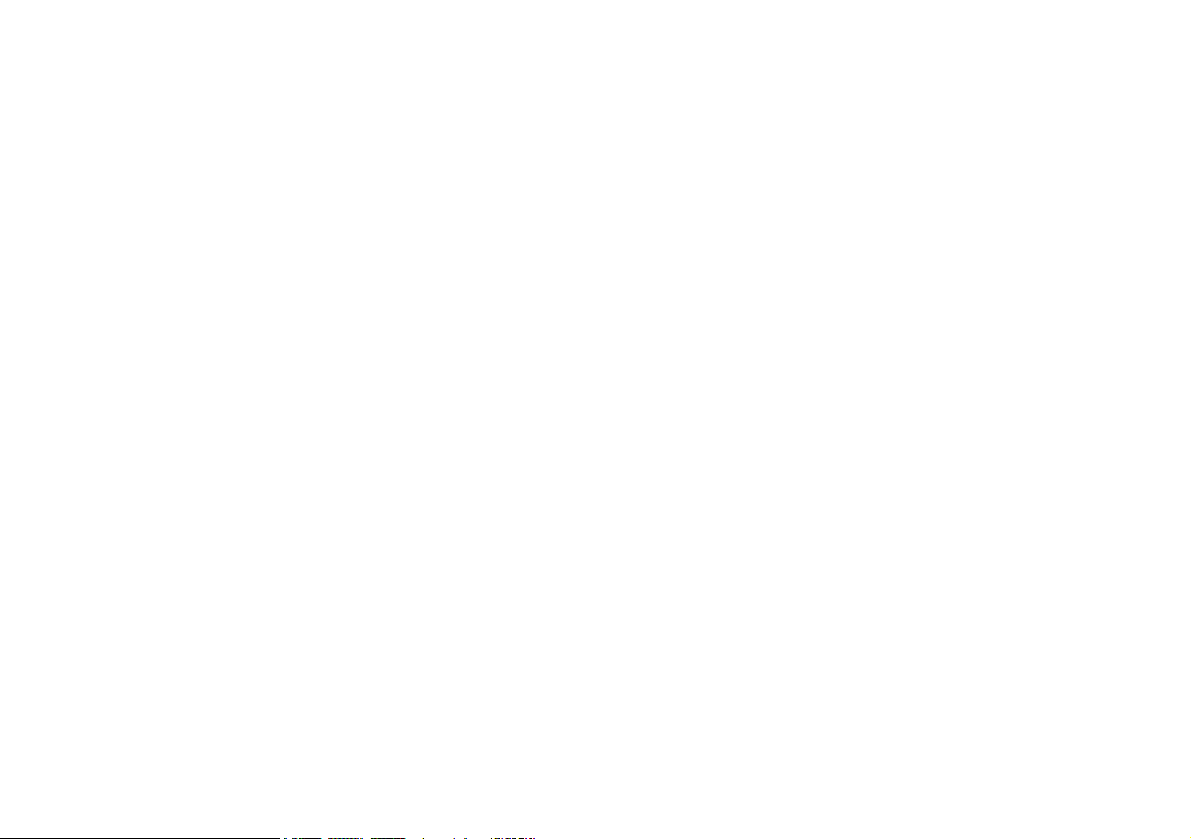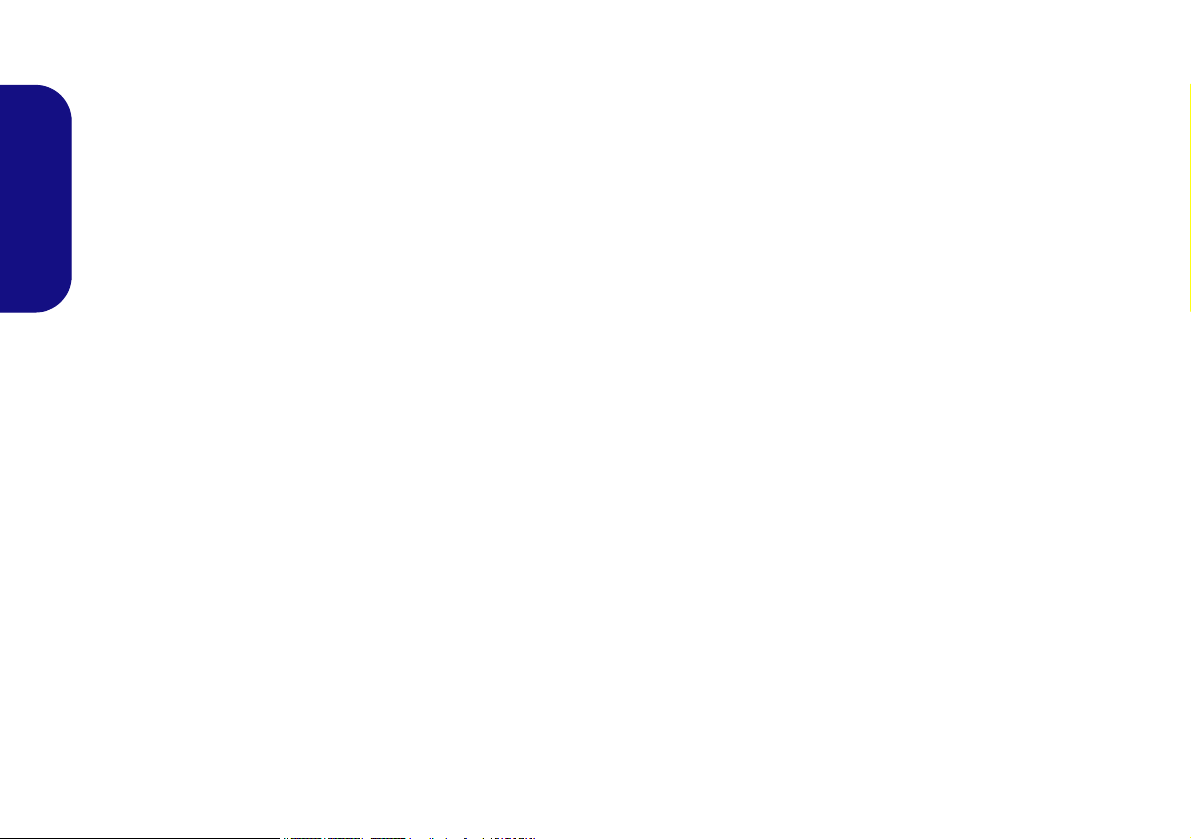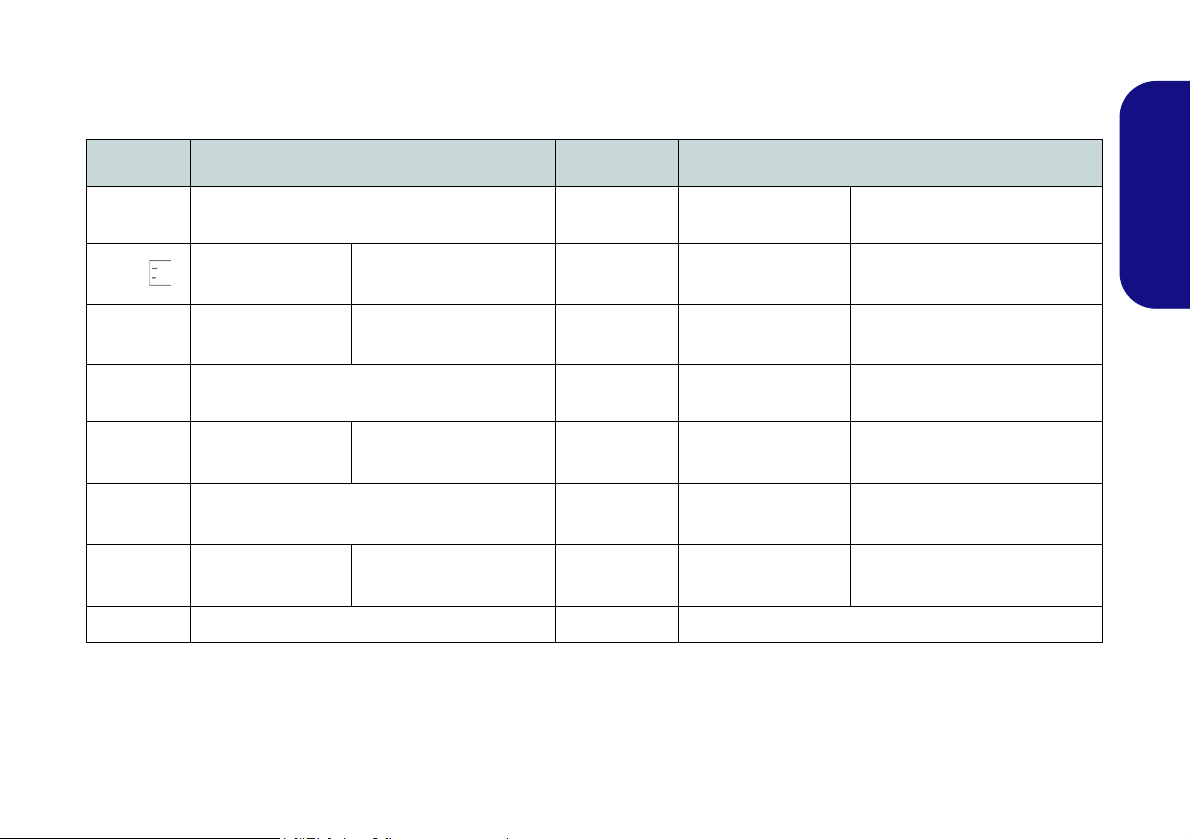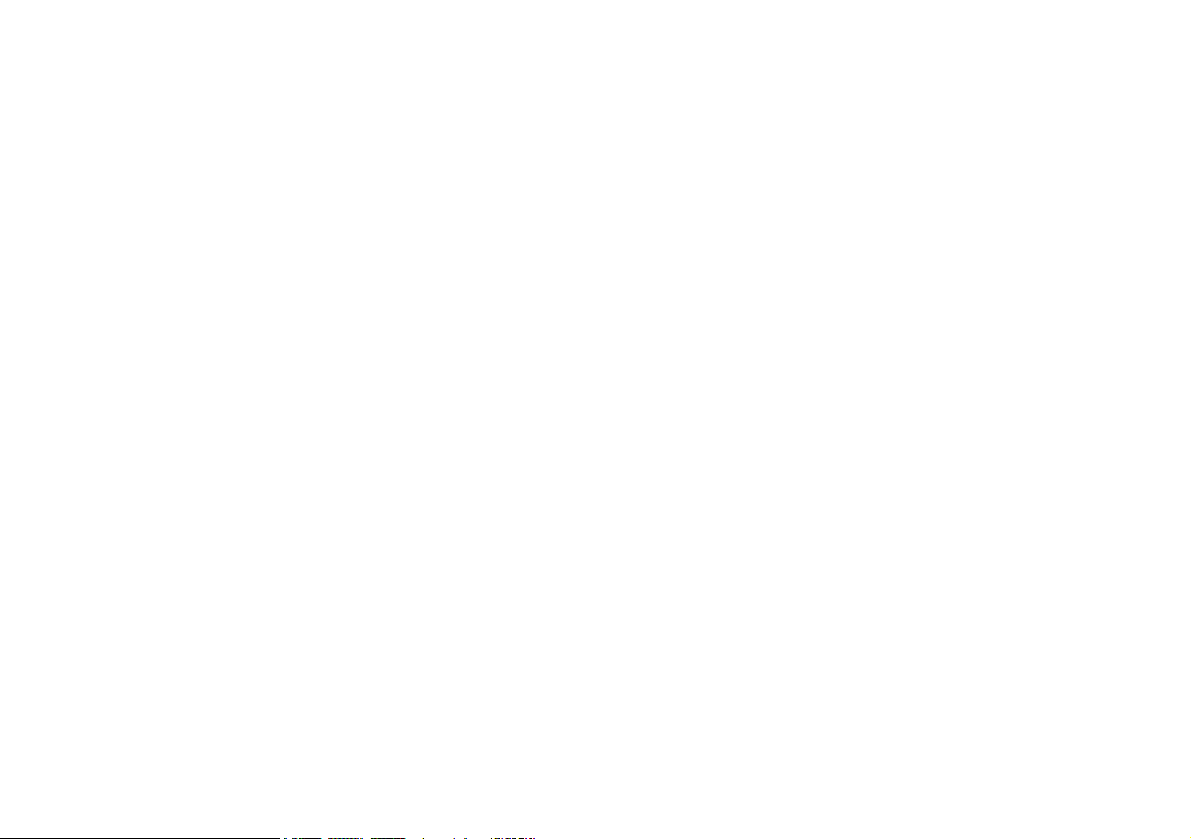
Contents
About this Concise User Guide ......................................................... 1
System Startup ...................................................................................4
System Map: Front View with LCD Panel Open (Models A & B) ...5
LED Indicators ...................................................................................6
Keyboard ............................................................................................6
Control Center ...................................................................................8
System Map: Front, Left, Right, Rear & Bottom Views (Model A) 12
System Map: Front, Left, Right, Rear & Bottom Views (Model B) 13
3G Module .......................................................................................14
Driver Installation ............................................................................15
Troubleshooting ............................................................................... 16
Specifications ...................................................................................17
Inhalt
Über das Ausführliche Benutzerhandbuch ......................................19
Schnellstart ......................................................................................22
Systemübersicht: Ansicht von vorne mit geöffnetem LCD-Bildschirm
(Modelle A & B) .............................................................................. 23
LED-Anzeigen .................................................................................24
Tastatur ............................................................................................24
Control Center (Steuerzentrum) .......................................................26
Systemübersicht: Ansicht von vorne, links, rechts, hinten und unten
(Modell A) ....................................................................................... 30
Systemübersicht: Ansicht von vorne, links, rechts, hinten und unten
(Modell B) .......................................................................................31
3G-Modul ........................................................................................32
Installation der Treiber .....................................................................33
Fehlerbehebung ................................................................................34
Technische Daten ............................................................................. 35
Sommaire
A propos de ce Guide Utilisateur Concis .........................................37
Guide de démarrage rapide ..............................................................40
Carte du système: Vue de face avec l’écran LCD ouvert
(Modèles A & B) .............................................................................41
Indicateurs LED ...............................................................................42
Clavier ..............................................................................................42
Control Center (Centre de contrôle) ................................................44
Carte du système: Vues de face, gauche, droite, arrière &
dessous (Modèle A) .........................................................................48
Carte du système: Vues de face, gauche, droite, arrière &
dessous (Modèle B) .........................................................................49
Module 3G .......................................................................................50
Installation du pilote ........................................................................51
Dépannage .......................................................................................52
Spécifications ...................................................................................53
Contenidos
Acerca de esta Guía del Usuario Concisa ........................................55
Guía rápida para empezar ................................................................58
Mapa del sistema: Vista frontal con panel LCD abierto
(Modelos A & B) .............................................................................59
Indicadores LED ..............................................................................60
Teclado .............................................................................................60
Control Center (Centro de control) ..................................................62
Mapa del sistema: Vistas frontal, izquierda, derecha, posterior e
inferior (Modelo A) .........................................................................66
Mapa del sistema: Vistas frontal, izquierda, derecha, posterior e
inferior (Modelo B) ..........................................................................67
Módulo 3G .......................................................................................68
Instalación de controladores ............................................................69
Solución de problemas .....................................................................70
Especificaciones ...............................................................................71
Sommario
Informazioni su questa guida rapida ................................................73
Guida di avvio rapido ......................................................................76
Descrizione del sistema: Vista anteriore con pannello LCD aperto