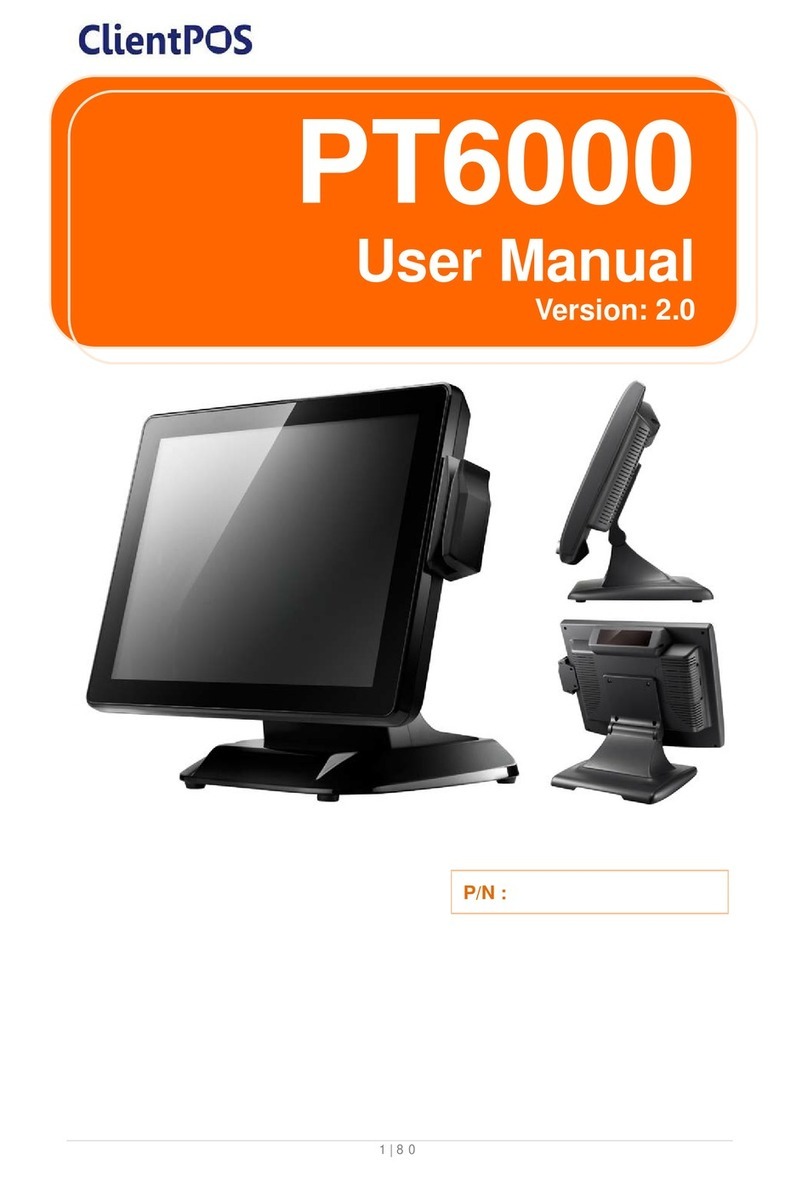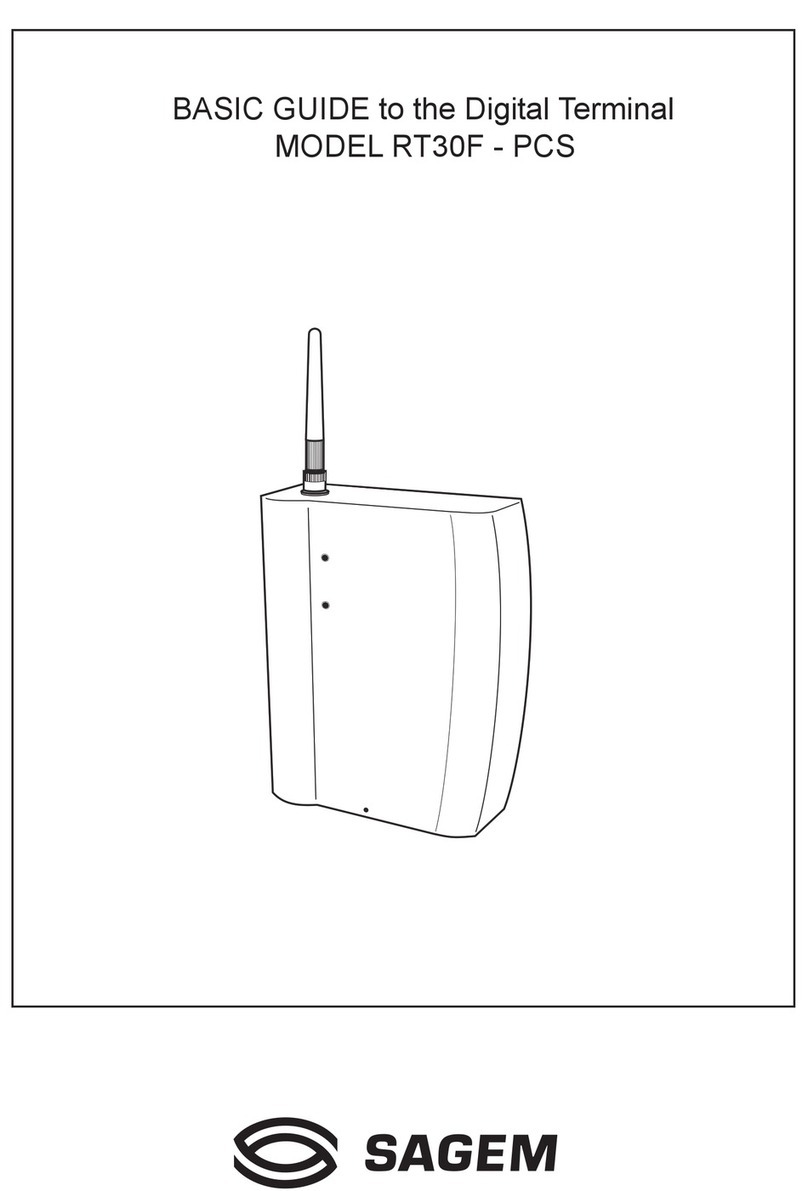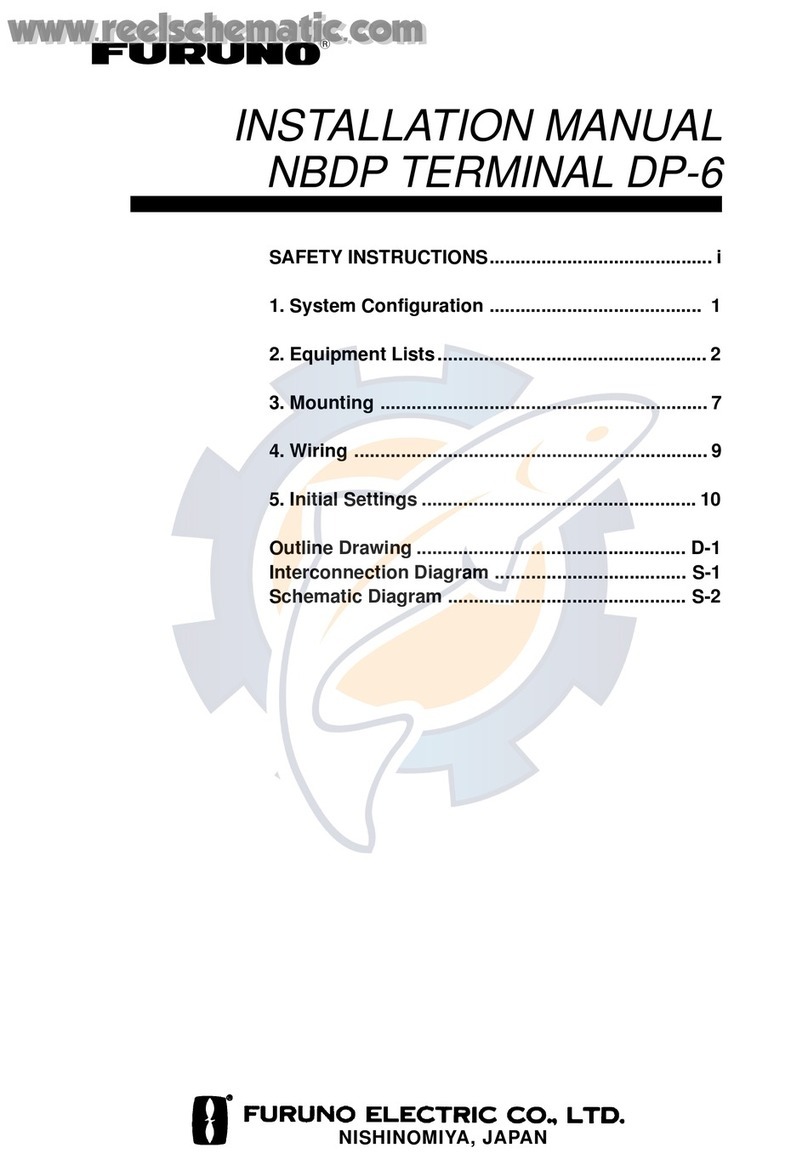ClientPOS PT6300 User manual

1 | 95
PT6300
User Manual
Version: 2.0
P/N :
Cover page

ClientPOS PT6300 User Manual
Version: 2.0
2 | 95
Copyright
Copyright 2010 Publishing. All Rights Reserved.
This manual, software and firmware described in it are copyrighted by their respective owners
and protected under the laws of the Universal Copyright Convention. You may not reproduce,
transmit, transcribe, store in a retrieval system, or translate into any language, in any form or
by any means, electronic, mechanical, magnetic, optical, chemical, biological, molecular,
manual, or otherwise, any part of this publication without the express written permission of the
publisher.
All products and trade names described within are mentioned for identification purpose only.
No affiliation with or endorsement of the manufacturer is made or implied. Product names and
brands appearing in this manual are registered trademarks of their respective companies.
The information published herein has been checked for accuracy as of publishing time. No
representation or warranties regarding the fitness of this document for any use are made or
implied by the publisher. We reserve the right to revise this document or make changes in the
specifications of the product described therein at any time without notice and without obligation
to notify any person of such revision or change.

ClientPOS PT6300 User Manual
Version: 2.0
3 | 95
Safety Instructions
1. Read these instructions carefully. Keep these instructions for future reference.
2. Please disconnect this equipment from AC outlet before cleaning. Don’t use liquid or
sprayed detergent for cleaning. Use moisture sheet or cloth for cleaning.
3. Please keep this equipment from humidity.
4. Lay this equipment on a reliable surface when install. A drop or fall could cause injury.
5. Make sure power cord such a way that people can not step on it. Do not place anything
over the power cord.
6. All cautions and warnings on the equipment should be noted.
7. If the equipment is not used for long time, disconnect the equipment from main to avoid
being damaged by transient over voltage.
8. Never pour any liquid into opening, this could cause fire or electrical shock.
9. If one of the following situations arises, get the equipment checked by a service
personnel:
a. The power cord or plug is damaged.
b. Liquid has penetrated into the equipment.
c. The equipment has been exposed to moisture.
d. The equipment does not work well or you can not get it work according to user
manual.
e. The equipment has dropped and damaged.
10. Do not leave this equipment in an environment unconditioned, storage temperature below
-20°C or above 60°C, it may damage the equipment.
11. Unplug the power cord when doing any service or adding optional kits.
Lithium Battery Caution:
1. Danger of explosion can happen if the battery is incorrectly replaced. Replace only the
original or equivalent type recommended by the manufacture. Dispose used batteries
according to the manufacture’s instructions.
Do not remove the cover, and ensure no user serviceable components are inside. Take the
unit to the service center for service and repair.

4 | 95
Table of Contents
1. Packing List……………………………………………….
1-1 Standard Accessories………………………………………...
1-2 Optional Accessories…………………………………………
2. System View ………………………………………………
2-1 Rear View………………………………………………………
2-2 Specification……………………………………………………
2-3 Internal Layout…………………………………………………
2-4 Touch Panel Life test condition……………………………….
3. Pin Definition………………………………………………
4. Rear I/O Interface…………………………………………
5. System Assembly & Disassembly……………………
5-1 HDD…………………………………………………………….
5-2 CFast Card……………………………………………………..
5-3 MSR…………………………………………………………….
5-4 Cable Cover……………………………………………………
5-5 15” 2nd Display…………………………………………………
5-6 Internal VFD…..……………………………………………….
5-7 Wi-Fi…………………………………………………………….
5-8 8” 2nd Display…………………………………………………..
5-9 1D/2D/i-Button with RFID module..………………………….
6. Device Driver Installation………………………………
6-1 Resistive Type Touch Panel and P-Cup…………………….
6-2 MagStripe Card Reader Configuration Utility………………
6-3 Fingerprint Reader……………………………………………
6-4 RFID……………………………………………………………
6-5 Internal VFD…………………………………………………...
6-6 i-Button Reader Configuration Utility…………………..……
6-7 Installation and Testing of Smart Card Reader…………….
6-8 Wi-Fi……………………………………………………………
7. BIOS/Utility Setup………………………………………...
7-1 Advanced………………………………………………………
7-2 Chipset…………………………………………………………
7-3 Boot…………………………………………………………….
7-4 Security………………………………………………………...
P6
P6
P6
P7
P7
P8
P9
P10
P11
P13
P15
P15
P15
P17
P17
P18
P22
P23
P25
P29
P30
P30
P36
P41
P52
P62
P66
P69
P74
P75
P76
P87
P91
P92

ClientPOS PT6300 User Manual
Version: 2.0
5 | 95
7-5 Save & Exit…………………………………………………….
8. LCD Surface Cleaning……………………………………
P93
P94

6 | 95
Packing List
1-1 Standard Accessories
a.
b.
a. System (with stand)
b. Power Adapter
c. Power Cord
d. Driver Bank
e. Screw x2
f. Cable Cover
c.
d.
e.
f.
1-2 Optional Accessories
a.
b.
a. Single MSR
b. 3 IN 1 MSR
c. Screw x2
c.
Packing List
1

ClientPOS PT6300 User Manual
Version: 2.0
7 | 95
System View
2-1 Rear View
Item
1. Mic
2. Line-Out
3. RJ11 (Cash Drawer )
4. RJ45(LAN)
5. USB 2.0 X4
6. COM1
7. VGA
8. COM2
9. RJ45(COM 3 external)
10. PS2(K/B)
11. 19V DC Input
12. Parallel port (Option)
13. Power Button
14. MSR/Smart Card/
i-Button/ Fingerprint/
RFID (Option)
15. VFD(Option)
16. HDD/CFast CARD
System View
2

ClientPOS PT6300 User Manual
Version: 2.0
8 | 95
2-2 Specification
Processor Intel® Core™ i3-2120 processor (3M Cache, 3.30GHz)
Intel® Pentium® G850 processor (3M Cache, 2.90GHz)
Intel® Celeron® G540 processor (2M Cache, 2.50GHz)
Chipsets: North Bridge/South
Bridge
H61
Memory One SO-DIMM socket supports DDR3 1333MHZ
up to
4GB
Audio Line-out/Mic-in
Network
RJ45 10/100/1000 Base-T
USB 4*USB 2.0
Storage
CFast type I / 2.5” SATA HDD / SSD
BIOS
AMI UEFI BIOS
Power
DC 19V 180W Adaptor
Thermal Solution
Heat sink + Fan X3
Dimension
368 (W) x 264.2 (H) x 285 (D) mm
Operating Temperature
0°C ~ 35°C
Storage Temperature
-20°C ~ 60°C
Storage Humidity
20% ~ 80%, non-condensing
Display
LCD Panel Size 15-inch TFT Active Matrix Display
Resolution
1024*768 Pixels
Brightness
250 cd/m2
Touch Panel
5-wire Resistive Type / Projected Capacitive Type
Tilt Angle
30°~90°<DC 36W(12V) external power adapter>

ClientPOS PT6300 User Manual
Version: 2.0
9 | 95
2-3 Internal Layout

ClientPOS PT6300 User Manual
Version: 2.0
10 | 95
2-4 Touch Panel Life Test Condition
2-4-1 Pointing life test
Hit it thirty five million times with a silicon rubber of R 0.8, Hs 60 and measure it. The
measurement must satisfy the under-metioned items. Hitting force shall be 250g and hitting
speed 3 times per second.
- Resistance state should the same 5.1
- Linearity should the same 5.2
-Insulation resistance should the same 5.3
2-4-2 Hand Writing test
Write one hundred thousand times of 40mm straight line to and fro (counts as twice) with and
engineering plastic stylus in AA area. The measurement items must satisfy the
under-mentioned items. Writing force shall be 250g and writing speed 3,000 times per hour.
- Resistance state should the same 5.1
- Linearity should the same 5.2
- Insulation resistance should the same 5.3

ClientPOS PT6300 User Manual
Version: 2.0
11 | 95
3
Pin Definition
1. COM 4 for Touch Panel (CN 16)
Pin Function Pin Function Pin Function
1
T_UR
3
T_SG
5
T_LR
2
T_UL
4
T_LL
2. Parallel J7
Pin NO. Pin Name Description Pin NO. Pin Name Description
1 STB# Printer Strobe 14 AFD# Printer Auto Line Feed
2 PD0 Parallel Port DATA0 15 ERR# Printer Error
3 PD1 Parallel Port DATA1 16 INIT# Printer Initialize
4 PD2 Parallel Port DATA2 17 SLIN# Printer Select Input
5 PD3 Parallel Port DATA3 18 GND Ground
6 PD4 Parallel Port DATA4 19 GND Ground
7 PD5 Parallel Port DATA5 20 GND Ground
8 PD6 Parallel Port DATA6
9 PD7 Parallel Port DATA7
10 ACK# Printer Acknowledge
11 BUSY Printer Busy
12 PE Printer Paper End
13 SLCT Printer Select
3. Lin-out J3
Pin NO. Pin Name Description
1 GND Ground
2 GND Ground
3 Line OUT R Line out
4 Line OUT L Line out
5 Detect Detect
4. VFD Connector CN9
Pin NO. Pin Name Description
1 5V +5V
2 NDSR DSR
3 GND Ground
4 NDTR DTR
5 NRTS RTS
6 NCTS CTS
7 NTXD TXD
8 NRXD RXD
9 GND Ground
10 12C +12V
Pin Definition
3

ClientPOS PT6300 User Manual
Version: 2.0
12 | 95
5. Mic
Pin NO. Pin Name Description
1 GND Ground
2 GND Ground
3 Mic R Mic right
4 Mic L Mic left
5 Detect Detect
6. Speaker SP1
Pin NO. Pin Name Description
1 + Speaker +
2 - Speaker -
7. LVDS CN 2
Pin NO. Pin Name Description Pin NO. Pin Name Description
1 LCDVCC +3.3v 15 CLK+ LVDS CLK+
2 LCDVCC +3.3v 16 GND Ground
3 GND Ground 17 NC NC
4 NC NC 18 NC NC
5 DATA 0- LVDS Output DATA0- 19 GND Ground
6 DATA 0+ LVDS Output DATA0+ 20 NC NC
7 GND Ground
8 DATA 1- LVDS Output DATA1-
9 DATA 1+ LVDS Output DATA1+
10 GND Ground
11 DATA 2- LVDS Output DATA2-
12 DATA 2+ LVDS Output DATA2+
13 GND Ground
14 CLK- LVDS CLK-
8. Inverter CN14
Pin NO. Pin Name Description
1 VCC +12V
2 GND Ground
3 NC NC
4 BKL_CTL Back Light Brightness
5 BKL_EN Back Light Enable
9. Extra USB CN13
Pin NO. Pin Name Description
1 VCC +5V
2 - DATA D-
3 + DATA D+
4 GND Ground
5 GND Ground

ClientPOS PT6300 User Manual
Version: 2.0
13 | 95
4
Rear I/O Interface
1. COM1’ COM2’ port
Pin Signal Function Pin Signal Function
1
CD
Carrier Detect (IN)
6
DSR
Data Set Ready (In)
2
RD
Receive Data (IN)
7
RTS
Request To Send (OUT)
3
TD
Transmit Data(OUT)
8
CTS
Clear To Send (IN)
4
DTR
Data Terminal Ready(OUT)
9
Ring/5V/12V
Setting by BIOS
5
GND
Ground
Jumper for COM 3 Voltage Setting
2. VGA port
Pin I/O Function Pin I/O Function
1
Out
Red Video
9
-
Key (Plugged Hole)
2
Out
Green Video
10
-
Sync Ground
3
Out
Blue Video
11
In
Monitor ID 0
4
In
Monitor ID 2
12
In
Monitor ID 1
5
-
TTL Ground (Monitor Self Test)
13
Out
Horizontal Sync
6
-
Red Analogue Ground
14
Out
Vertical Sync
7
-
Green Analogue Ground
15
In
Monitor ID 3
8
-
Blue Analogue Ground
3. USB port
Pin
Signal Name
Wire Colour
Comment
1
VCC
Red
Cable Power
2
- Data
White
Data Transfer
3
+ Data
Green
Data Transfer
4
Ground
Black
Cable Ground
Shell
Shield
-
Drain Wire
Rear I/O Interface
4
NOTICE:
☆
Warning!! COM 3 (RJ45 Connector) is for external VFD use only.
Do not use on network device. If you use on the network device, it would cause the
device damaged.
☆☆
COM 3 port can not be connected if POS has built-in internal VFD. (Alternative of
COM 3 or internal VFD.)

ClientPOS PT6300 User Manual
Version: 2.0
14 | 95
4. PS/2 K/B port
Pin
Signal Name
1
Data from Device
2
Not Connected
3
Ground
4
+5V DC
5
Clock
6
Not Connected
5. LAN port
Pin
Wire Colour
Description
1
White / Orange
Transmit
2
Orange
Transmit
3
White / Green
Receive
4
Blue
Not Used
5
White / Blue
Not Used
6
Green
Receive
7
White / Brown
Not Used
8
Brown
Not Used
6. RJ11 port (for Cash Drawer)
Pin
Signal Name
Direction
1
Frame GND
-
2
Drawer Kick-out drive signal 1
Output
3
N/C
-
4
+12V
-
5
N/C
-
6
Signal GND
-
7. DC Jack
Pin
Signal Name
1
DC IN 19V
2
Ground
Example DOS COMMAND for Cash Drawer:
1. Create the file: TEST.TXT
2. Input below contents in TEST.TXT
CONTEXT-"000.0”
MODE COM5:300
3. Run COMMAND under DOS mode
COPY TEST.TXT COM 5

ClientPOS PT6300 User Manual
Version: 2.0
15 | 95
System Assembly & Disassembly
5-1 HDD
1. Unfasten the HDD
cover screw*2
2. Pull out the HDD
bracket
3. Fasten the screw*4
4. Place the HDD
bracket back to the
module
5-2 CFast Card
1. Please notice the unnotched CFast Card . This side up.
UP
System Assembly & Disassembly
5

ClientPOS PT6300 User Manual
Version: 2.0
16 | 95
2. Before Installing CFast Card.
3. After Installing CFast Card

ClientPOS PT6300 User Manual
Version: 2.0
17 | 95
5-3 MSR
1. Open the MSR
cover
2. Single MSR or
3-in-1 MSR
3. Screw*2 M3x10L
4. Fasten the screw
5-4 cable cover
Assemble the cable cover from bottom and make sure the two latches are on the right position.
Then fasten 2 screws (M3*5L).

ClientPOS PT6300 User Manual
Version: 2.0
18 | 95
5-5 15” 2nd Display
1. Remove the plastic pole cover from the stand.
2. Install the pole into the socket in clockwise direction.

ClientPOS PT6300 User Manual
Version: 2.0
19 | 95
3. Fasten the four screws (M4*8L) to joint the VESAbracket and the rear cover.
4. Connect the COM port, DC cable as shown in figure.(Please refer to page 89 to set the
COM port pin9 with 12V DC output.)
5. Connect the VGAcable as shown in figure.
6. Connect the audio cable as shown in figure.
7. Assemble the cable cover from bottom and make sure the two latches are on the right
position, and fasten the two screws (M3*5L).
2
3
1

ClientPOS PT6300 User Manual
Version: 2.0
20 | 95
8. Route the cables through the opening of stand front cover and cable clip at the bottom
and route the cables into the tube of pole.
9. Reeve the cables out of the tube.
10. Mount the VESAbracket on the pole and route cables out of the tube of VESA bracket.
Fasten the thumb screw to fix the VESA bracket.
Table of contents
Other ClientPOS Touch Terminal manuals
Popular Touch Terminal manuals by other brands
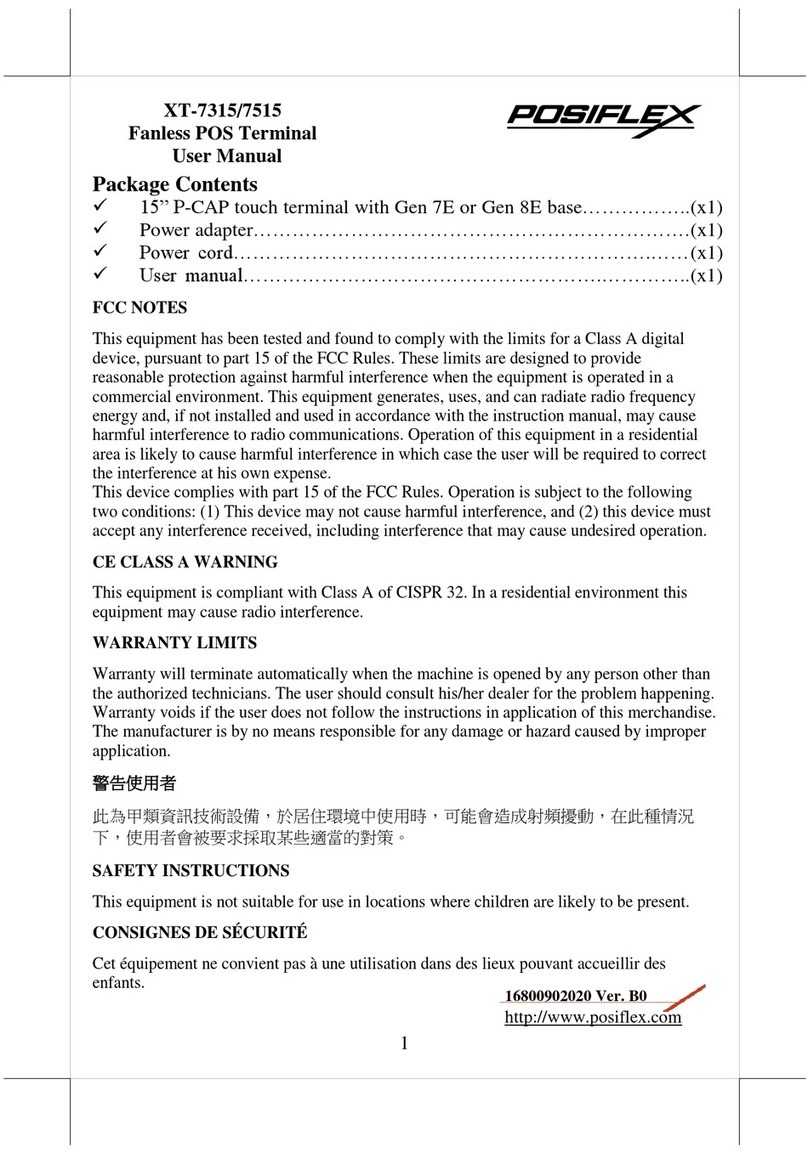
POSIFLEX
POSIFLEX XT-7315 user manual

TD
TD Mobile Pay Merchant Guide
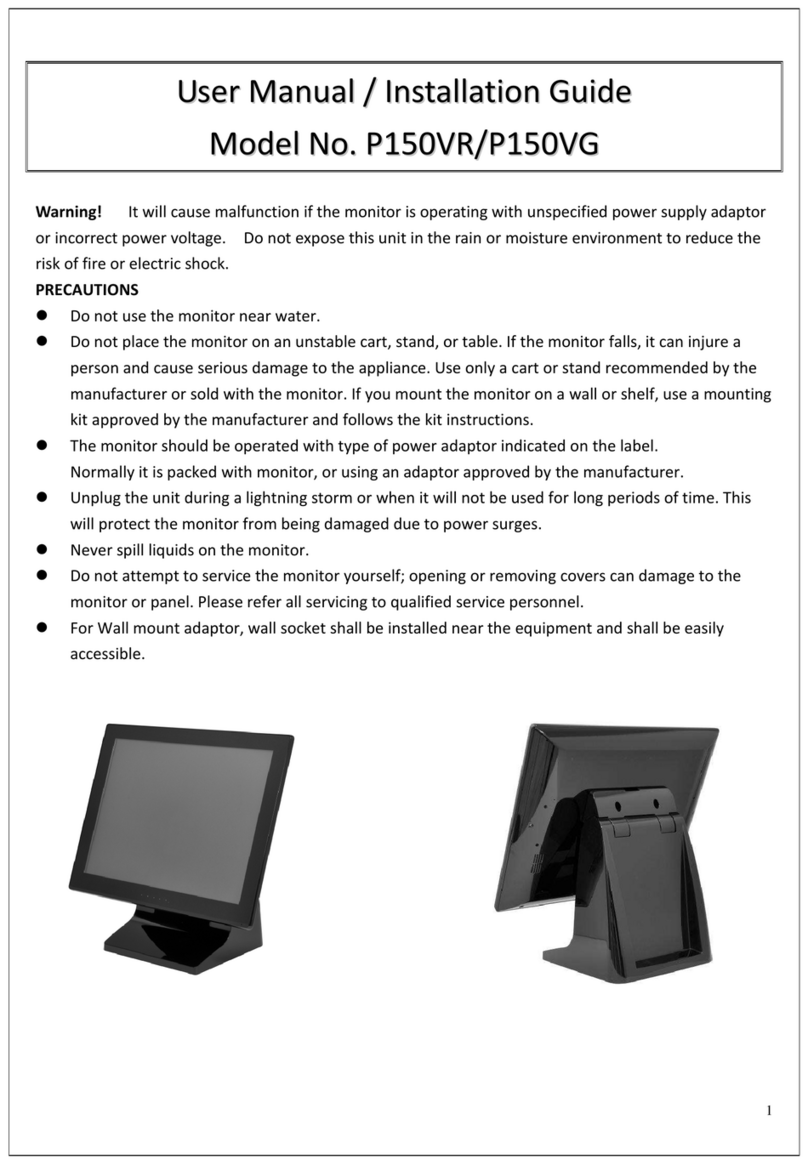
Phistek
Phistek P150VR User manual & installation guide
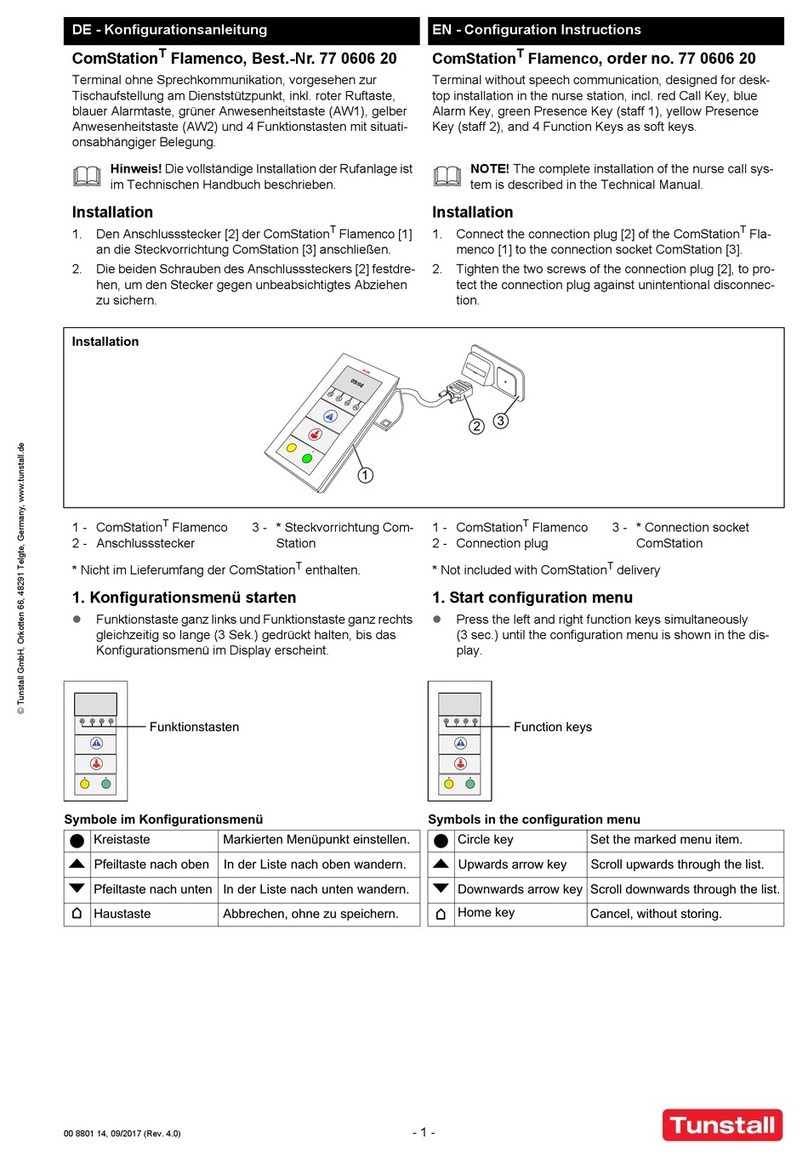
Tunstall
Tunstall ComStationT Flamenco Configuration instructions

Tailwind
Tailwind Verifone H5000 PEDPack Quick installation guide
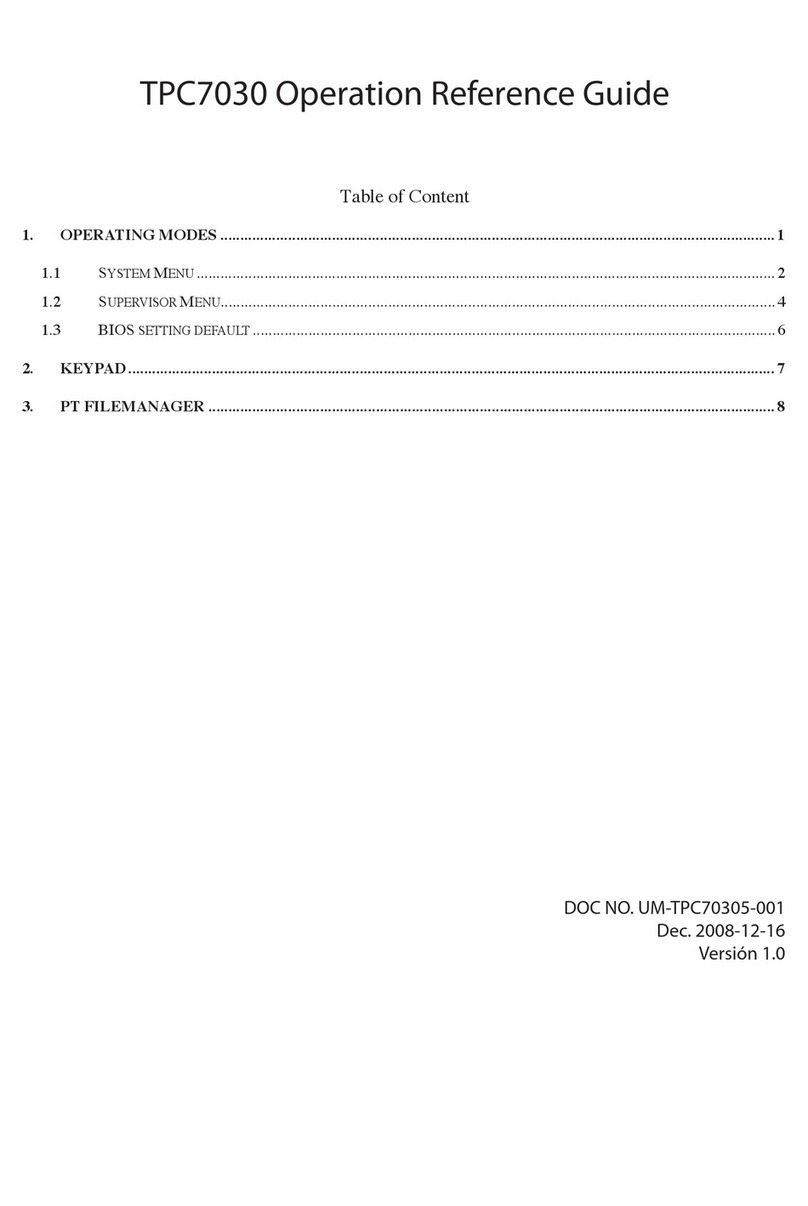
Qualtec
Qualtec POSLINE TPC7030 Operation/reference guide
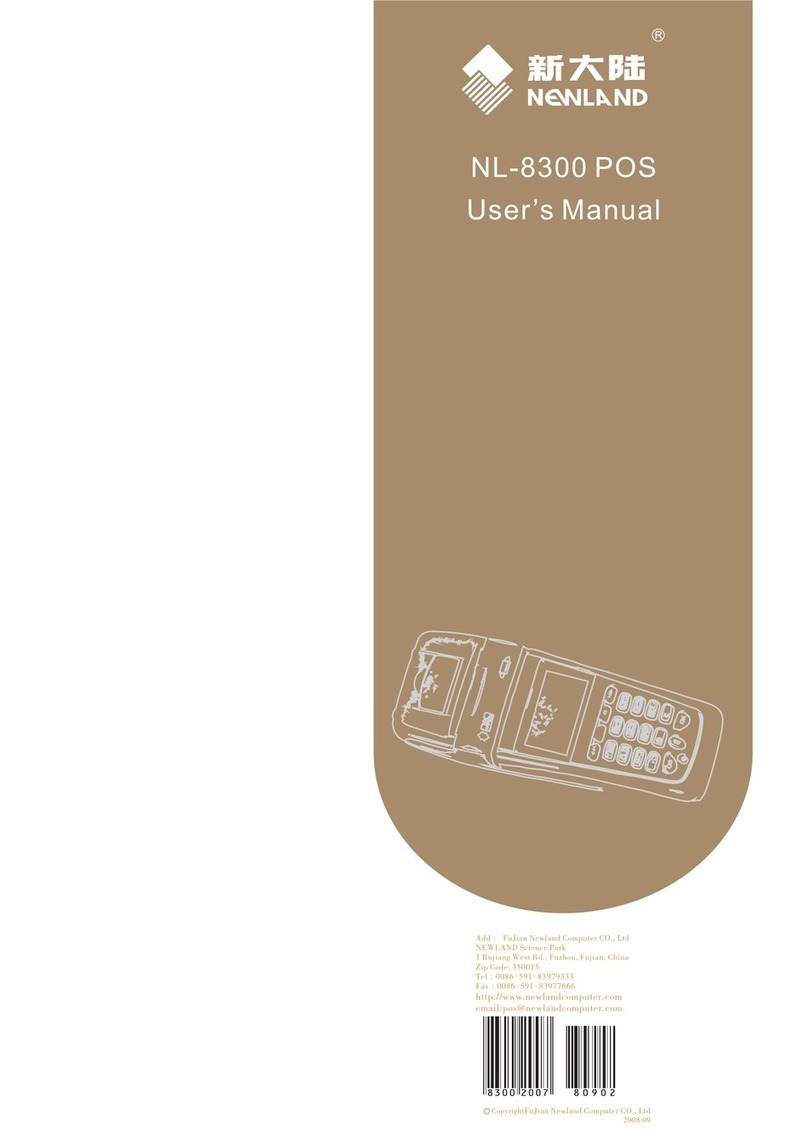
Newland
Newland NL-8300 user manual

GIGAMEDIA
GIGAMEDIA GGM IPAP8 Series user manual
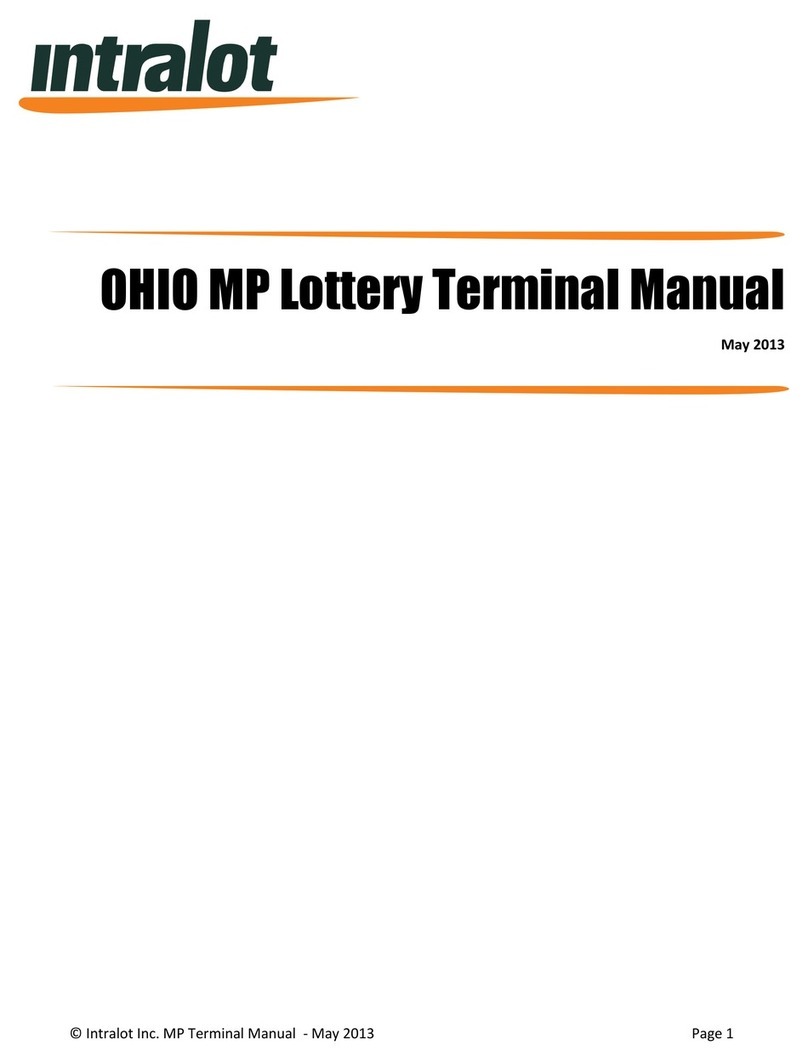
Intralot
Intralot OHIO MP Lottery Terminal manual
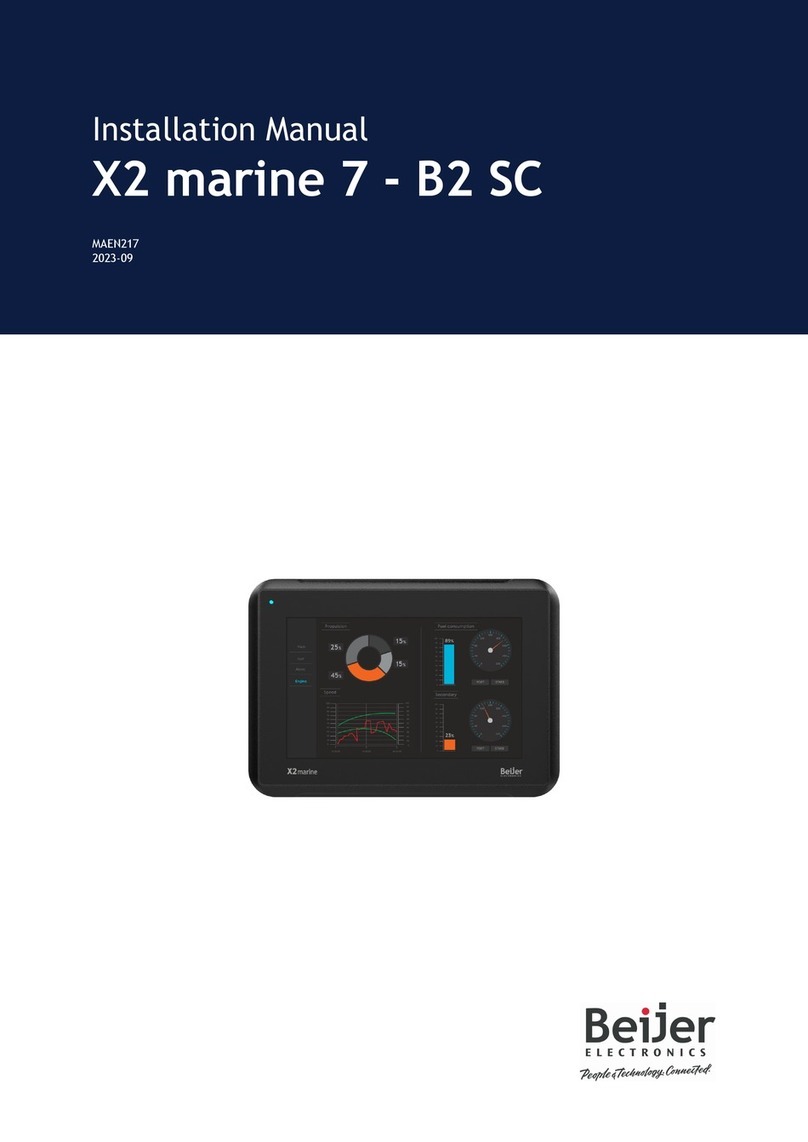
Beijer Electronics
Beijer Electronics X2 control installation manual
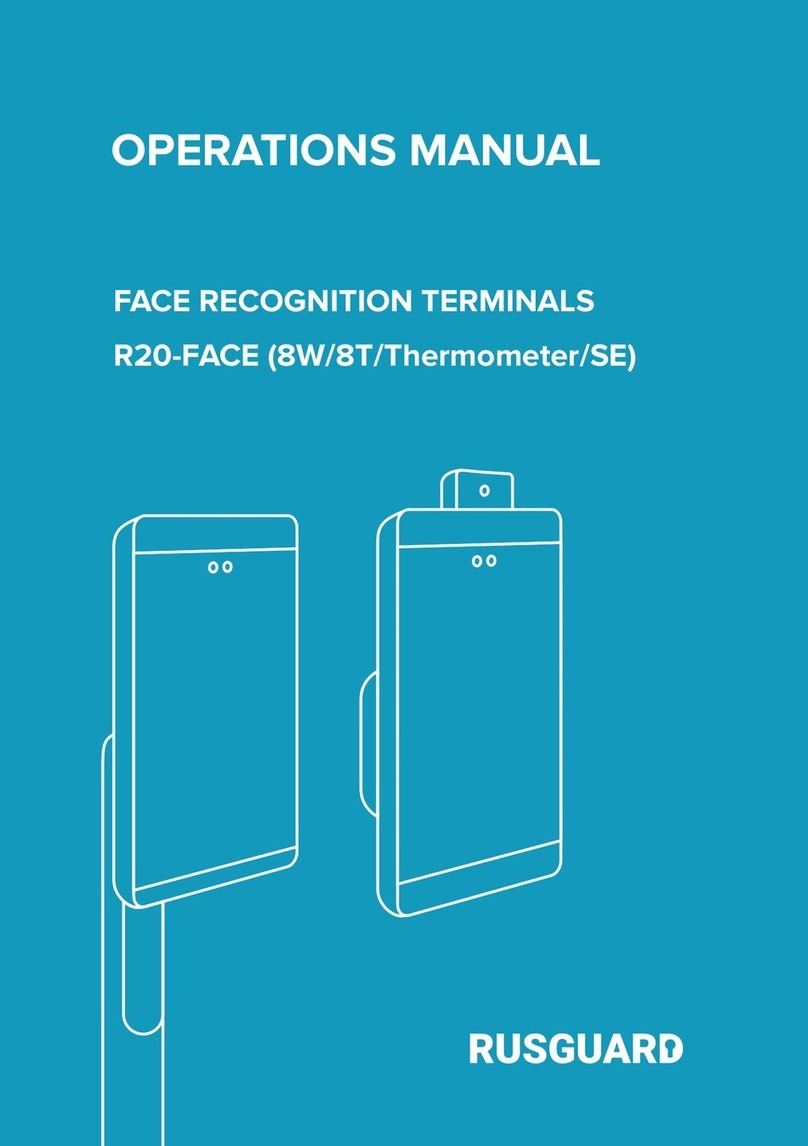
RusGuard
RusGuard R20-FACE Series Operation manual
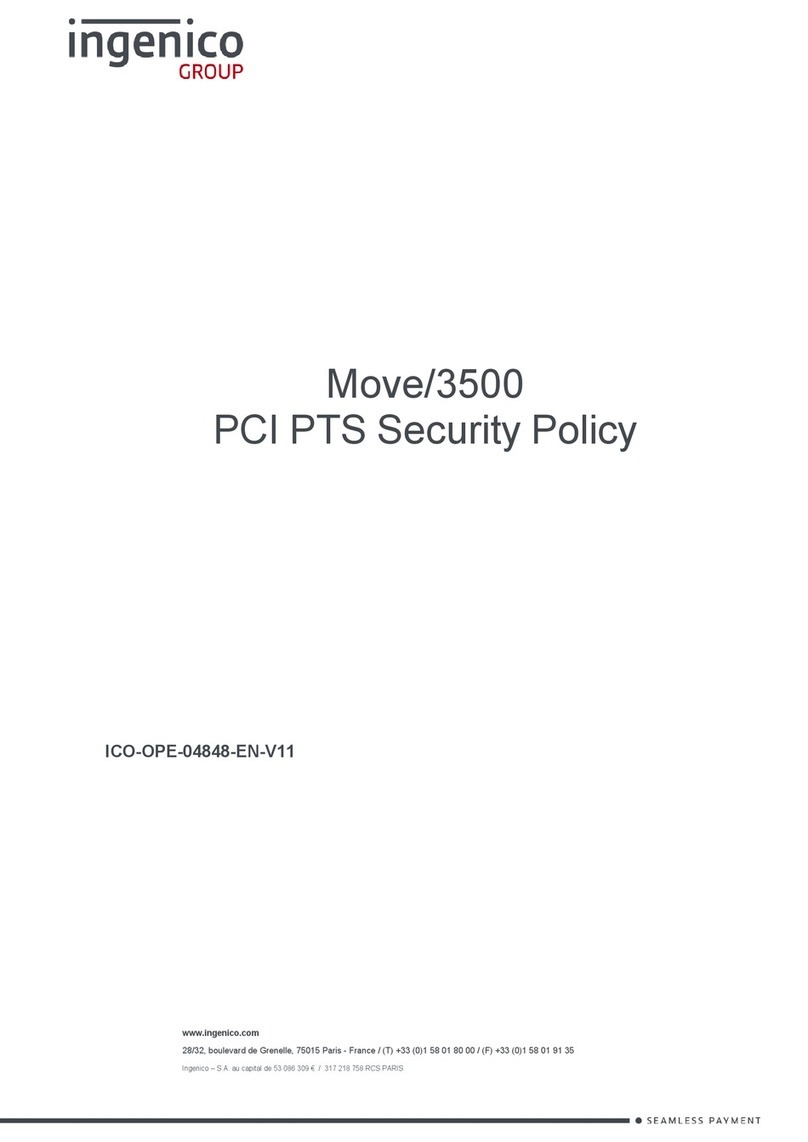
Ingenico group
Ingenico group Move/3500 installation guide