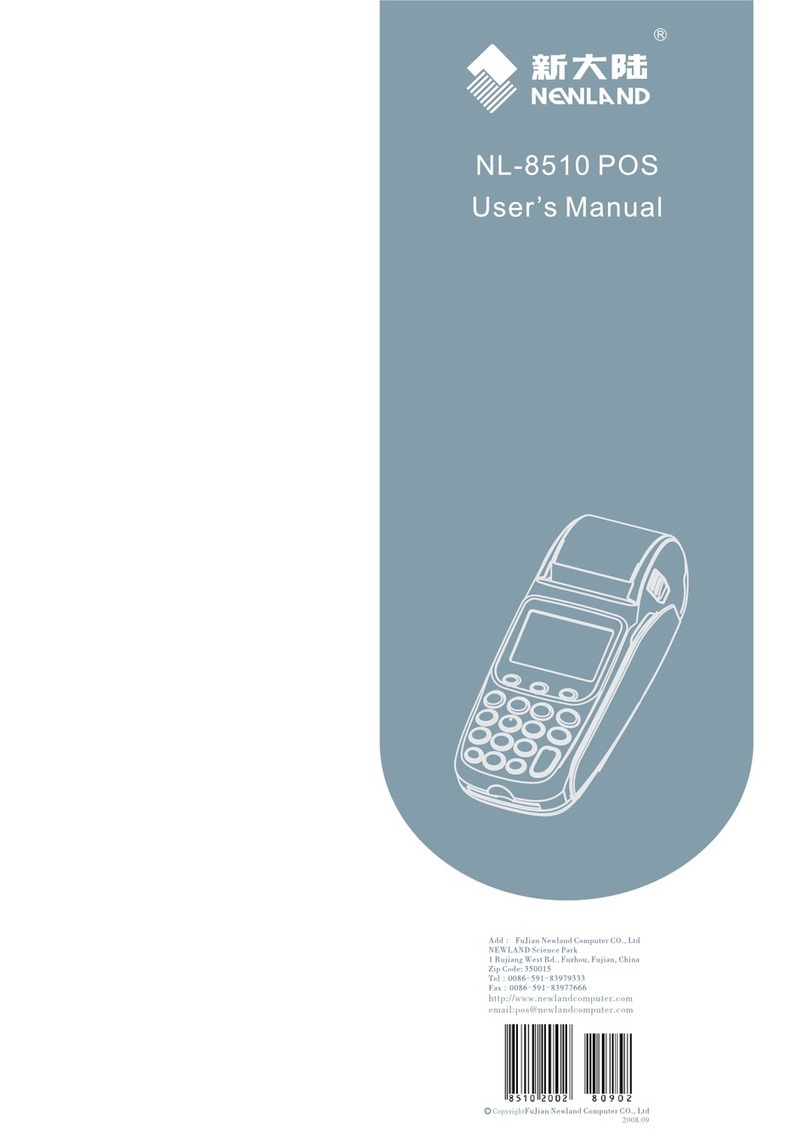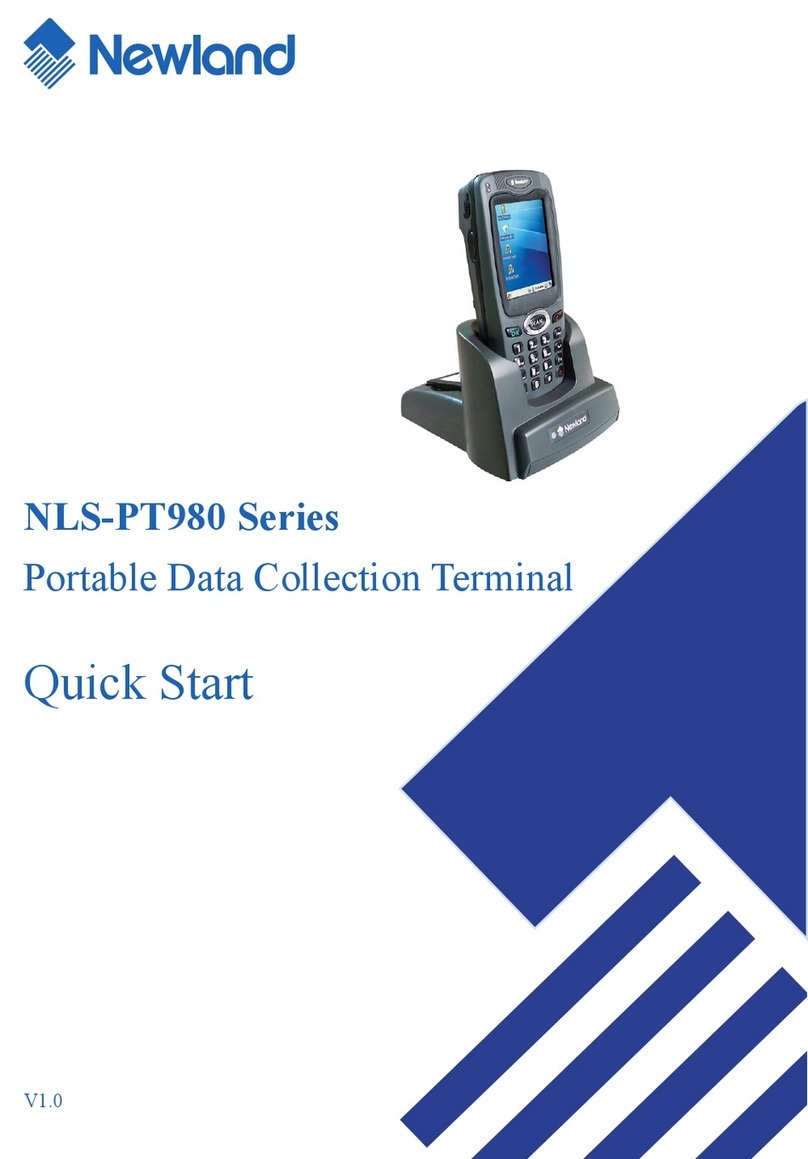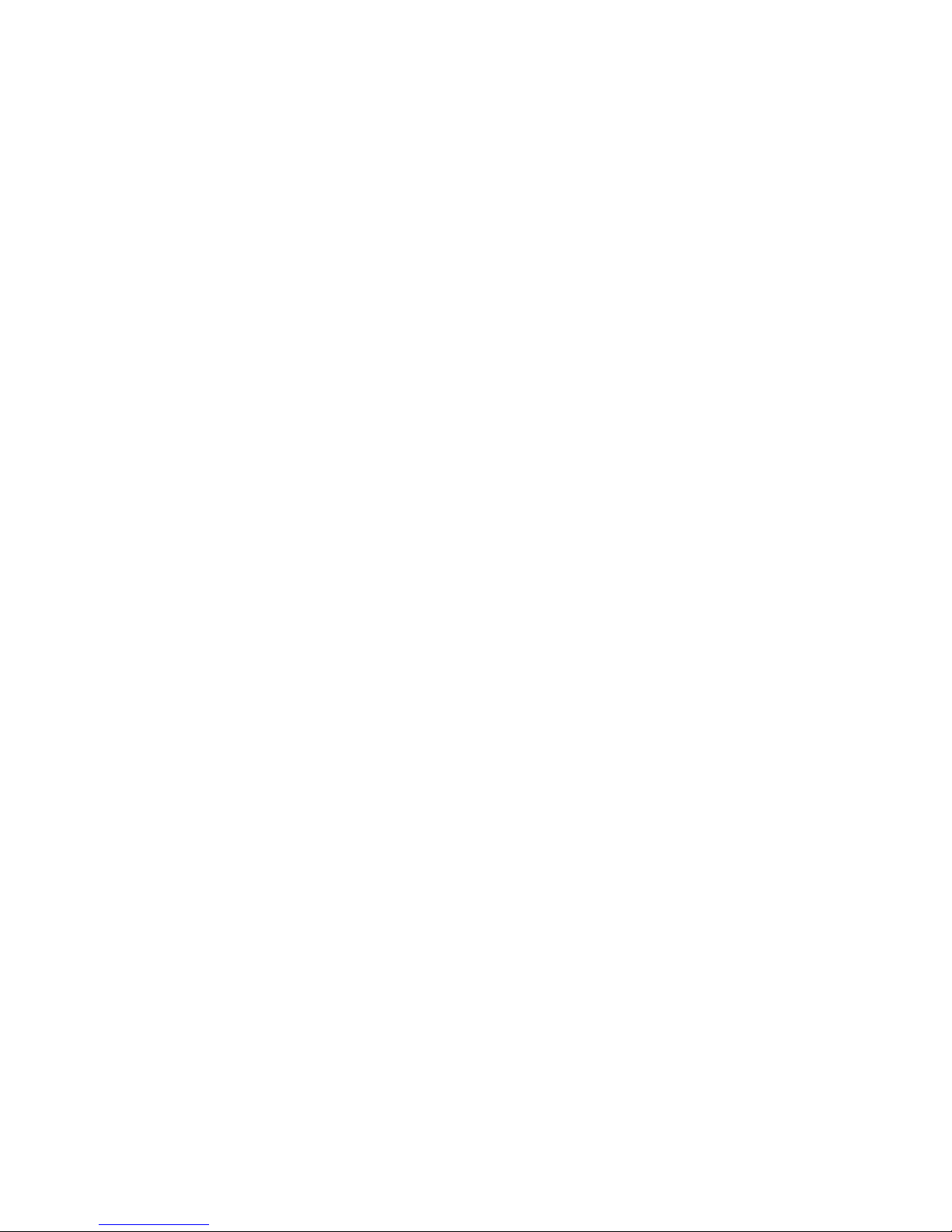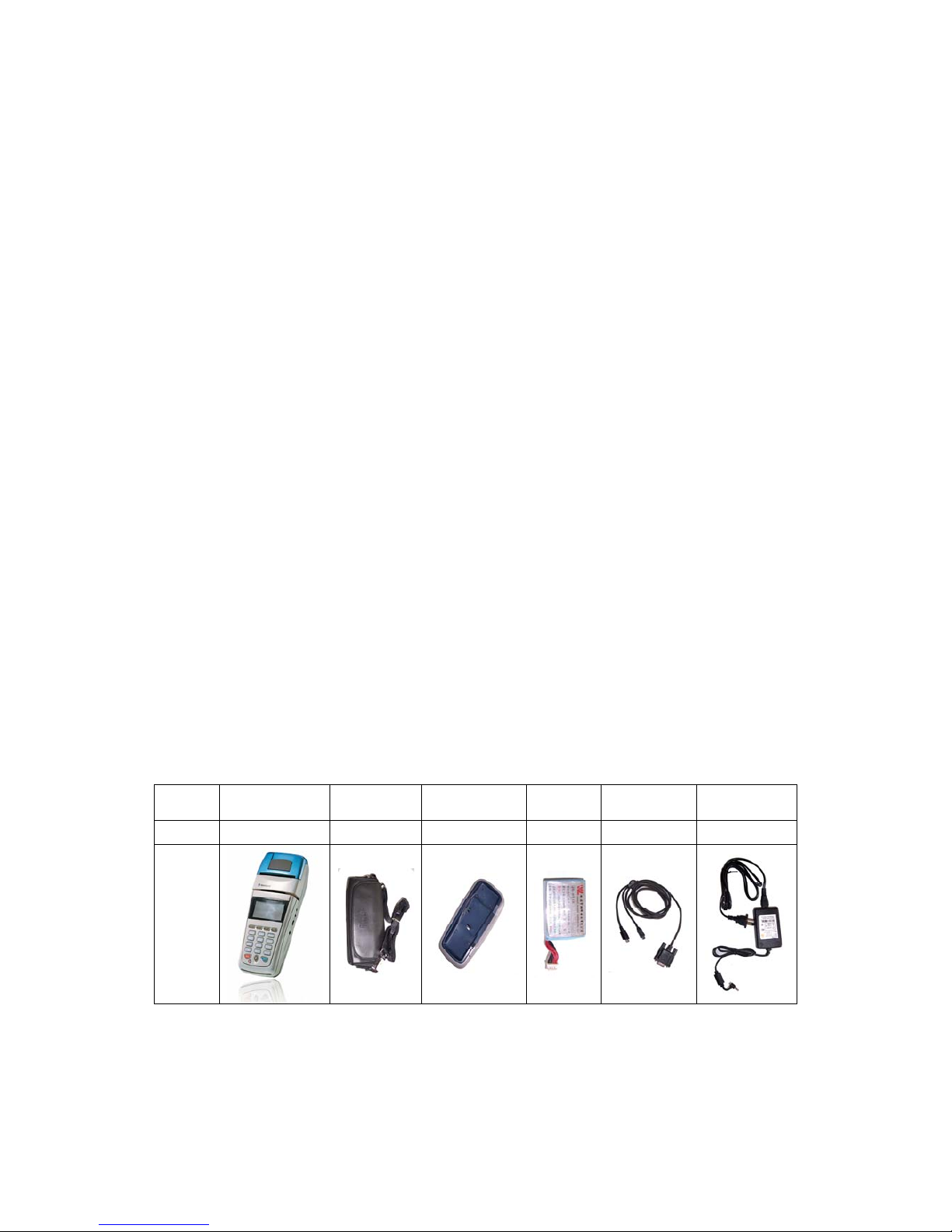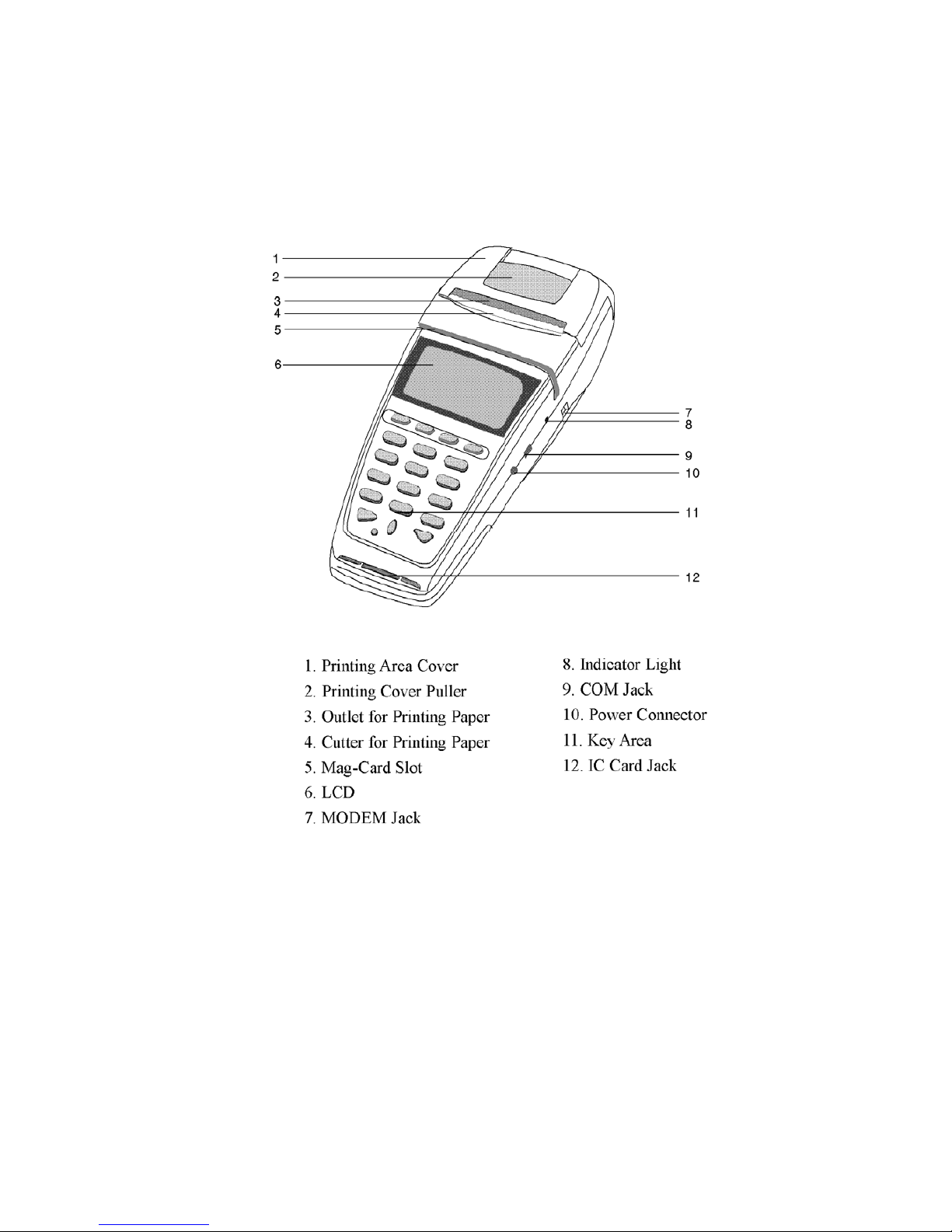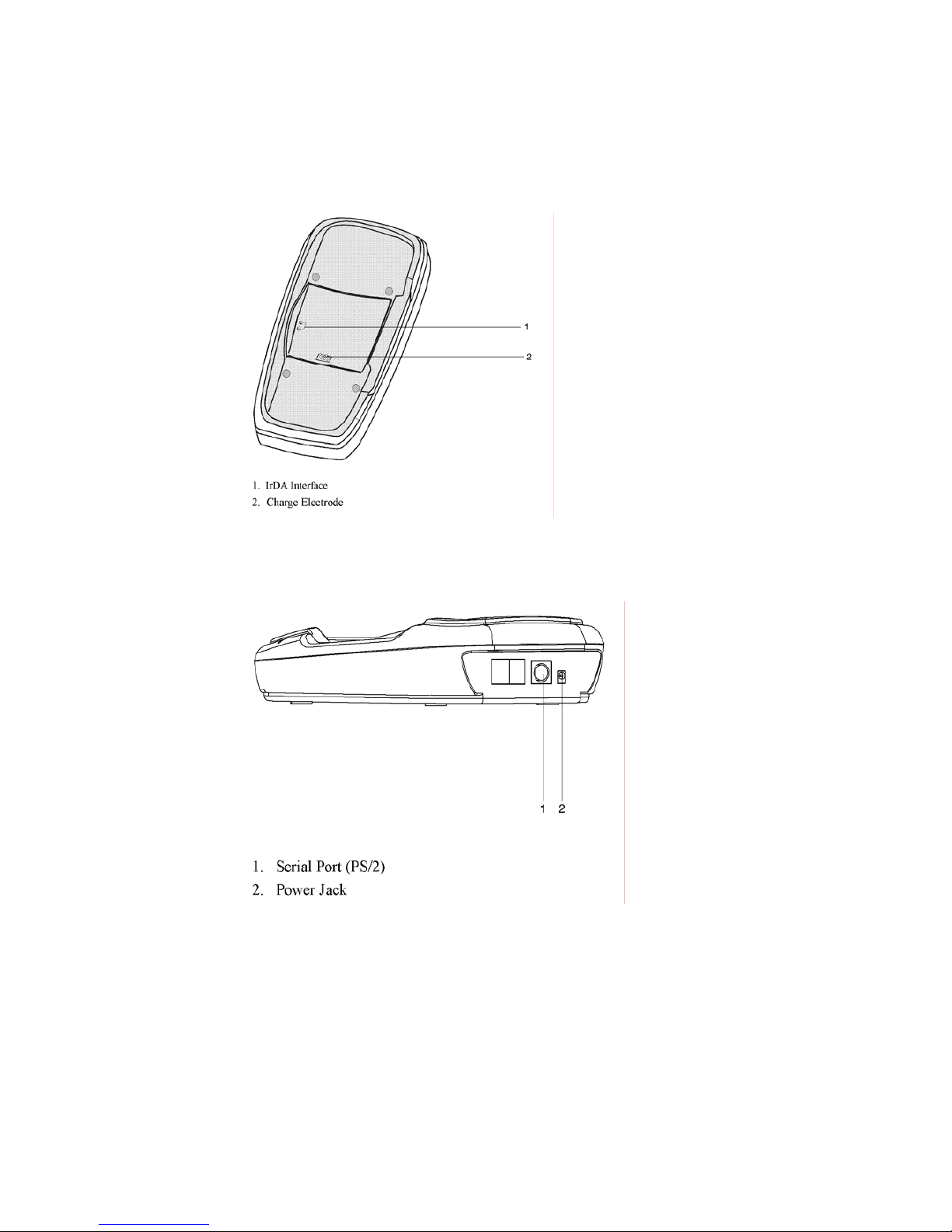catalogue
1 Introduction....................................................................................................................................4
2 Getting start....................................................................................................................................4
2.1 Introduction.........................................................................................................................4
2.2 Familiar with NL-8300 .......................................................................................................4
2.2.1 Unpacking ................................................................................................................4
2.2.2 Housing ....................................................................................................................5
2.2.3 Detail function describe of POS........................................................................9
2.2.4 Every interface functions and pin definition .......................................................10
2.3 Startup/Operation/Shut down/reboot.................................................................................13
2.4 Start-up interface and its main function ............................................................................14
2.5 Program download ............................................................................................................15
3 The testing on functional modules ...............................................................................................18
3.1 Version ..............................................................................................................................19
3.2 Keyboard...........................................................................................................................20
3.3 Files...................................................................................................................................21
3.4 Magcard Test.....................................................................................................................22
3.5 IC/SAM.............................................................................................................................23
3.6 Printer................................................................................................................................24
3.7 Communication.................................................................................................................26
3.8 Battery...............................................................................................................................33
4 Operational parameter setting ......................................................................................................34
4.1 Display ..............................................................................................................................35
4.2 Keyboard...........................................................................................................................35
4.3 Clock .................................................................................................................................36
4.4 Password ...........................................................................................................................37
4.5 Auto-run ............................................................................................................................38
4.6 Printer................................................................................................................................38
4.7 APP Manage......................................................................................................................38
4.8 Hardware...........................................................................................................................39
4.9 Language...........................................................................................................................40
4.10 Wireless...........................................................................................................................41
4.11 Download ........................................................................................................................42
5 Attention ......................................................................................................................................43
5.1 Security attention ..............................................................................................................43
5.1.1 POS using security attention ..................................................................................43
5.1.2 Power .....................................................................................................................43
5.1.3 Battery Handle and Maintainance ..........................................................................44
5.1.4 The handling of waste products..............................................................................44