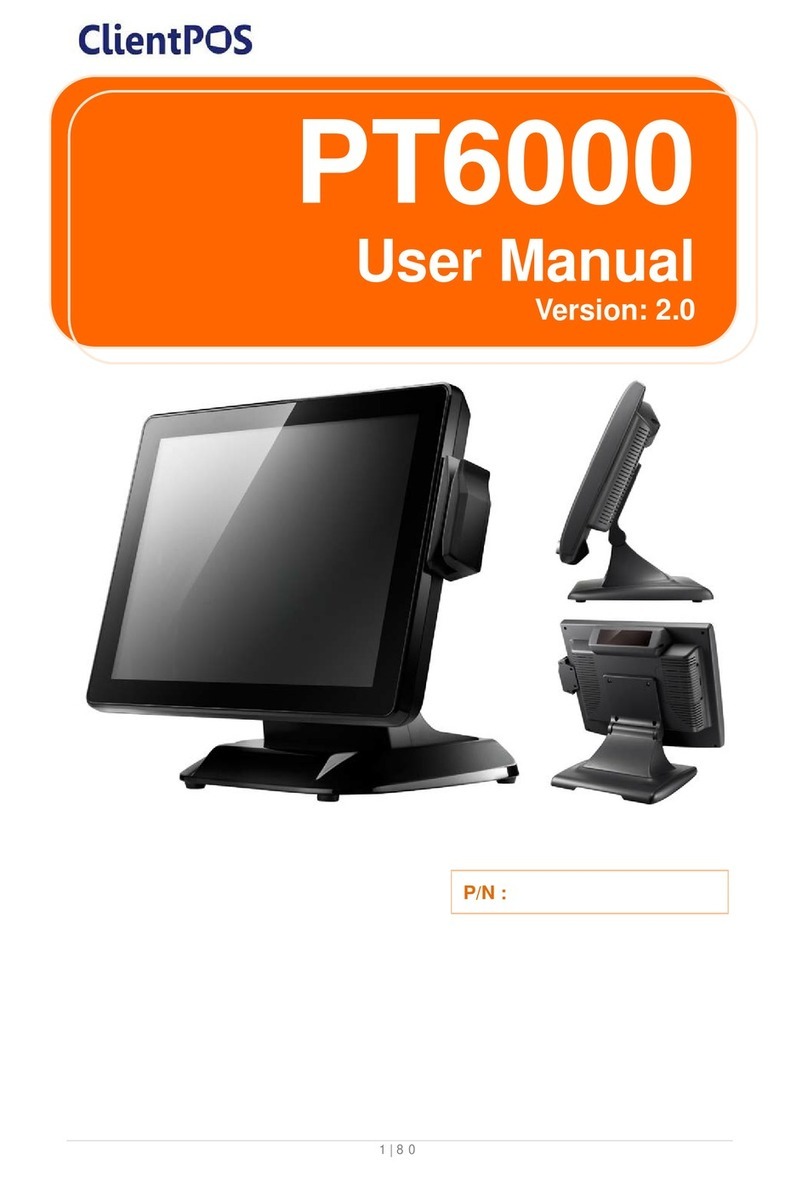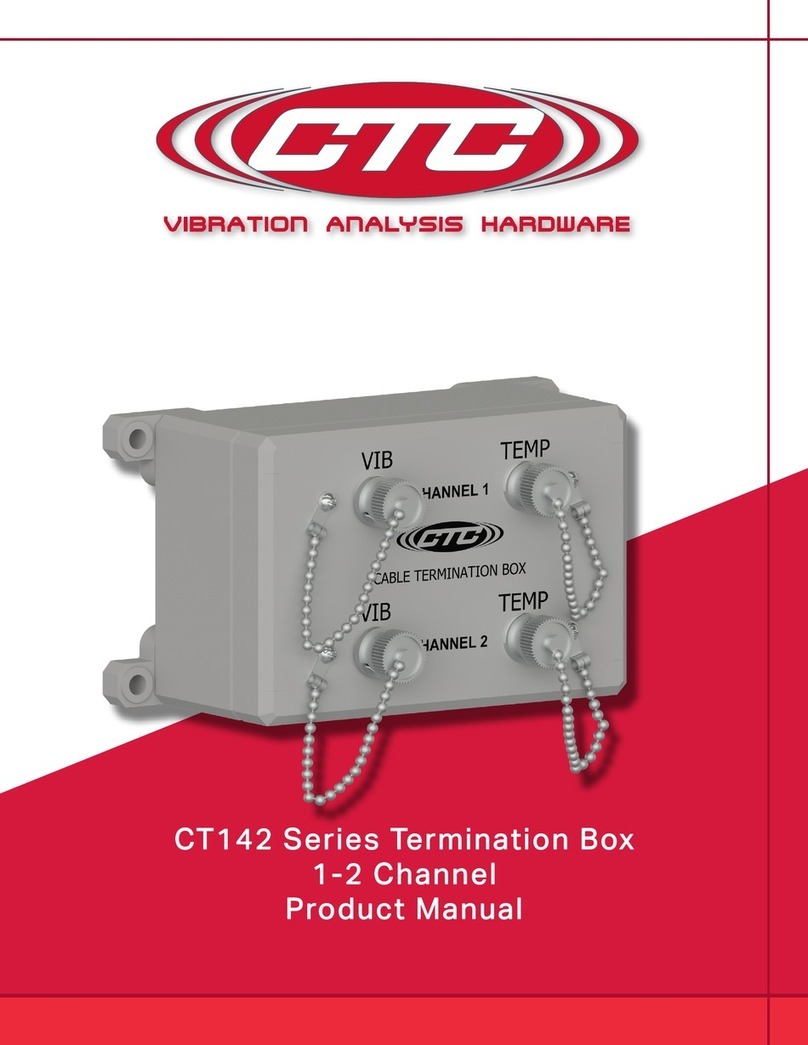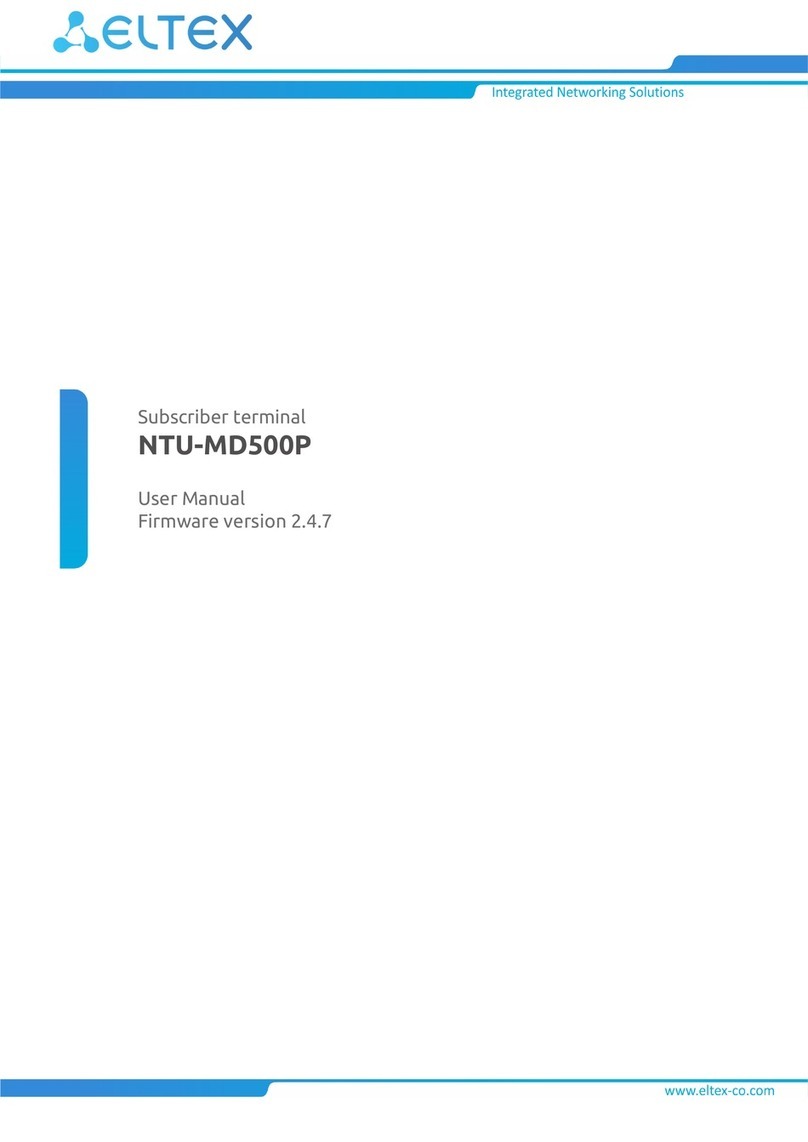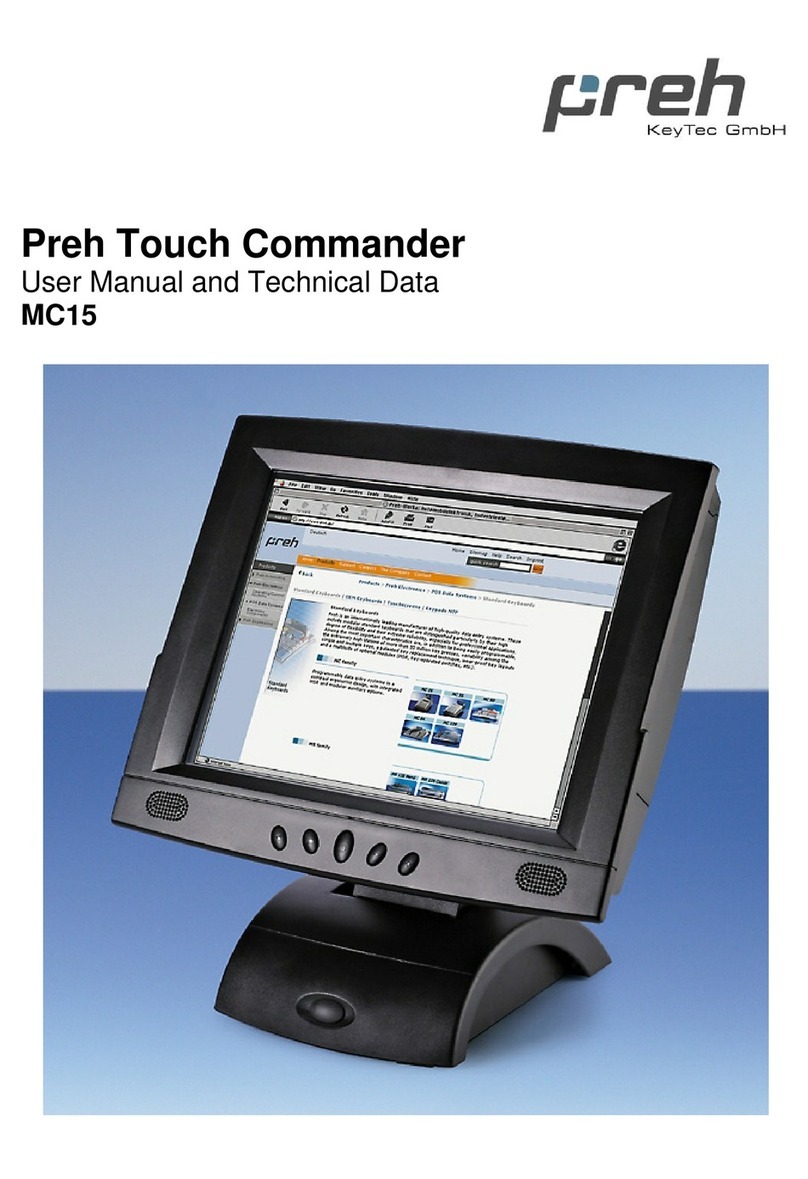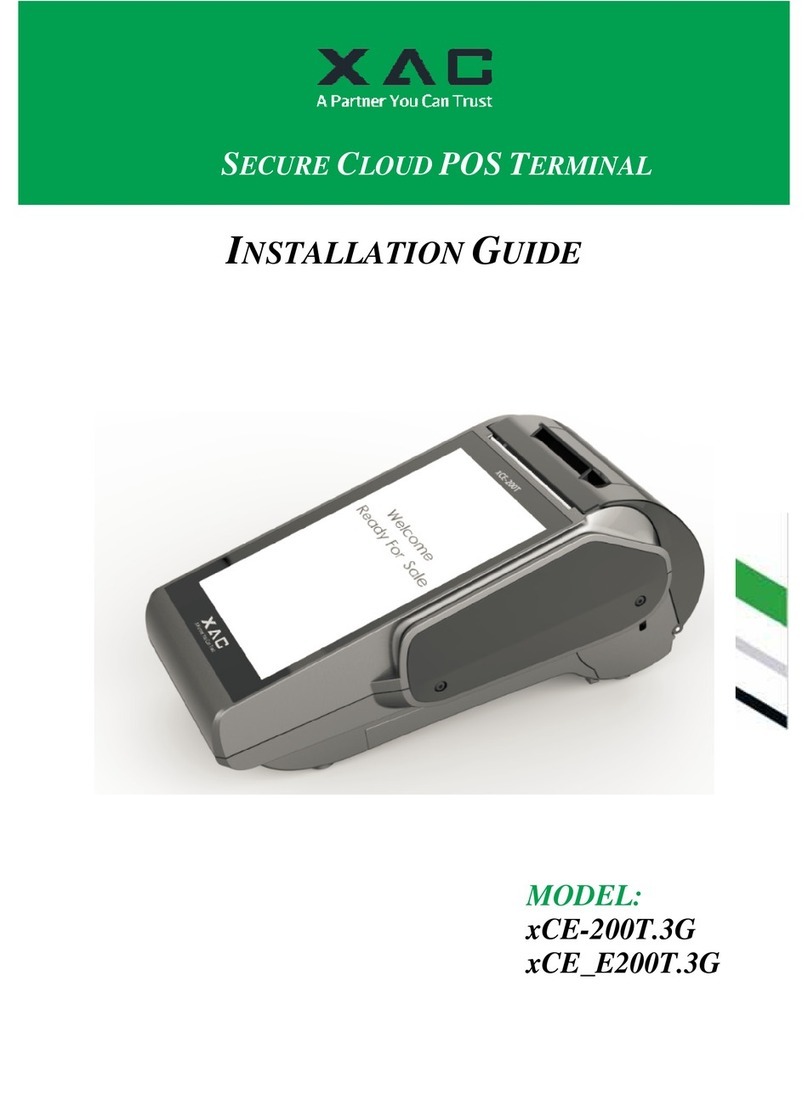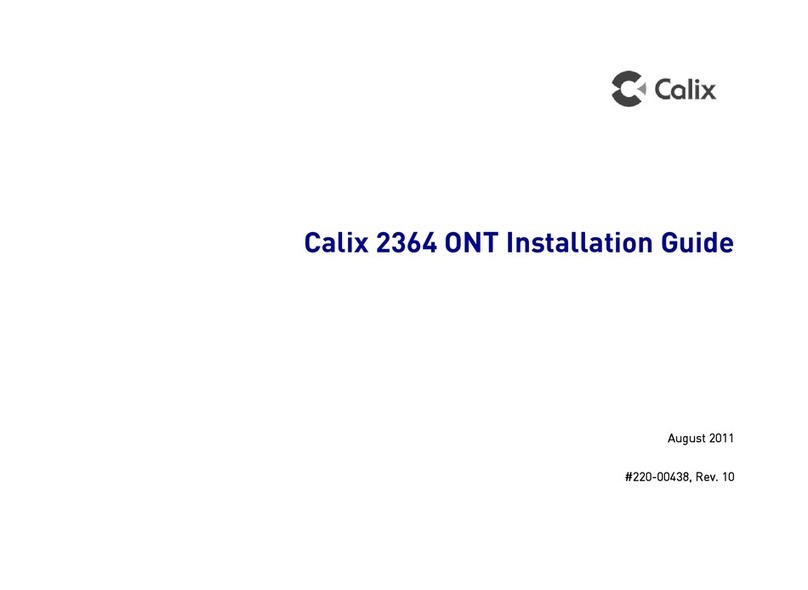ClientPOS PT8000 User manual

PT8000
User Manual
Version: 1.0
P/N :

ClientPOS PT8000 User Manual
Version: 1.0
II
Copyright
Copyright 2012 Publishing. All Rights Reserved.
This manual, software and firmware described in it are copyrighted by their respective owners
and protected under the laws of the Universal Copyright Convention. You may not reproduce,
transmit, transcribe, store in a retrieval system, or translate into any language, in any form or
by any means, electronic, mechanical, magnetic, optical, chemical, biological, molecular,
manual, or otherwise, any part of this publication without the express written permission of the
publisher.
All products and trade names described within are mentioned for identification purpose only.
No affiliation with or endorsement of the manufacturer is made or implied. Product names and
brands appearing in this manual are registered trademarks of their respective companies.
The information published herein has been checked for accuracy as of publishing time. No
representation or warranties regarding the fitness of this document for any use are made or
implied by the publisher. We reserve the right to revise this document or make changes in the
specifications of the product described therein at any time without notice and without obligation
to notify any person of such revision or change.

ClientPOS PT8000 User Manual
Version: 1.0
III
Safety Instructions
1. Read these instructions carefully. Keep these instructions for future reference.
2. Please disconnect this equipment from AC outlet before cleaning. Don’t use liquid or
sprayed detergent for cleaning. Use moisture sheet or cloth for cleaning.
3. Please keep this equipment from humidity.
4. Lay this equipment on a reliable surface when install. A drop or fall could cause injury.
5. Make sure power cord such a way that people can not step on it. Do not place anything
over the power cord.
6. All cautions and warnings on the equipment should be noted.
7. If the equipment is not used for long time, disconnect the equipment from main to avoid
being damaged by transient over voltage.
8. Never pour any liquid into opening, this could cause fire or electrical shock.
9. If one of the following situations arises, get the equipment checked by a service
personnel:
a. The power cord or plug is damaged.
b. Liquid has penetrated into the equipment.
c. The equipment has been exposed to moisture.
d. The equipment does not work well or you can not get it work according to user
manual.
e. The equipment has dropped and damaged.
10. Do not leave this equipment in an environment unconditioned, storage temperature below
-20°C or above 60°C, it may damage the equipment.
11. Unplug the power cord when doing any service or adding optional kits.
Lithium Battery Caution:
Danger of explosion can happen if the battery is incorrectly replaced. Replace only the original
or equivalent type recommended by the manufacture. Dispose used batteries according to the
manufacture’s instructions.
Do not remove the cover, and ensure no user serviceable components are inside. Take the
unit to the service center for service and repair.

ClientPOS PT8000 User Manual
Version: 1.0
IV
CE Notice
This device complies with the requirements of the CE directive.
FCC Notice
This equipment has been tested and found to comply with the limits for a Class B digital device,
pursuant to Part 15 of the FCC rules. These limits are designed to provide reasonable
protection against harmful interference in a residential installation. This equipment generates
uses and can radiate radio frequency energy and, if not installed and used in accordance with
the instructions, may cause harmful interference to radio communications. However, there is
no guarantee that interference will not occur in a particular installation. If this equipment does
cause harmful interference to radio or television reception, which can be determined by turning
the equipment off and on, the user is encouraged to try to correct the interference by one or
more of the following measures:
Reorient or relocate the receiving antenna.
Increase the separation between the equipment and receiver.
Connect the equipment into an outlet on a circuit different from that to which the receiver is
connected.
Consult the dealer or an experienced radio/TV technician for help.
Shielded interface cables must be used in order to comply with emission limits.
Changes or modifications not expressly approved by the party responsible for compliance
could void the user’s authority to operate the equipment.
WEEE Notice
This appliance is labeled in accordance with European Directive 2002/96/EC concerning waste
electrical and electronic equipment (WEEE). The Directive determines the framework for the
return and recycling of used appliances as applicable throughout the European Union. This
label is applied to various products to indicate that the product is not to be thrown away, but
rather reclaimed upon end of life per this Directive.

ClientPOS PT8000 User Manual
Version: 1.0
V
Table of Contents
Copyright…………………………………………………….
Safety Instructions…………………………………………
CE /FCC/WEEE Notice……………………………………..
1. Packing List………………………………………………
1-1 Standard Accessories………………………………………..
1-2 Optional Accessories………………………………………...
2. System View ……………………………...………. ……
2-1 Rear View……………………………………………………..
2-2 Specification…………………………………………………..
2-3 Internal Layout………………………………………………..
3. Pin Definition……………………………………………...
4. Rear I/O Interface…………………..……………………
5. System Assembly & Disassembly……………………
5-1 HDD…………………………………………………………....
5-2 RAM…………………………………………………………...
5-3 CFAST………………………………………………………...
5-4 MSR…………………………………………………………...
5-5 Internal VFD…………………………………………………..
5-6 Wi-Fi…………………………………………………………..
6. Device Driver Installation………………………………
6-1 Resistive Type Touch Panel …………………....…………..
6-2 MagStripe Card Reader Configuration Utility…………...
6-3 Fingerprint Reader………………………………………….
6-4 RFID...………………………………………………………...
6-5 Internal VFD………………………………………………….
6-6 i-Button Reader Configuration Utility…………………..…..
II
III
IV
P1
P1
P1
P2
P2
P3
P4
P5
P9
P11
P11
P12
P13
P13
P14
P15
P17
P17
P23
P29
P38
P47
P51

ClientPOS PT8000 User Manual
Version: 1.0
VI
6-7 Installation and Testing of Smart Card Reader……………
7. BIOS/Utility Setup………………………………………..
7-1 Advanced……………………………………………………..
7-1-1 ACPI Configuration…………………………………
7-1-2 S5 RTC Wake Settings…………………………….
7-1-3 CPU Configuration………………………………….
7-1-4 IDE Configuration…………………………………...
7-1-5 IT8783F Super IO Configuration………………….
7-1-6 Parallel Port Configuration…………………………
7-2 Chipset………………………………………………………..
7-2-1 Southbridge Configuration…………………………
7-3 Boot……………………………………………………………
7-4 Security……………………………………………………….
7-5 Save & Exit……………………………………………………
8. LCD Surface Cleaning…………………………………..
P54
P58
P59
P60
P61
P62
P63
P64
P66
P67
P68
P69
P70
P71
P72

ClientPOS PT8000 User Manual
Version: 1.0
1| 72
Packing List
1
1-1 Standard Accessories
a.
b.
c.
d.
e.
a. System (with stand)
b. Power Adapter
c. Power Cord
d. Driver Bank
e. M3 Screw x2
1-2 Optional Accessories
a.
b.
c.
1. Single MSR
2. 3 IN 1 MSR
3. Screw x2

ClientPOS PT8000 User Manual
Version: 1.0
2 | 72
System View
2
2-1 Rear View
Item
1. Power Switch
2. 19V DC-in lock connector
3. VGA
4. USB x4
5. RJ45(LAN)
6. RJ11 for cash drawer
7. PS/2
8. RJ45(COM3 for External
VFD)
9. Mic-in
10. Line-out
11. LPT(Option)
12. PS/2 MSR Switch
Gear(Option)
13. COM2
14. COM1
15. MSR(Option)
16. iButton(Option)
17. 1D/2D Barcode
Scanner(Option)
18. RFID(Option)
19. LCM/VFD(Option)
20. HDD / CFast
21. VESA Mount
☆Please make sure 19V DC plug
in the right direction before
plugging in DC jack.
1
2
3
4
5
6
7
8
9
10
11
13
14
12
15
16
17
18
19
20
21

ClientPOS PT8000 User Manual
Version: 1.0
3 | 72
System View
2
2-2 Specification
Processor Intel Atom D2550 1.86GHZ
Chipsets: North Bridge/South Bridge Intel NM10
Memory SO-DIMM socket supports DDR3 up to 4GB
Audio Line-out/Mic-in
Network RJ45 10/100/1000 Base-T
USB 4*USB 2.0
Storage CFast card / 2.5” SATA HDD / SSD
BIOS AMI UEFI BIOS Support
Power DC 19V 90/65W Adaptor
Thermal Solution Fan-less
Dimension 37.54(W) x 37.23(H) x 26.89 (D) cm
Operating Temperature 0°C ~ 40°C
Storage Temperature -20°C ~ 60°C
Storage Humidity -20% ~ 80%, non-condensing
Display
LCD Panel Size 15-inch TFT Active Matrix Display
Resolution 1024*768 Pixels
Backlight LED CCFL
Brightness 400 cd/m2 250 cd/m2
Touch Panel 5-Wire Analog Resistive Type
Note:
•Intel™ Cedarview CPU does not support 64-bit OS, therefore 64-bit Microsoft Windows®
Embedded POSReady 7 and 64-bit Microsoft Windows® 7 are not supported on PT8000.
•Current Intel™ XP Pro / POSReady 2009 graphics driver for Cedarview platform does not
support dual display.
•Please avoid excessive shock during HDD operating.

ClientPOS PT8000 User Manual
Version: 1.0
4 | 72
System View
2
2-3 Internal Layout
Backside
Front Side

ClientPOS PT8000 User Manual
Version: 1.0
5 | 72
Pin Definition
3
1. Power Switch (CN1)
Power switch (CN1)
Pin Signal
1 PWRBTN_N
2 GND
2. Internal connector fo USB6
Pin Signal
1 5V
2 D-
3 D+
4 GND
3. VFD (COM4)
Pin Signal Pin Signal
1 5V 6 CTS
2 DSR 7 TXD
3 Ground 8 RXD
4 DTR 9 Ground
5 RTS 10 12V
4. Internal connector for 3 in 1 module (USB 1)
Pin Signal Pin Signal Pin Signal
1 5V 5 HUB_P1_DP 9 HUB_P3_DP
2 5V 6 HUB_P2_DN 10 GND
3 GND 7 HUB_P2_DP 11 3.3V
4 HUB_P1_DN 8 HUB_P3_DN 12 3.3V
5. PS/2 MSR (CN9)
Pin Signal Pin Signal Pin Signal
1 5V 4 GND 7 K/B Clock
2 K/B Data 5 NC 8 MSR K/B Clock
3 MSR K/B Data 6 GND
☆USB 6 is connected to one hub, and it
is for iButton, RFID and barcode
scanner.

ClientPOS PT8000 User Manual
Version: 1.0
6 | 72
Pin Definition
3
Jumper setting JP2
Pin Signal Pin Signal Pin Signal
1 K/B Data 3 MSR K/B Data 5 NC
2 K/B Clock 4 MSR K/B Clock 6 NC
6. CFast connector
Pin Signal Pin Signal Pin Signal Pin Signal
1 GND 7 GND 13 NC 19 NC
2 TX 8 CDI 14 GND 20 V3.3
3 TX# 9 GND 15 NC 21 V3.3
4 GND 10 NC 16 NC 22 GND
5 RX# 11 NC 17 NC 23 GND
6 RX 12 NC 18 NC 24 CDO
7. 22Pin SATA connector
Pin Signal Pin Signal Pin Signal Pin Signal
1 GND 7 GND 13 GND 19 GND
2 TX 8 V3.3 14 V5 20 V12
3 TX# 9 V3.3 15 V5 21 V12
4 GND 10 V3.3 16 V5 22 V12
5 RX# 11 GND 17 GND
6 RX 12 GND 18 ACT-/SPIN
8. RS232 type COM(For Resistive Touch)
Pin Signal
1 UR
2 LR
3 SG
4 UL
5 LL

ClientPOS PT8000 User Manual
Version: 1.0
7 | 72
Pin Definition
3
9. Mini PCI-E
10. Battery
Pin Signal Pin Signal
1 VRTC 2 GND
11. LPT (J7)
Pin Signal Pin Signal Pin Signal
1 STB# 8 SLIN# 15 PD6
2 AFD# 9 PD3 16 GND
3 PD0 10 BUSY 17 PD7
4 ERR# 11 PD4 18 GND
5 PD1 12 PE 19 ACK#
6 INIT# 13 PD5 20 GND
7 PD2 14 SLCT
Pin Signal Pin Signal Key
1 Wake# 9 GND Pin Signal Pin Signal
2 +3.3V 10 RSVD 17 RSVD 35 GND
3 RSVD 11 REFCLK- 18 GND 36 USB D-
4 GND 12 RSVD 19 RSVD 37 RSVD
5 RSVD 13 REFCLK+ 20 W_Disable# 38 USB D+
6 1.5V 14 RSVD 21 GND 39 RSVD
7 CLKREQ# 15 GND 22 PERST# 40 GND
8 RSVD 16 RSVD 23 PER_ND 41 RSVD
24 +3.3V_AUX 42 LED_WWAN#
25 PER_PD 43 RSVD
26 GND 44 LED_WLAN#
27 GND 45 RSVD
28 1.5V 46 LED_WPAN#
29 GND 47 RSVD
30 SMB_CLK 48 1.5V
31 PET_ND 49 RSVD
32 SMB_DATA 50 GND
33 PET_PD 51 RSVD
34 GND 52 3.3V

ClientPOS PT8000 User Manual
Version: 1.0
8 | 72
Pin Definition
3
12. Line Out & Mic In (Audio CN8)
Pin Signal Pin Signal
1 GND 6 Line_Out L
2 MIC_Th_L 7 AMP-L
3 MIC_Th_R 8 AMP-R
4 GND 9 Line_Out R
5 GND 10 GND
13. Speaker (CN5)
Pin Signal
1 L+
2 L-
3 R+
4 R-
14. LCD Panel (LVDS)
LVDS connector Back light(Inverter)
Pin Signal Pin Signal Pin Signal
1 GND 11 GND 1 12V
2 GND 12 LVDS_TX1_DP 2 Ground
3 NC 13 LVDS_TX1_DN 3 No connect
4 NC 14 GND 4 Back light control
5 GND 15 LVDS_TX0_DP 5 Back light enable
6 LVDS_CLK_DP 16 LVDS_TX0_DN
7 LVDS_CLK_DN 17 GND
8 GND 18 GND
9 LVDS_TX2_DP 19 LCD_VDD
10 LVDS_TX2_DN 20 LCD_VDD

ClientPOS PT8000 User Manual
Version: 1.0
9 | 72
Rear I/O Interface
4
1. COM Port
Pin Signal Pin Signal Pin Signal
1 DCD 4 DTR 7 RTS
2 RXD 5 Ground 8 CTS
3 TXD 6 DSR 9 5V/12V/Ring
**COM1 and COM2 Pin9 function selection by BIOS Item
2. Cash Drawer(COM 6)
Pin Signal Pin Signal Pin Signal
1 Ground 3 Open/close detection
switch on drawer 5 NC
2 Drawer kick-out
driver signal
4 +12VDC for drawer
kick-out supplied 6 Ground
3. VGA
Pin Signal Pin Signal Pin Signal Pin Signal
1 Red 5 GND 9 5V 13 HSYNC
2 Green 6 GND 10 GND 14 VSYNC
3 Blue 7 GND 11 NC 15 DDC_CLK
4 NC 8 GND 12 DDC_DAT
4. PS/2
Pin Signal Pin Signal
1 K/B Data 4 VCC
2 Mouse Data 5 K/B Clock
3 GND 6 Mouse Clock
5. DC Jack
Pin Signal
1 19V
2 GND
3 19V
6. 2 layer USB Port
Pin Signal Pin Signal
1 5V 3 D+
2 D- 4 GND
Example DOS COMMAND for Cash Drawer:
1. Create the file: TEST.TXT
2. Input below contents in TEST.TXT
CONTEXT-"000.0”
MODE COM6:300
3. Run COMMAND under DOS mode
COPY TEST.TXT COM6

ClientPOS PT8000 User Manual
Version: 1.0
10 | 72
Rear I/O Interface
4
7. Giga LAN
8. RJ45 type COM3
Pin Signal Pin Signal 5V/12V Jumper selection (JP1)
1 5V/12V 5 RTS Pin Signal
2 DSR 6 CTS 1 5V
3 Ground 7 TXD 2 NRI#A
4 DTR 8 RXD 3 NC
4 NRI#A
5 12V
Jumper for COM3 Voltage setting
JP1
◎◎◎◎○
1
JP1
1-2 5V
4-5 12V
9. PS/2 MSR Switch
☆
Sliding both buttons toward the same side.
ON
12
Only K/B
V
X
Only MSR
X
V
V
:
Function
K/B + MSR
X
V
X: Forbidden
Pin Signal Pin Signal Pin Signal
1 VCC 6 MDI2+ L1 LED1(Green +, Orange -)
2 MDI0+ 7 MDI2- L2 LED1(Green -, Orange +)
3 MDI0- 8 MDI3+ L3 LED2(Yellow +)
4 MDI1+ 9 MDI3- L4 LED2(Yellow -)
5 MDI1- 10 GND
** LED1 : Link signal ** LED2 : Action signal
NOTICE:
☆
COM 3 port. Warning!! COM3 (RJ45 Connector) for external VFD use only. Never
use on network device. If you are using on the network device will cause the
device damaged.
☆☆
COM 3 port will be inactive if POS has internal VFD. (Alternative of COM 3 or internal
VFD)
K/B
MSR

ClientPOS PT8000 User Manual
Version: 1.0
11 | 72
System Assembly & Disassembly
5
5-1 HDD
1. Put the HDD on the
HDD bracket
(67D200418-000B)
2. Fasten the 4 M3 screws
(64D030044-100B)
3. Unscrew 2 M3 screws
(64D030060-200T)
4. Unscrew the HDD cover
5. Fabricate HDD
W/bracket in HDD
holder
6. Fasten the 2 M3 screws
(64D030044-100B)
7. Fasten the 2 M3 screws
2
HDD bracket
67D200418-000B
1
3
4
5
6
7

ClientPOS PT8000 User Manual
Version: 1.0
12 | 72
System Assembly & Disassembly
5
5-2 RAM
1. Unscrew 2 M3 screws
(64DA30104-100B) and
remove MSR
2. Unscrew 4 M4 screws
(64D040081-100B) and
remove the stand.
3. Unscrew 6 M4 screws
(64D030060-200T) and
remove the panel back
4. Remove the scanner cable
5. Unscrew 1 M3 screws
(64D730041-100B)
6. Remove RAM door and
install the RAM
7. Put the RAM door back.
3
6
7
5
2
4
1

ClientPOS PT8000 User Manual
Version: 1.0
13 | 72
System Assembly & Disassembly
5
5-3 CFAST
1. Unscrew 2 M3 screws
(64D030060-200T) and
remove the HDD cover
2. Insert CFAST card
3. Reinstall the HDD cover
and secure it with screws
5-4 MSR
1. Unscrew 2 M3 screws (64D030060-200T)
2. Install MSR with screws.
1
2
3
1
2

ClientPOS PT8000 User Manual
Version: 1.0
14 | 72
System Assembly & Disassembly
5
5-5 VFD
1. Remove VFD
door(68D640000-000B)
2. Plug M/B side of VFD cable
(35D510528-000B) into the
motherboard
3. Plug the VFD cable (35D510528-000B) into the VFD device
4. Install VFD with screws.
1
2
3
4
Table of contents
Other ClientPOS Touch Terminal manuals
Popular Touch Terminal manuals by other brands

Hughes
Hughes EchoStar Mobile 4500 user guide

VeriFone
VeriFone M400 quick start guide
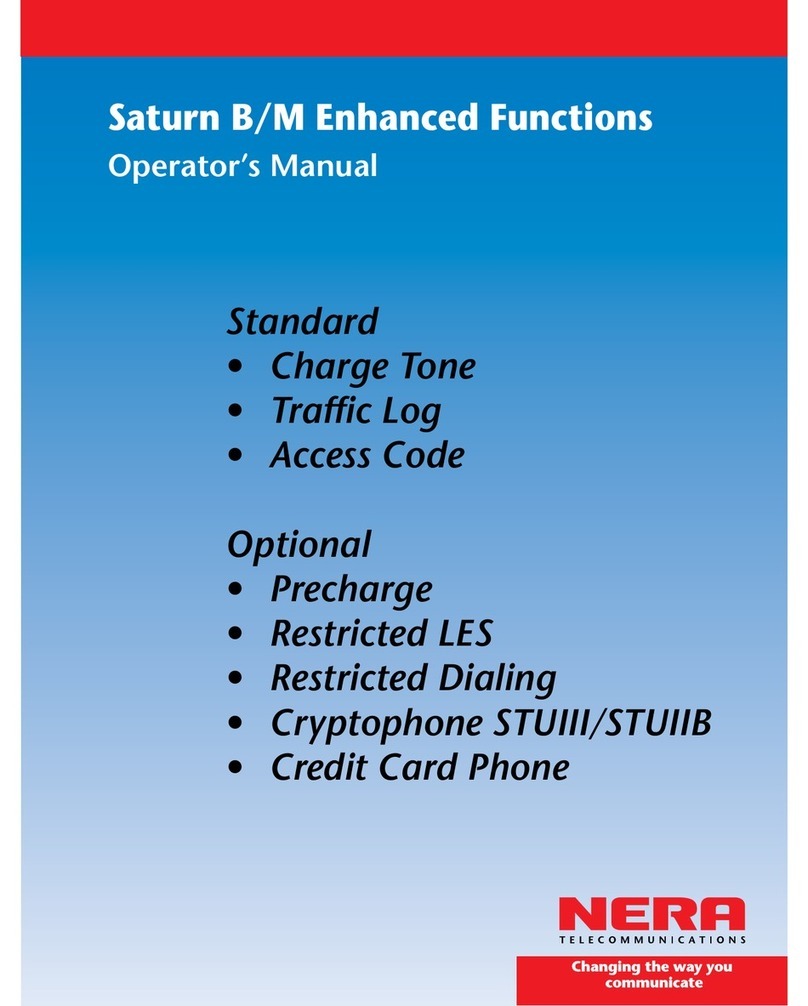
Nera
Nera Saturn B Operator's manual

Häfele
Häfele WT 210 Installation and maintenance instructions

worldpay
worldpay Axium DX8000 Setup guide

Rockwell Automation
Rockwell Automation Allen-Bradley PanelView Plus Series user manual