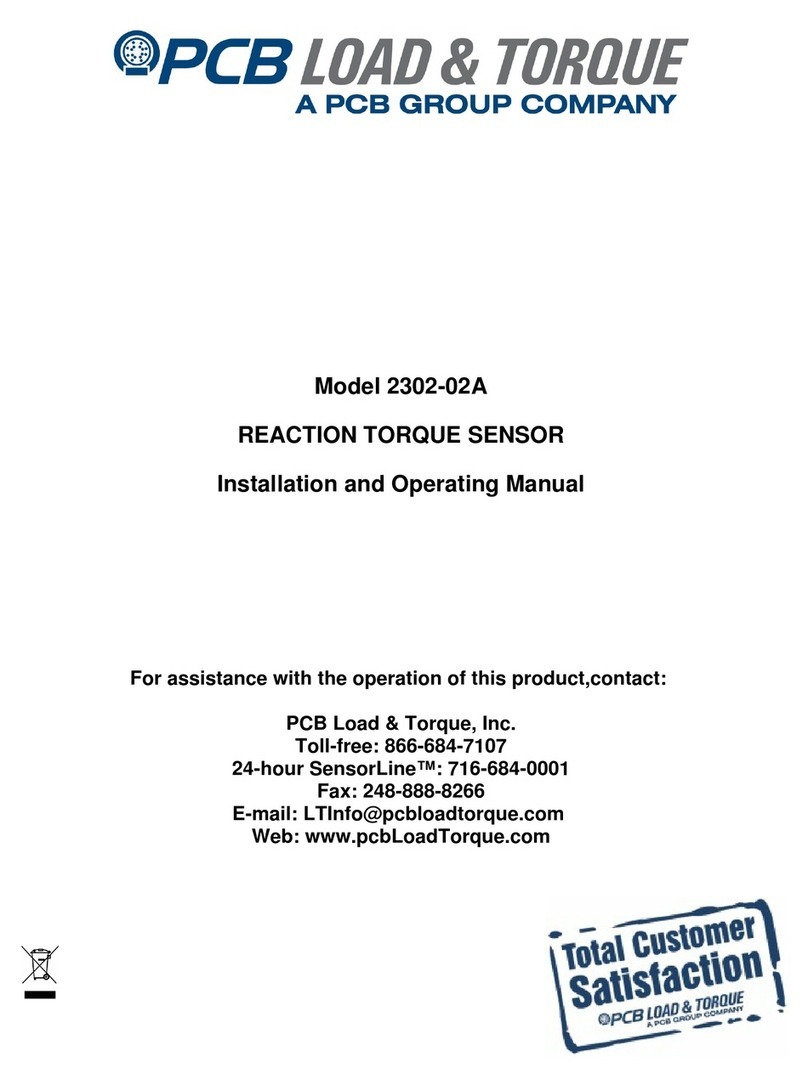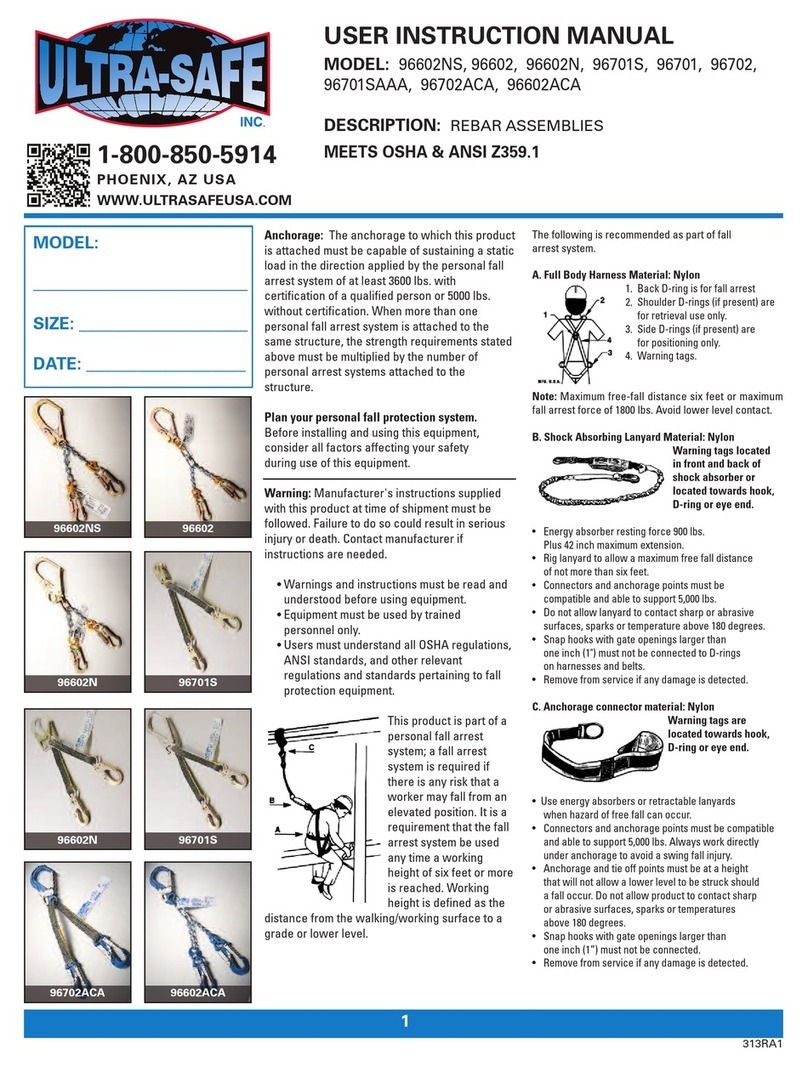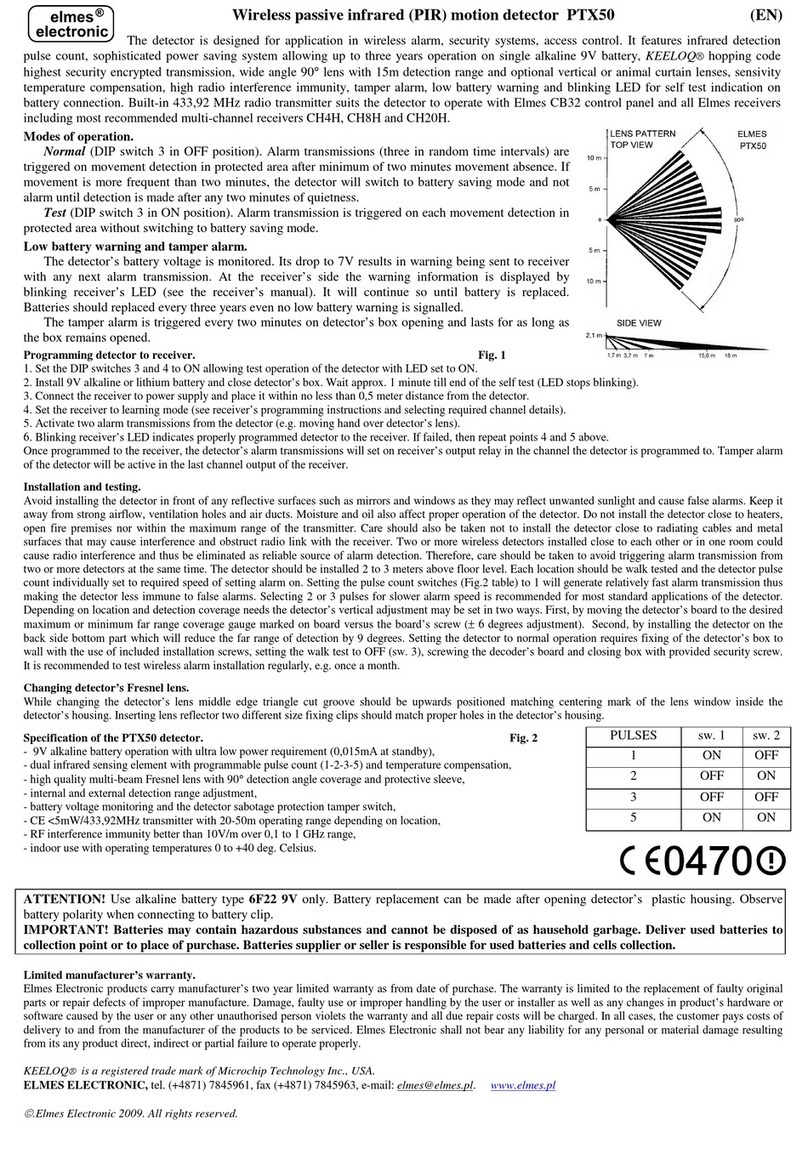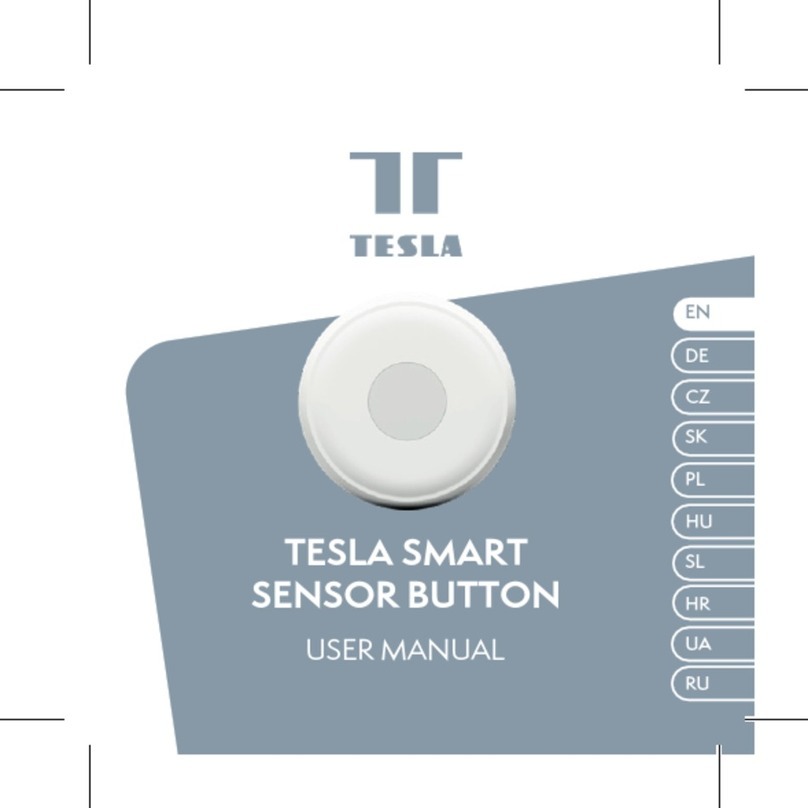Climax Technology ACGS-23ZW User manual

1
Acoustic Glass Break Detector (ACGS-23ZW)
The Glass Break Detector detects the high frequency sound emitted by glass breakage and transmits signal
to notify the alarm system control panel when it is triggered.
The Glass Break Detector is a Z-Wave enabled device and is fully compatible with any Z-Wave enabled network
and allows access to the “S2 Unauthenticated” class.
Z-Wave is a wireless communication protocol that uses a low-power RF radio. By taking advantage of the
Z-Wave mesh network, commands can be transmitted to their destination via intermediary “listening” Z-Wave
products.
Parts Identification
1. Green LED Indicator (Inside)
Flashes for 1 second: When Detector is powered on.
Slow Flashes: When the Detector is under Test Mode after Function Button pressed.
Quick Flash: When Detector is activated under Test mode.
Flashes once every 4 seconds: Battery is exhausted.
2. Red Indicator (Inside)
Flashes for 1 second: When Detector is powered on.
3. Microphone
4. Dip Switch
5. Battery Compartment
6. Function Button
-Press the button 3 times within 1 second to send a learn code.
-Press the button to send wakeup notification report.
-Press and hold the button for 10 seconds to perform factory reset.
7. Tamper Switch
-The tamper switch is compressed against the back cover and protects the Detector from cover
opening or removal from mounted location
8. Breakaway Area
The Breakaway Area has 2 knockouts where plastic is thinner for screw mounting. When the Detector
is forcibly removed from mounting location, the Break Away area will detach and allow tamper switch
to be activated.
Features
Battery
The Glass Break Detector uses a 3V CR123A Lithium battery.
The Glass Break Detector will report its battery percentage to the Control Panel respectively at 100%
(0x64), 75% (0x4B), 50% (0x32) and 25% (0x19). If the battery voltage is low (25%), a Low Battery
signal will be sent to the Control Panel to notify the user. When battery level is dead (cut off), the sensor
will send 0xFF to the Gateway/Control Panel.
The Glass Break Detector can detect low battery voltage. When low battery voltage is detected, a low
battery signal will be sent to the Control Panel along with regular signal transmissions for the Control
Panel to display the status accordingly.

2
When changing battery, press the learn/test button a couple times to discharge after removing battery
before inserting a new one.
Sensitivity Adjustment
The Glass Break Detector sensitivity can be adjusted using the two dip switches. Adjust the sensitivity
to change detector range.
Sensitivity Dip Switch 1 Dip Switch 2 Detection Range
Maximum OFF OFF 8m
Medium OFF ON 5m
Low ON OFF 3m
Minimum ON ON 1.5m
A
Ad
dd
di
in
ng
g
D
De
ev
vi
ic
ce
e
(
(I
In
nc
cl
lu
us
si
io
on
n)
)
This product can be included and operated in any Z-Wave network with other Z-Wave certified devices
from other manufactures and/or other applications. All non-battery operated nodes within the network will
act as repeaters regardless of vendor to increase reliability of the network.
Insert the 3V CR123A Lithium battery into the battery compartment connecting the correct polarity
as shown on the battery compartment lid.
Put the Z-Wave gateway or control panel into Inclusion or Learning mode (please refer to the
Z-Wave gateway or control panel manual).
Within 1 second, press the Function Button 3 times.
Refer to the operation manual of the Z-Wave gateway or control panel to complete the learn-in
process.
If the sensor has already been included (learnt) into another Z-Wave Gateway/Control Panel, or if
the sensor is unable to be learnt into the current Z-Wave Gateway/Control Panel, please exclude it
first (see Exclusion) before attempting to include it into the current Z-Wave Gateway/Control
Panel.
R
Re
em
mo
ov
vi
in
ng
g
D
De
ev
vi
ic
ce
e
(
(E
Ex
xc
cl
lu
us
si
io
on
n)
)
The Glass Break Detector must be removed from existing Z-Wave network before being included into
another. There are two methods available to exclude a device.
Exclusion Mode
Put the Z-Wave gateway or control panel into Exclusion mode (please refer to the Z-Wave
gateway or control panel manual).
Within 1 second, press the Function Button 3 times and the Glass Break Detector will be removed
from the Z-Wave network.
Factory Reset
(Only use factory reset when network Control Panel/Gateway is missing or inoperable).
Remove the batteries of the Glass Break Detector first.
Press and hold the Function Button. While holding the Function Button, power on the Glass Break
Detector by re-inserting the batteries, wait for 10 seconds to factory reset.
<NOTE>
Factory resetting the Glass Break Detector will restore it to factory default settings (excluded from
the Z-Wave network). The Z-Wave gateway or control panel will still keep its Z-Wave settings.
Please refer to the gateway or control panel manual on how to remove the Glass Break Detector’s
Z-Wave settings.
Range Test
To test whether the device is able to communicate with the Z-Wave gateway or control panel:
Put the gateway / panel into range test mode (Walk Test).
Press the Function Button on the device
The gateway / panel should display if the device is within the operation range (please refer to the
operation manual of the gateway / panel).
Z
Z-
-W
Wa
av
ve
e
S
Sl
le
ee
ep
p
M
Mo
od
de
e
The Glass Break Detector will enter Z-Wave Sleep mode (to conserve power) after waking up for a
short period of time (~10 seconds). While in Z-Wave sleep mode, Z-Wave gateways or control
panels are unable to send commands to the Glass Break Detector.
To program the Glass Break Detector, please send command(s) to the Glass Break Detector within
the wake-up period.

3
Supervision Function
This function uses the Z-Wave Wake Up Command Class. The Wake Up Command Class allows the
battery-powered Glass Break Detector to notify the Control Panel/Gateway that it is awake and ready to
receive any queued commands. The wake up time is programmed automatically according to Control
Panel’s setting when The Glass Break Detector is included. The recommended setting of the wake up
time is 60 minutes above.
Installation
The Glass Break Detector should be mounted on ceiling or wall. There should be no obstacle between
the Detector and the window protected. The Detector back cover has mounting knockouts which can
be broken for screw mounting. Alternatively, you may also mount the detector with double side
adhesive tape provided.
Mounting Location:
Mount away from sound source, such as speaker, air condition or motor.
Mount with as much distance from window or door as possible to avoid external sound interference.
Screw Mounting
1 Break through the knockouts on back cover and use them as template to mark position on wall/ceiling.
2 Drill holes at marked location and screw the back cover onto the wall/ceiling, insert wall plug if needed.
3 Replace the Detector main body onto the back cover. Make sure the cover is properly closed and the
device is fixed to the wall tightly.
Adhesive Tape Mounting
When using provided double side adhesive tape, make sure to install the detector on flat surface. Do not
install on uneven surface or location with cracking paints.
1 Clean both the detector back cover and mounting location with suitable degreaser.
2 Apply the double side adhesive tape to back cover of detector, then apply to mounting location.
<NOTE>
When mounting with double side adhesive tape, the tamper protection for mounting location
removal will be disabled. Protection from cover opening is still available.
Glass Thickness
Plated Glass: 2.4 to 6.4 mm (3/32 to 1/4")
Tempered Glass: 2.4 to 6.4 mm (3/32 to 1/4")
Wired Glass: 3.2 to 6.4 mm (1/8 to 1/4")
Laminated Glass 3.2 to 6.4 mm (1/8" to 1/4")
Testing the Detector
The Detector should be tested to ensure it is able to detect glass breakage successfully. A FlexGuard
FG-701 Glassbreak Simulator is required to test the detection function.
1 Press Function Button once to put Detector into Test mode for 5 minutes.
2 Set the FlexGuard FG-701 to “FLEX” and “TEST” mode.
3 Put FG-701 at desired testing location on the glass and point the speaker at the Detector. Close the
window covering if it is present.
4 Strike the glass with a cushioned tool to create a glass striking sound. When FG-701 detects the glass
striking sound, it will react by emitting glass break sound.
5 The Detector will only be activated if it detects both glass striking and glass break sounds. When
activated, Green LED will flash to indicate glass break has been detected.

4
Z-Wave Information
Generic Type: Sensor Notification
Specific Type: Notification Sensor
Product Type ID: 0x0003
Product ID: 0x0000E
Device Type: Sensor- Notification
Role Type: Reporting Sleeping Slave (RSS)
Command Class Support/Control
Mandatory CC Support: Z-Wave Plus Info CC, V2
Association CC, V2 (security 2)
Multi Channel Association CC, V3 (security 2)
Association Group Information CC (security 2)
Transport Service CC, V2
Version CC, V3 (security 2)
Manufacturer Specific CC, V2 (security 2)
Device Reset Locally CC (security 2)
Powerlevel CC (security 2)
Battery CC (security 2)
Security 2 CC
Notification CC, V8 (security 2)
Wake UP CC, V2 (security 2)
Supervision CC
Firmware Update MD CC, V4 (security 2)
Z-Wave’s Groups (Association Command Class Version 2)
Group 1 for “LifeLine” (max node = 1):
Notification CC,V3 (COMMAND_CLASS_NOTIFICATION)
Battery CC (COMMAND_CLASS_BATTERY)
Device Reset Locally CC
Notification Report
1. If Glass Break Detector is triggered, it will send a Notification Report (Type: 0x07, Event 0x06).
2. If tamper is open, it will send Notification Report (Type: 0x07, Event: 0x03)
3. If tamper is closed, it will send Notification Report (Type: 0x07, Event: 0x00, Parmeter:0x03).
Battery Report
1. If battery level changes, it will send Battery Report (0x64, 0x4B, 0x32, 0x19, or 0xFF)
respectively.

5
0x64 --- 100% Battery Full
0x4B --- 75% Battery
0x32 --- 50% Battery
0x19 --- 25% Battery
0xFF --- Battery Dead (Cut Off)
Device Reset
1. To perform factory reset, press and hold the Function Button for 10 seconds, the device will
send a DEVICE_RESET_LOCALLY_NOTIFICATION report.
Group 2 for “Basic Set” (max node = 1):
BASIC CC (COMMAND_CLASS_BASIC)
1. When the detector is triggered, it will send BASIC SET (0xFF). The device does NOT support
Restore Event report.
Table of contents
Other Climax Technology Security Sensor manuals
Popular Security Sensor manuals by other brands
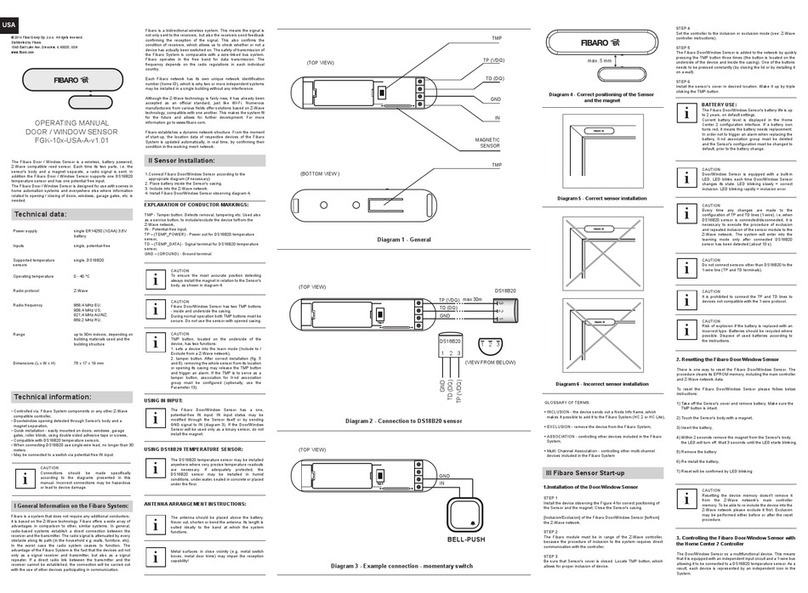
FIBARO
FIBARO FGK-10x-USA-A-v1.01 operating manual

SAFERA
SAFERA PCU6.3-F User and installation manual
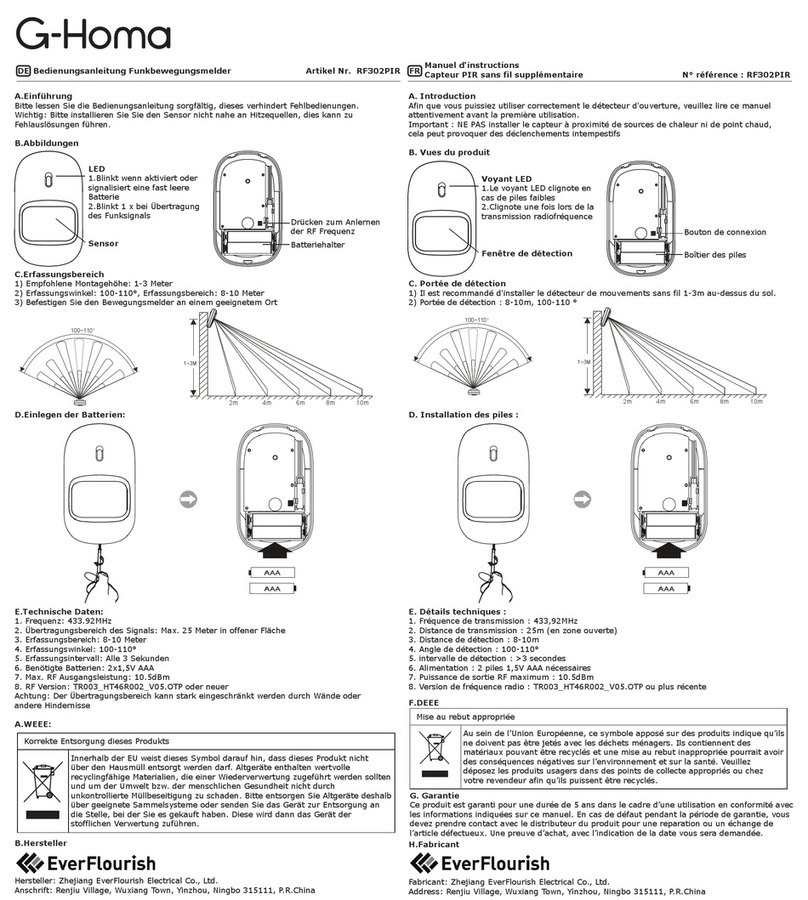
Everflourish
Everflourish G-Homa RF302PIR instruction manual

Honeywell
Honeywell 5809 installation instructions
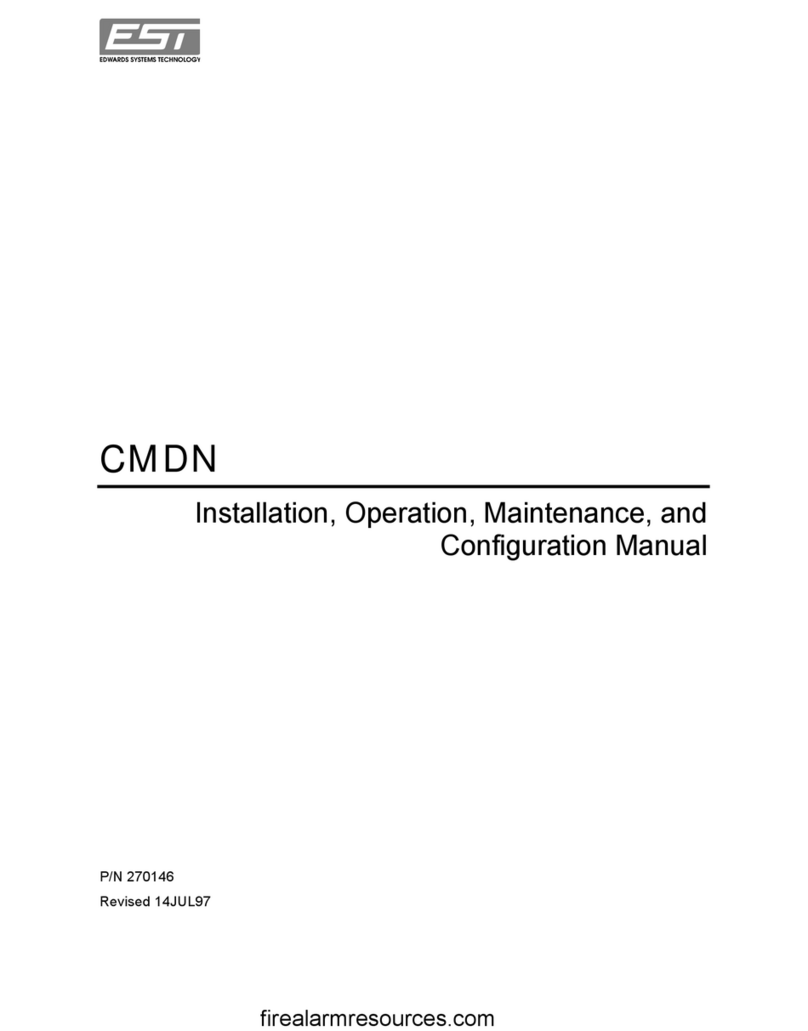
EDWARDS SYSTEMS TECHNOLOGY
EDWARDS SYSTEMS TECHNOLOGY CMDN Installation operation & maintenance
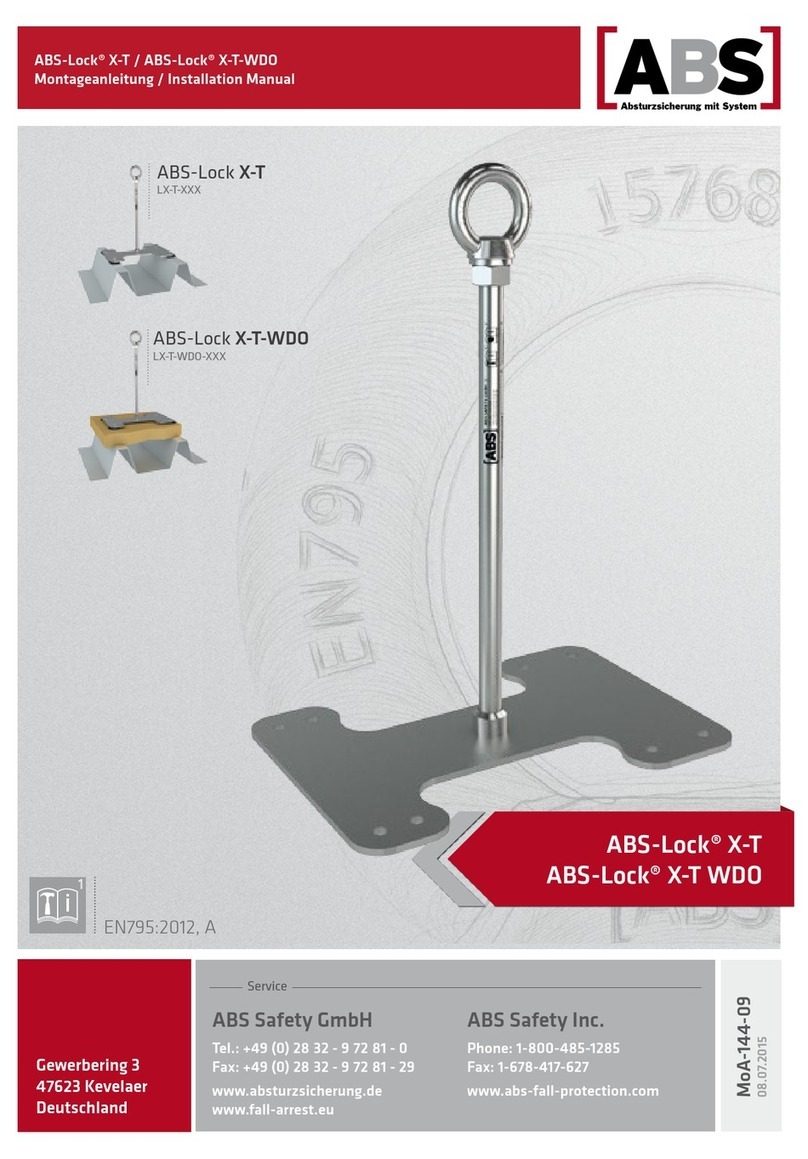
ABS
ABS ABS-Lock X-T Series installation manual