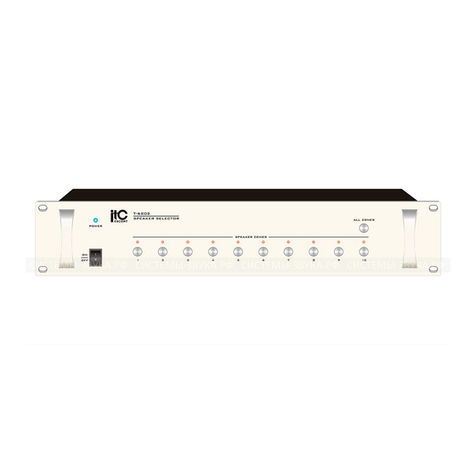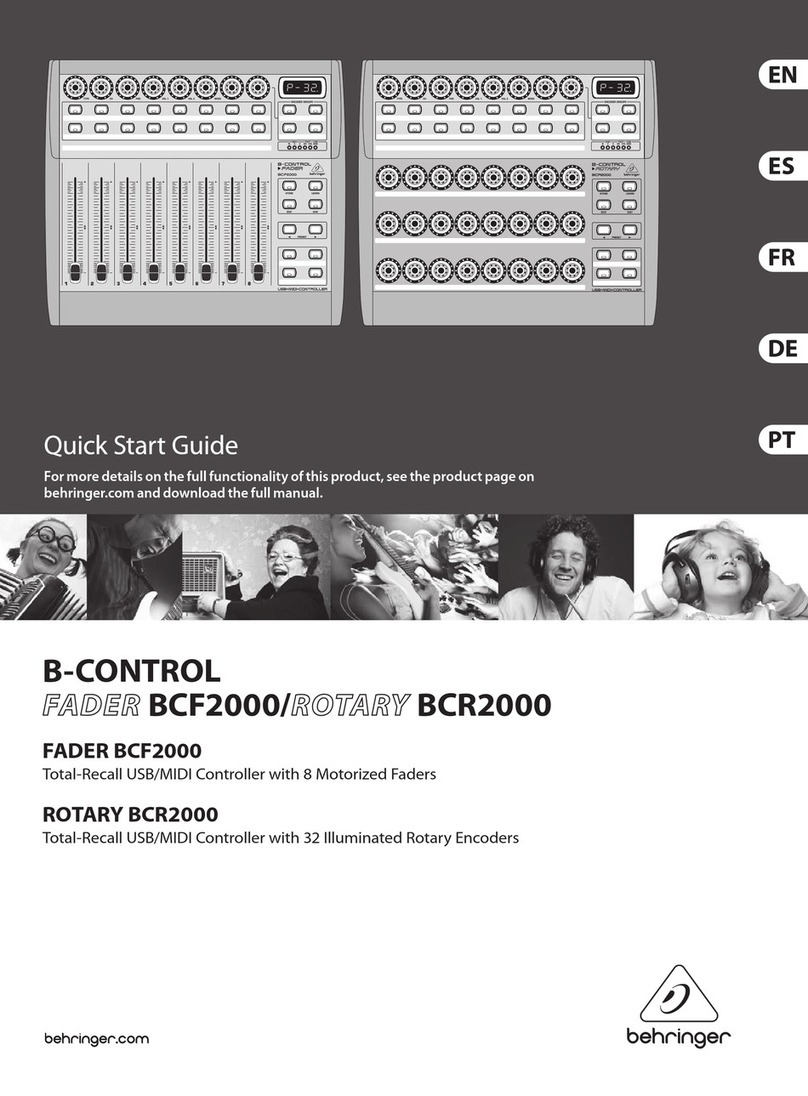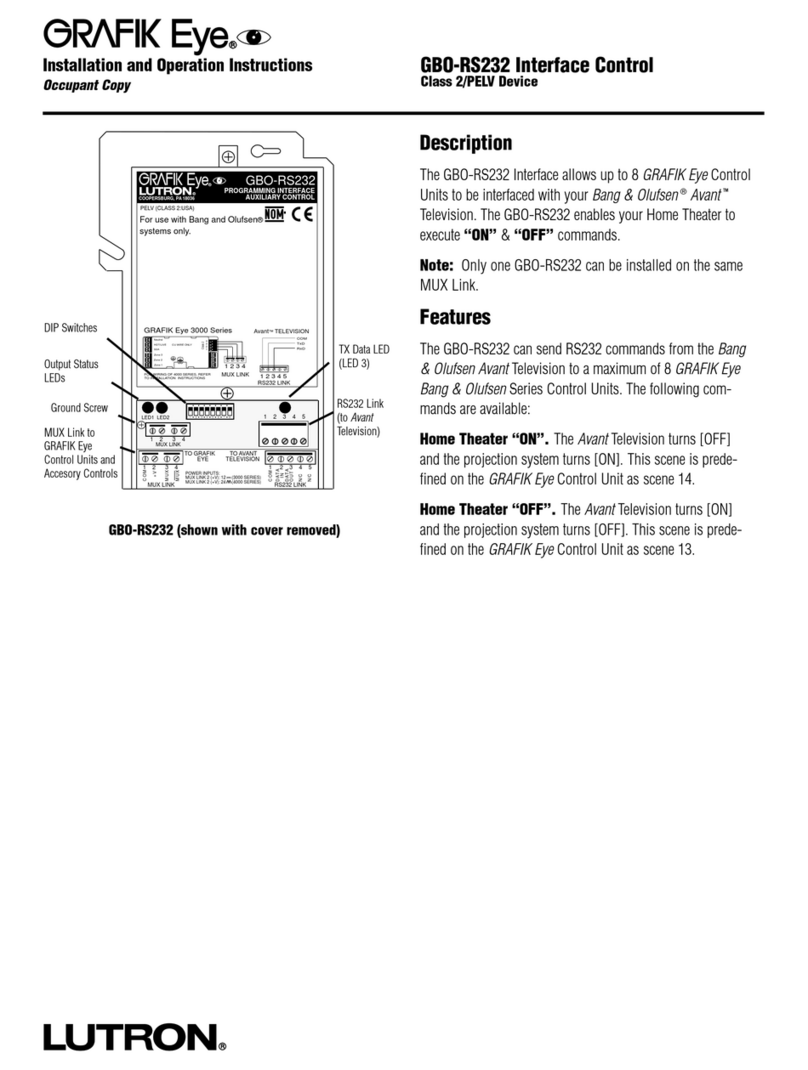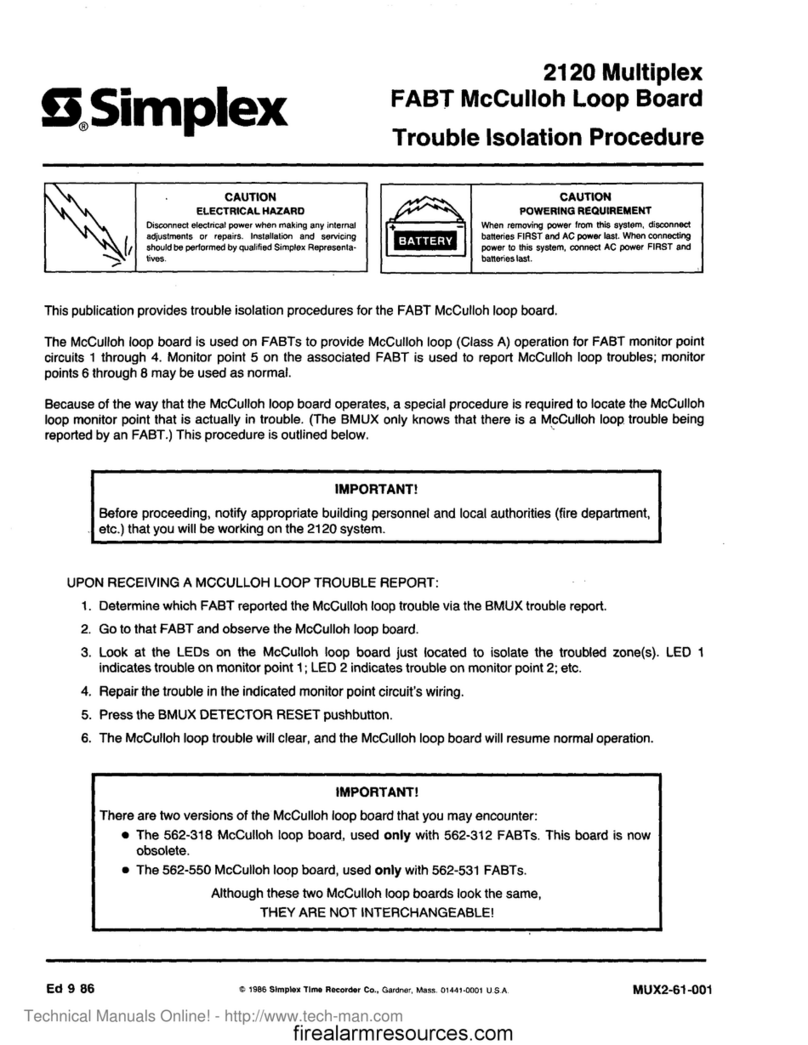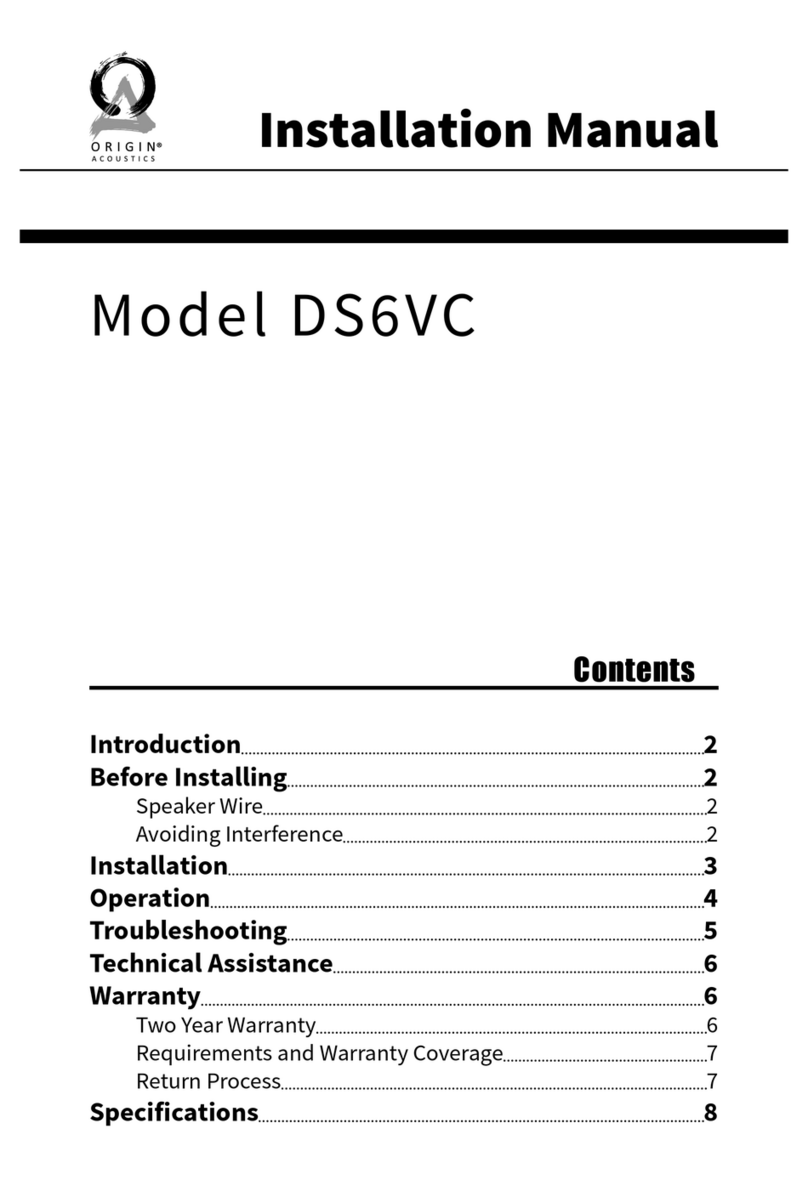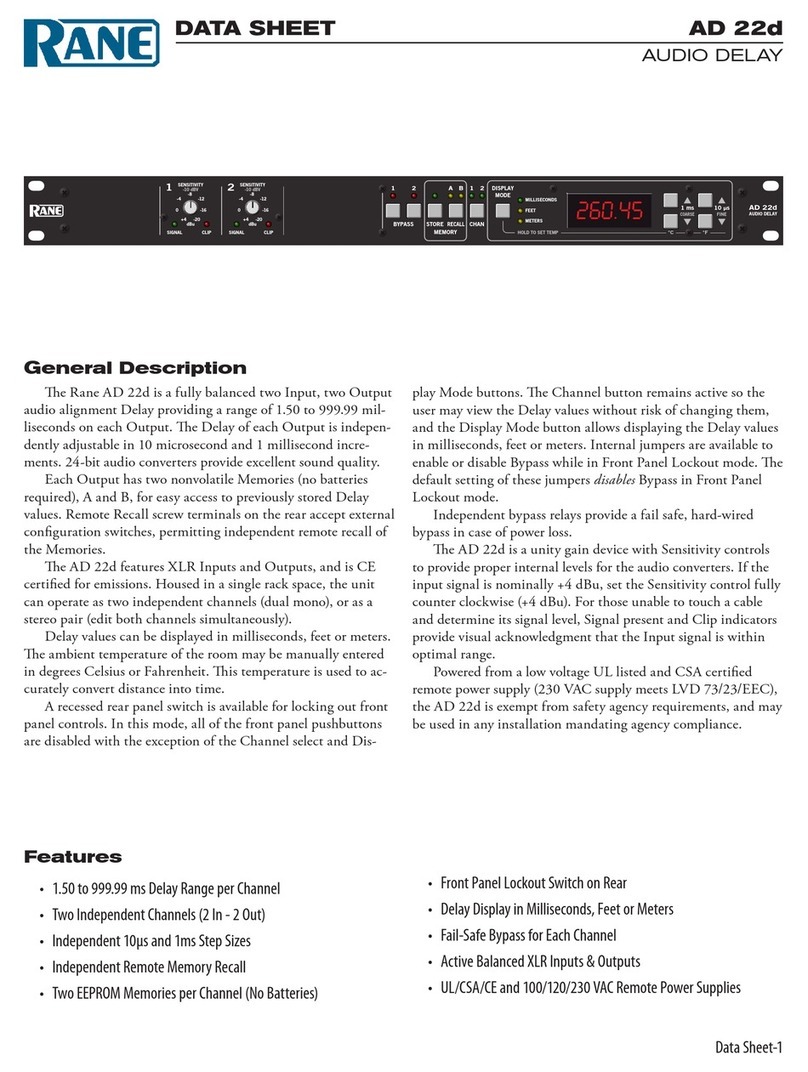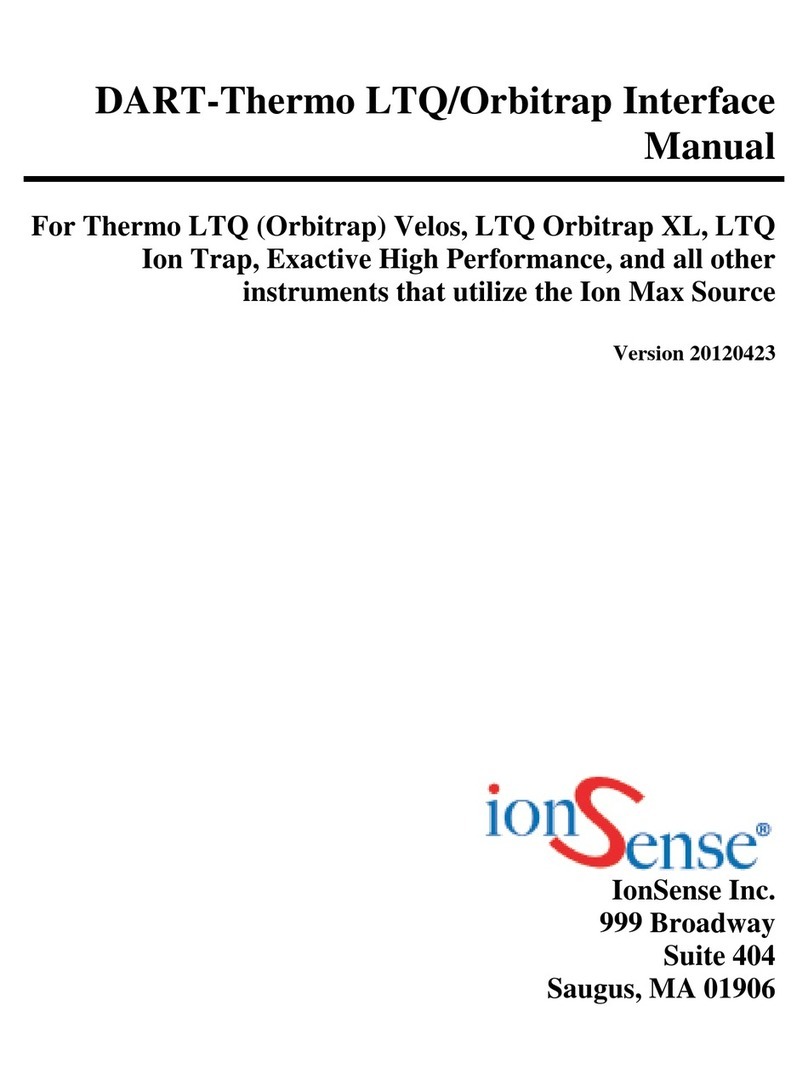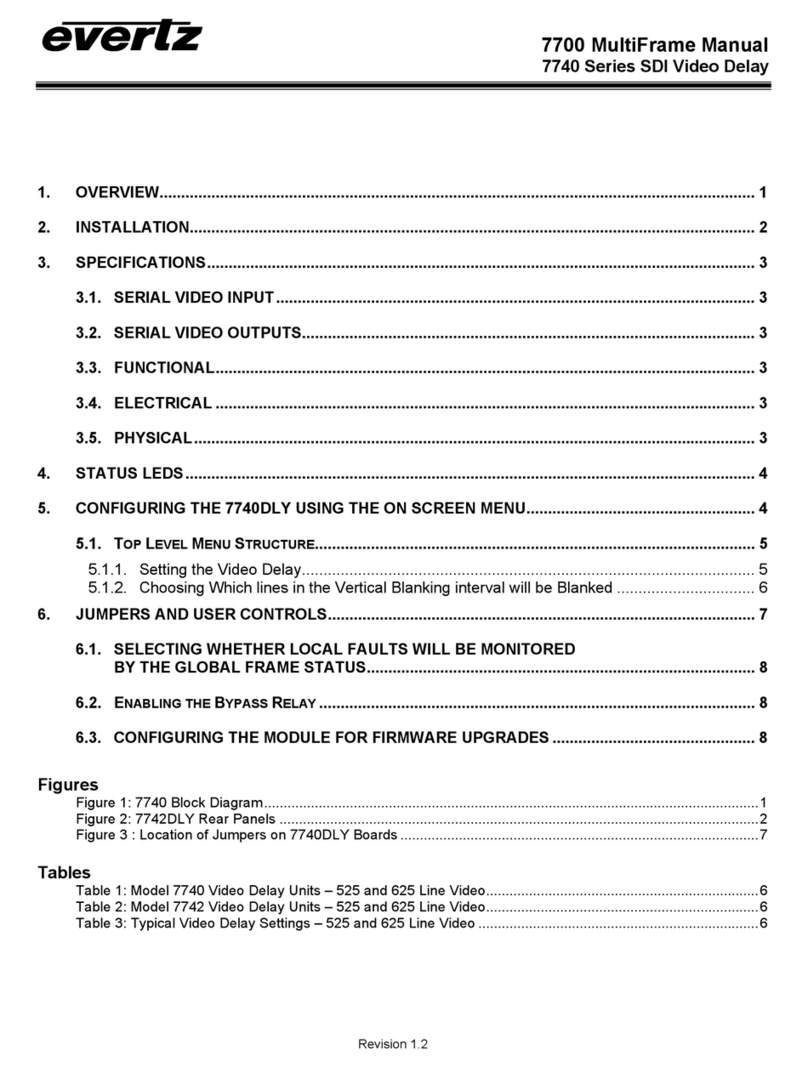Clockaudio CDT100 MK3 User manual

1
Clockaudio Ltd.
Unit C, Wellington Gate, Silverthorne Way,
Waterlooville, Hampshire PO7 7XY, UK
Tel: +44(0)23 9225-1193
Fax: +44(0)23 9225-1201
Email: info@clockaudio.co.uk
Clockaudio North America Inc.
2891 Rue du Meunier, Unit 103, Vaudreuil-Dorion,
QC, Canada J7V 8P2
Toll Free: 1-888-424-9797
Tel: 450-424-9797
Fax: 450-424-3660
Email: info@clockaudio.com
Clockaudio PTE Ltd.
BizTech Centre, Unit # 01-02, 627A Aljunied Road,
Singapore, 389842
Tel: +65 67484738
Fax: +65 67484428
Email: info@clockaudio.com.sg
CLOCKAUDIO CDT100 MK3
Dante Transporter

2
IMPORTANT SAFETY INSTRUCTIONS
TO REDUCE THE RISK OF FIRE OR ELECTRIC SHOCK, DO NOT EXPOSE
THIS APPARATUS TO RAIN OR MOISTURE.
• Read these instructions.
• Keep these instructions.
• Heed all warnings.
• Follow all instructions.
• Do not use this apparatus near water.
• Clean only with a dry cloth.
• Do not block any ventilation openings. Install in accordance with the
manufacturer’s instructions.
• Do not install near any heat sources such as radiators, heat registers, stoves,
or other apparatus (including amplifiers) that produce heat.
• Do not defeat the safety purpose of the polarized or grounding-type plug. A
polarized plug has two blades with one wider than the other. A grounding
type plug has two blades and third grounding prong. The wider blade or the
third prong is provided for your safety. If the provided plug does not fit into your
outlet, consult an electrician for replacement of the obsolete outlet.
• Protect the power cord from being walked on or pinched particularly at plugs,
convenience receptacles, and the point where they exit from the apparatus.
• Only use attachments/accessories as specified by Clockaudio.
• Refer all servicing to qualified service personnel. Servicing is required when
the apparatus has been damaged in any way, such as power supply cord
or plug is damaged, liquid has been spilled or objects have fallen into the
apparatus, if the apparatus has been exposed to rain or moisture, does not
operate normally or has been dropped.
• This apparatus shall be connected to a mains socket outlet with a protective
earthing connection.
• If rack mounting, provide adequate ventilation. Equipment may be located
above or below this apparatus but some equipment (like large power
amplifiers) may cause an unacceptable amount of hum or may generate too
much heat and degrade the performance of this apparatus.
THIS APPARATUS TO RAIN OR MOISTURE.

3
At the end of the life of this equipment, dispose
of equipment according to local regulations.
LIMITED ONE YEAR WARRANTY
The equipment is warranted for one year from date of purchase from Clockaudio
against defects in materials or workmanship.
This warranty does not cover equipment which has been abused or damaged by
careless handling or shipping.
This warranty does not apply to used or demonstrator equipment.
Should any defect develop, Clockaudio will, at our option, repair or replace any
defective parts without charge for either parts or labor. If Clockaudio cannot correct
the defect in the equipment, it will be replaced at no charge with a new item.
Clockaudio will pay for the cost of returning the replacement equipment to you.
This warranty applies only to items returned to Clockaudio, shipping costs prepaid,
within one year from the date of purchase.
NOTE:
This equipment has been tested and found to comply with the limits for a Class B digital
device, pursuant to Part 15 of the FCC Rules and EN55032, EN55035.
These limits are designed to provide reasonable protection against harmful interference
when the equipment is operated in a commercial environment.
This equipment generates, uses, and can radiate radio frequency energy and, if not
installed and used in accordance with the instruction manual, may cause harmful
interference to radio communications.
Operation of this equipment in a residential area is likely to cause harmful interference, in
which case the user will be required to correct the interference at their own expense.

4
CONTENTS
GETTING STARTED 5
FEATURE OVERVIEW 6
IN THE BOX 6
DIAGRAM OF FUNCTIONS 7
CONNECTING AUDIO SOURCES 11
CONNECT TOUCH SWITCHES 13
CONNECT TO A DANTE NETWORK 13
CONNECT POWER 14
TOUCH SWITCH PORT SETUP 18
FRONT PANEL SWITCHES &
DEMO/DIAGNOSTIC MODES 18
FRONT PANEL LED INDICATOR 19
CLOCKAUDIO CONTROL PANEL 20
DIAGNOSTIC MODES 22
MICROPHONE PLACEMENT 23
MOUNTING 25
API SPECIFICATION 28

5
GETTING STARTED
The CDT100 MK3 four input Dante interface is the ideal interface for adding
microphone inputs to a Dante system.
Adding touch switches, motorized microphone controls, and LED indication
to your system is simplified with Touch Switch and ARM-C ports. The small
form factor allows the CDT-100 MK3 to be installed in close proximity to the
microphones, minimizing interference-prone analog wiring.
Up to 6 CDT100 MK3 units can be installed in a daisy chain configuration,
further reducing the amount of cabling needed.

6
FEATURE OVERVIEW
• RGB LED control for all Clockaudio RGB LED touch switches.
• 3 logic input pins on each TS port (pins 1, 5 and 8).
• Easy to install with under table mounting flanges.
• Audio and control signals transported over a single network cable.
• 4 balanced mic inputs using 3-pin terminal block connectors.
• Available +48V phantom power to each mic input.
• Powered by an external regulated +12VDC power supply (sold
separately).
• The 4 TS (Touch Switch) connections are fully backward compatible
to all previous Clockaudio bicolor touch switches. The ARM-C port
provides direct connection to the ARM motorized microphone controller
or CCRM4000.
• The CDT100 MK3 features two network connections for Dante Daisy
Chaining. This simplifies system infrastructure wiring, allowing a single
network cable home run for multiple CDT100 MK3 units.
• Power can also be daisy chained, up to 6 units (additional power
considerations are required).
• Compatible with any Dante or AES67 capable audio DSP or other Dante
enabled device.
• The CDT100 MK3 can be controlled and monitored with 3rd party
control modules using direct UDP messages. Parameters that can
controlled include:
• Phantom Power On/Off
• ARM-C Up/Down
• LED Status and Brightness level
• Button Status
IN THE BOX
• CDT100 MK3 Unit
• Quick start card
• 6x 3POS terminal block
• 2x 2POS terminal block
• 2x #6 wood screws

7
MIC 1
MIC 2 MIC 3 MIC 4 OUT 1 OUT 2
PORT 1 PORT 2CDT100 MK3 TS1 TS2 TS3 TS4
22
12 30
40
DEFAULT GAIN
22
12 30
40
22
12 30
40
DEFAULT GAIN
22
12 30
40
DEFAULT GAIN` DEFAULT GAIN
POWER TEST RESET CDT100 MK3
12345678
FEMALE XLR
(front view)
JACK VIEW
1 2
34
DIAGRAM OF FUNCTIONS
1. MIC INPUT TERMINAL BLOCKS
Four channels of microphone preamplification
2. MIC GAIN ADJUSTMENT
Default gain detent (32dB) or 7 - 40dB selectable input gain
3. 12VDC POWER INPUT
External 12VDC power inlet (center positive)
4. POWER INPUT TERMINAL BLOCKS
12VDC power input for external or daisy chained power
5. POWER OUTPUT TERMINAL BLOCKS
12VDC power output for daisy chaining multiple devices
6. OUTPUT TERMINAL BLOCKS
Dante network audio outputs, assignable with Dante Controller
7. TOUCH SWITCH PORT
RJ45 port for connection to Clockaudio Touch Switch controls
8. ARM-C PORT
ARM-C port for connection to Clockaudio motorized microphone control
9. DANTE NETWORK PORTS
Dante network ports for connecting to Dante network and daisy
chaining multiple devices
5
6
789

8
10. POWER ON
Power and CDT100 MK3 Status Indicator
11. TEST
Activates diagnostic and demo modes
12. RESET
Resets the test mode and restore defaults (see FRONT PANEL
SWITCHES & DEMO/DIAGNOSTIC MODES section for detailed
information)
MIC 1
MIC 2 MIC 3 MIC 4 OUT 1 OUT 2
PORT 1 PORT 2CDT100 MK3 TS1 TS2 TS3 TS4
22
12 30
40
DEFAULT GAIN
22
12 30
40
22
12 30
40
DEFAULT GAIN
22
12 30
40
DEFAULT GAIN` DEFAULT GAIN
POWER TEST RESET CDT100 MK3
12345678
FEMALE XLR
(front view)
JACK VIEW
10 1211

9
SETTING UP THE CDT100 MK3
We recommend setting up the CDT100 MK3 in the following order. Consult
this User Guide for detailed information on each step.
1. Mount the CDT100 MK3
2. Connect audio sources
3. Connect Touch Switches and ARM Controller
4. Connect CAT5 cables to a Dante Network
5. Connect power supply
6. Configure the CDT100 MK3 to transmit and receive
on the Dante Network via Dante Controller
7. Adjust preamp gain if necessary
8. Connect the Clockaudio Control Panel application
for deeper configuration of key features
9. Setup TS Port functionality
10. Setup ARM-C functionality
11. Test features with DEMO/DIAGNOSTIC mode

10
CONNECTION DIAGRAMS
CONNECTING MICROPHONES AND TS SWITCH
CONNECTING ARM-C MOTORIZED MICROPHONES AND TS SWITCH
DANTE PORTS
CO12EN-RF BOUNDARY MICROPHONES
TS-C1
UP TO 4 TOUCH SWITCHES
ARM102N-RF MOTORIZED MICROPHONES + ARM-C MOTOR CONTROL
TS-C1
UP TO 4 TOUCH SWITCHES
CONNECT UP TO 6 DEVICES TOTAL IN
DAISY CHAIN CONFIGURATION
TS005
TS003 ARM-C MOTOR CONTROL
RJ45 to ARM-C
DANTE PORTS
CO12EN-RF BOUNDARY MICROPHONES
TS-C1
UP TO 4 TOUCH SWITCHES
ARM102N-RF MOTORIZED MICROPHONES + ARM-C MOTOR CONTROL
TS-C1
UP TO 4 TOUCH SWITCHES
CONNECT UP TO 6 DEVICES TOTAL IN
DAISY CHAIN CONFIGURATION
TS005
TS003 ARM-C MOTOR CONTROL
RJ45 to ARM-C

11
CONNECTING AUDIO SOURCES
The CDT100 MK3 has 4 microphone preamps designed to accept balanced
microphones.
Connect microphone(s) to the CDT100
MK3 with professional grade cabling.
We recommend that the cable be
shielded.
If using an XLR connector, wire the
positive (pin 2) on the XLR to the first terminal. The negative (pin 3) to the
second terminal, and the ground (pin 1) to the third terminal. Repeat for
each microphone.
48V PHANTOM POWER
Phantom power is enabled by default. To turn 48V phantom power off, use
the Clockaudio Control Panel application. De-select the phantom power
check box for each channel that does not require phantom power. See the
Configuring With Clockaudio Control Panel section for more information.
MIC 1
MIC 2 MIC 3 MIC 4 OUT 1 OUT 2
PORT 1 PORT 2CDT100 MK3 TS1 TS2 TS3 TS4
22
12 30
40
DEFAULT GAIN
22
12 30
40
22
12 30
40
DEFAULT GAIN
22
12 30
40
DEFAULT GAIN` DEFAULT GAIN
POWER TEST RESET CDT100 MK3
12345678
FEMALE XLR
(front view)
JACK VIEW

12
CONNECT TOUCH SWITCHES
The TS PORT allows users to connect a Touch Switch such as the TS 003 or
TS 005 to the CDT100 MK3 for microphone muting and unmuting.
Each TS Port can be connected to a single Touch Switch. Configure the
functions of each switch with the Clock Audio CDT100 MK3 Windows
Application.
TS PINOUT DIAGRAM
PIN 1 Logic Input (3.3V logic high) to detect the Reed
switch on Clockaudio CRM series microphones
PIN 2 Negative (-) lead for RED LEDs on Clockaudio
devices
PIN 3 Common Ground for LED, Switch operation, &
Reed switch ground
PIN 4 12V (+) supply for LED and Switch operation on
Clockaudio control devices
PIN 5 Logic Input (3.3V logic high)
PIN 6 Negative (-) lead for GREEN LEDs on Clockaudio
devices
PIN 7 Negative (-) lead for BLUE LEDs on Clockaudio
devices
PIN 8 Logic Input (3.3V logic high) for user defined logic
Input
MIC 1
MIC 2 MIC 3 MIC 4 OUT 1 OUT 2
PORT 1 PORT 2CDT100 MK3 TS1 TS2 TS3 TS4
22
12 30
40
DEFAULT GAIN
22
12 30
40
22
12 30
40
DEFAULT GAIN
22
12 30
40
DEFAULT GAIN` DEFAULT GAIN
POWER TEST RESET CDT100 MK3
1
2
3
4
567
8
FEMALE XLR
(front view)
JACK VIEW
Pins 1, 5, and 8 are Switch Logic Inputs (GPIOs). These are
pins that the DSP or control system reads the Hi/Low status
and reacts as programmed (3.3V, switch for Clockaudio
control devices is Pin 5)
Pins 2, 6, and 7 act as GPI/O Outputs or relays/contact
closures, that ground to Pin 3, the common ground.
PIN 3 is the Common Ground.
PIN 4 is the 12V supply for LED power and switch operation.

13
CONNECT ARM-C CONTROLLER
The ARM-C port connects to an optional ARM-C controller for use with boundary
mics that have motorized retraction features.
Connect the ARM-C device to the port labels ARM-C with a standard RJ12 cable.
Use Clockaudio Control Panel application to test ARM-C functionality.
CONNECT TO A DANTE NETWORK
Each Dante network port provides up to four channels of input to a Dante
network, and two channels of audio output from a Dante network on a single
network cable.
When using a single CDT100 MK3 (or when connecting multiple CDT100
MK3 units directly to a switch in a non-daisy chain configuration), connect one of
the CDT100 MK3 Dante Ports directly to an open port on a Dante network switch.
The second Dante Port is used for Daisy Channing CDT100 MK3 networked
audio (see Daisy Chaining configuration for details).
NETWORK CABLE RECOMENDATIONS
Shielded CAT5e or CAT6 cables are recommended for Dante Network
connections. Shielded connections will minimize interference from
lighting and other sources.
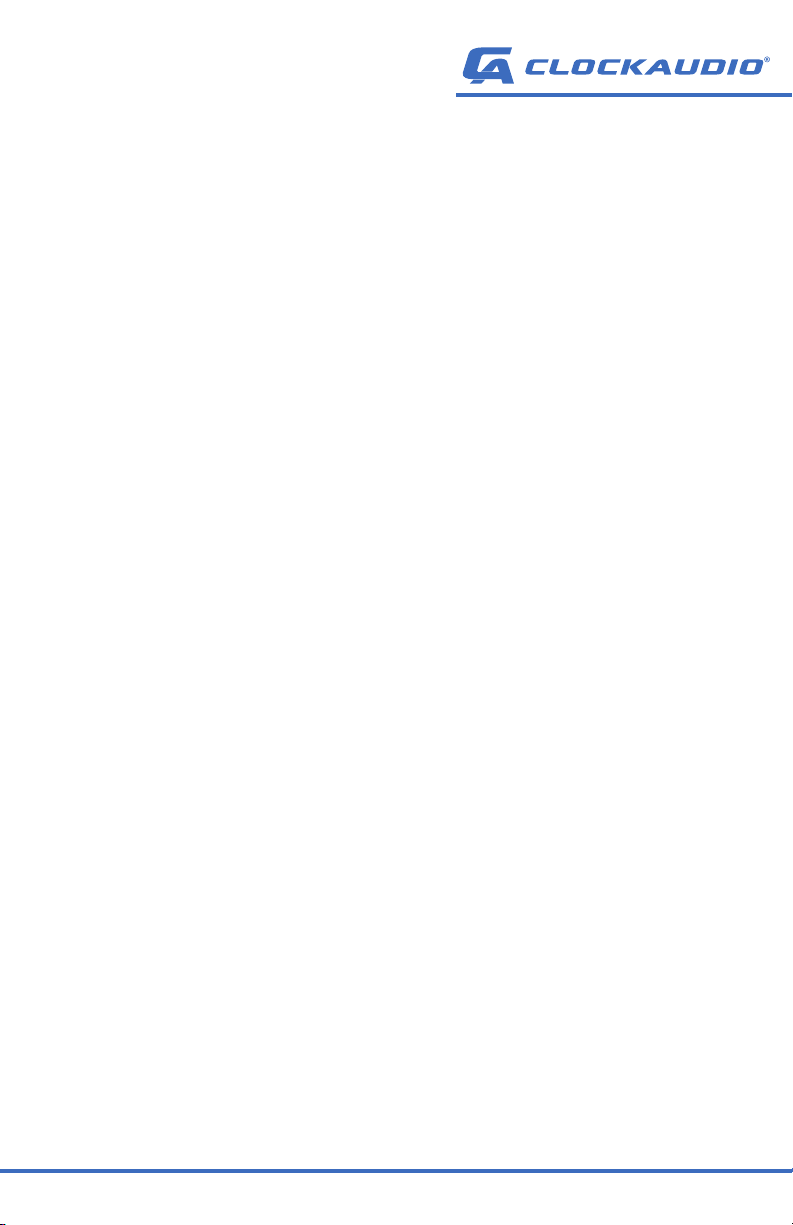
14
CONNECT POWER
Connect a 12VDC power supply (sold separately). If using multiple CDT100
MK3 devices in a daisy chain configuration, see power considerations in the
Daisy Chaining section of this manual.
Attach the power supply to the power input jack. The power light on the front
should illuminate green to indicate normal operation.There may also be
some activity on the CDT100 MK3 Dante port LED indicators.
When not connected, both LEDs will remain off. If an active connection is
made, the green LED will illuminate and blink to indicate network activity.
The second LED will illuminate yellow to indicate the network speed (on is
1Gbit, off is 100 Mbit).
DAISY CHAINING CDT100 MK3 UNITS
A unique feature of the CDT100 MK3 is the ability to connect up to 6 units
in a daisy chain configuration. Both power and network data can be daisy
chained, resulting in decreased installation costs and simplified installs.
DATA DAISY CHAINING
To connect multiple CDT100 MK3 units in a daisy chain, connect the first
unit directly to the Dante network as explained above. Connect one of the
Dante Ports on the second device to the open Dante Port on the first device.
Each additional device (up to six) can be connected in the same manner.
POWER DAISY CHAINING
Connect the first CDT100 MK3 to an adequate power supply. To supply the
proper power to each of up to 6 devices, one of the CDT100 MK3 devices
in the chain must be connected to an external power supply that provides
12VDC and appropriate voltage (see chart in the Power Considerations
section for approximate requirements).
Use the OUTPUT terminal on the first device to daisy chain power to the
INPUT terminal on the second device. Connect the first device positive
(+) OUTPUT terminal to the positive INPUT terminal on the second device.
Connect the first device negative (-) terminal to the negative INPUT terminal
on the second device.

15
POWER CONSIDERATIONS:
The number of devices supported in a daisy chain configuration will be
determined by the power supplied to the system. Ensure a proper power
supply is used when connecting multiple devices.
Single CDT100 MK3: 12VDC at ≈4W*
Two CDT100 MK3 units: 12VDC at ≈8W*
Three CDT100 MK3 units: 12VDC at ≈12W*
Five CDT100 MK3 units: 12VDC at ≈20W*
Six CDT100 MK3 units: 12VDC at ≈24W*
* CDT-100 MK3 units only, no additional connected devices
Additional power requirements must be considered when using Touch
Switch ports with the CDT100 MK3. Each Touch Switch that is connected
will increase power requirements. When using multiple units in a daisy
chain configuration, please consider the total system power requirements.
TS PORT POWER REQUIREMENTS
Each Touch Switch port with a connected LED may require between 1 watt
and 3.5 watts depending on the Touch Switch configuration. When using
multiple Touch Switches, this number must be multiplied by the number of
connected Touch Switches.

16
DANTE PORTS
CO12EN-RF BOUNDARY MICROPHONES
TS-C1
UP TO 4 TOUCH SWITCHES
ARM102N-RF MOTORIZED MICROPHONES + ARM-C MOTOR CONTROL
TS-C1
UP TO 4 TOUCH SWITCHES
CONNECT UP TO 6 DEVICES TOTAL IN
DAISY CHAIN CONFIGURATION
TS005
TS003 ARM-C MOTOR CONTROL
RJ45 to ARM-C
DAISY CHAINING CDT100 MK3 UNITS

17
CDT100 MK3 DANTE AUDIO SETUP
Configure the audio routing via the Dante Controller (available for Windows
PCs and Mac OSX).
Each CDT100 MK3 will appear on the Dante network with a unique name for
identification and routing. The default naming will be CDT100MK3-######
with the # replaced by the last six digits of the device’s MAC address.
The CDT100 MK3 is capable of sending 4 separate channels of audio (mic
inputs) over a Dante network and receiving 2 channels of audio (outputs)
form the Dante network. Using the Dante Controller, each available channel
can be routed to a connected DSP unit, mixer, or mixing amplifier.
CONFIGURING IP ADDRESSES
By default, each device in the Dante Network will automatically be assigned
an IP address.
If the IP addresses are not configured properly, the CDT100 MK3 may
show up in the Dante controller, but input and output channels may not be
available for routing.
DOWNLOAD the Dante Controller from Audinate at www.audinate.com.
Dante Controller is a free software application that enables you to route
audio and configure devices on a Dante network.

18
ADJUST PREAMP GAIN
Each of the four microphone preamps has an independent gain control.
When set fully counter-clockwise, the gain is set to a fixed level and will click
into place. Turn the gain knobs as needed to adjust each microphone.
TOUCH SWITCH PORT SETUP
The TS PORT allows users to connect a Touch Switch such as the TS 003 or
TS 005 to the CDT100 MK3.
To test Touch Switch configuration, use the Clockaudio Control Panel
application. Please consult the Clockaudio Control Panel manual for
detailed instructions.
FRONT PANEL SWITCHES &
DEMO/DIAGNOSTIC MODES
The front-panel TEST button allows the user to switch between Normal
operation, TS Port Test Mode and Demo Mode.
TS PORT TEST MODE: While in normal operation, press and hold the
TEST button for 5 seconds to activate TS Port Test Mode. In this mode,
each connected Touch Switch will turn RED. Each time the Touch Switch
is touched, the color will cycle. This allows testing of connected Touch
Switches and LEDs.
DEMO MODE: While in TS Port Test Mode, press and hold the TEST button
for 5 seconds to active Demo Mode. In this mode, each Touch Switch
connected to a TS PORT will illuminate, cycling through the color spectrum.
To return to Normal Operation, press and hold RESET for 5 seconds.
ADDITIONAL TEST MODES
Two additional modes, a VU meter mode and a Latency test mode can be
accessed with the Clockaudio Control Panel Control Panel application.
Please consult this portion of the manual for more information.

19
RESTORE DEFAULT VALUES
PRESS and HOLD the RESET button for 30 seconds to reset all configuration
settings to the default values. A long red flash on the front-panel LED will
indicate the reset has been successful. After a successful reset, power cycle
the CDT100 MK3.
If there was an issue resetting the CDT100 MK3 to the default values, the
front panel LED will flash 8 quick red flashes. If you see 8 quick red LED
flashes, try to reset the system again by holding the RESET for an additional
30 seconds.
EMERGENCY FIRMWARE RECOVERY
Holding both the TEST and RESET buttons while powering on the CDT100
MK3 will cause the unit to enter emergency firmware recovery mode. When
both buttons are pressed while powering on the unit, the last downloaded
firmware will be loaded into the system.
FRONT PANEL LED INDICATOR
The front-panel Power LED also serves as a status indicator.
GREEN: The CDT100 MK3 is functioning normally.
YELLOW: The CDT100 MK3 is in firmware update mode.
BLINKING YELLOW: A firmware update is in progress.
1 LONG RED FLASH: Configuration settings were successfully reset.
3 LONG RED FLASHES: The +12V input power supply voltage is too high.
This will repeat every 15 seconds until the voltage is restored to the proper
level.
3 SHORT RED BLINKS: The +12V input power supply voltage is too low.
This will repeat every 15 seconds until the voltage is restored to the proper
level.
4 SHORT RED BLINKS: Firmware updated failed.
8 SHORT RED BLINKS: Configuration settings could not be reset to the
default settings.

20
CLOCKAUDIO CONTROL PANEL
The Clock Audio Control Panel for Windows computers provides additional
functions for setting up the CDT100 MK3. This section describes some of
the basic controls but is not intended to be exhaustive. Please consult the
Clockaudio Control Panel manual for additional functionality.
The Clockaudio Control Panel application will need to communicate to
the CDT100 MK3 over the network. All Dante devices will be discovered
regardless of the IP address setup on the PC, however, communication with
the CDT100 MK3 Windows application requires a compatible IP addresses.
By default, the CDT100 MK3 will receive a dynamic IP address. If there is
no DHCP server to assign an IP address, the device will self-assign an IP
address. This IP address will always start with 169.254.x.x.
To ensure communication, the Windows PC running the CDT100 MK3
application must be on the same subnet as the CDT100 MK3 device.
CLOCKAUDIO CONTROL PANEL
CONFIGURATION
DEVICE SELECTION
Depending on the configuration, multiple CDT100 MK3 units may be active
on the network. Use the Dante Devices window on the left side to select a
CDT100 MK3 unit to setup.
DEVICE INFO
This section displays the product name, unique identifier, IP addresses and
Mac address.
Dante IP: IP address of the CDT100 MK3 on the Dante Network.
Control IP: IP address of the CDT100 MK3 for addressing with an external
controller
Identify: Flash the front-panel LED indicator of the selected CDT100 MK3.
Table of contents
Popular Recording Equipment manuals by other brands
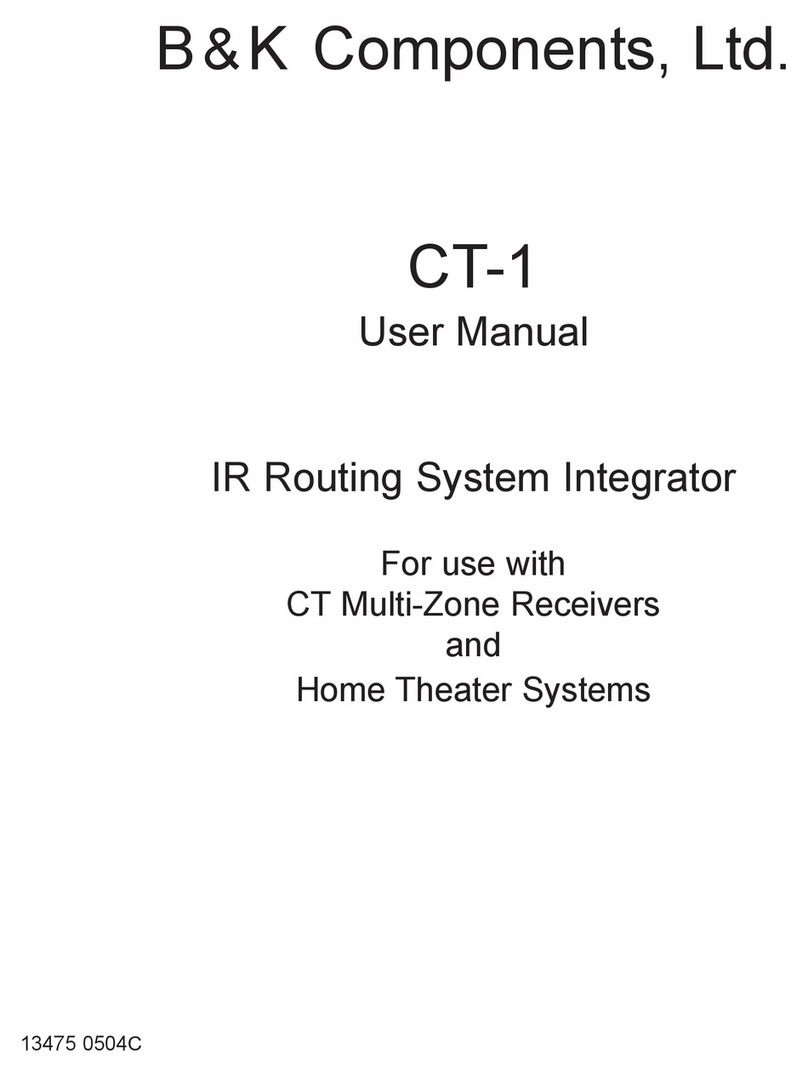
B&K
B&K CT1 user manual

Warm Audio
Warm Audio WA76 discrete compressor Operation manual

National Instruments
National Instruments NI-CAN user manual

Metso
Metso Neles RCI9H2 Installation maintenance and operating instructions
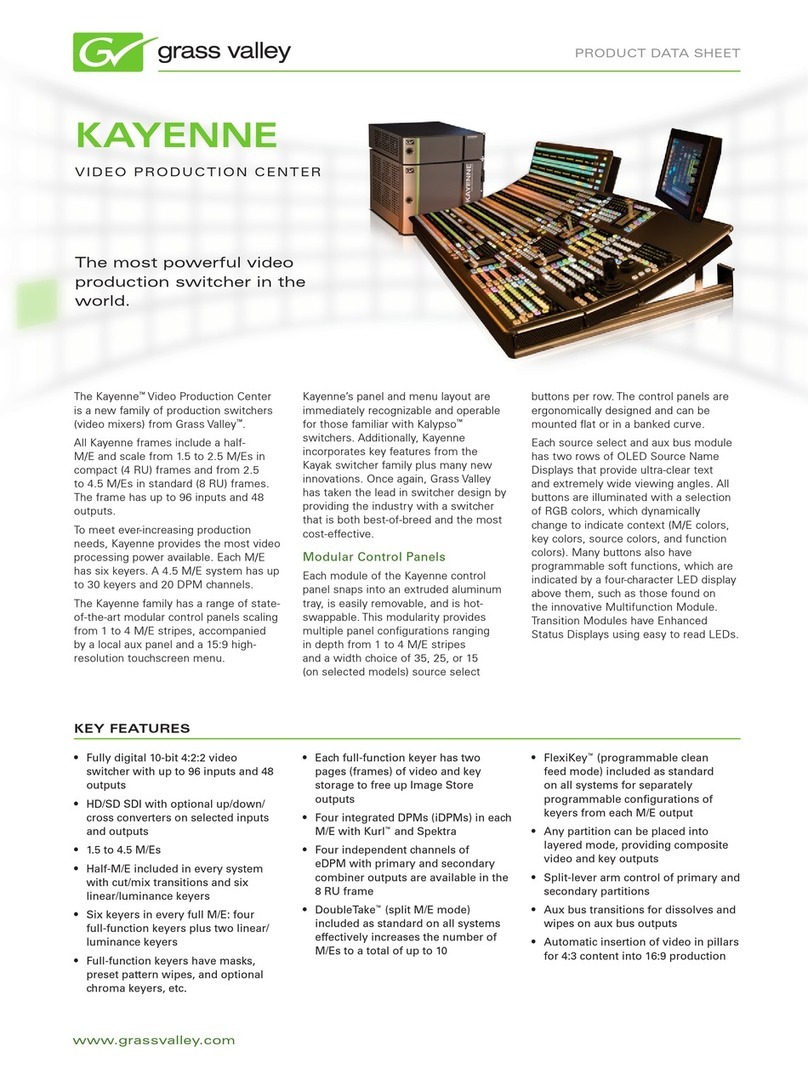
GRASS VALLEY
GRASS VALLEY KAYENNE - datasheet

Hubbell
Hubbell GAI-Tronics H96032B manual