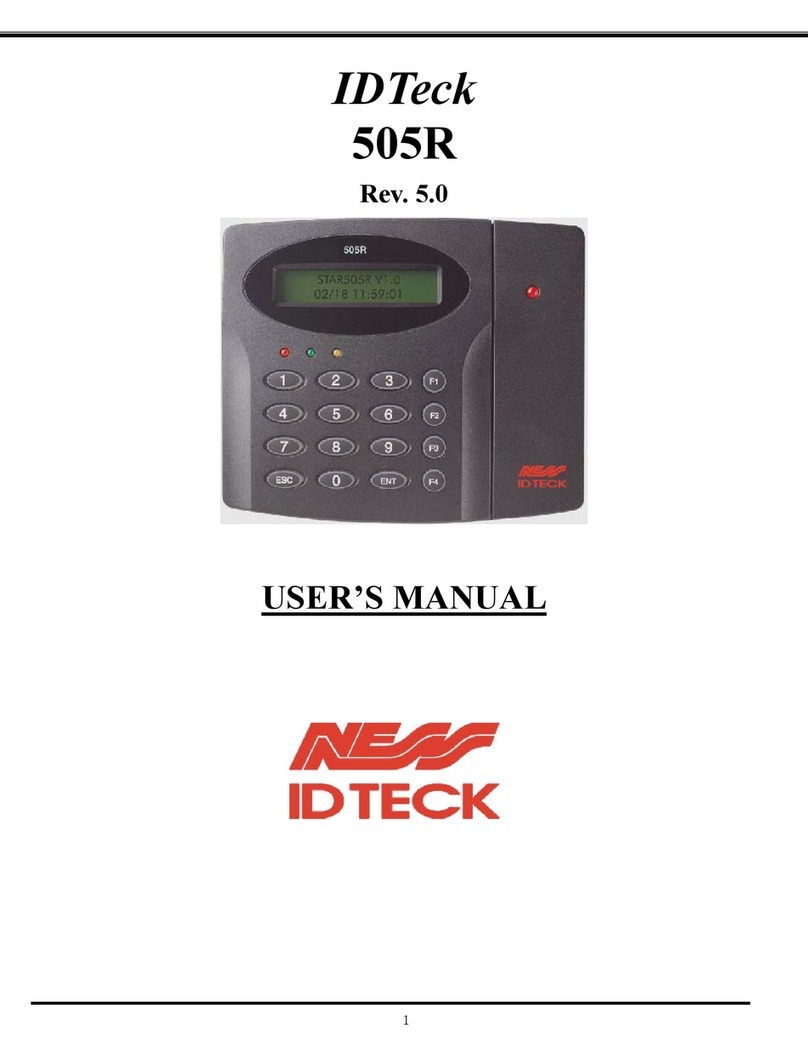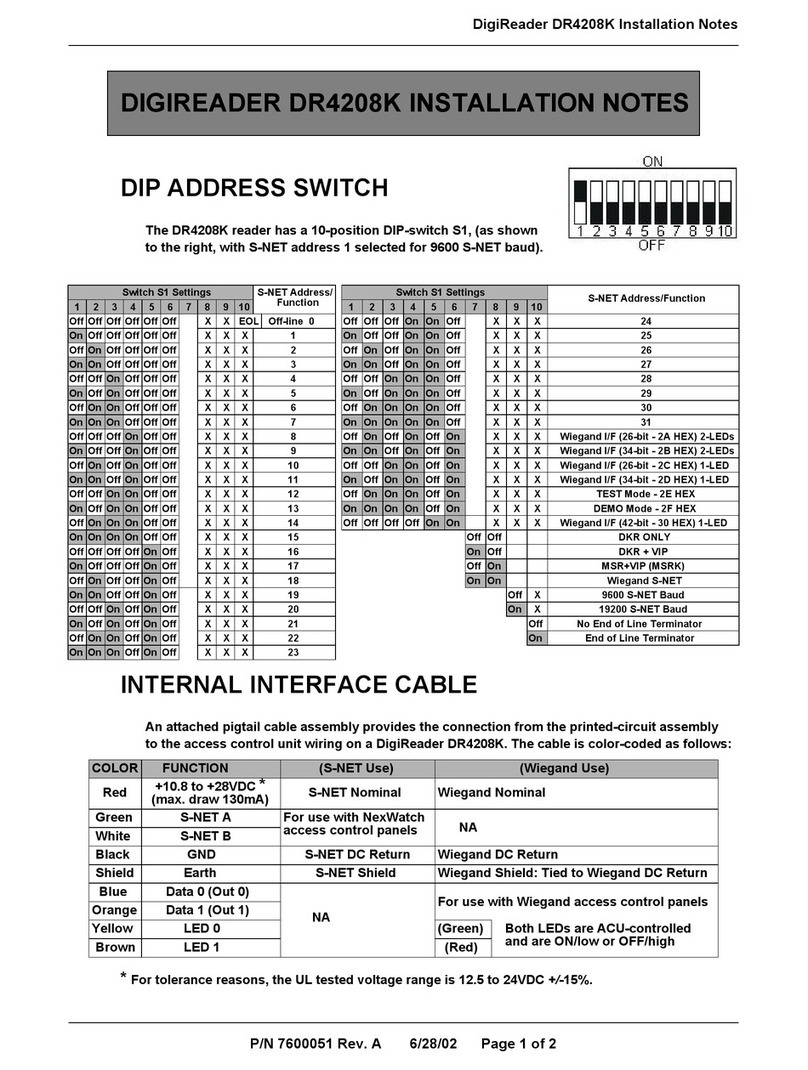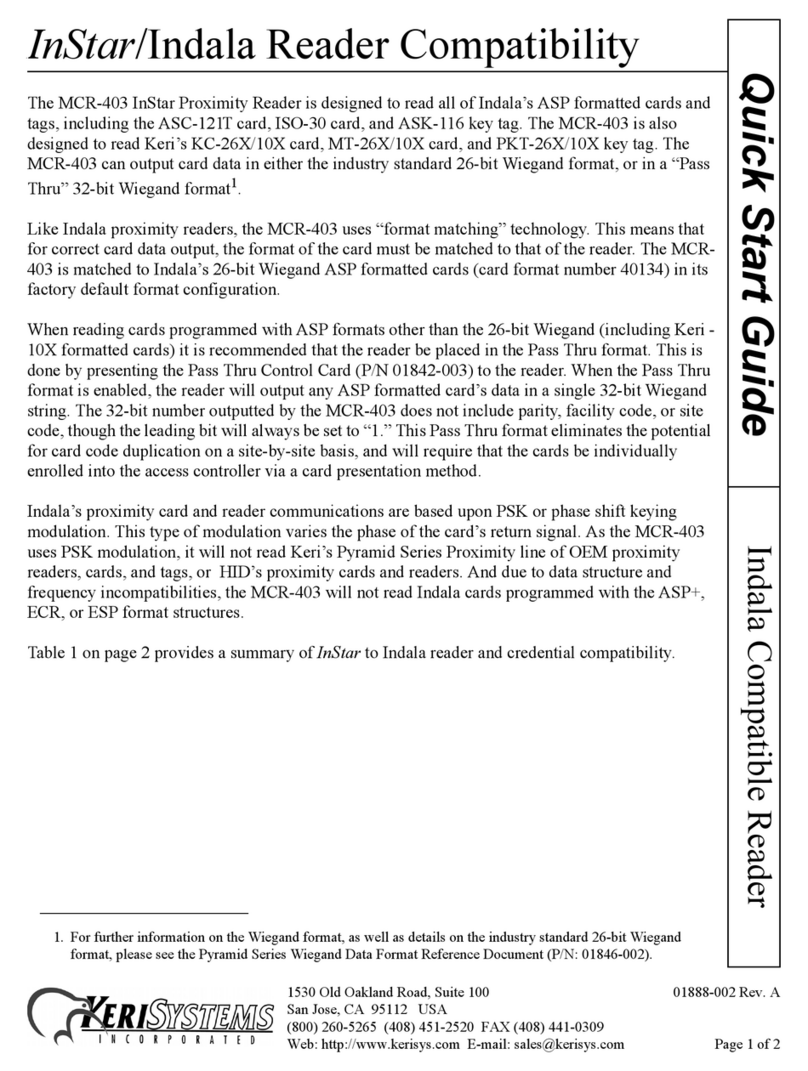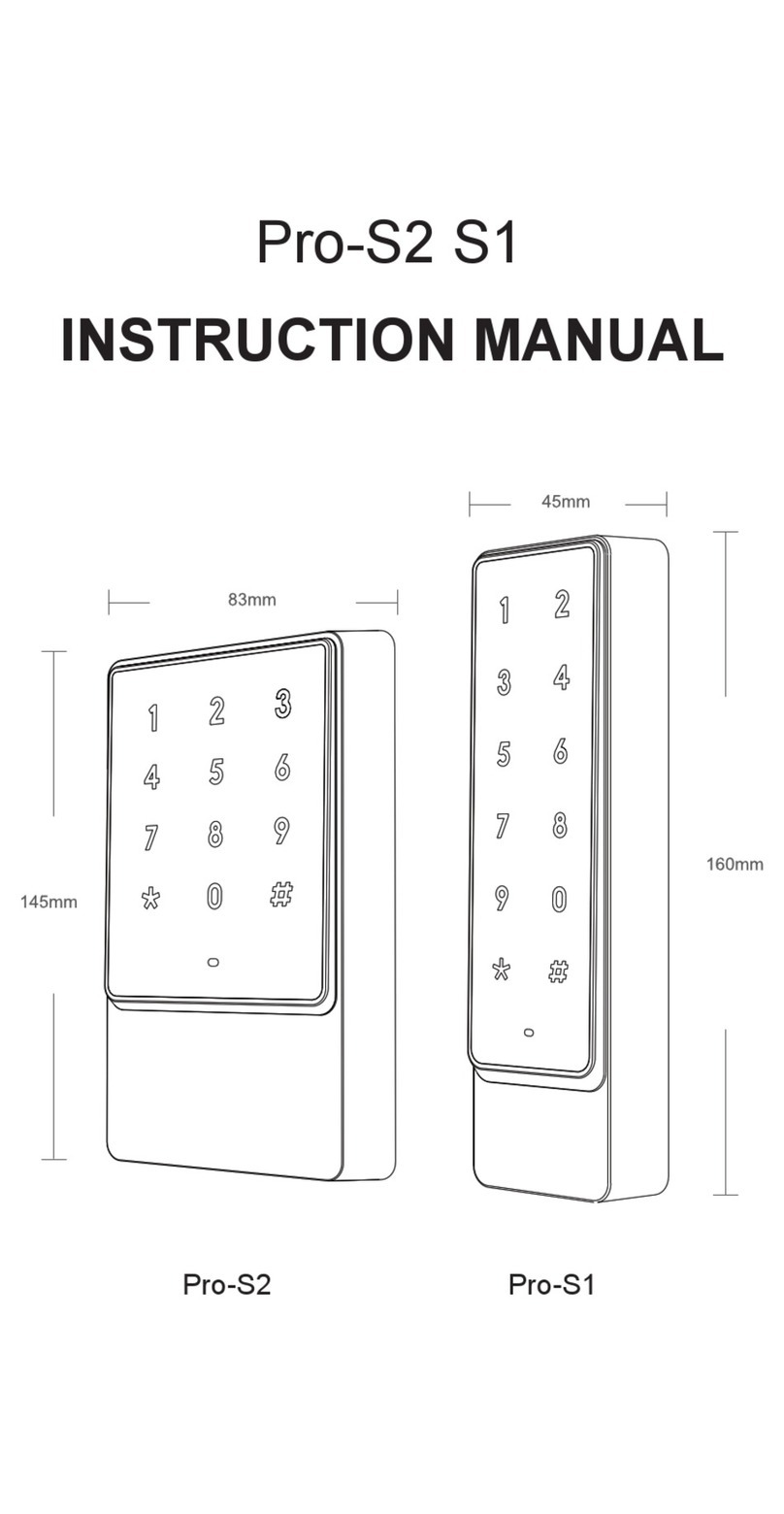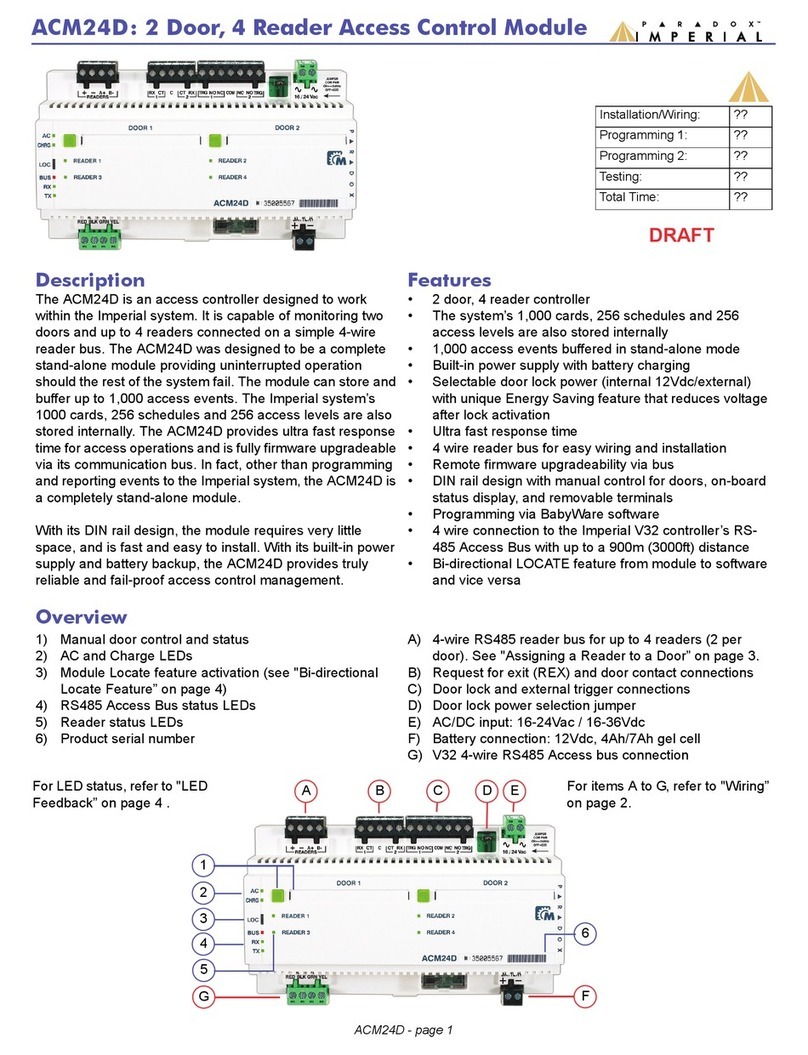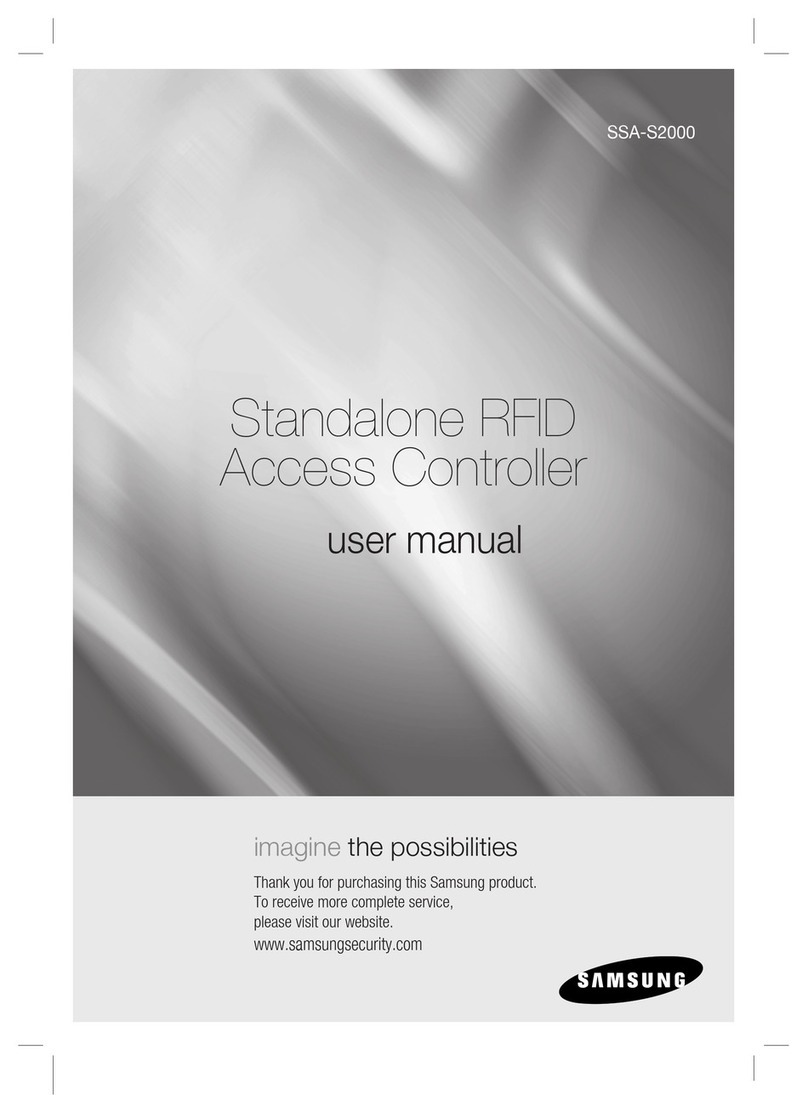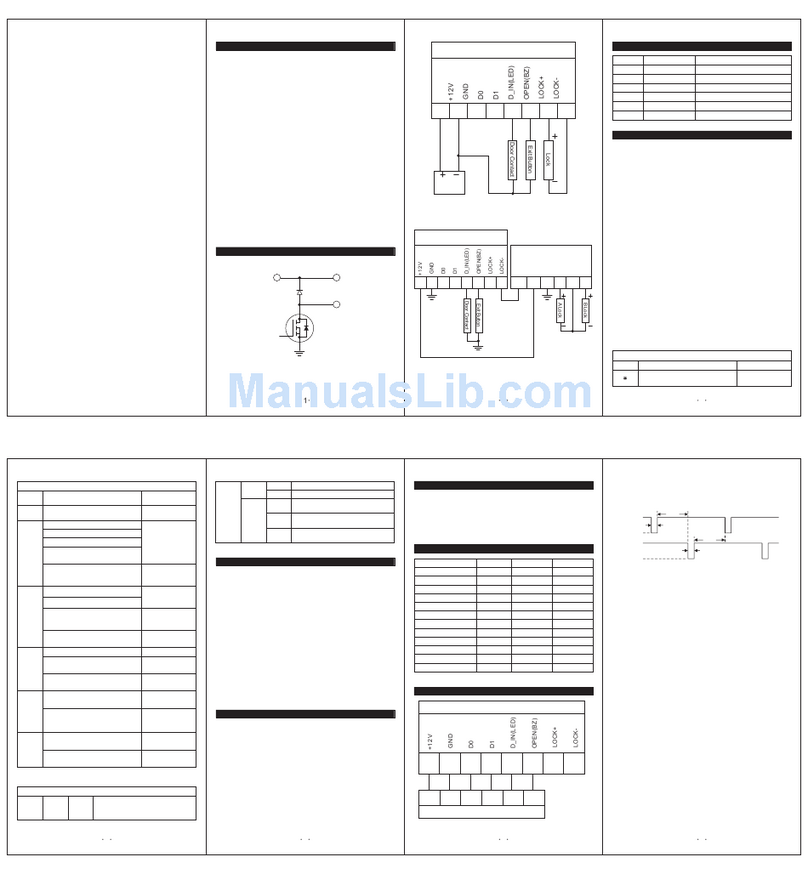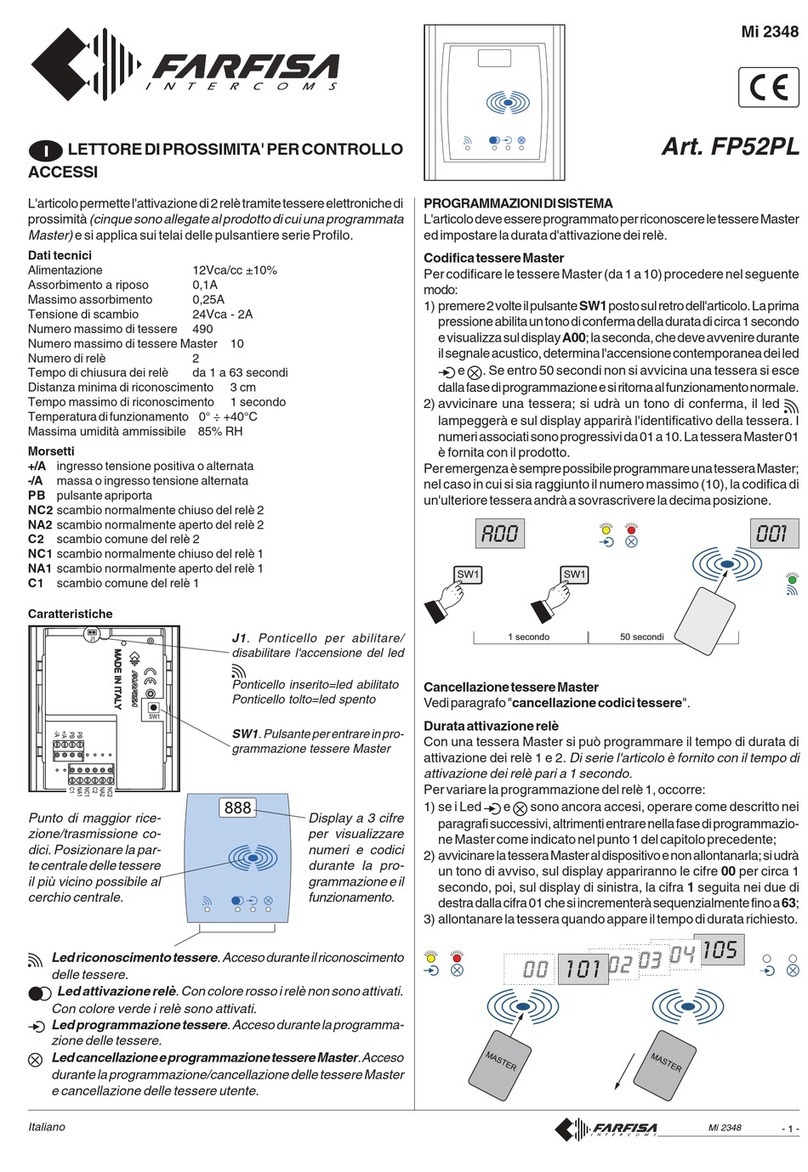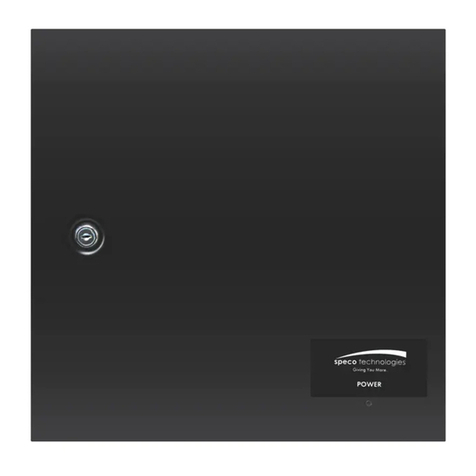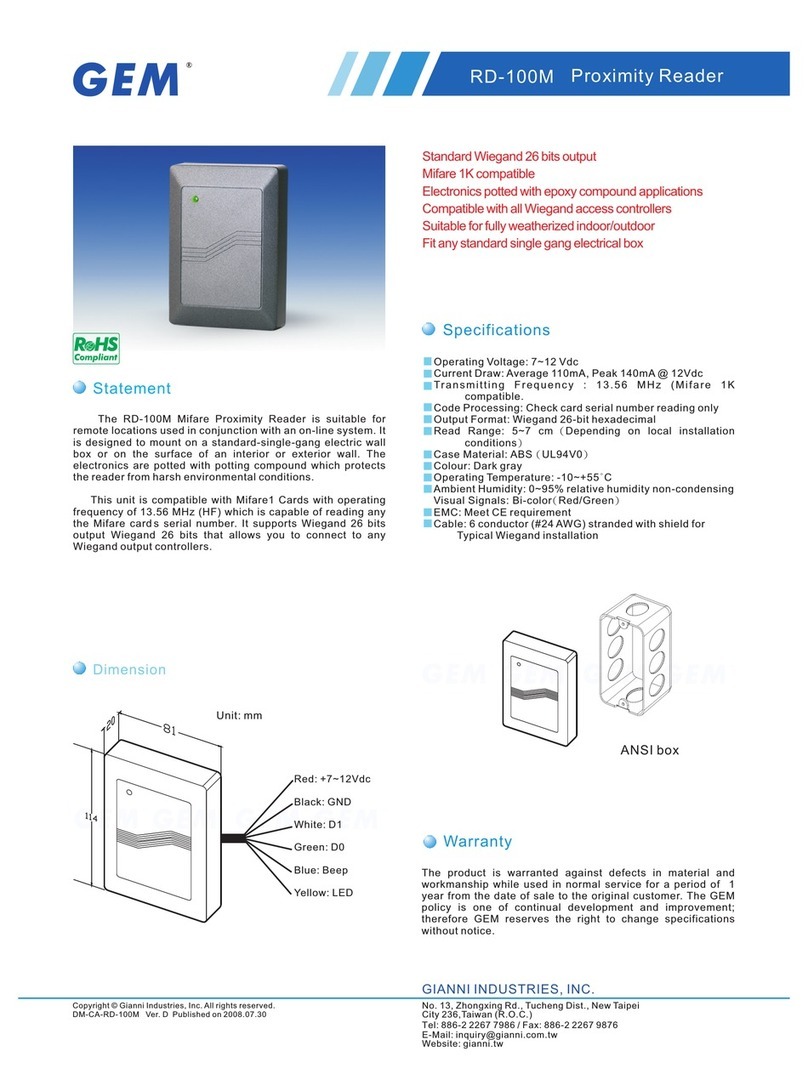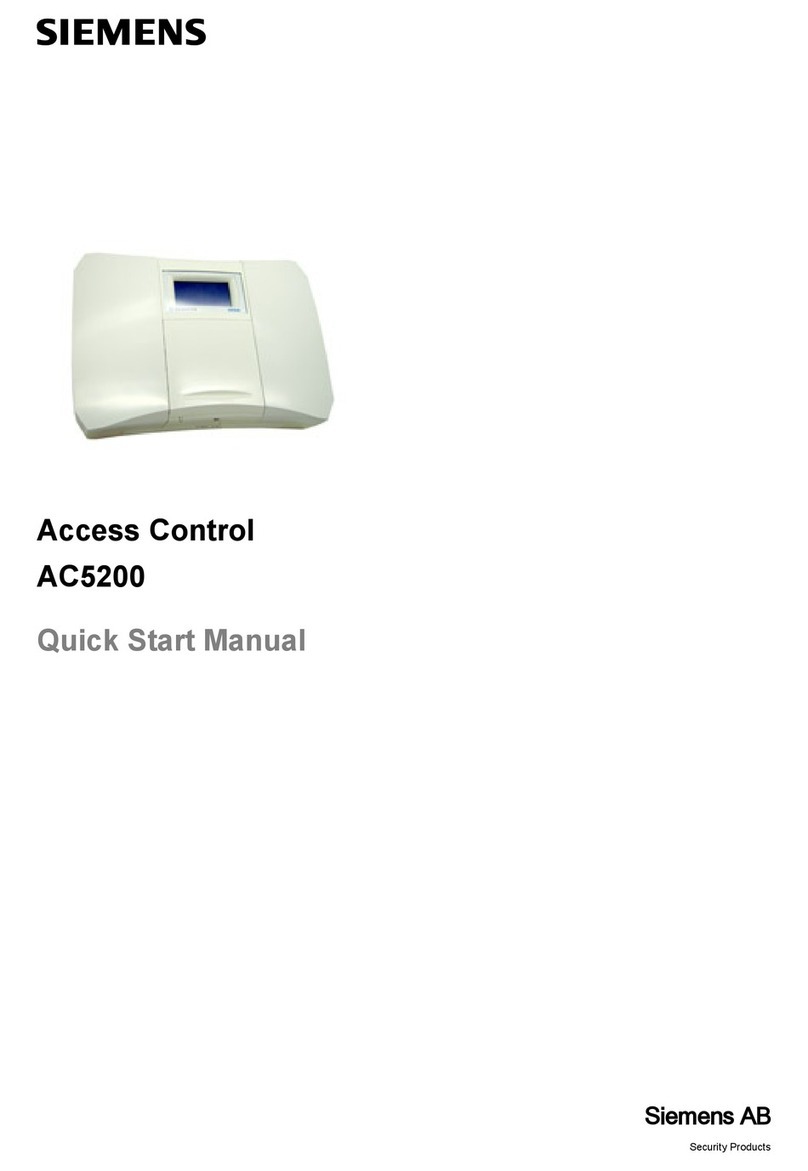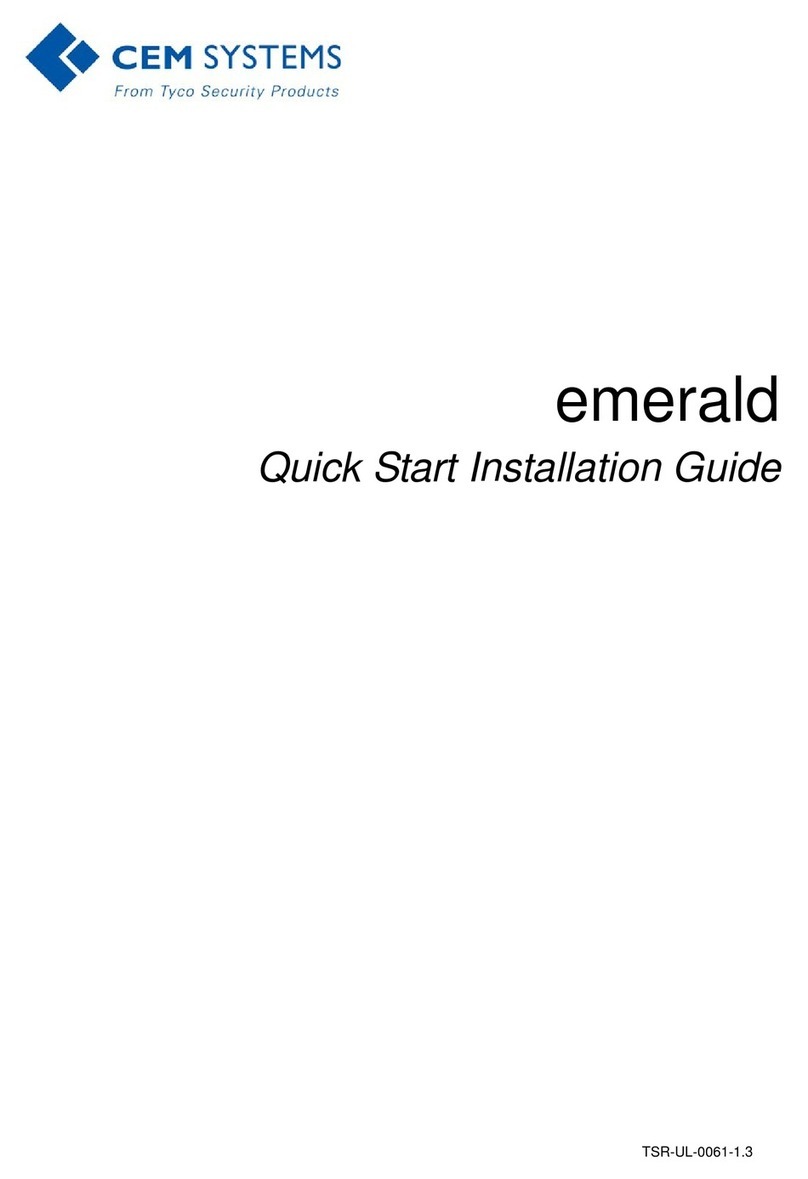ClockReports C2 User manual

C2 Fingerprint & Card
Time Attendance and Access Control System
User Guide(V1.5)
www.clockreports.com
Subject to change without notice

1
1 Product Introduction
1.1 Fingerprint Identification Device Instruction
C2 is a fingerprint attendance device specially designed for large and medium-sized
enterprises. It integrates colorful LCD, keyboard and the optical fingerprint sensor
together. 3 cm ultra-thin design make it much classy and elegant. Fashionable 3 inches
real colorful wider LCD can display different languages. Unique function keys can meet
complex self-defined work types and special attendance status, which provide great
convenience for the users. Standard USB communication and power supply combination
make it plug and play. No need additional adapter.
C2 fingerprint and card device
1.2 Function and Feature
Ultra-thin and exquisite appearance design make C2 looks much classy and
elegant.
The design of the exterior of the ultra-thin delicate and elegance
3 inch high definition real colorful wider TFT LCD can display the realistic words
and images.
Friendly and graphical human-computer interaction interface and high quality
human voice prompt make C2 operate easily and enjoyable.
South Korea low power consumption and high speed processor ensure the high

2
speed calculation.
New generation fully enclosed, waterproof, dustproof optical fingerprint sensor
and long life
Anviz BioNANO V10 core algorithm makes the fingerprint verification fast and
accurate.
Standard MINI USB, USB Pen Driver communication, TCP/IP connection. It can
transmit the data in different environments.
Wiegand signal input/output and relay signal output. With great expansibility (such
as access control and ring output)
Optional built in RFID card or Mifare card reader module. It is the perfect
combination of fingerprints and RFID technology.
Multiple verifying methods combination of Fingerprints/ password/ card can
guarantee the attendance data complete and safe.
Support 1-6 digital work code, 16 user-defined attendance status and short
message function.
Employee can check the attendance records from the device directly.
Fingerprint Capacity: 3000
Record Capacity: 50000
1.3 Technical Parameters
Item Description
Processor South Korea low power consumption and high
speed processor
Algorithm Anviz BioNANO V10 Core Algorithm
Fingerprint Sensor AFOS optics sensor
Scan Area 22mm×18mm
Resolution 500DPI
LCD 3 inch high definition real colorful wider TFT LCD
Fingerprint Capacity 3000
Record Capacity 50000

3
Verifying Method FP, Card, ID+FP, ID+PW, Card+PW , Card+PW,
FP+PW.
Verifying Time <0.5 second
FRR 0.001%
FAR 0.00001%
Communication Port Mini USB ,TCP/IP
Card Reader Module Optional 125KHz RFID or 13.56 MHz Mifare card
Name Display Yes
Fingerprint Image Display Yes
Attendance Status IN, OUT
User-defined Attendance
Status Yes
Attendance Status Switch
Automatically Yes
Work Code 1-6 digital

5
2
.Operation Guide
2.1 Structure Instruction
C2 fingerprint and card device structure is as following.
Introduce as following.
1 LCD Display 7 Fn/Work Code
2 Digital Number Key 8 Fingerprint Sensor
3 Status /direction key 9 Menu / EXIT
4 Card Read Area 10 Confirm Key
5 LED Indicator 11 Delete Key
6 Speaker

6
2.2 Product Power On
After connecting the power supply to the device, the device will start
automatically. The interface is as following.
In the main interface, you can make the attendance records. You can also input
administrator password to enter the system management menu.
2.3 Menu Management
In the main interface, input “0” and press【OK】, the system will prompt : “Please
input password”. Input the default password “12345”.
Press【OK】to enter the 【main menu】.
In【main menu】, press number keys or 【IN/】、【OUT/】key to select and
operate 【Manage User】, 【Comm. Setup】, 【Pen Driver】, 【Clock Setup】,
【Clock Information】and【Search Record】options.
2.3.1 User Management

7
Select 【Manage User】option , press【OK】to enter the 【Manage User】
interface.
In【Manage User】interface, you can add ,modify or delete users.
2.3.1.1 Add User
Press number keys or 【IN/】、【OUT/】direction key to select 【Add
User】,press【OK】to enter editing user interface.
【User ID】User ID number, 1-12 digital number valid.
【Password】:Register user password, 1-6 numbers valid. The user who
registered password can make attendance by password.
【User Name】:Can be uploaded user name by attendance software.
【Card No.】:Register user card. The user who registered card can make
attendance by card.
【Register FP】:Register user fingerprint, max 10 fingerprints for each user. The
user who registered fingerprint can be attendance by fingerprint.
【Admin】:Set the user privilege of operating device. ”No” as a normal user
can only make daily attendance.

8
Normal User Only make daily attendance.
Super Admin: have all privilege of operating
device. Default ID is ‘0’ and Password is”12345”.(Set
in “Clock setup”-“Advanced Setup”-“Admin level”)
Admin
Admin: have 4 levels,Every level have different
privileges(Please refer to 2.3.4.3.4 Admin level);
【Match Mode】:1. The system default verify method: Set the user verify
method as the system default verify method.
2、Personal verify method: Set user verifies method.
After setting, press【M】to save and exit.
Example: add new user according to the process as following.
Input user ID:
Input user ID from keypad. Press the【C】to delete and re-enter, press【OK】
to confirm.
Register Password:
Press 【IN/】、【OUT/】key to fix the cursor in “password” field, input the
password , and press【OK】.
Register card:
Swipe RFID card on Card Read Area
Register Fingerprint:
The default fingerprint registering order: 0、1、2、3、4、5、6、7、8、9.
Select one finger to register by pressing number keys or 【IN/ 】、【OUT/ 】
key , then press the same finger 2 times in correct way following the prompt voice.
Admin Setup:
Press 【IN/】、【OUT/】key to fix the cursor in “admin” field, set the user as

9
administrator or not.
Match Mode:
Press【IN/】、【OUT/】key to set the verify method as default method or other
personal method.
Save/Exit user registration: Confirm the registered information is correct , then
press【M】to save and exit.
2.3.1.2 Modify User
Press number keys or 【IN/】、【OUT/】key to select【Modify User】, press
【OK】to enter【Modify User】interface.
Input the user ID to modify, and press【OK】to confirm. The user information will
display automatically, and now you can modify user information .Press【M】to save .
2.3.1.3 Delete User.
Press number keys or 【IN/】、【OUT/】key to select【Delete User】,press
【OK】to enter【Delete User】interface.

10
Input the user ID to delete and press【OK】to confirm, the system display as
following.
Press【OK】to confirm deletion.
2.3.2 Communications Setup
In main menu, select【Comm. Setup】and press【OK】to enter【Comm. Setup】
interface.
【Real Time】: “Disable”, inactivate the Real Time Monitor function. “Enable”,
the device will upload the attendance data to the server on real time.
【Comm.】:Set the T&A device communications method.
Server Mode: Normal TCP/IP mode.
Client Mode: There is one computer which works as the server for this T&A
device. Set the server IP in T&Adevice first, then this device can only connect to the
computer with TCP/IP mode.
【IP address】:The T&A device IP address for TCPIP communication mode.
【Mask】:Submask
【Gateway】:The default gateway for the LAN.

11
【Server IP】:Set the management server IP address for T&A device when use
the client communication mode.
【DNS】:Domain Name Server
2.3.3 Pen Driver Setup
Export the user information, fingerprint templates, attendance data .etc in the
T&A device to the time attendance software via USB pen driver. Or export the user
information and fingerprint templates to other T&A devices.
In main menu, select 【Pen Driver】,press【OK】to enter【Pen Driver】interface.
2.3.3.1 To Pen Drive
Connect the USB pen driver to T&A device USB port to download user
information, fingerprint templates and attendance data to USB pen driver.
Press number keys or【IN/】、【OUT/】key to select【To Pen Drive】to enter
the following interface.
【All Records】:Download all users’ attendance records. When the system
prompts download successfully, it will generate a folder named Anviz-c in USB pen
driver. In this folder, there is an attendance records file named as: KQ.
【New Records】:Download all new attendance records . When the system
prompts download successfully, it will generate a folder named Anviz-c in USB pen
driver. In this folder, there is an attendance records file named as:NKQ.
【All Users】:Download all user information and fingerprint templates. When the
systems prompt download successfully, it will generate a folder named Anviz-c in

12
USB pen driver. In this folder, there is a user information file named as: YG and
fingerprint templates file named as: ZW.
【Some Users】: Download designated users information.
Fix the cursor to the user ID field , press 【OK】to activate user ID field. Input
user ID , ex 8248.Press the【C】to delete when input by error and input again , then
press 【OK】to confirm. Press the【Add】to add the users to the list. Then press
【IN/】、【OUT/】to select 【Done】to download.
Notice: All records and all new records are downloaded to the user attendance
records files: KQ, NKQ.
What download are users’ basic information, fingerprint templates .The files are:
YG, ZW ,NYG,NZW.
2.3.3.2 Upload To Clock
Upload users’ information and fingerprint templates stored in USB pen driver to
the T&A device.
Connect the USB pen driver to device USB port. Press number keys or
【IN/】、【OUT/】key to select 【Upload To Clock】,and press【OK】to enter the
following interface.
Select【All user】/【Some user】and press【OK】key , will upload the “YG”, ”ZW”
or “NYG”, “NZW” two folders to the attendance device. If the two folders not existed
in USB pen driver, it can’t be uploaded successfully.
2.3.4 Clock Setup
Set the system parameters including【Time Setup】、【 Display

13
Setup】、【Advanced Setup】、【Other Option】、【Self Test】.
In Main menu , select 【Clock Setup】and press【OK】to enter【Clock Setup】
interface.
2.3.4.1 Time Setup
In 【Clock Setup】menu , select 【Time Setup】and press 【ok】to enter the
【Time Setup】interface.
【Clock Time/ Clock Date】Set the device time and date .The device time date
and time should be correct in order to guarantee the attendance time is correct.
【DST】It is daylight saving time. Normally in summer set few hours forwards,
and set few hours backwards time in autumn.
“Enable” means active the DST.
There are two modes for DST. One is set as Date mode. It is means set a
specific date as DST’s Date note. The other is Week mode. It is means set the fixed
week cycle for DST.

14
【Modify】: Modify forwards the daylight saving time as N hours.
【DST Starts/Ends】Daylight saving time start date and end date.
2.3.4.2 Display Setup
In【Clock Setup】menu, select【Display Setup】and press【OK】to enter【Display
Setup】interface.
【Language 】: Select the device display language including Chinese,
English ,Persian now.
【Date Format】:There are three date display formats in the system:
DD-MM-YYYY, YYYY-MM-DD and MM-DD-YYYY;
【Time Format】: The system time display format: in 24 hours and 12 hours;
【FP Image】: The LCD whether will display the fingerprint image or not when
user makes attendance.
2.3.4.3 Advanced Setup
In【Clock Setup】menu, , select the【Advanced Setup】and press【OK】to enter
【Advanced Setup】interface.
2.3.4.3.1 FP Precision
Press number keys or 【IN/】、【OUT/】to select 【FP Precision】, press
【OK】to enter【FP Precision】interface.

15
【1 :N】: The fingerprint to be scanned will be matched with all the fingerprint
templates in the database automatically.
【1 :1】Input the user ID first, then press the fingerprint or input password. In
this mode, the fingerprint to be scanned will be matched with the fingerprint template
of the specific user ID.
【AutoUpdate】:In the process of verifying fingerprint, the system will replace
the old low quality fingerprint template with the new high quality fingerprint template.
Keep the best fingerprint template in device and avoid verifying several times.
【VerifyMode】: set the system default user verifying methods, including
“Fingerprint Only” , “FP+PW”, “FP+PW+Card”, “ID+password” , “ID+FP” ,
“ID+PW+FP” , “Card Only”, “Card+PW” , “Card+FP”.
【All user Verify】Set verifying methods for all users. Now all the users will be
set this same verifying method.
2.3.4.3.2 IN/OUTAtt. Setup
Press the number keys or 【IN/】、【 OUT/】to select 【IN/OUT Att.
Setup】.Press【OK】to enter【IN/OUTAtt. Setup】interface.
【Re-Verify Interval(0-250)】:The time interval between repeated attendance
records for the same user. Default is 0 which means you can make records
continuously. If the time interval shorter than this value, the system will prompt
already passed and only save the first record.
【Log Capacity Warm(0-5000)】: If the rest memory space for the records is less
than the threshold value, the device will alarm automatically and remind the
manager to delete the records timely. Please backup all data first before delete

16
records.
【Auto In/Out Status Switch】: Select【Auto In/Out Status Switch】, and press
【OK】to enter the following interface.
According the different work conditions set the time point to switch attendance
status. You can set 10 time points max.
2.3.4.3.3 Clock Option
Press number keys or 【IN/】、【OUT/】key to select【Clock Option】menu ,
press【OK】to enter【Clock Option】interface.
【Volume】:Adjust volume of device prompt voice. The volume range is: 0-5.
【Password】:Password for enter management menu. The default password is:
12345.
【Device ID】:Device ID is the unique identification mark for each unit. If
different devices use the same device ID in the same network,software can’t work
well or get error when communicating. So make sure that each device in the same
network has its own device ID.
【Reset to factory settings】:All data will be lost after system initialization and
system will resume to factory configuration, please caution when initialize.
【Notice】: Device ID in the device menu must be same as the Device ID in the
time attendance software. Then the device can communicate with time attendance
software successfully.
2.3.4.3.4 Admin Level

17
Set general Admin’s permission. There are four groups for different permissions.
Press number keys or 【IN/】、【OUT/】key to select【Admin Level】menu ,
press【OK】to enter【Admin Level】interface.
For example: Set one group administrator without “Modify User” permission.
Press【OK】to active the group management options box, press【IN/】、
【OUT/】key select group “1” and press【OK】to confirm and select the
“Modify User” option with【IN/】、【OUT/】key. Then press【OK】to switchover
“Yes” or “No”, set as “No” and click【setup】to save.
The icon ‘ ’ means cannot operating it.
2.3.4.4 Other Options
In【Clock Setup】,select【Other Options】and press【OK】to enter【Power
Manage】interface.

18
2.3.4.4.1 Power Manage
Press number keys or【IN/】、【OUT/】key to select【Power Manage】menu
and press【OK】to enter【Power Manage】interface.
【Sleep Mode】:Enable/Disable the sleep mode. Sleep Mode: Close Display/
Screensaver
【Sleep Setup】:Set device beginning time for timing sleep mode when without
any operation on the device. The range is: 1-15 minutes.
【Notice】:Timing sleep means the device will enter sleep mode after timing
sleep time passed when there is no operation on the device. You may press【OK】
to wake up the device.
2.3.4.4.2 Access Control
【Access Control】setup include “Relay Mode” , ”Wiegand Mode”, ”Wiegand
Area Code” and “Lock Delay(0-15Sec)”
Press number keys or【IN/】、【OUT/】key to select【Access Control】menu
and press【OK】to enter【Access Control】interface.

19
【Relay Mode】:Set relay output for controlling the door lock or ring bell.
【Wiegand Mode】:Three optional Wiegand modes: Wiegand26 Anviz Wiegand
/ /Fixed Wiegand. Default mode is Wiegand 26.
【Fix Wiegand Area Code】(0-254):Normally when upload the same fingerprint
to different devices, the wiegand signal code output may be different. If set same fix
wiegand area code for different devices, then the wiegand signal code output will be
same.
【Lock Delay】(0-15 Sec):Unlock time length. The lock will be locked again
after the time length. Press【M】to save and exit.
2.3.4.5 Test
In 【Clock Set】menu,select 【Self Test】and press【OK】to enter【Self Test】
interface.
Test the following device hardware function:【FP Sensor Test】、【LCD Test】、
【Keypad Test】、【Voice Test】.
2.3.5 Clock Information
Check the system basic information, including product model, serial number,
company name, etc.
In main menu, select 【Clock Information】and press【OK】to enter 【Clock
Information】interface.

20
【Model】: Production model
【Serial #】:The unique identifier of the device and cannot be modified.
【Company】:The user company name which can be modified by updating the
firmware.
【Fingerprint】: Display the registered fingerprint number and the total fingerprint
capacity.
【User】:Display the registered employee number and the total employee
capacity.
【Records】: Display the stored attendance records number and the total
records capacity.
【Firmware】:The system firmware version information.
Press【M】key to save and exit to the previous menu.
2.3.6 Search Record
In main menu, select【Search Record】option and click【OK】to enter【Search
Record】interface.
Select【Attendance】press【OK】to enter 【Attendance】interface.
2.3.6.1 【Attendance】
Table of contents