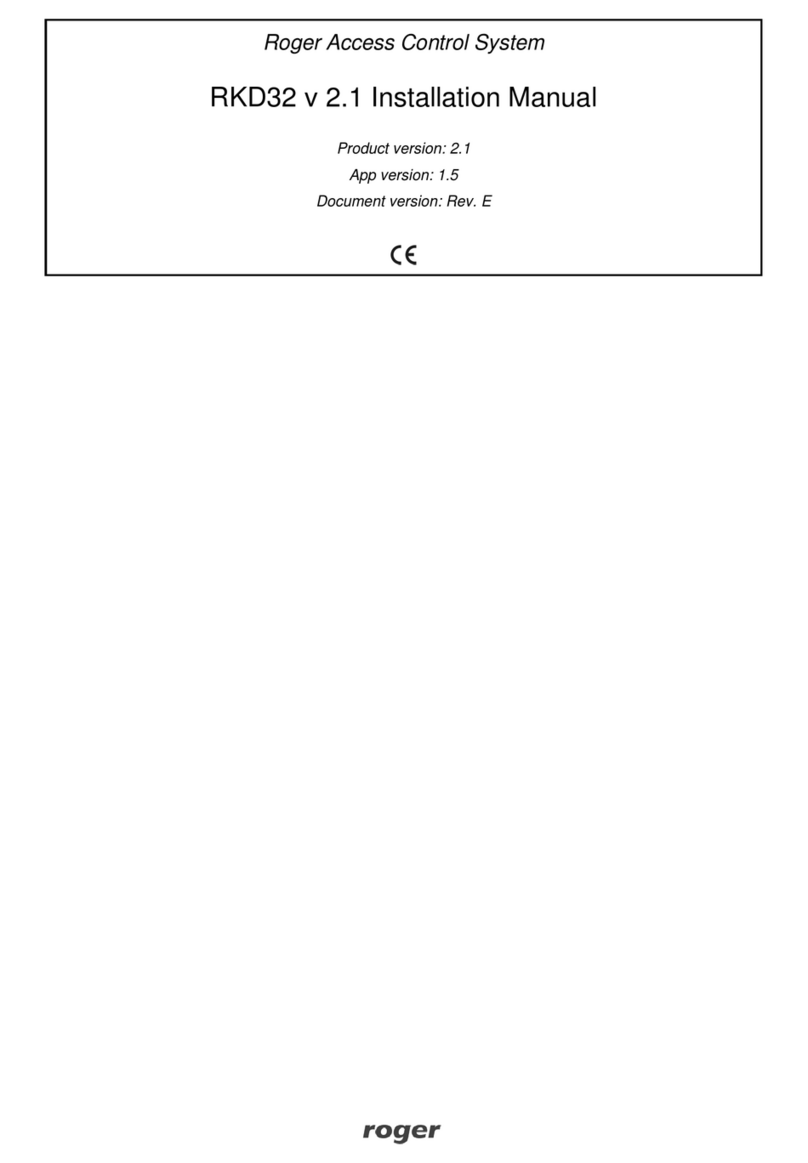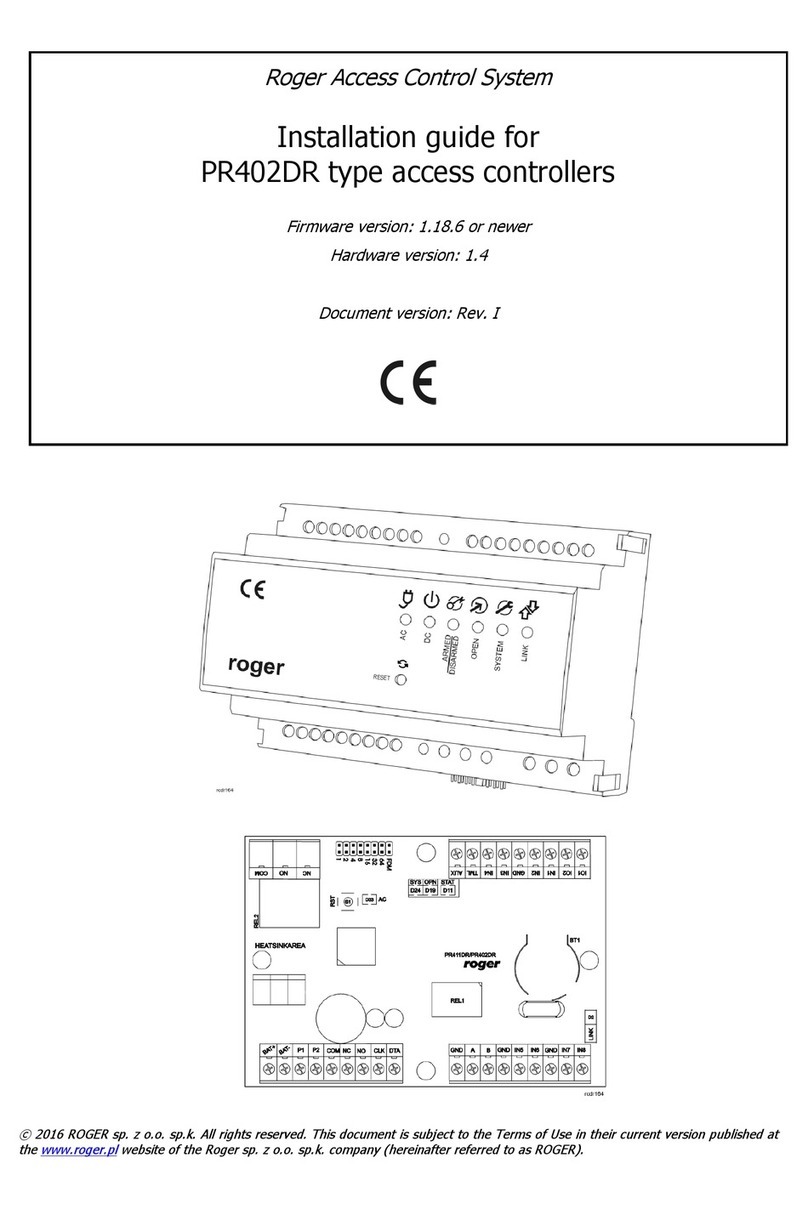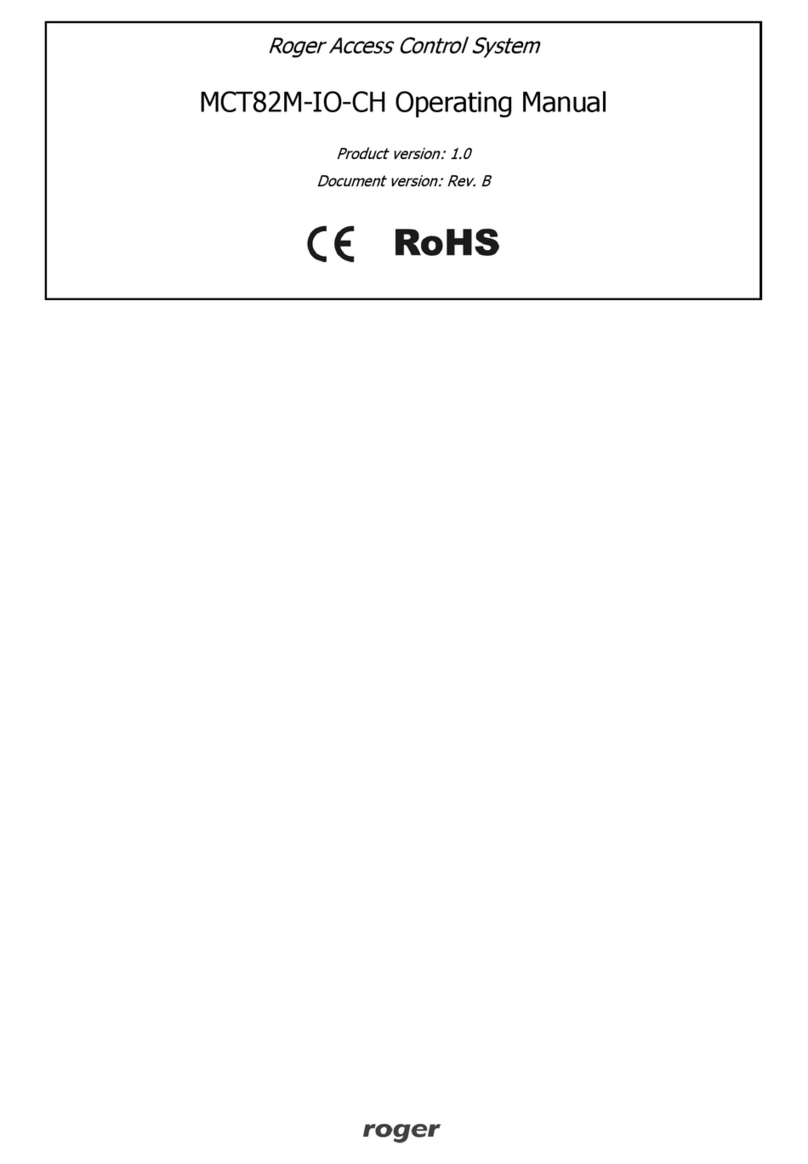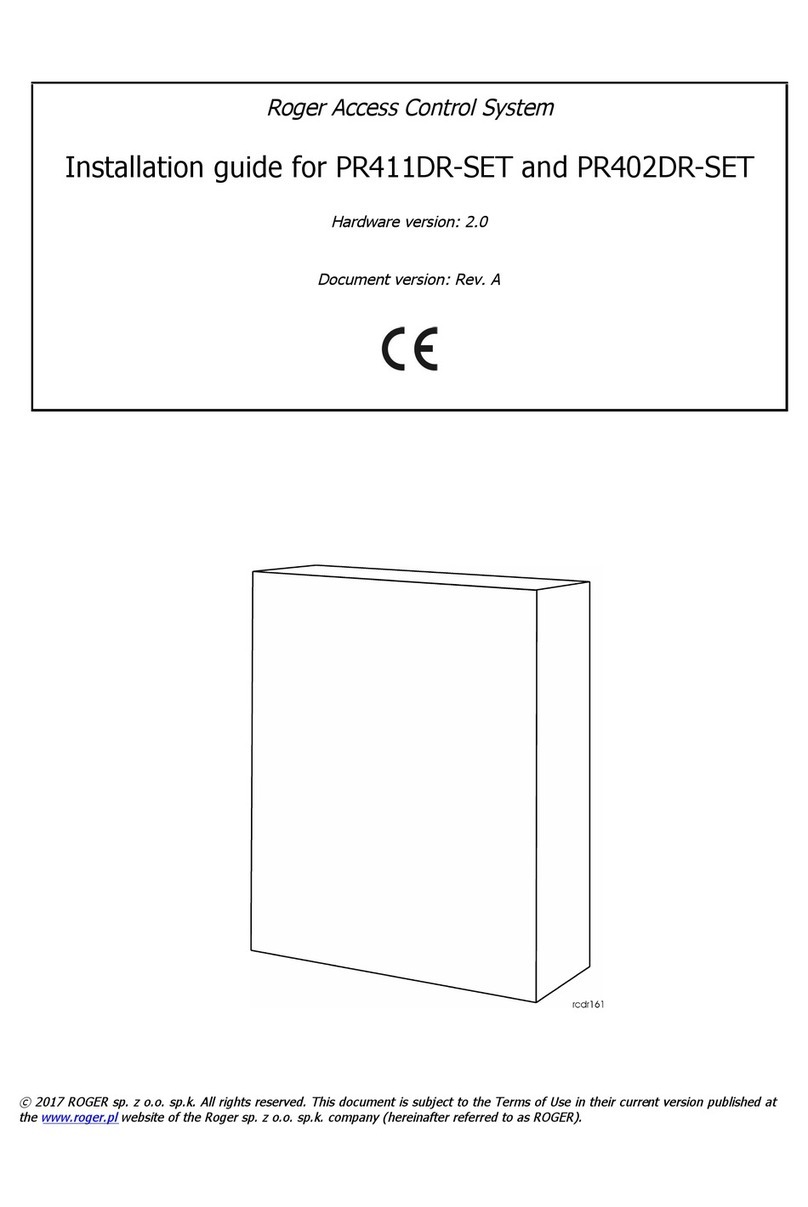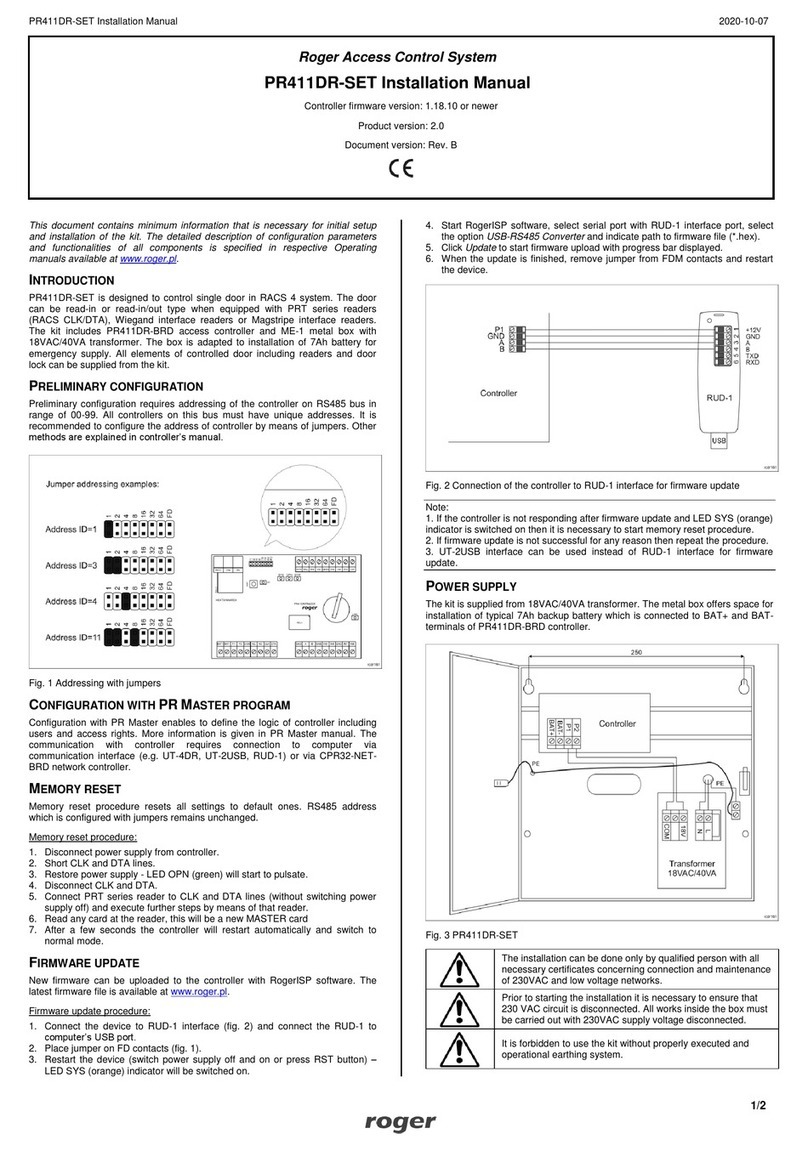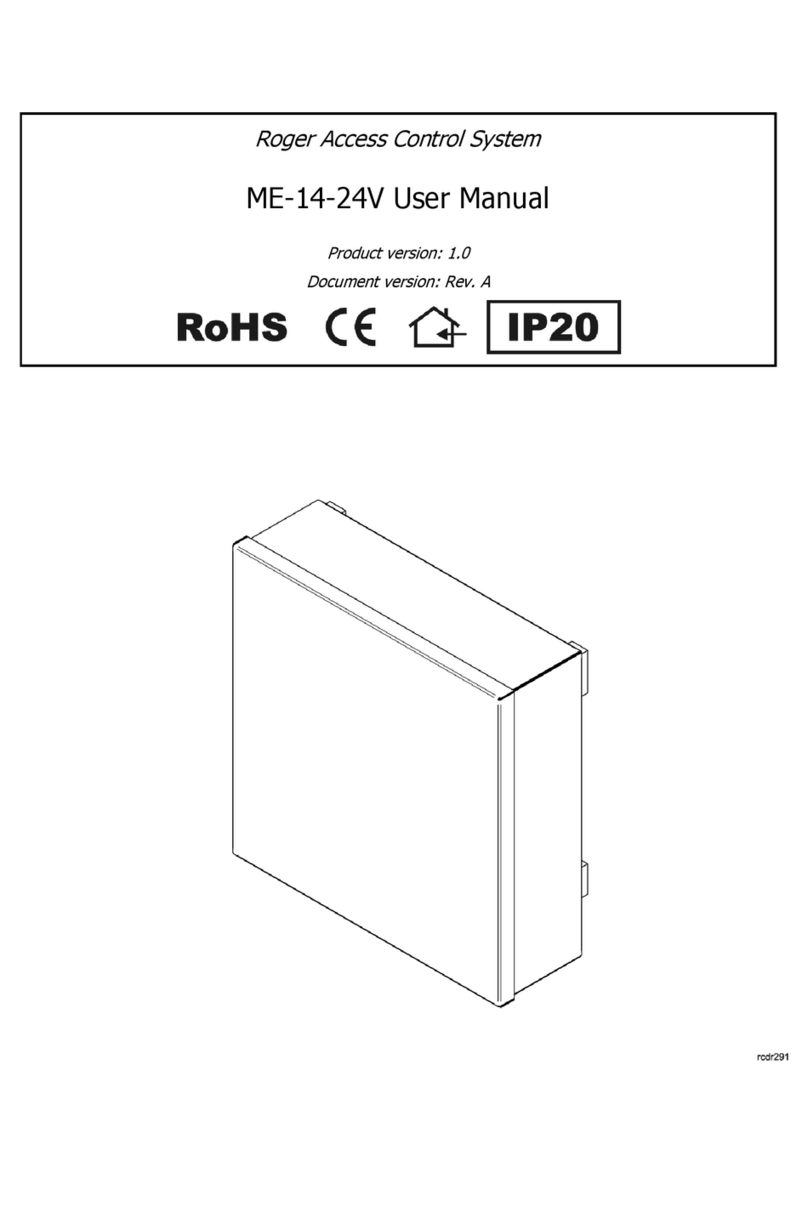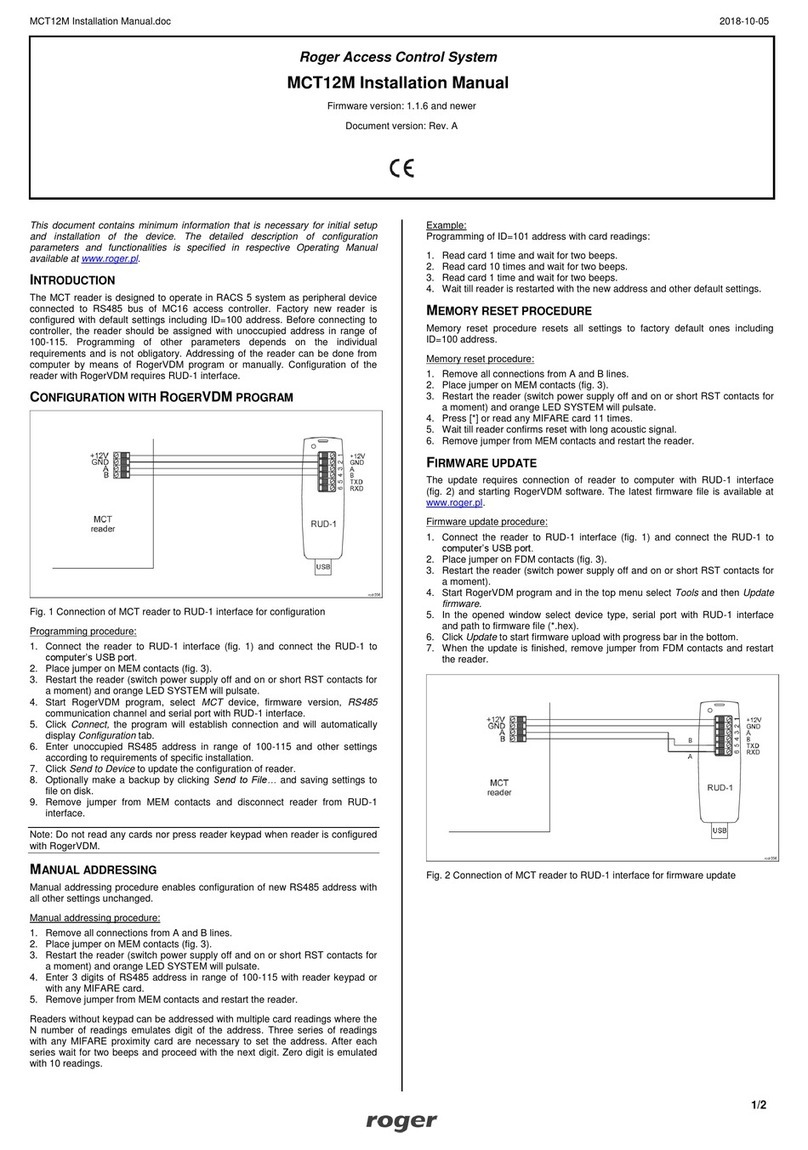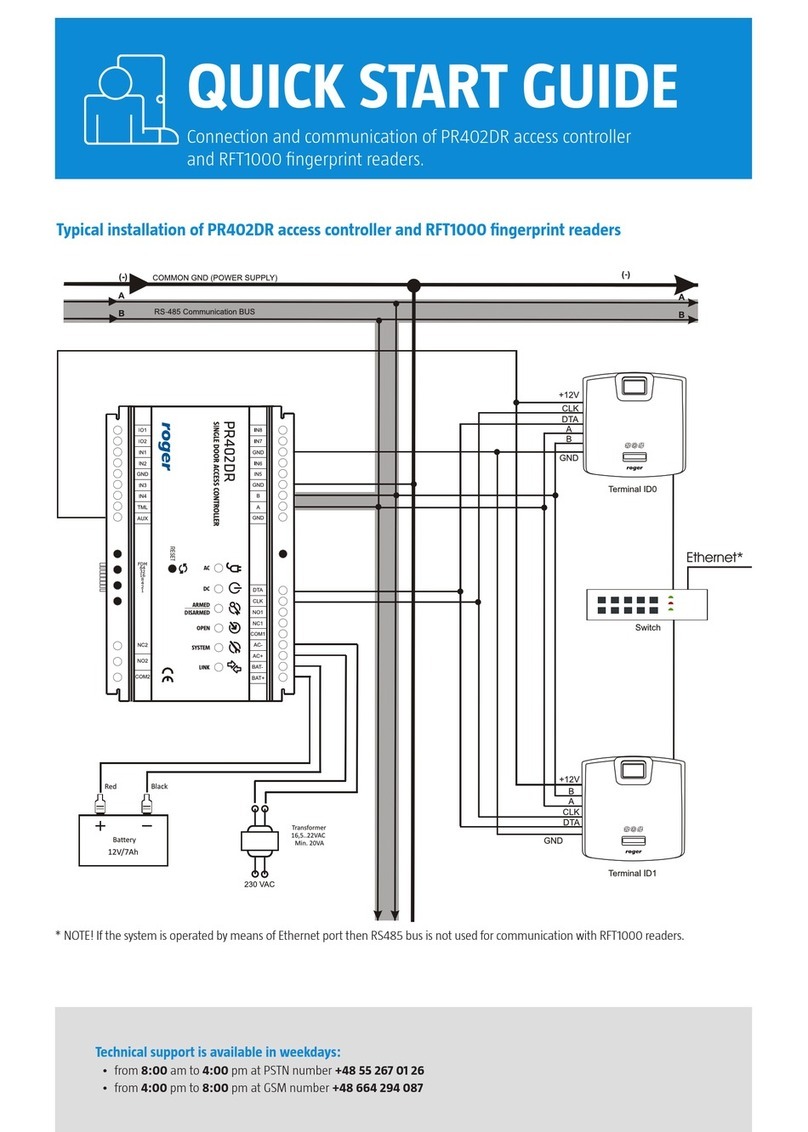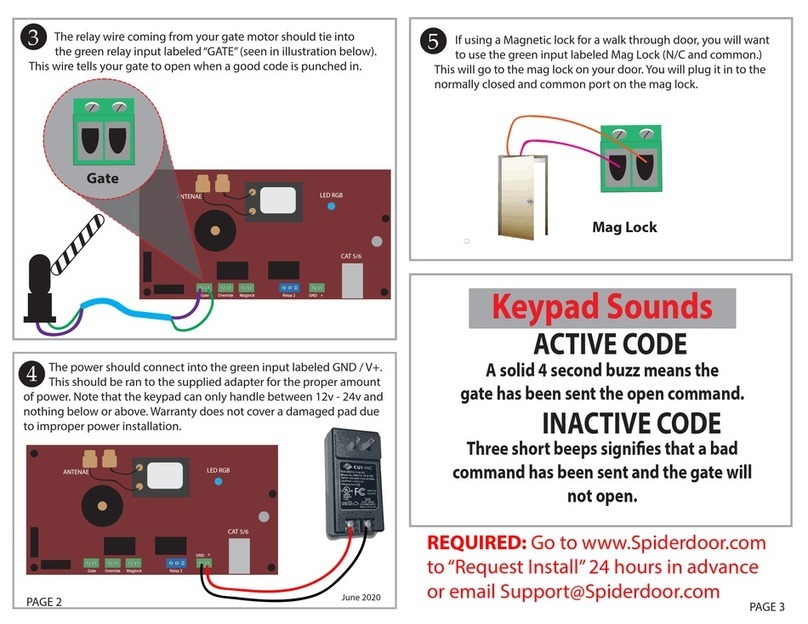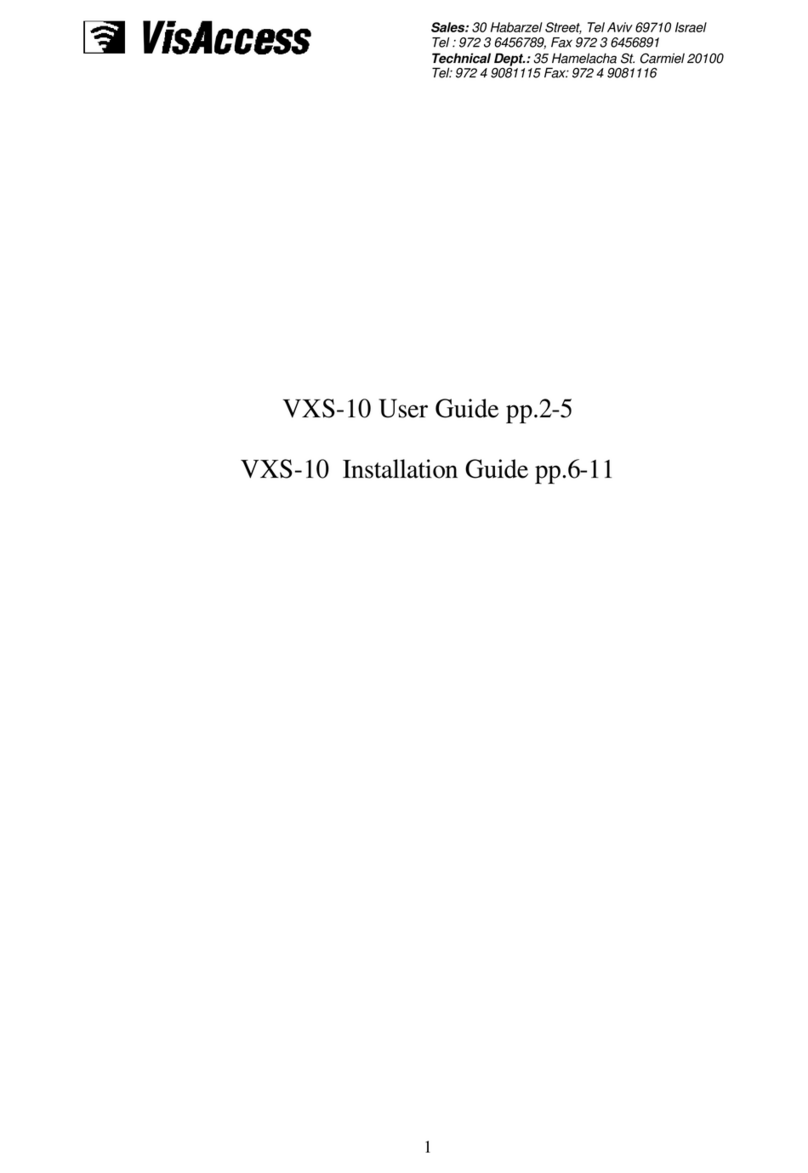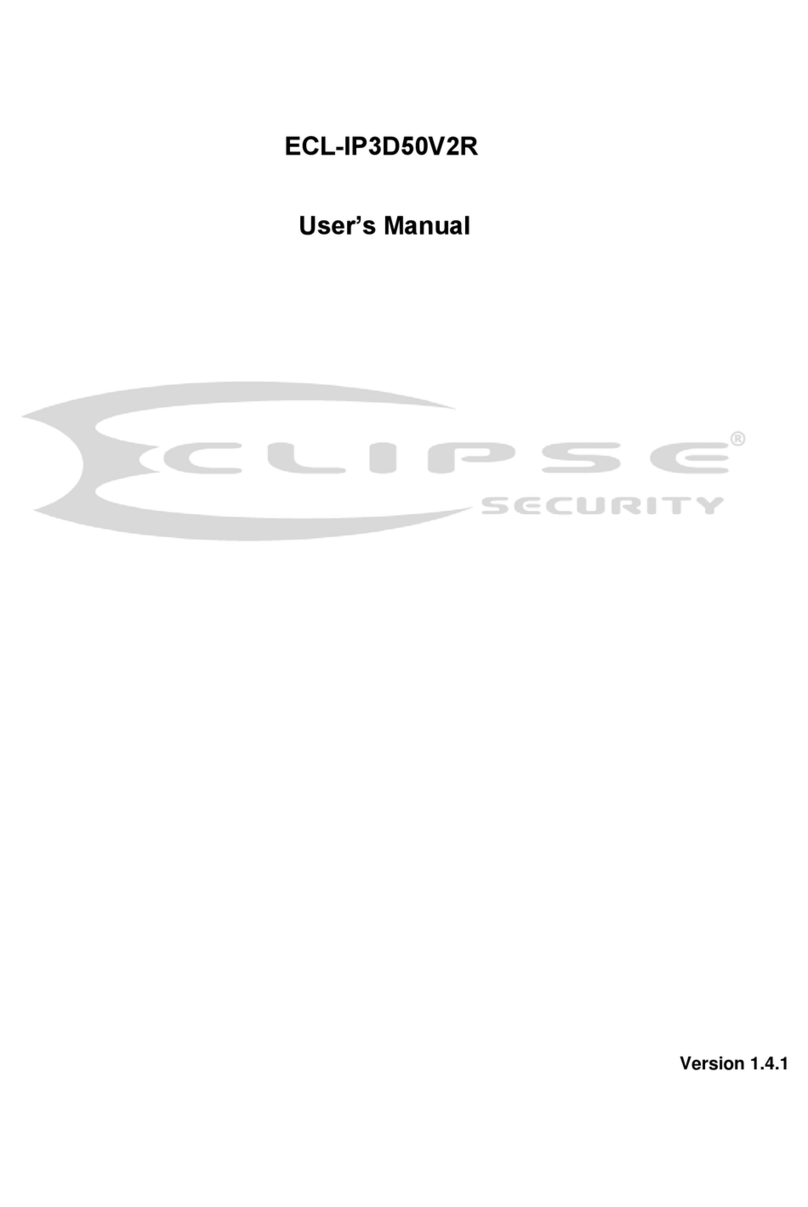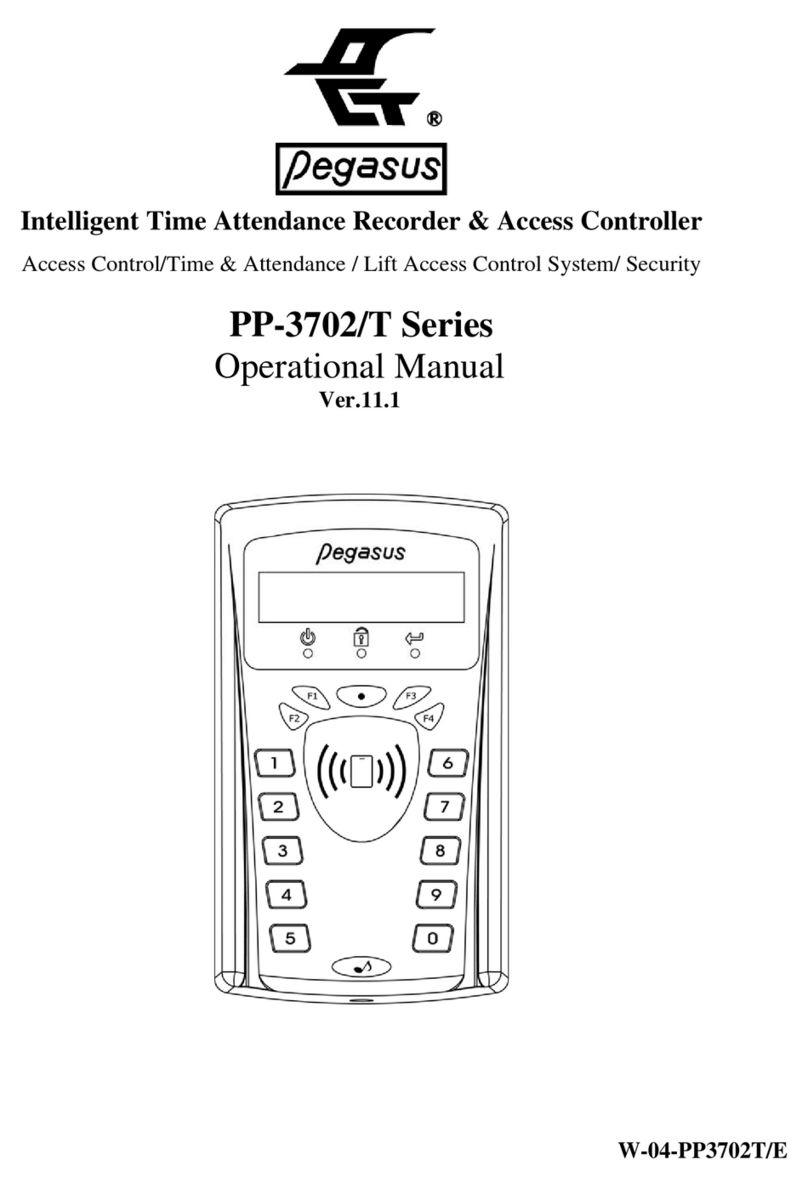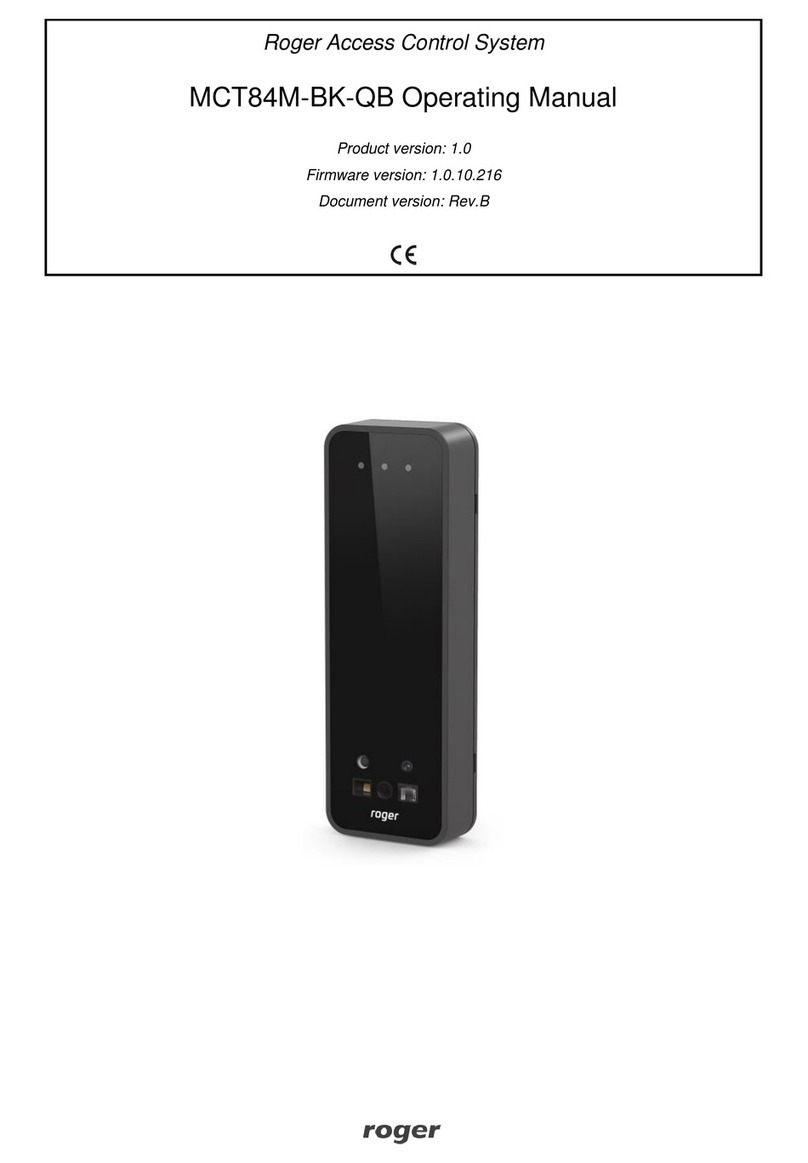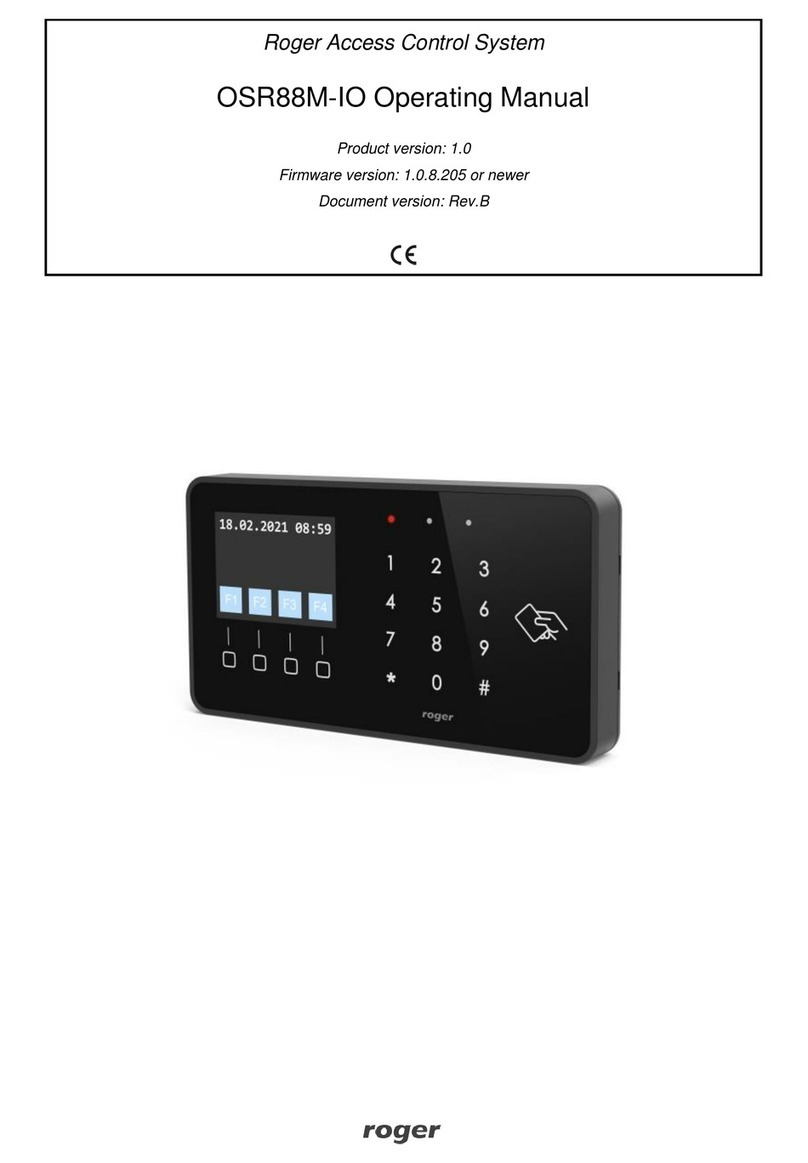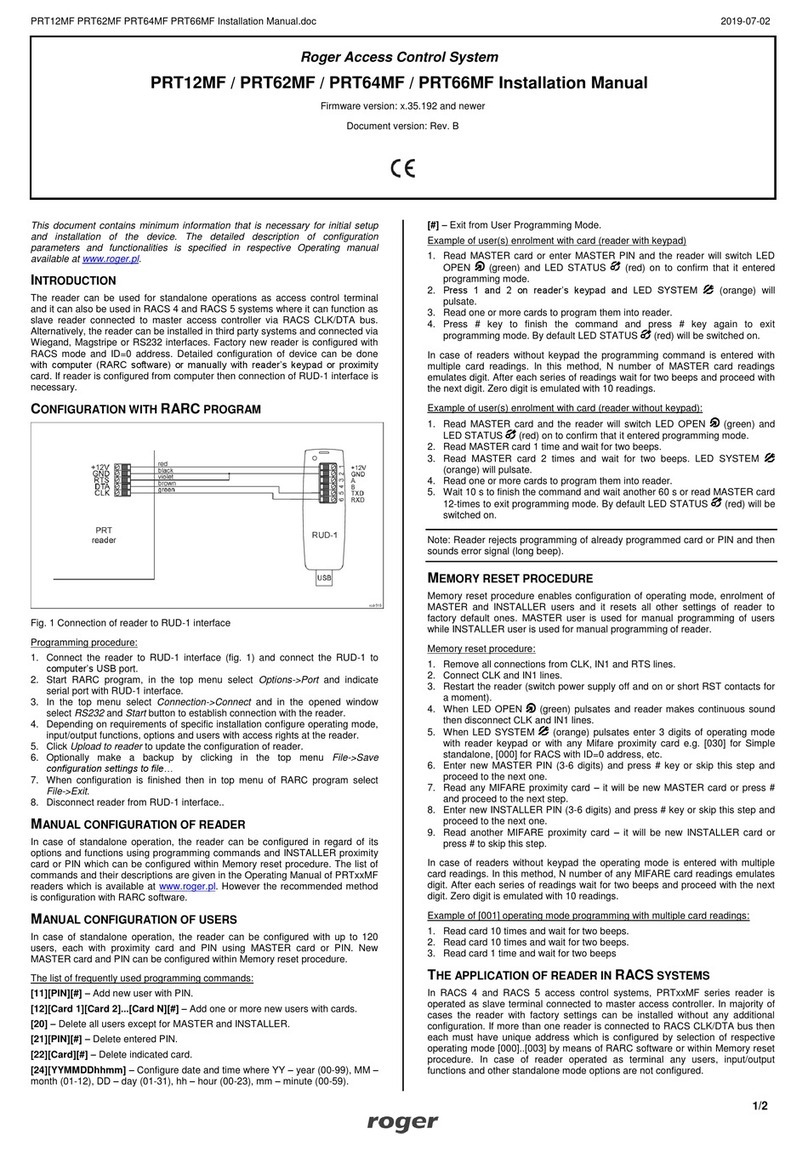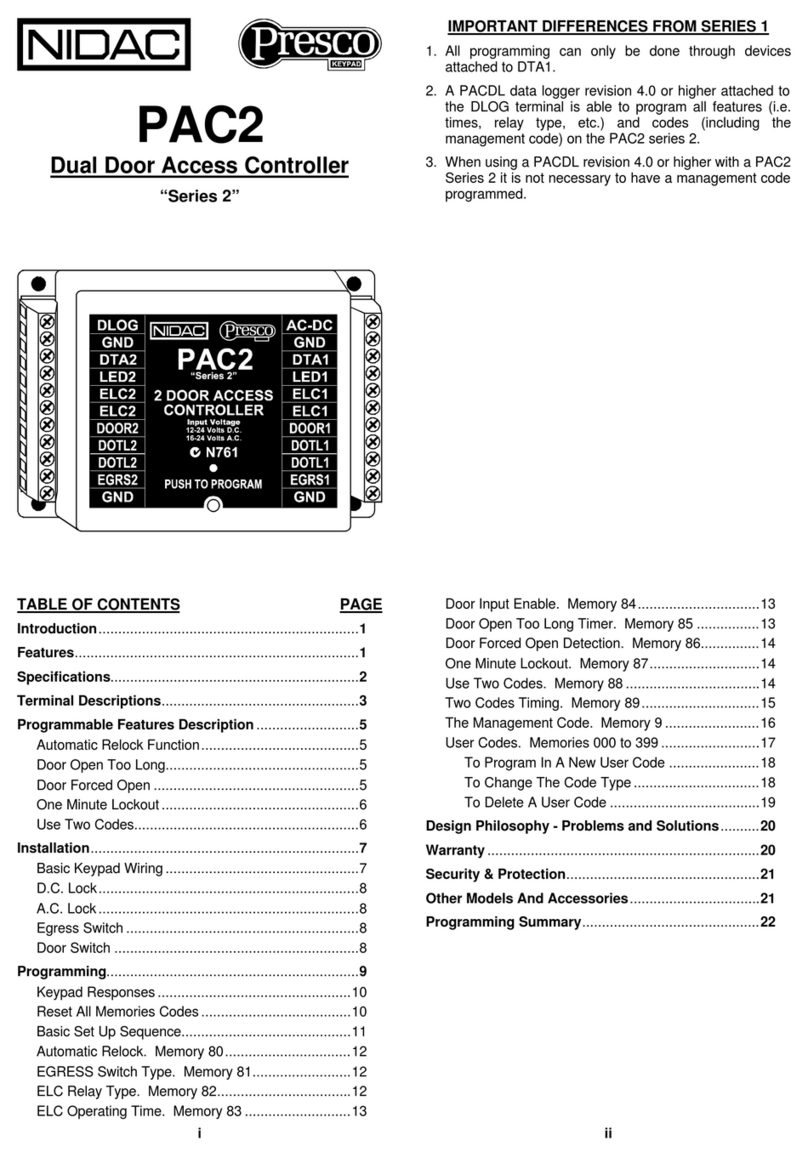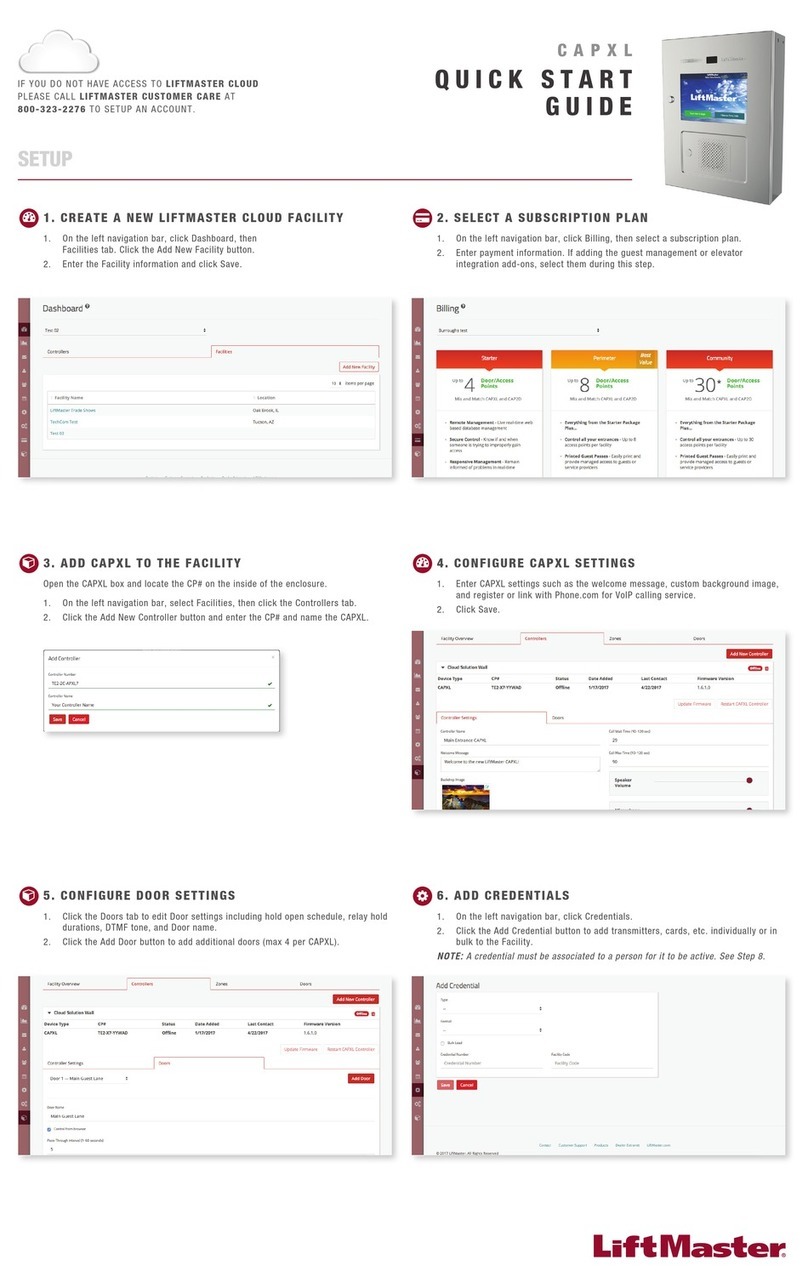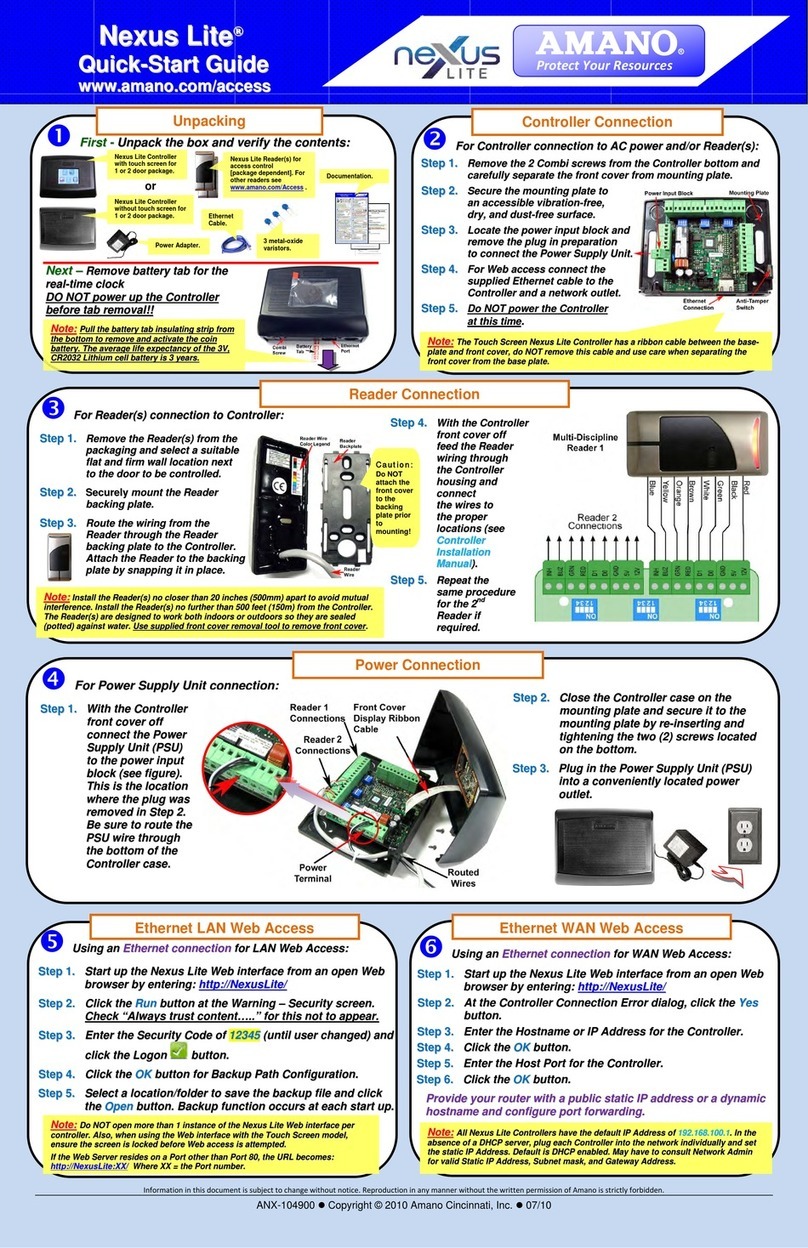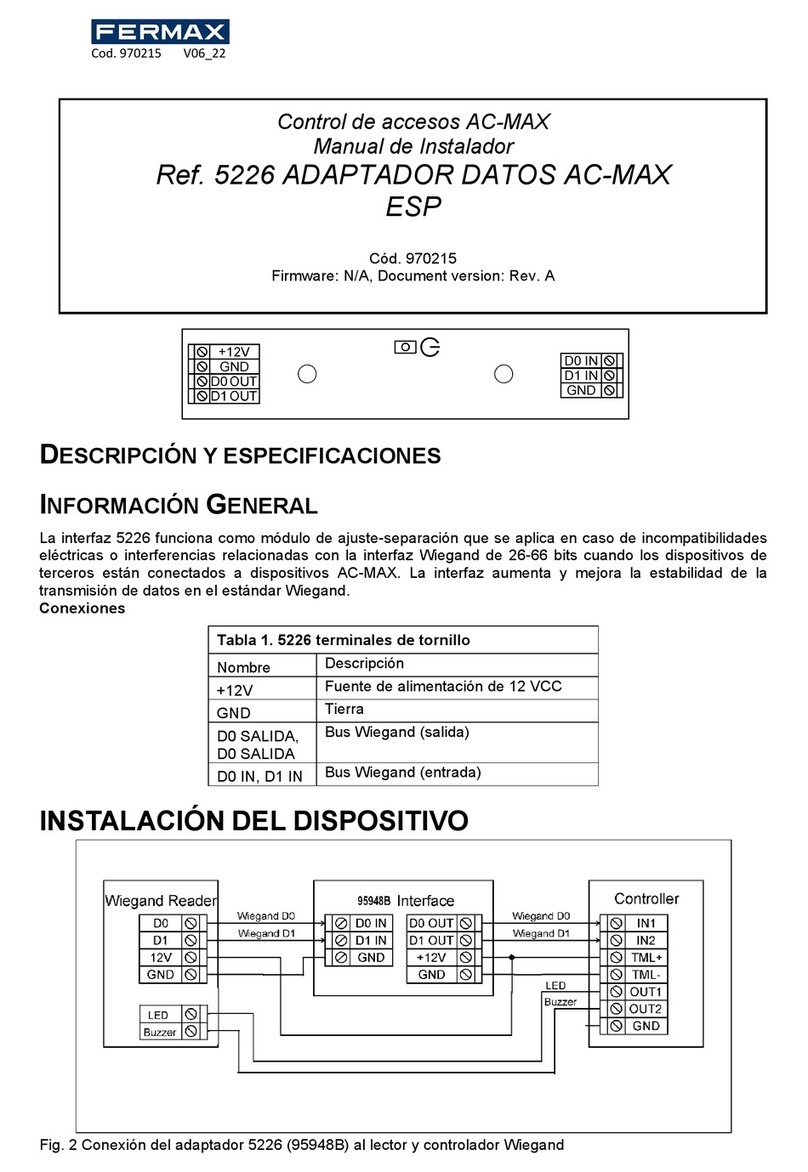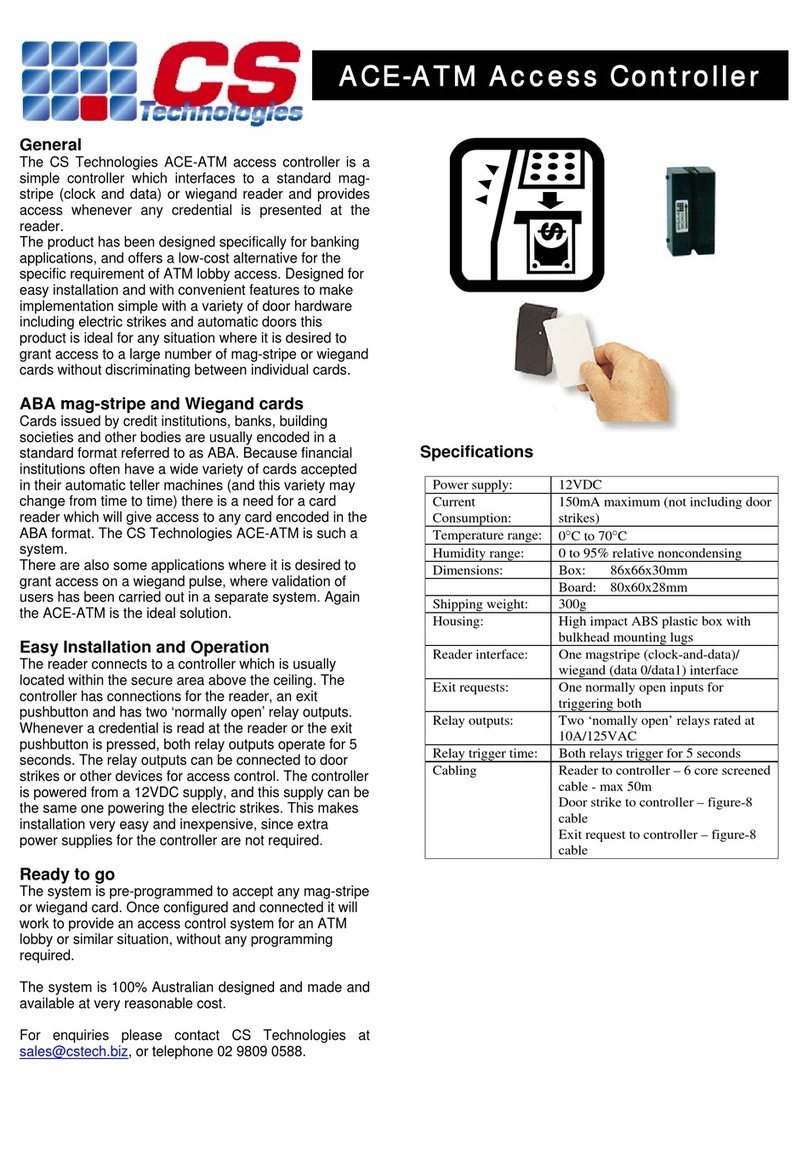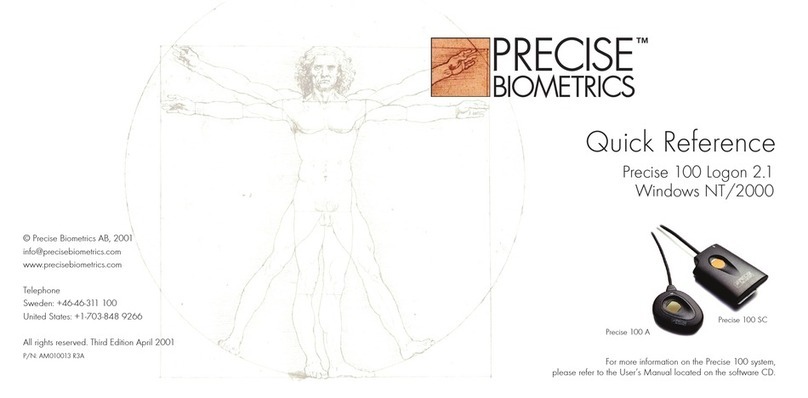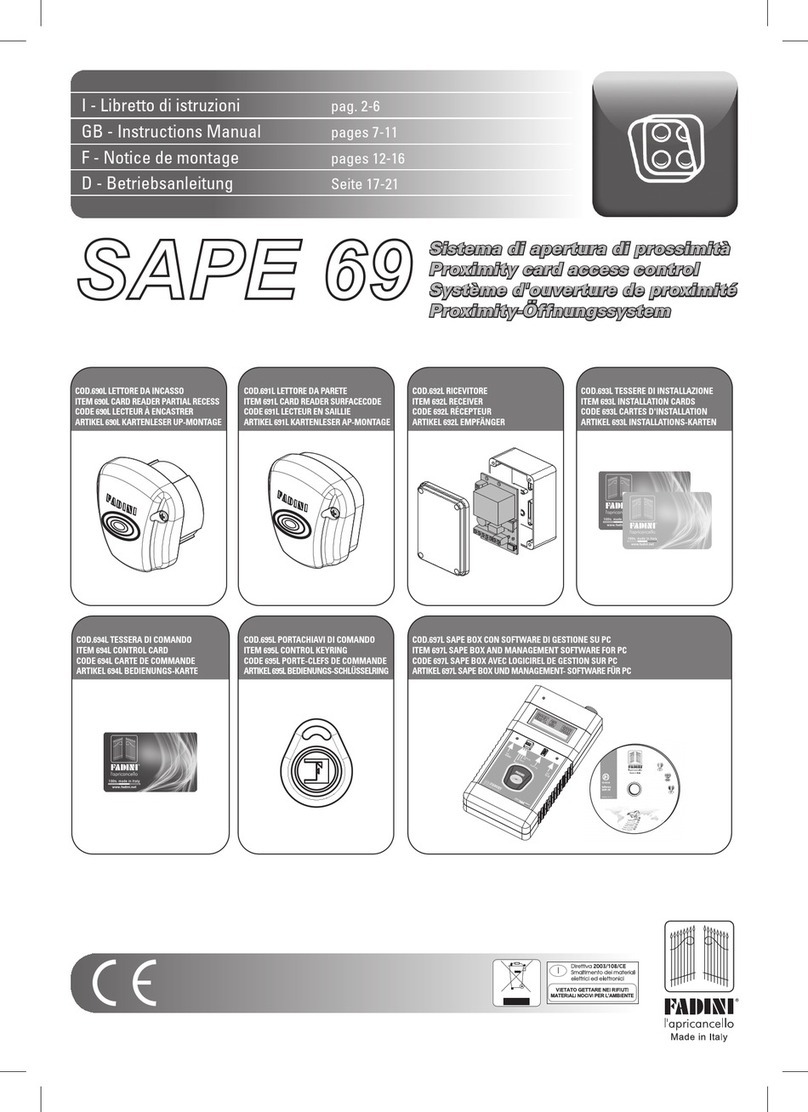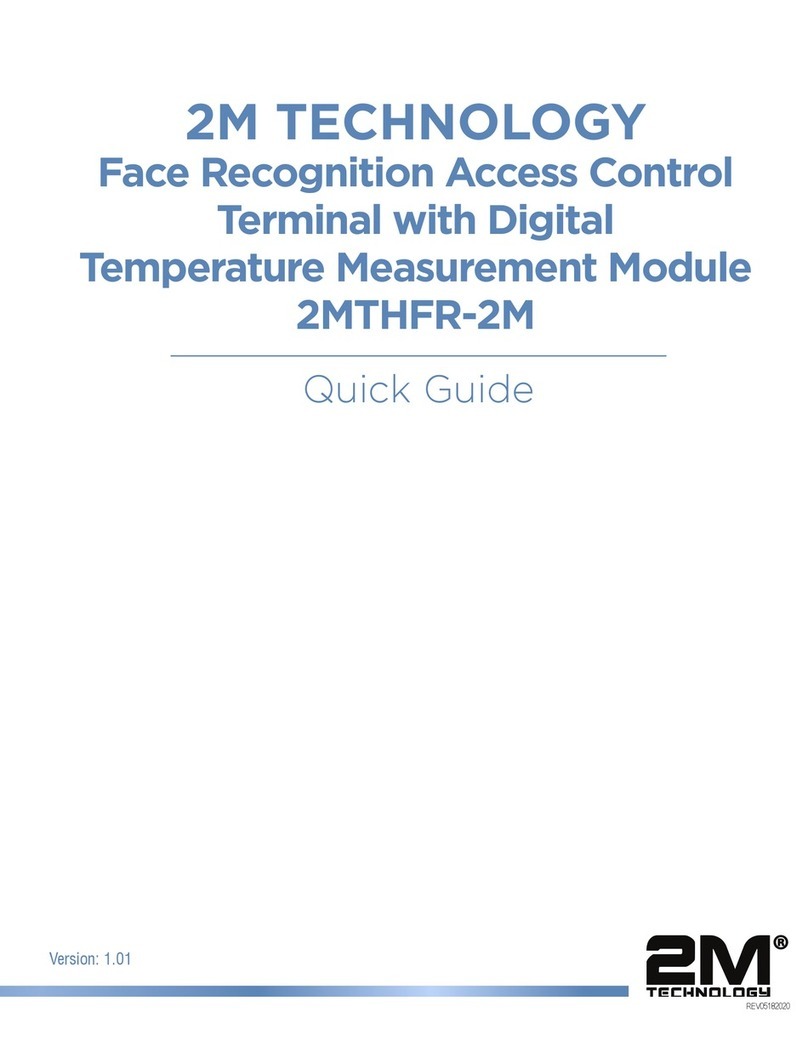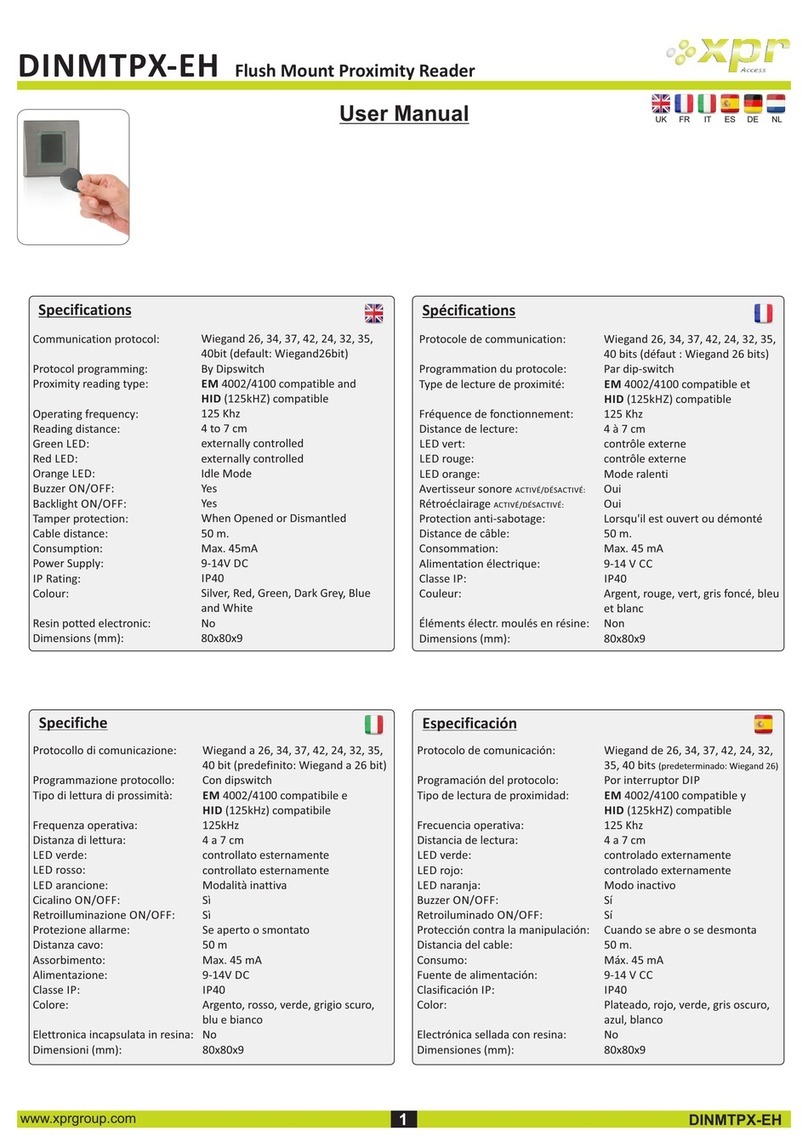MCT88M-IO Installation Manual 2021-12-08
Roger Access Control System
MCT88M-IO Installation Manual
Firmware version: 2.0.8.197 and newer
Document version: Rev. J
This document contains minimum information that is necessary for initial setup
and installation of the device. The detailed description of configuration
parameters and functionalities is specified in respective Operating manual
available at www.roger.pl.
INTRODUCTION
The terminal is designed for operation with MC16 access controller (RACS 5
system). Alternatively the device can communicate with virtual controller via
Ethernet (LAN) and operate as PoS terminal or assets tracking terminal. Factory
new terminal is configured with default settings including ID=100 address.
DEVICE CONFIGURATION
The terminal can be configured in regard of various parameters (including
address) in order to adapt it to the requirements of specific installation. Device
can be configured from VISO v2 management software or RogerVDM utility
software.
Note: Remote configuration of device from VISO v2 software is possible only if
jumper is placed on MEM contacts (fig. 3). If the jumper is removed then such
configuration is blocked. In case of factory new device, jumper is placed on MEM
contacts.
CONFIGURATION WITH VISO V2PROGRAM
In RACS 5 v2 system, when connected to MC16 controller, the terminal can be
installed at site without previous configuration. According to AN006 application
note, its address and other settings can be configured from VISO v2
management software and during such configuration the access to its service
contacts (fig. 3) is not required.
CONFIGURATION WITH ROGERVDM PROGRAM
Fig. 1 Connection of MCT reader to RUD-1 interface (configuration)
Programming procedure:
1. Connect the device to RUD-1 interface (fig. 1) and connect the RUD-1 to
computer’s USB port.
2. Remove jumper from MEM contacts (fig. 3) if it is placed there.
3. Restart the device (switch power supply off and on) and orange LED
SYSTEM will pulsate. Then within 5 seconds place jumper on MEM contacts
and the terminal will display CONFIG MODE text.
4. Start RogerVDM program, select MCT device, v1.0 firmware version, RS485
communication channel and serial port with RUD-1 interface.
5. Click Connect, the program will establish connection and will automatically
display Configuration tab.
6. Select RS485 communication interface and specify unoccupied RS485
address in range of 100-115 or select Ethernet communication interface and
specify IP address. Configure other low level configuration parameters as
needed.
7. Click Send to Device to update the configuration of device.
8. Optionally make a backup by clicking Send to File… and saving settings to
file on disk.
9. Remove jumper from MEM contacts and disconnect device from RUD-1
interface.
Note: If the USB port does not offer enough power output then supply the
terminal from external PSU with min. 12VDC/200mA power output.
Note: Do not read any cards nor press keypad when device is configured with
RogerVDM.
MANUAL ADDRESSING
Manual addressing procedure enables configuration of new RS485 address with
all other settings unchanged.
Manual addressing procedure:
1. Remove all connections from A and B lines.
2. Remove jumper from MEM contacts (fig. 3) if it is placed there.
3. Restart the device (switch power supply off and on) and orange LED
SYSTEM will pulsate. Then within 5 seconds place jumper on MEM contacts
and the terminal will display CONFIG MODE text.
4. Enter 3 digits of RS485 address in range of 100-115 with keypad.
5. Wait till device starts to emit continuous sound.
6. Leave jumper on MEM contacts to enable further configuration of device from
VISO v2 software or remove jumper from MEM contacts to block such remote
configuration.
7. Restart the device.
MEMORY RESET
Memory reset procedure resets all settings to factory default ones including
ID=100 address.
Memory reset procedure:
1. Remove all connections from A and B lines.
2. Remove jumper from MEM contacts (fig. 3) if it is placed there.
3. Restart the device (switch power supply off and on) and orange LED
SYSTEM will pulsate. Then within 5 seconds place jumper on MEM contacts
and the terminal will display CONFIG MODE text.
4. Press [*] or read any MIFARE card 11 times.
5. Wait till device confirms reset with continuous sound.
6. Leave jumper on MEM contacts to enable further configuration of device from
VISO v2 software or remove jumper from MEM contacts to block such remote
configuration.
7. Restart the device.
FIRMWARE UPDATE
The firmware of device can be changed to newer or older version. Firmware can
be uploaded to the terminal by means of included memory card. The latest
firmware file is available at www.roger.pl.
Note: During the firmware update process, it is necessary to ensure continuous
and stable power supply for the device. If interrupted the device may require
repair by Roger.
Note: Backup configuration with RogerVDM software before firmware update
because the update will restore factory default settings.
Firmware update procedure:
1. Disconnect power supply.
2. Press and remove memory card from socket (fig. 3).
3. Using memory card reader, copy main firmware (*.frg) to the card and
rename it as FW.BUF.
4. Insert the card into socket.
5. Connect power supply. During firmware update the LED STATUS (red) will
pulsate and the LED OPEN (green) will be switched on and after firmware
update the LED SYSTEM (orange) will pulsate.
6. Restart the device (switch power supply off and on) and orange LED
SYSTEM will pulsate. Then within 5 seconds place jumper on MEM contacts
and the terminal will display CONFIG MODE text.
7. Start RogerVDM program and perform low level configuration or restore the
configuration from backup file using Read from File… command.