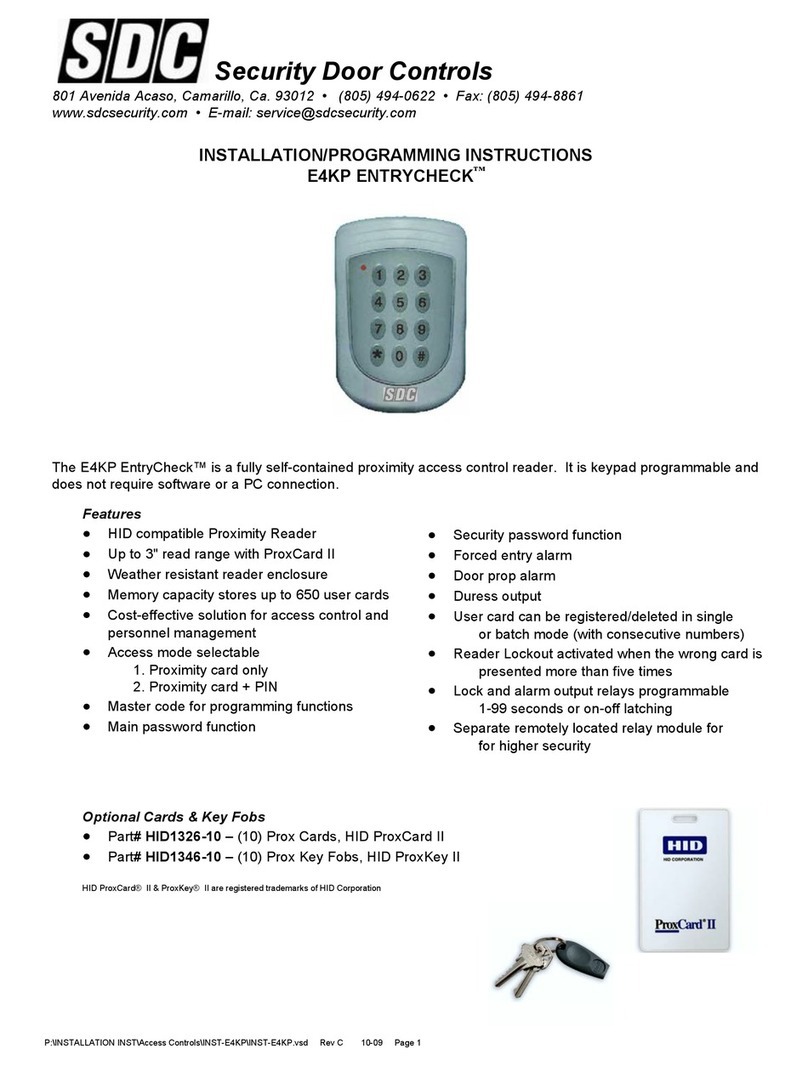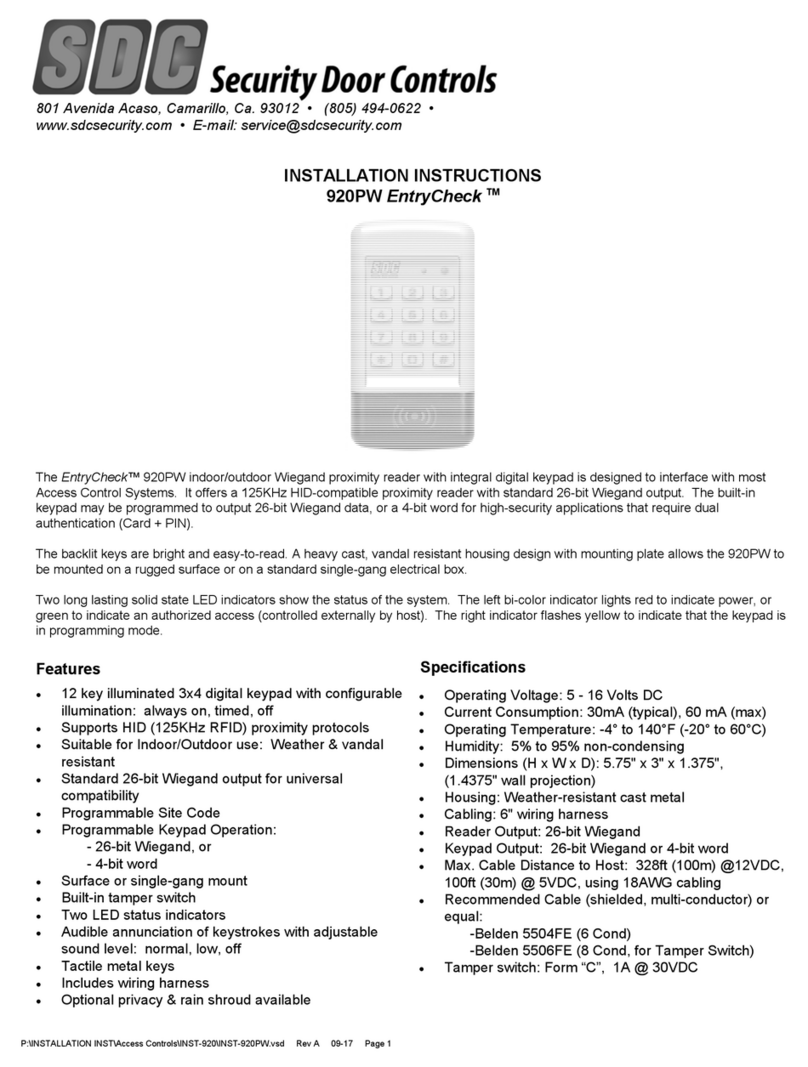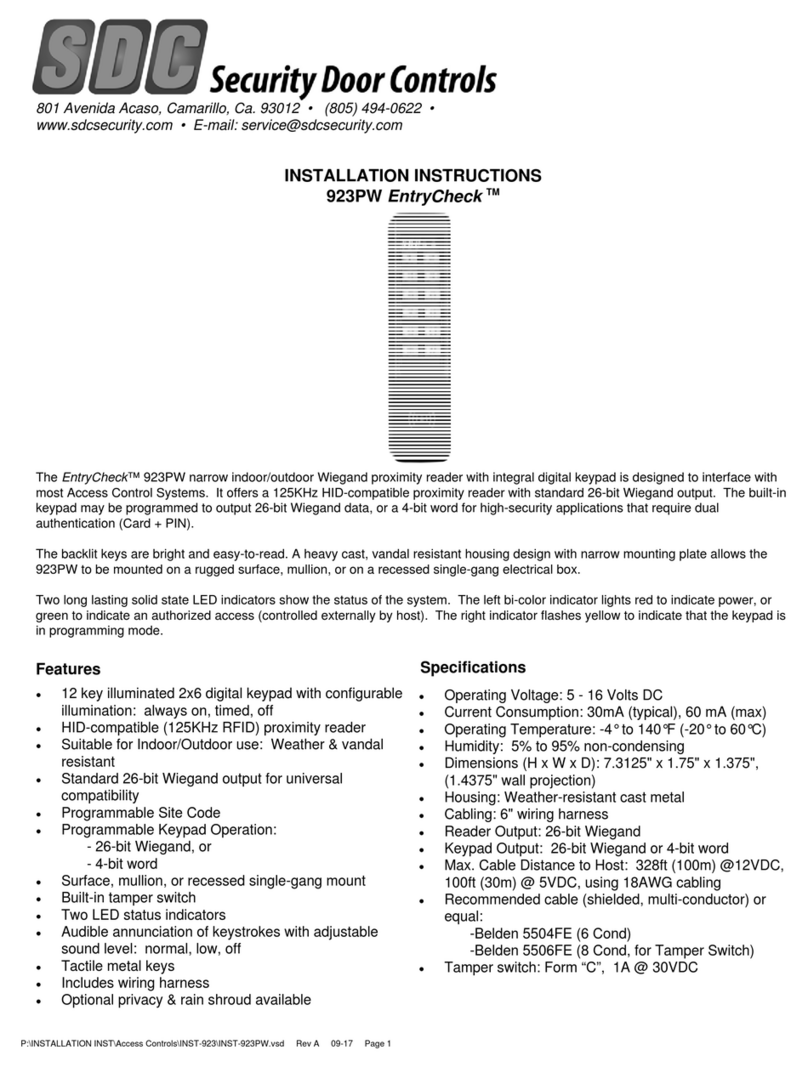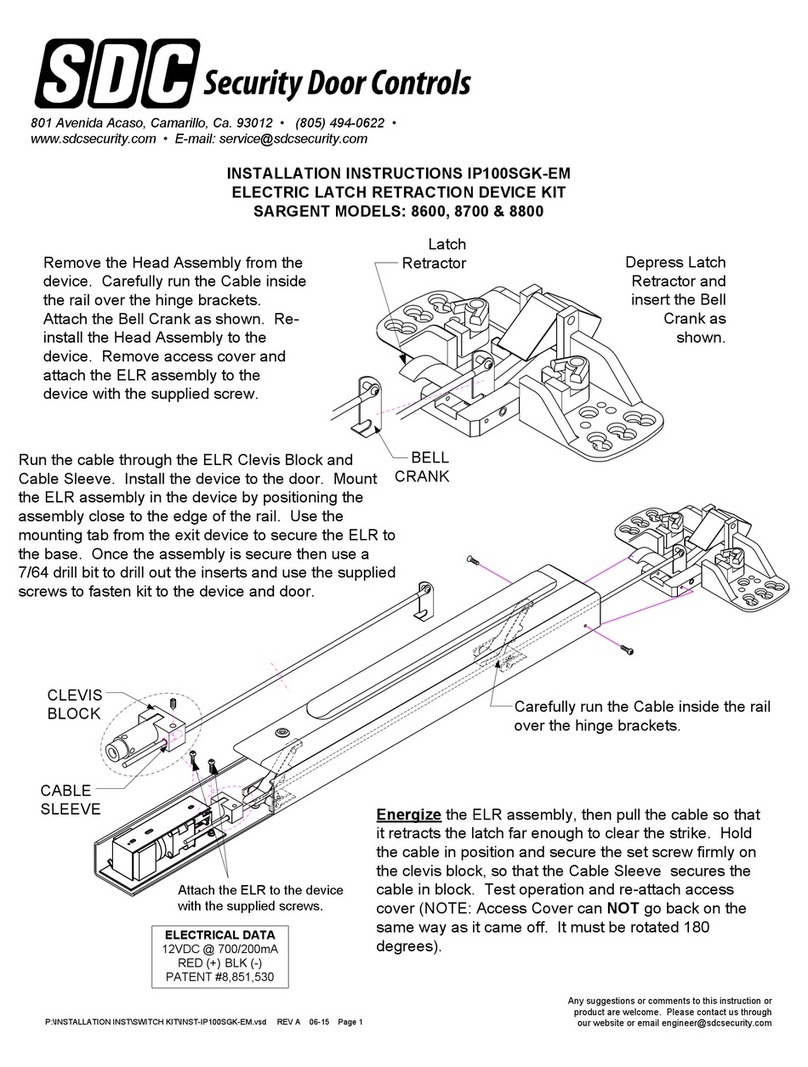TABLE OF CONTENTS
P:\INSTALLATION INST\Access Control\INST-936.vsd 0106 Page ii
Introduction .................................................................................. 1
Overview - The 936 EntryCheck™ .................................................. 1
Keypad with Relay Control Module – Part Numbers....................... 1
Control Module Capabilities …........................................................ 2
Keypad Connector Diagram ........................................................... 3
Specifications ................................................................................. 4
Preparing for Installation ............................................................. 5
System Components ...................................................................... 5
The Installation Procedure ........................................................... 5
Required Tools ……......................................................................... 5
Prepare the Keypad for Installation.................................................. 6
Install the Wiring Cable .................................................................... 7
Installing the Control Module ........................................................... 7
Connecting the Locking Device ....................................................... 7
Hardware Setup ………….............................................................. 8
Voltage Selection …………............................................................. 8
Keypad Output Selection …………................................................. 8
Restoring System Defaults........................................................... 9
Keypad Reset …………................................................................... 9
Normal System Operation ......................................................... 10
Keypad LED Status Indicators ..................................................... 10
Tamper Alarm .............................................................................. 10
Control Module LED Status Indicators ......................................... 10
Operation Notes ........................................................................... 11
Using the 936 EntryCheck™ with a PC ...................................... 12
Connecting the 936 EntryCheck™ to a PC..................................... 12
Installing the CD-ROM................................................................... 12
Using Keypad Programmer Software. ........................................ 12
Using Keypad Logger Software. ................................................. 13
Programming the 936 EntryCheck™with the Keypad .............. 14
Programming the Control Module ................................................. 14
Programming Individual Users ...................................................... 18
936 EntryCheck™ Diagrams ........................................................ 21
Control Module Circuit Board ........................................................ 21
Typical Hook-up Fail Safe or Fail Secure and CCTV Diagram ….. 22