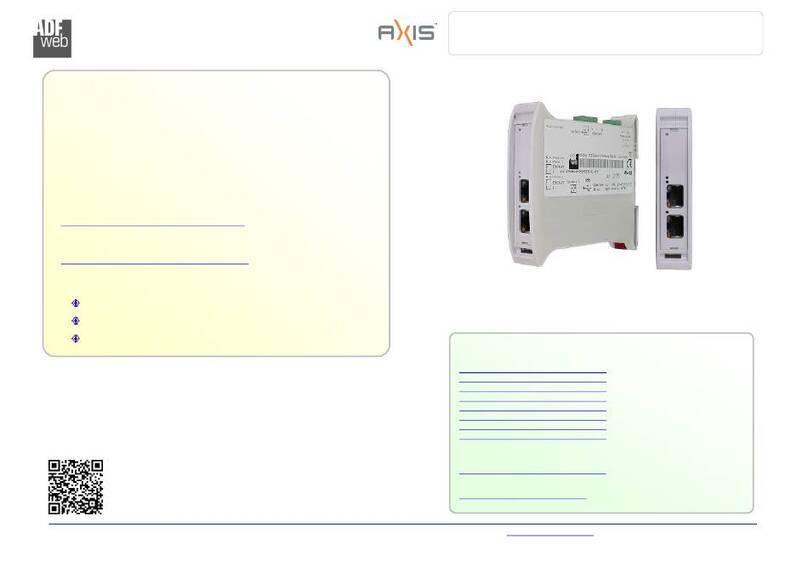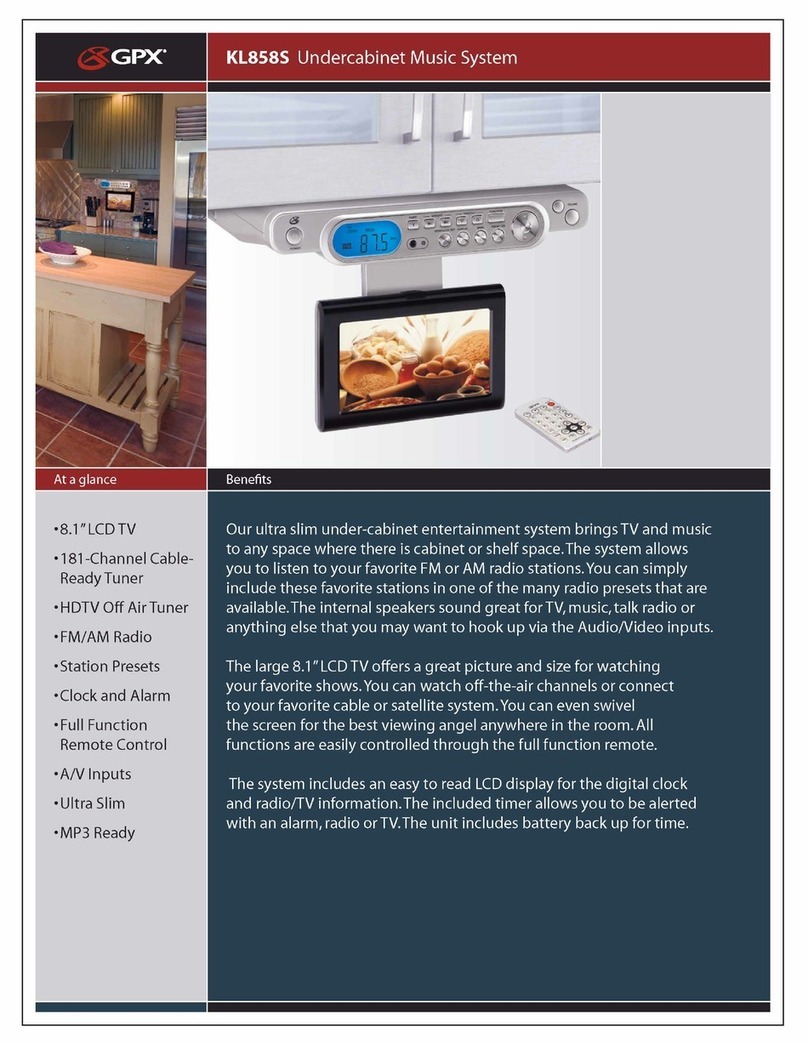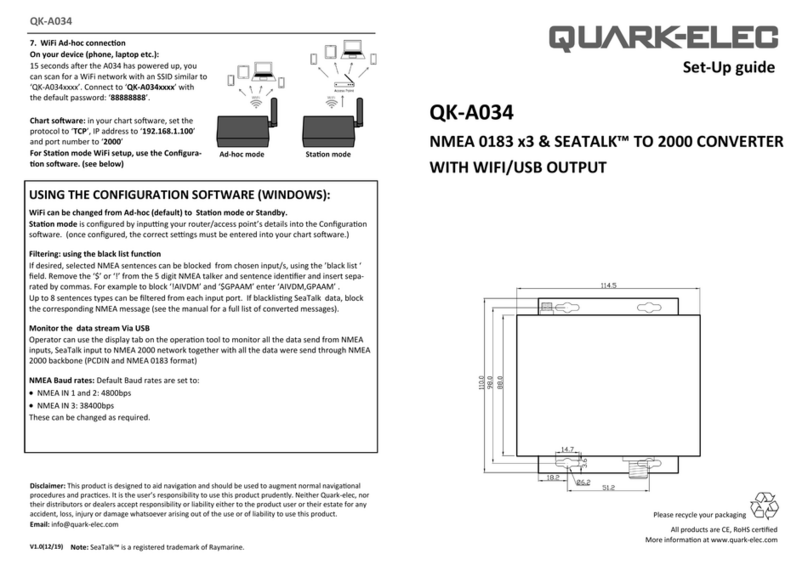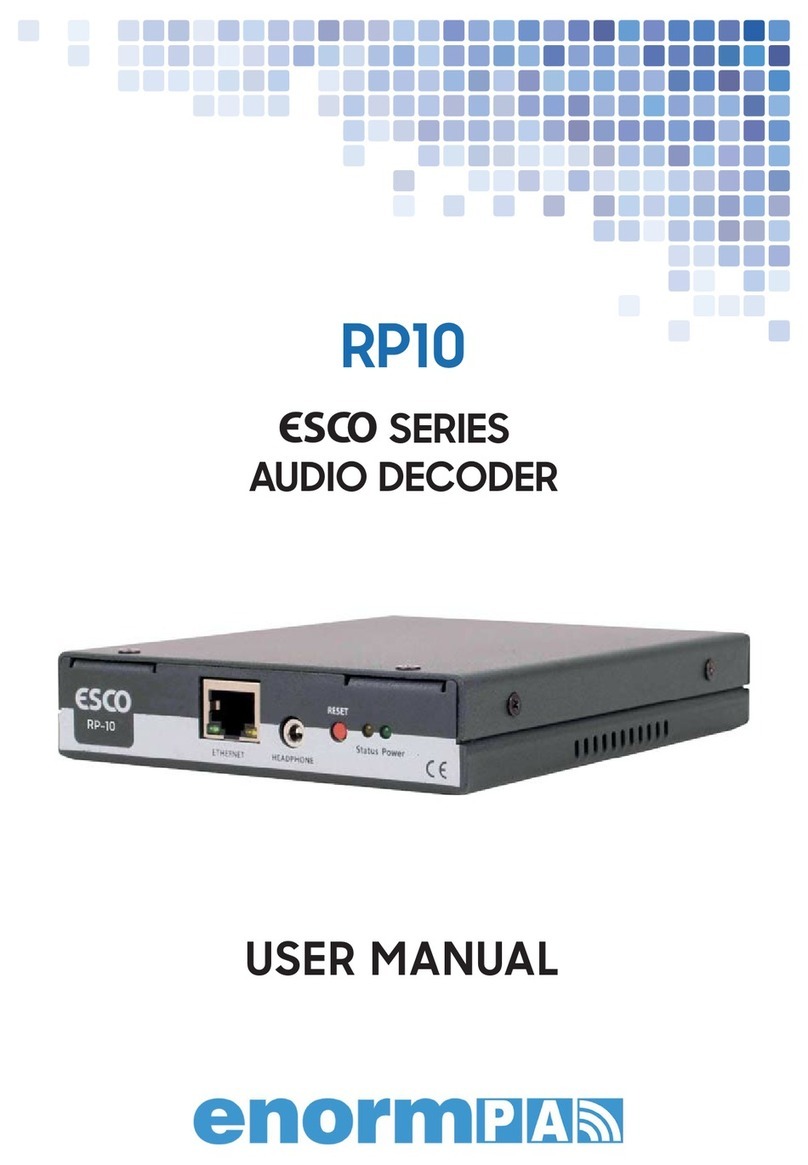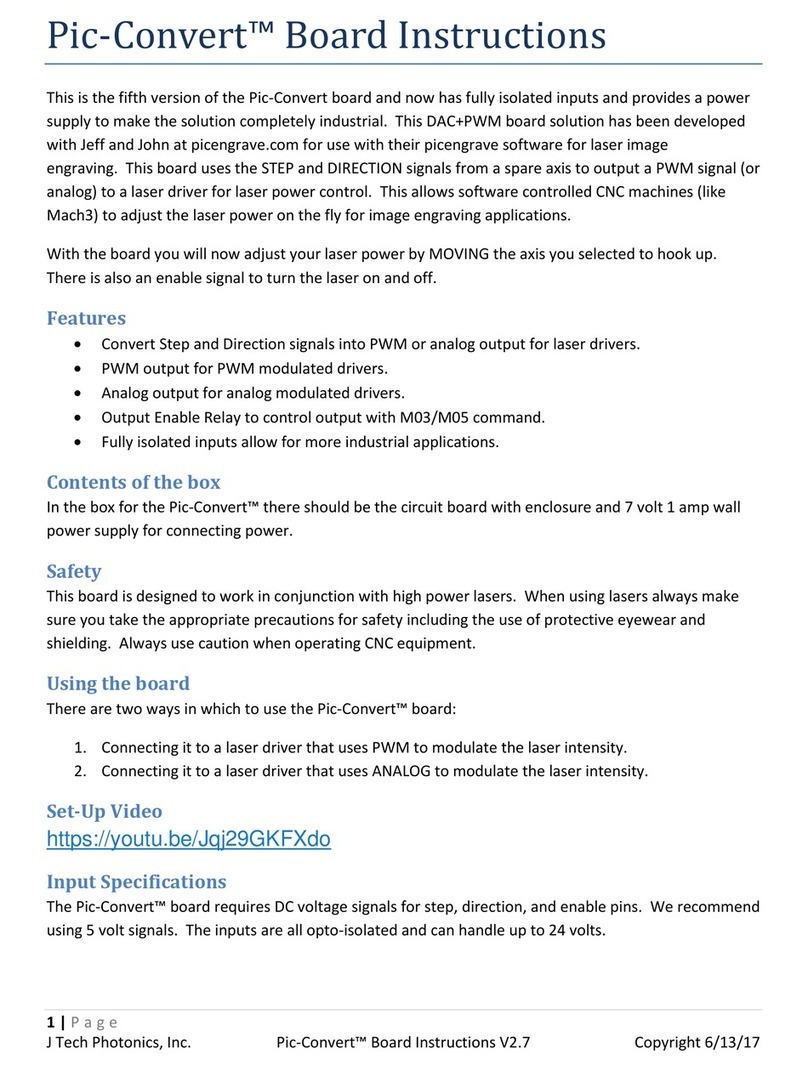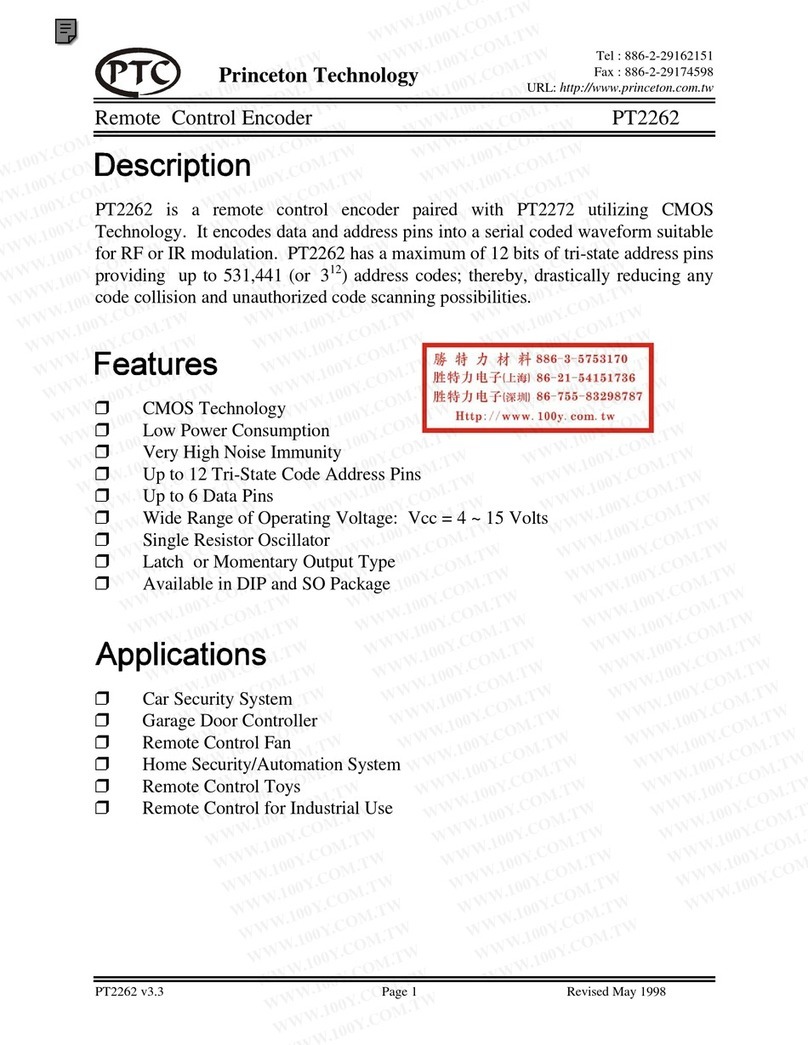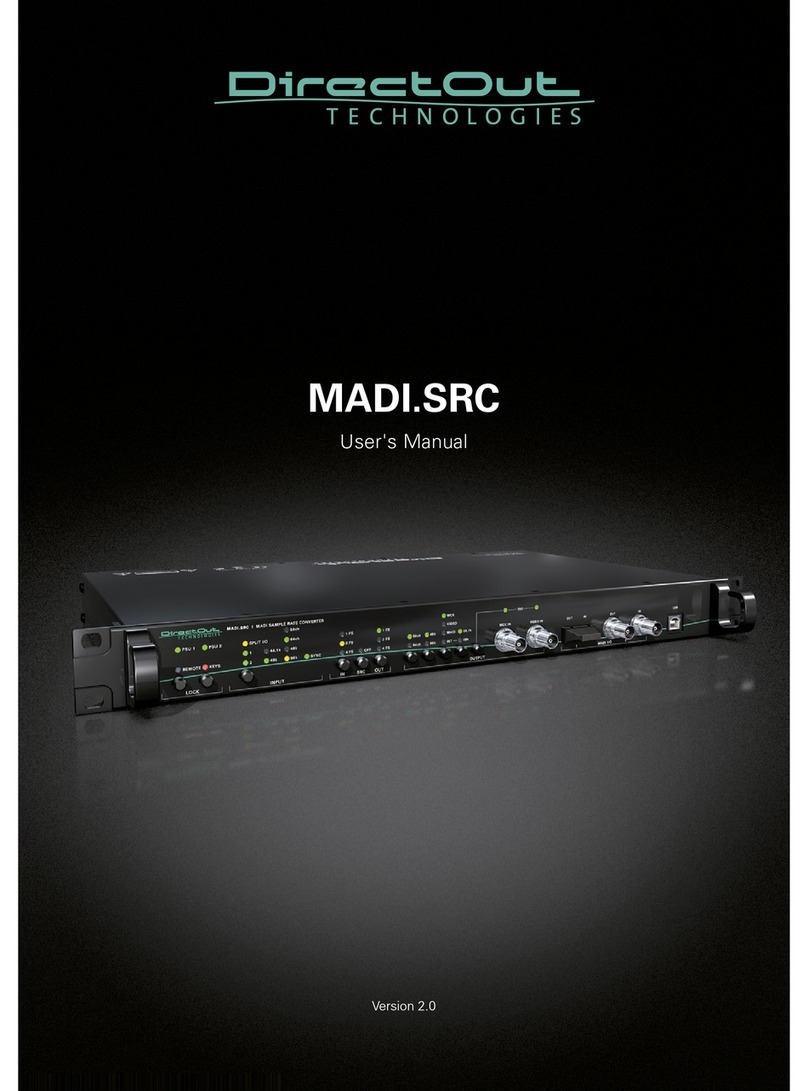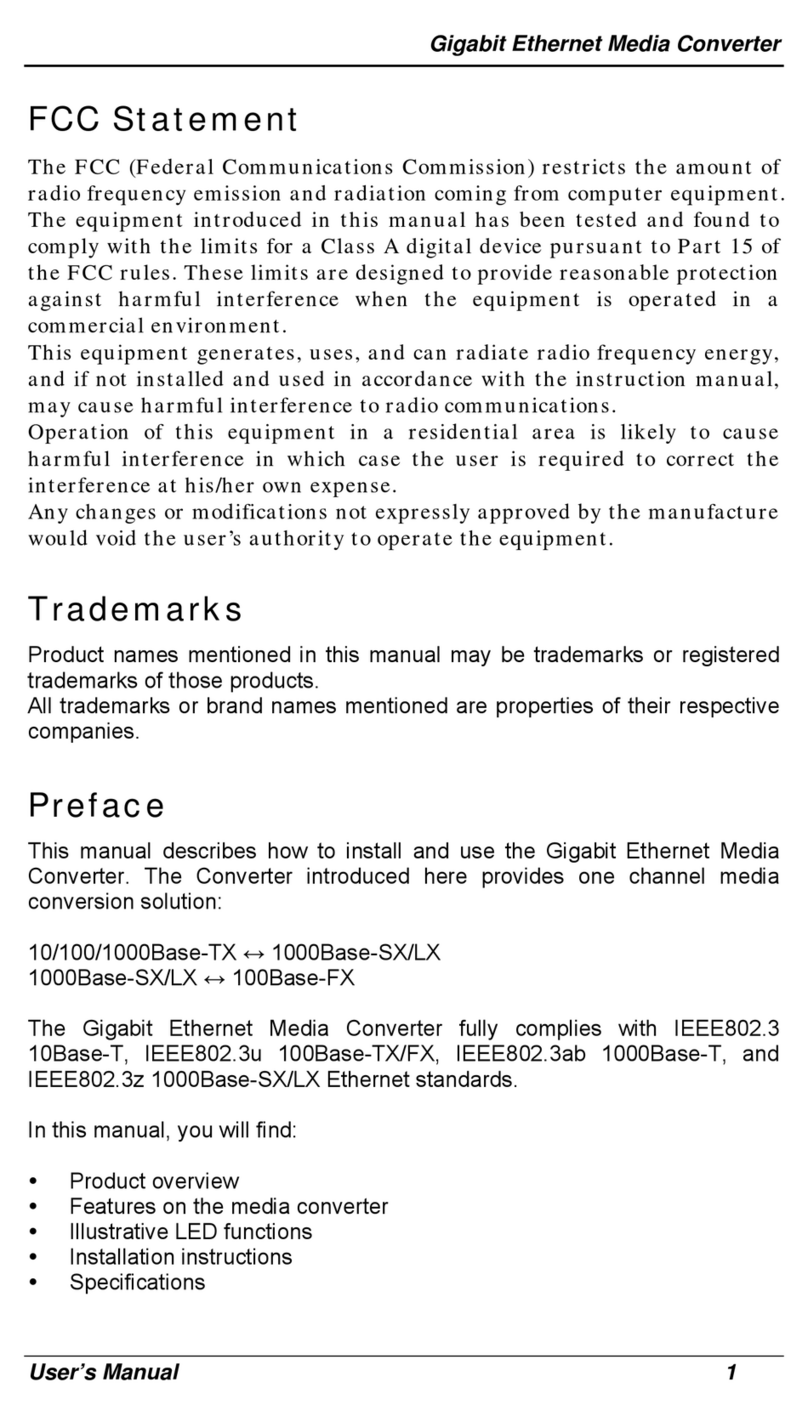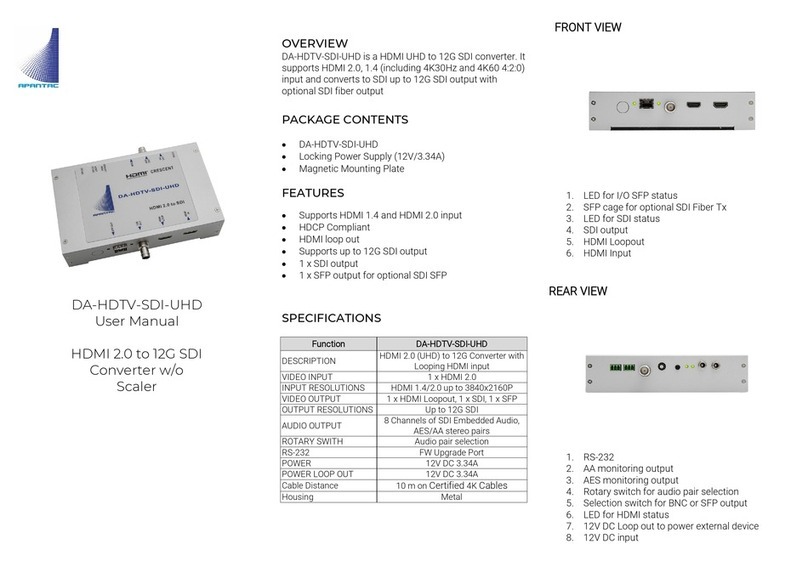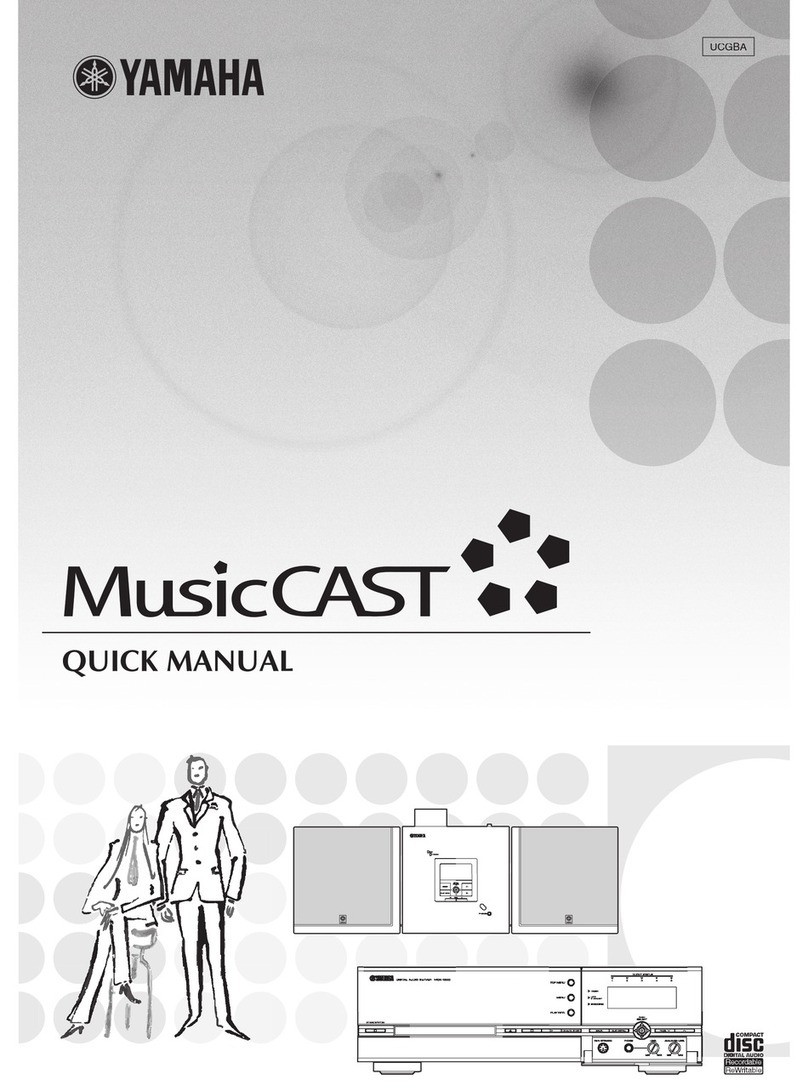Cloner Alliance ViewLite AV User manual

ClonerAlliance ViewLite AV User Manual
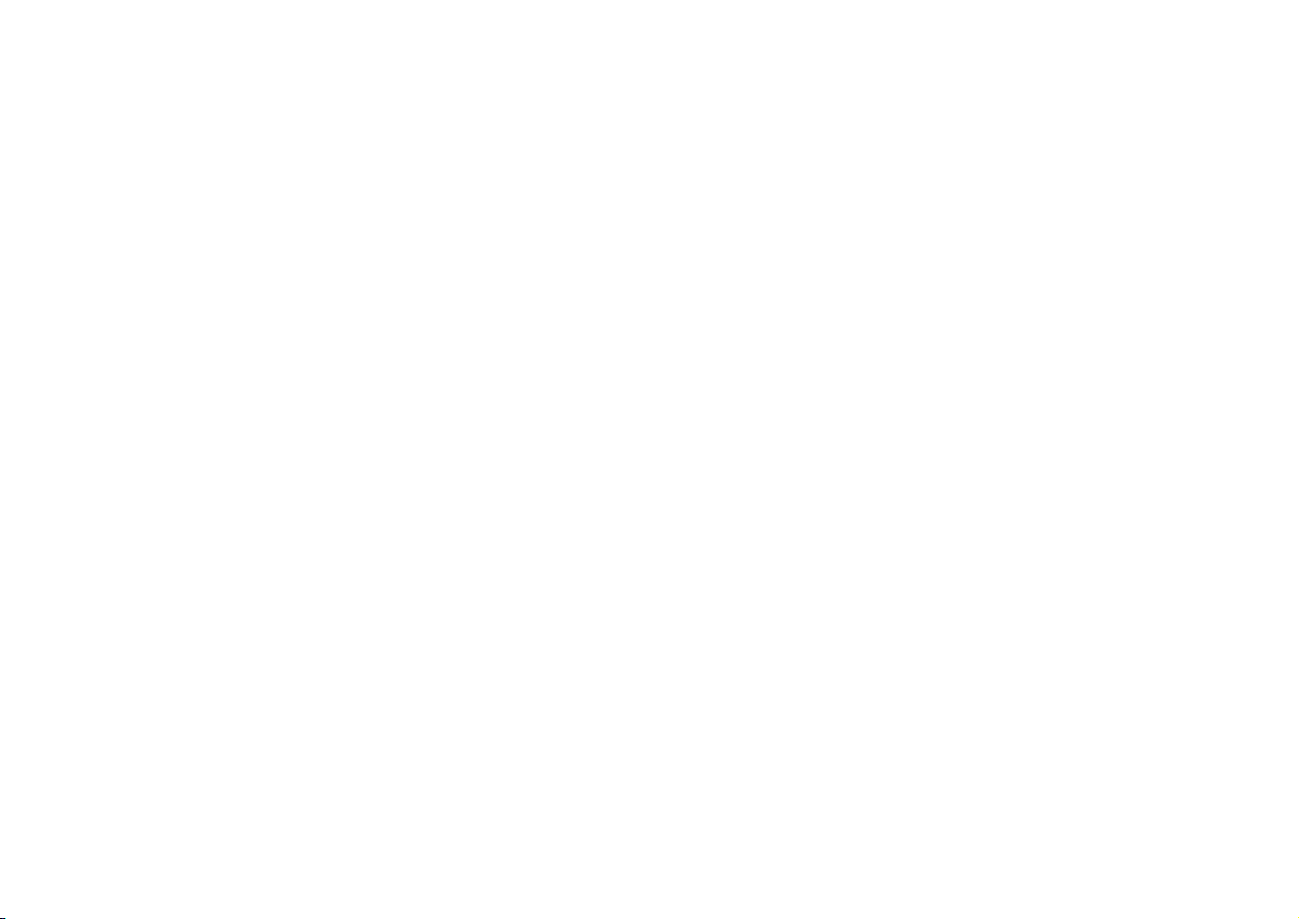
ClonerAlliance ViewLite AV User Manual
This documentation describes how to use ClonerAlliance ViewLite AV (Model: CA-996VL) device.
Copyright Notice
Copyright © ClonerAlliance Inc. All rights reserved.
Documentation Version 1.0.0
No part of this publication may be reproduced, transmitted, transcribed, stored in a retrieval system, or translated into any
language or computer language, in any form or by any means, electronic, mechanical, magnetic, optical, chemical, manual,
or otherwise, without the prior written permission of ClonerAlliance Inc.
Trademarks
ClonerAlliance is a registered trademark of ClonerAlliance Inc.
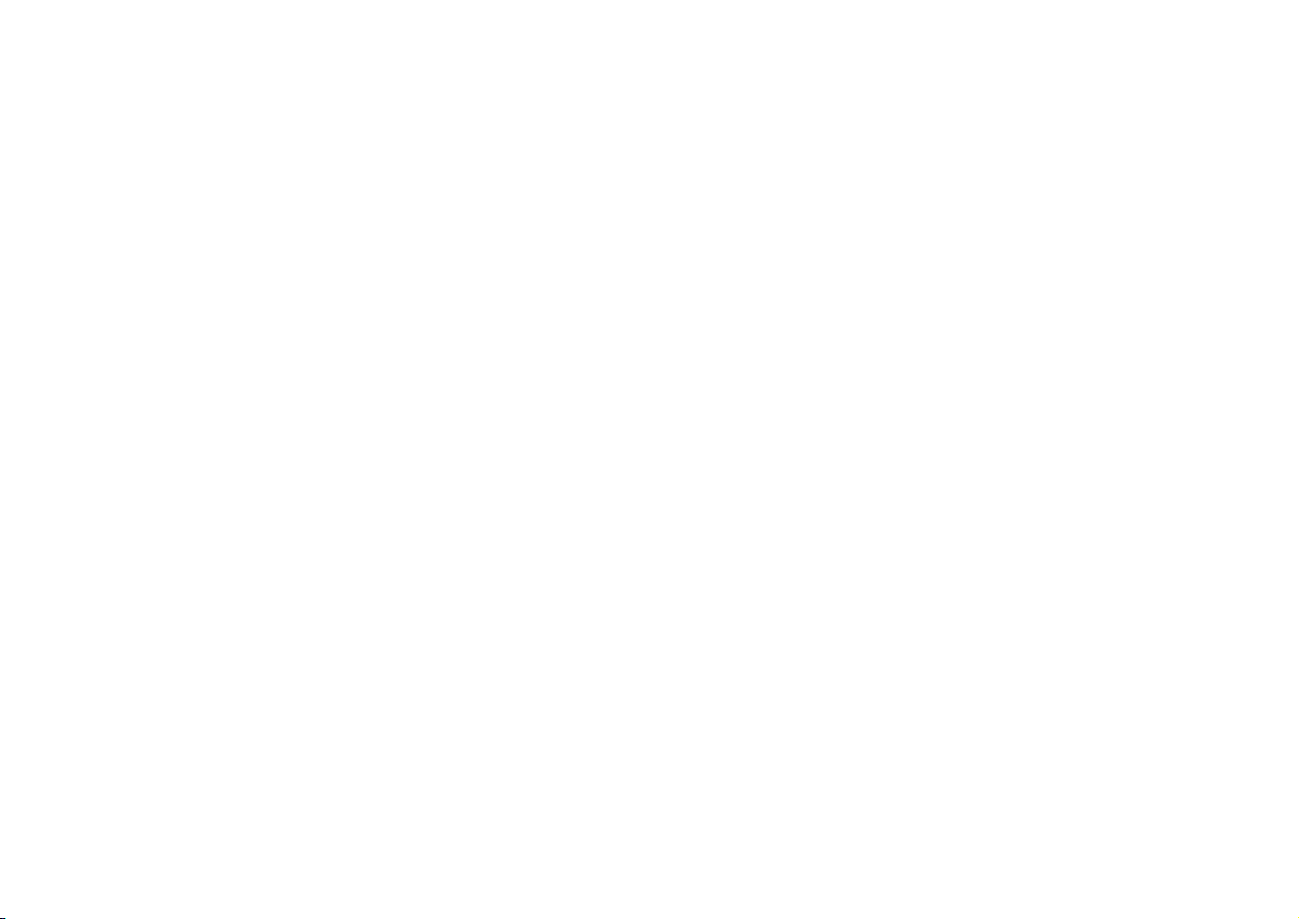
Safety Notices
Before using ClonerAlliance ViewLite AV, please ensure that you read and under-
stand the safety precautions below:
1. Do not attempt to open the case of ClonerAlliance ViewLite AV or modify it in any
way, as this will void the warranty.
2. Keep ClonerAlliance ViewLite AV away from water and other liquids, as this may
cause the unit to malfunction.
3. ClonerAlliance ViewLite AV may become warm during use. This does not indicate
malfunction.
4. Do not place heavy objects on ClonerAlliance ViewLite AV, as this may cause the
unit to overheat and malfunction.
5. If the exterior of ClonerAlliance ViewLite AV requires cleaning, wipe it with a soft
dry cloth.
6. Do not dispose of the unit via conventional domestic waste.
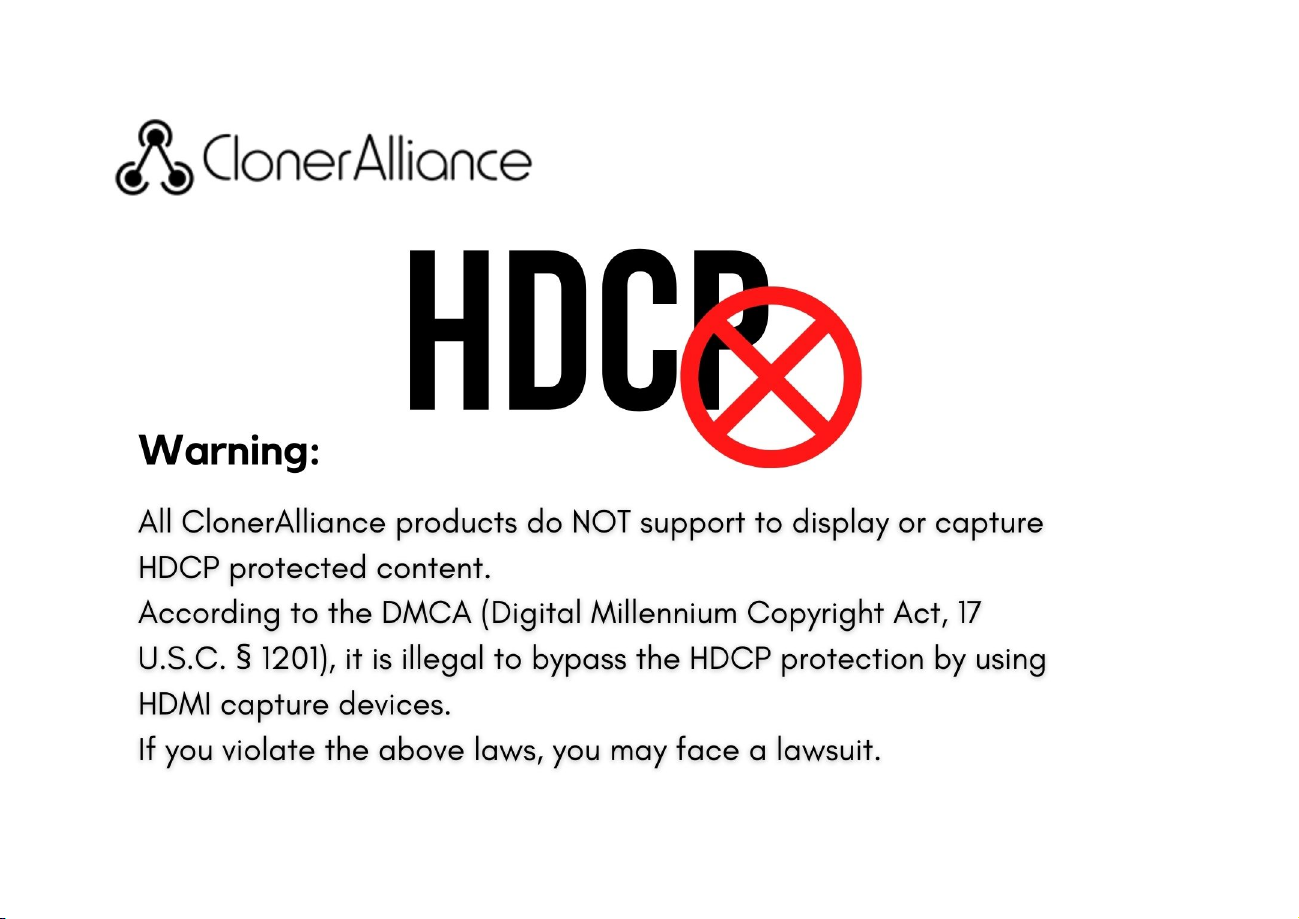
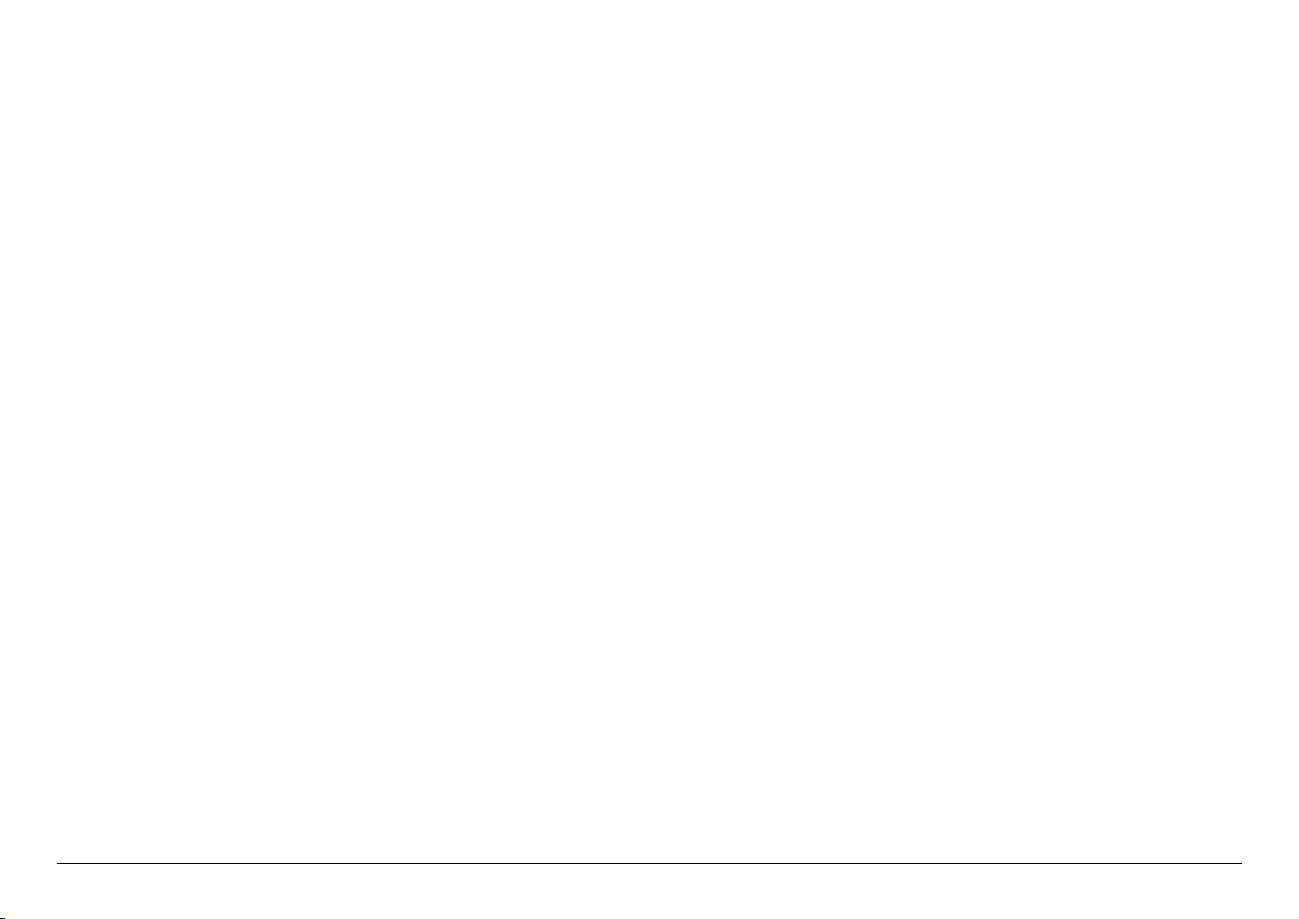
CONTENTS
1Getting Started 1
1.1 Box Contents ...............................................................................1
1.2 Product Diagram.............................................................................2
1.3 Indicator Diagram............................................................................5
1.4 Remote Diagram.............................................................................6
2OSD Menu How to Navigate Device Menu 7
2.1 Settings Menu ...............................................................................7
2.2 Settings ....................................................................................8
2.3 Videos .....................................................................................10
2.4 Pictures ....................................................................................11
2.5 Audio .....................................................................................12
3How to Record Videos to the USB Storage Device/TF Card? 13
3.1 Connect ....................................................................................13
3.2 Record Videos...............................................................................15
3.3 Take Snapshots ..............................................................................20
3.4 Record Audio ...............................................................................21
4How to Playback the Recorded Files on ClonerAlliance ViewLite AV? 22
4.1 Playback the Recorded files on ViewLite directly ...................................................22
4.2 Playback the Recorded media files on TV .........................................................24
4.3 Playback the Recorded media files on PC .........................................................25
5How to Connect to PC and Record Videos Directly? 28
5.1 Install and register ClonerAlliance Helper (Windows Users) ..........................................28
i

5.2 How to get the registration code? ................................................................28
5.3 Connect ClonerAlliance ViewLite AV to PC. ......................................................33
5.4 Record/Capture videos on PC...................................................................35
6How to livestream/Record with OBS/ClonerAlliance Helper? 40
6.1 Connection Guide of ClonerAlliance ViewLite AV ..................................................40
6.2 Install ClonerAlliance Helper or OBS Studio ......................................................40
6.3 Setting for live stream in ClonerAlliance Helper (Windows) ..........................................41
6.4 Setting for preview video in OBS studio ..........................................................43
7Frequently Asked Questions 47
8Supported Resolution 50
9Product Specifications 51
10 After Sales Warranty 52
11 Contact Us 53
12 Disclaimer 54
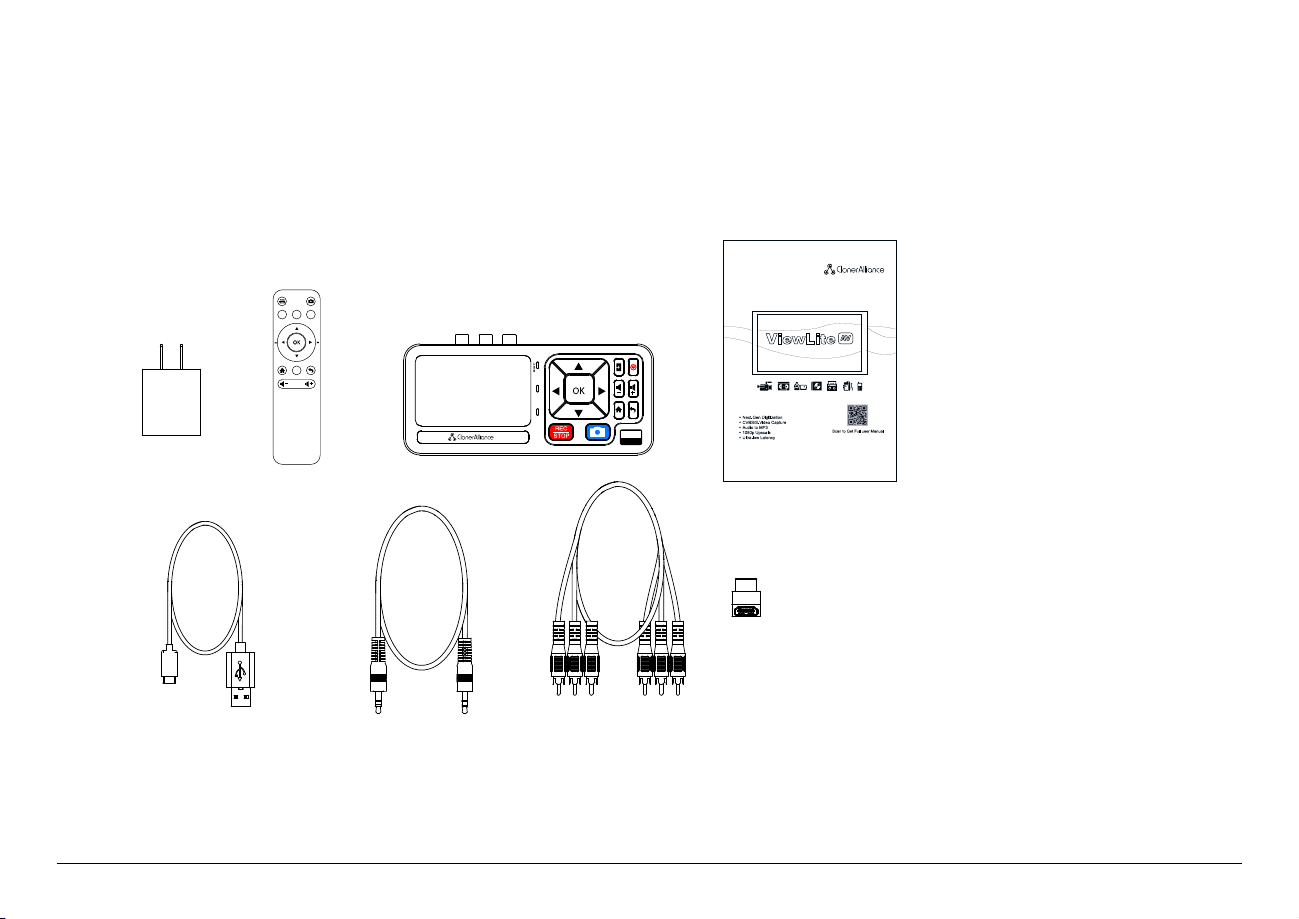
GETTING STARTED
1.1 Box Contents
T
F
O
U
T
AV
VERSION
VIDEO IMAGEMUSIC
SOURCE
a.
e. f. g.
h.
b. c. d.
a. Power Adapter
b. Remote Control
c. ClonerAlliance ViewLite AV
d. User Manual
e. USB-C to USB-A Cable
f. 3.5mm TRS Audio Cable
g. CVBS Cable
h. HDMI 90-Degree Adapter
1
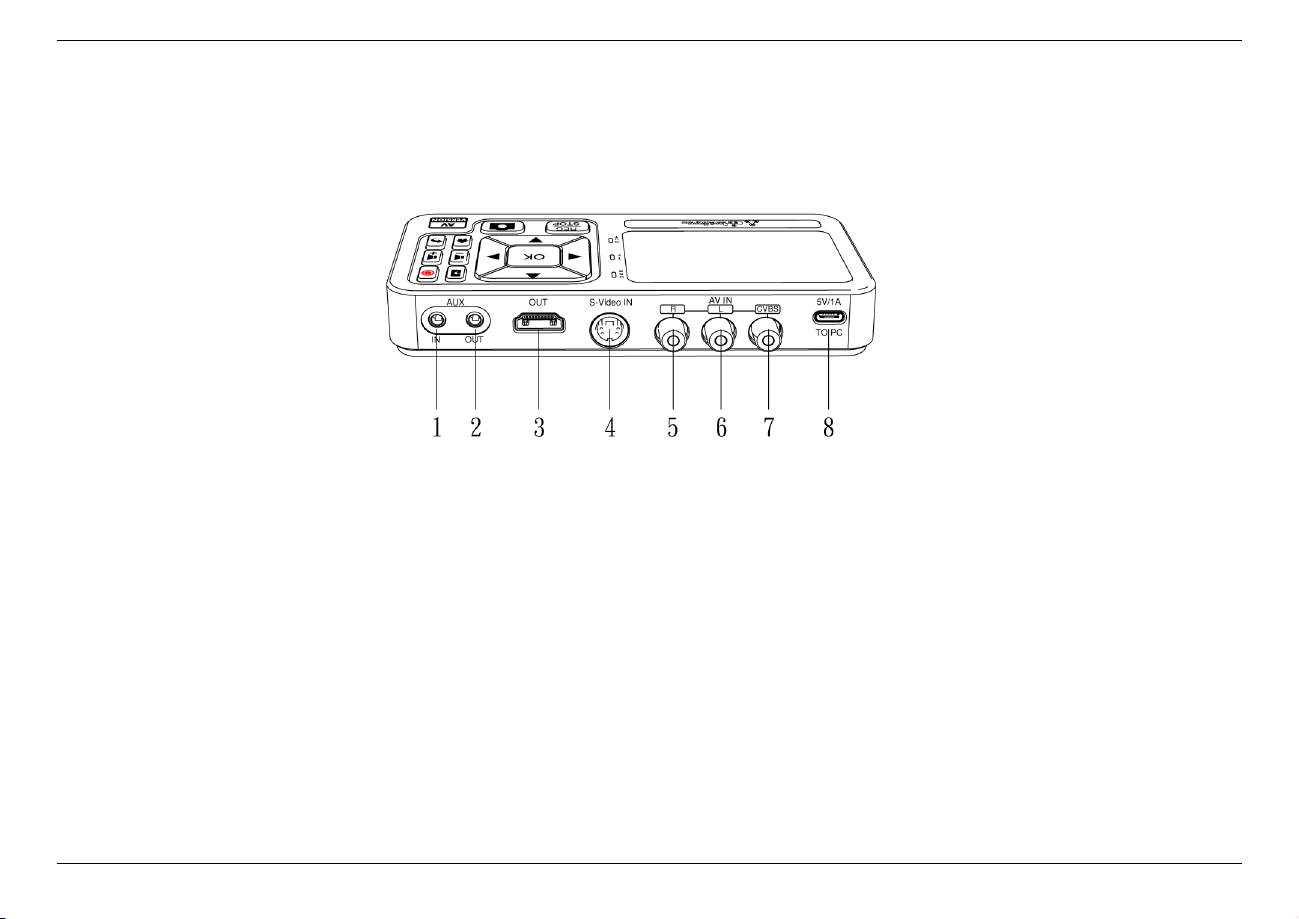
ClonerAlliance ViewLite AV User Manual
1.2 Product Diagram
1. AUX IN: Aux inputs
2. AUX OUT: Aux outputs
3. OUT: Connect an HDMI cable between ClonerAlliance ViewLite AV and TV.
4. S-Video IN: S-Video input
5. R: Right Audio inputs
6. L: Left Audio inputs
7. CVBS: CVBS inputs
8. 5V/1A/To PC: Connect the 5V/1A power adapter/Connect to PC via USB-C to USB-A Cable.
1.2. Product Diagram 2

ClonerAlliance ViewLite AV User Manual
9. TF: Insert TF Card.
10. USB: Insert a USB flash drive or mobile hard disk and record videos to this storage medium.
1.2. Product Diagram 3
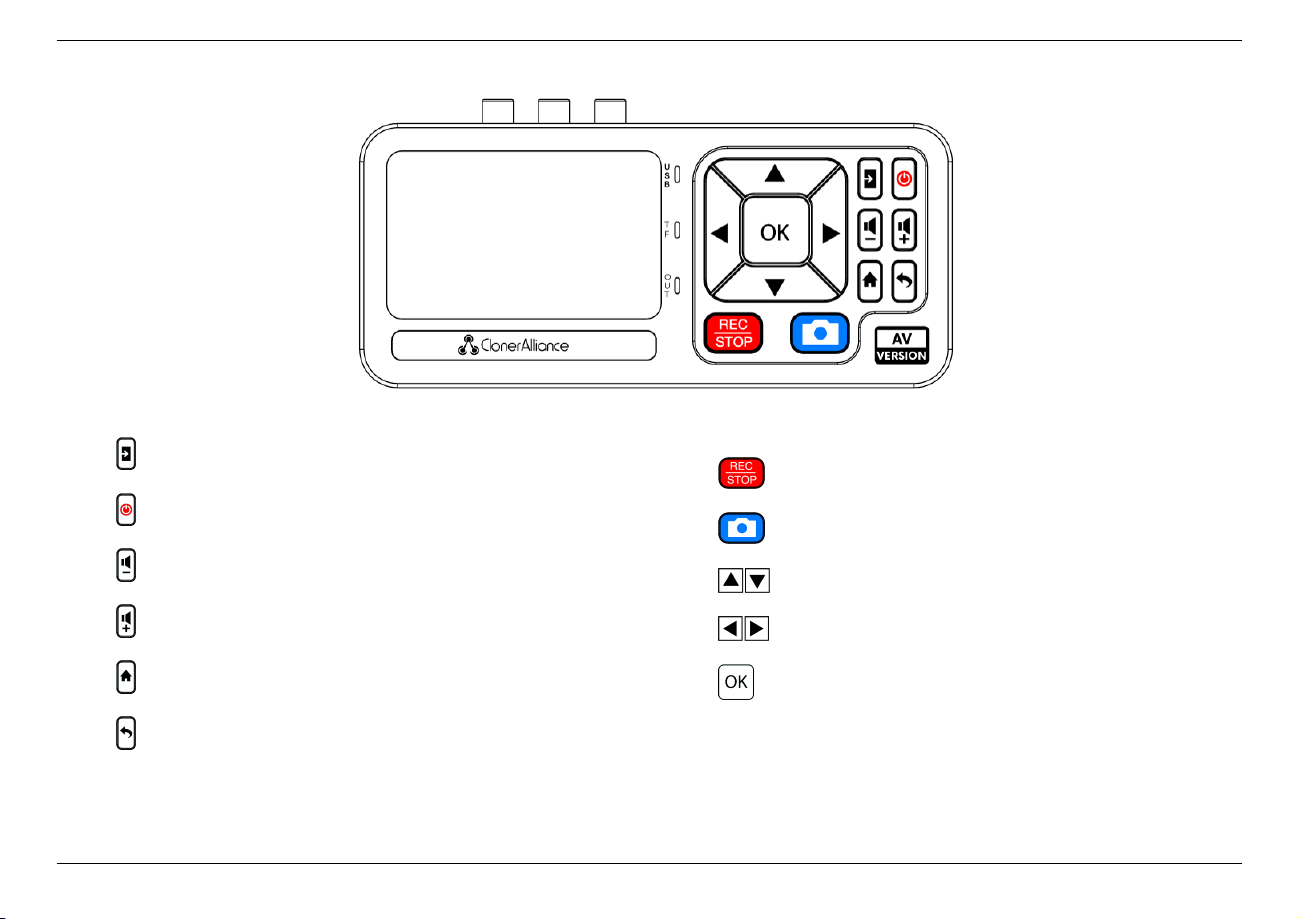
ClonerAlliance ViewLite AV User Manual
•Switch input sources
• LCD On/Off switch
• Speaker volume down
• Speaker volume up
• Show the menu to change settings
• Backward button
• Start/Stop recording
• Take a snapshot
• Make selections
• Fast-forward and fast-backward
• Confirm button or Go fullscreen while playing back files
1.2. Product Diagram 4

ClonerAlliance ViewLite AV User Manual
1.3 Indicator Diagram
USB Indicator
Off No USB Storage Device connected
Solid Blue USB Storage Device is connected
Blinking Blue In recording process and saving files to USB Storage Device
TF Indicator
Off No TF Card inserted
Solid Blue TF Card is inserted
Blinking Blue In recording process and saving files to TF Card
OUT Indicator
Off No HDMI Out connected
Solid Blue HDMI Out connected
1.3. Indicator Diagram 5

ClonerAlliance ViewLite AV User Manual
1.4 Remote Diagram
VIDEO IMAGEMUSIC
SOURCE
Start/Stop recording
Take a snapshot
Videos Playback
Image Playback
Music Playback
Fast-backward
Fast-forward
Previous selection
Next selection
Confirm button or Go fullscreen while playing back files
Show the menu to change settings
Switch input sources
Backward button
Speaker Volume down
Speaker Volume up
1.4. Remote Diagram 6
Tips: The remote control is powered by 2 AAA batteries which are not included and need to be purchased independently.

OSD MENU HOW TO NAVIGATE DEVICE MENU
2.1 Settings Menu
You can use the remote or the control panel of ClonerAlliance ViewLite AV to adjust settings. Please press button to show up the
Settings Menu.
There are four categories of settings:
Settings,Videos,Pictures,Audio
Press the right and left arrows to choose a setting category.
7
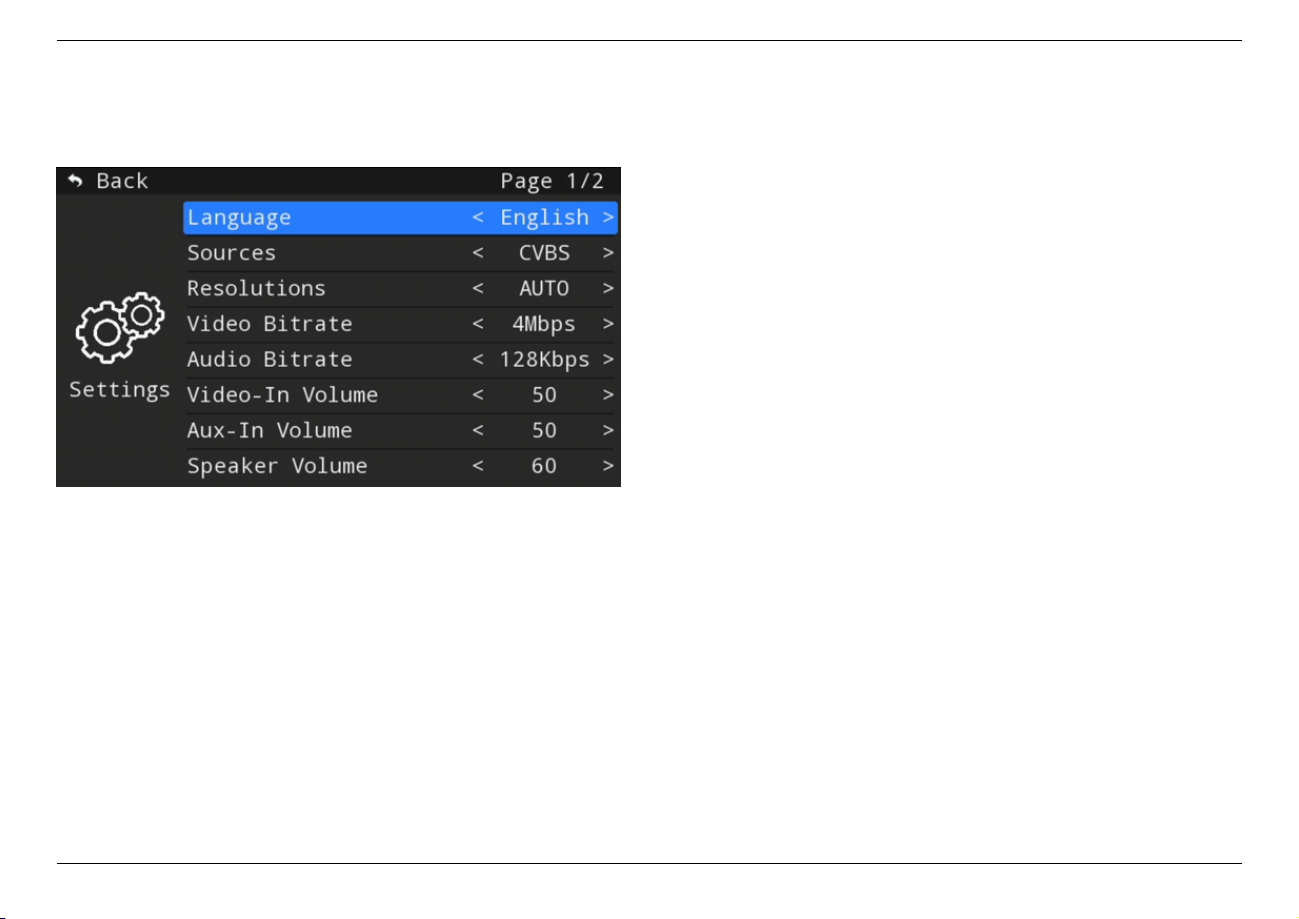
ClonerAlliance ViewLite AV User Manual
2.2 Settings
• Language
–Language: English, Japanese and Italian are available.
• Sources
–CVBS: Change source input signal to CVBS.
–S-Video: Change source input signal to S-Video.
–Aux: Change source input signal to Aux.
• Resolutions
–Auto: Recording at 720x480p30(NTSC) or
720x576p25(PAL)
–1080p: Recording at 1920x1080p30(NTSC) or
1920x1080p25(PAL)
• Video Bitrate
–Video Bitrate: 4Mbps, 6Mbps, 8Mbps
The Video Bitrate can be set, the compression bitrate
is related to the video compression format and resolu-
tion.
• Audio Bitrate
–Audio Bitrate: 128Kbps, 192Kbps, 320Kbps
TIP: The Audio bitrate can be set.
• Video-In Volume
–Video-In Volume: Adjust source video’s volume.
• Aux-In Volume
–Adjust aux’s volume.
• Speaker Volume
–Adjust speaker’s volume.
2.2. Settings 8

ClonerAlliance ViewLite AV User Manual
• LCD Brightness
–LCD Brightness is adjustable from 1 to 100.
• Information Bar
–Switch on/off information bar shown on the screen.
Storage device usage and the type of video source will
be displayed.
• Auto-Stop Timer
–The length of the automatical recording time can be set
from 1 to 999 minutes.
• TF Transfer Mode
–Switch on/off TF transfer function. If this option is on,
the TF card inserted in the ViewLite AV device can be
directly recognized by the PC.
• System Time
–Set the system time.
• Reset to Default
–Reset settings to factory default.
• Upgrade Firmware
–Upgrade firmware.
• Version
–Show the firmware version.
2.2. Settings 9

ClonerAlliance ViewLite AV User Manual
2.3 Videos
Press the right and left arrows to choose ”Videos” category Choose the file you want to playback. Press ”OK” button to enter
fullscreen mode.
2.3. Videos 10

ClonerAlliance ViewLite AV User Manual
2.4 Pictures
Press the right and left arrows to choose ”Pictures” category
• Press the up and down arrows to choose the picture you want
to playback.
2.4. Pictures 11
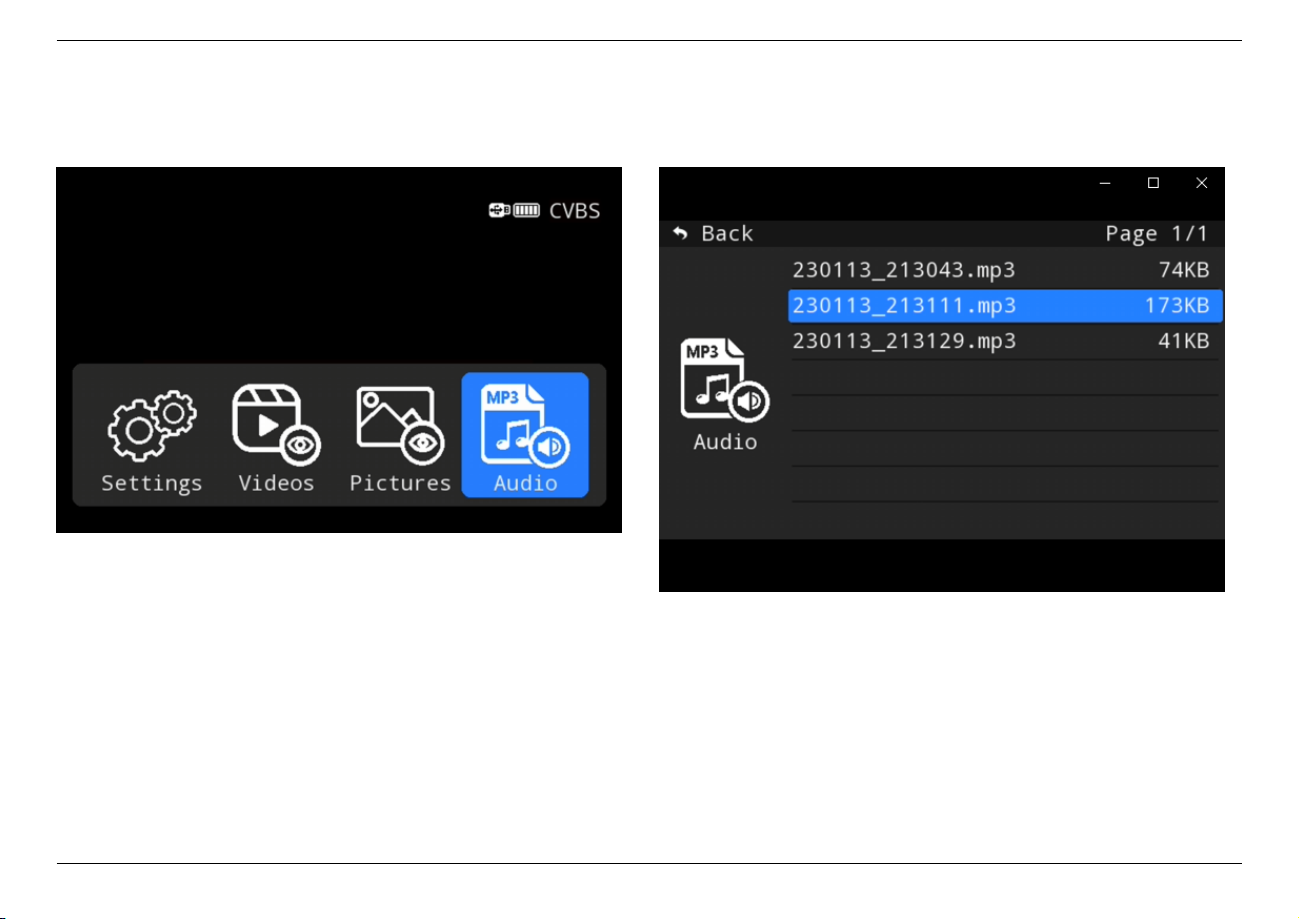
ClonerAlliance ViewLite AV User Manual
2.5 Audio
Press the right and left arrows to choose ”Audio” category
• Press the up and down arrows to choose the audio file you
want to playback.
2.5. Audio 12

HOW TO RECORD VIDEOS TO THE USB STORAGE DEVICE/TF
CARD?
3.1 Connect
1. Connect the video player to CVBS or S-video port on ClonerAlliance ViewLite AV via cable. After connections, please press the
”Source” button on the remote or on ViewLite AV device to select the correct input signal.
2. Insert the USB storage device or TF Card into ClonerAlliance ViewLite AV.
3. Plug the power adapter into the power socket and plug the other end into the 5V/1A port of ClonerAlliance ViewLite AV.
4. Power on ClonerAlliance ViewLite AV after all devices and cables are well-connected.
Tips:
If you want to monitor the output image on TV, you can connect ClonerAlliance ViewLite AV from OUT port to TV via an HDMI cable.
Please note that the output image will either display on the screen of ClonerAlliance ViewLite AV or the TV, it can NOT display on both
at the same time.
13

ClonerAlliance ViewLite AV User Manual
Tips:
When recording to USB storage devices, please use a premium USB flash drive or mobile hard disk with high speed to avoid unexpected
problems such as file loss.
3.1. Connect 14
This manual suits for next models
1
Table of contents
Other Cloner Alliance Media Converter manuals