Quark-Elec QK-A034 User manual
Other Quark-Elec Media Converter manuals

Quark-Elec
Quark-Elec QK-A036 User manual

Quark-Elec
Quark-Elec QK-A036 User manual

Quark-Elec
Quark-Elec QK-A032 User manual

Quark-Elec
Quark-Elec QK-A015-TX User manual
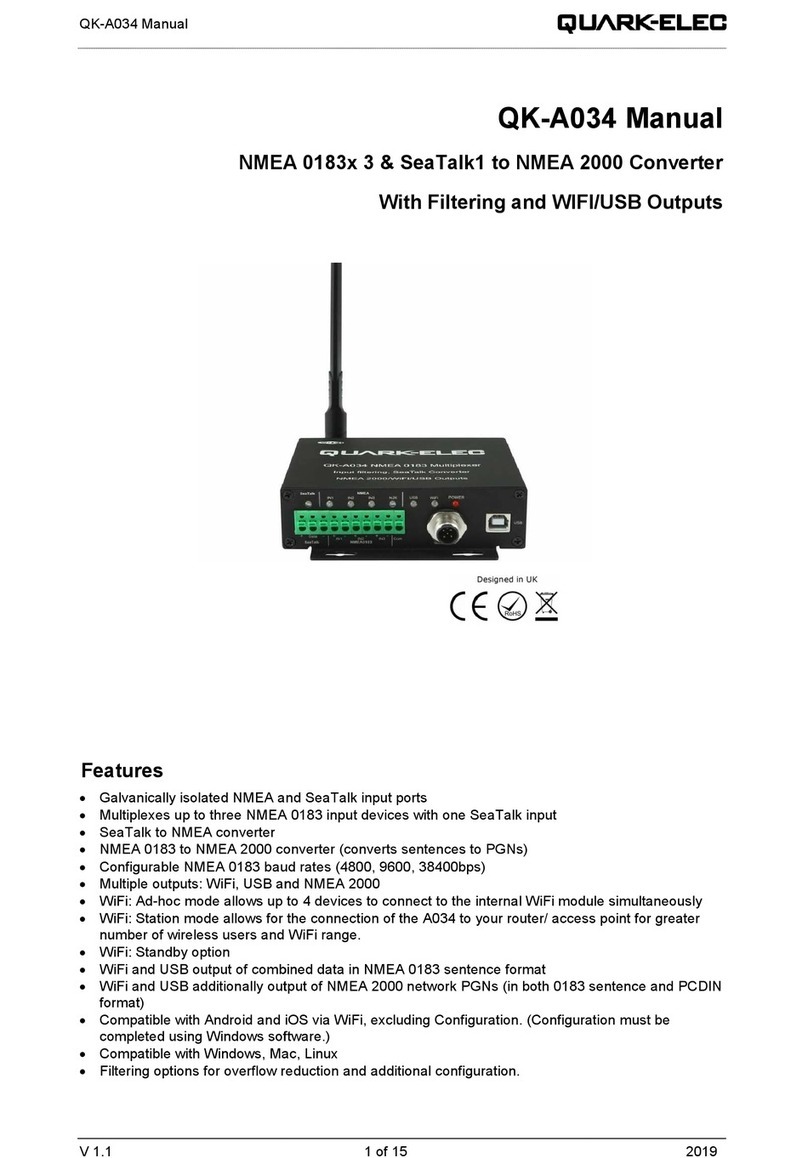
Quark-Elec
Quark-Elec QK-A034 User manual
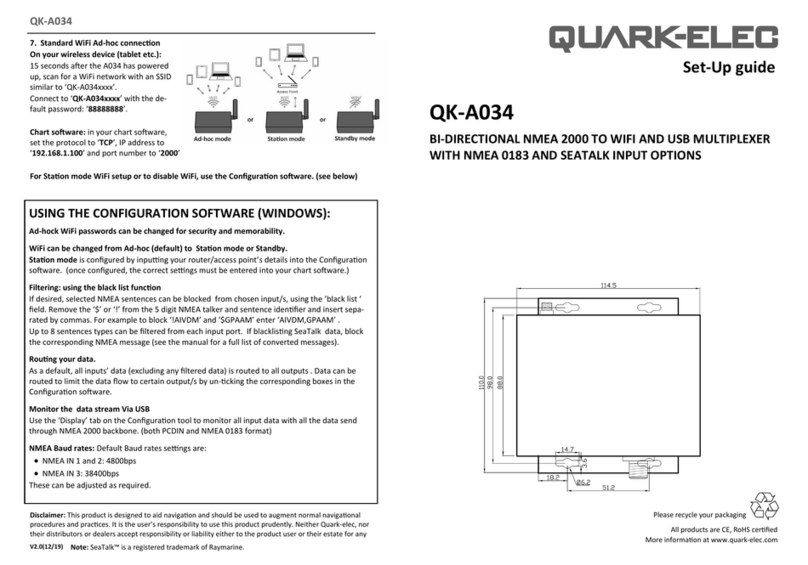
Quark-Elec
Quark-Elec QK-A034 User manual
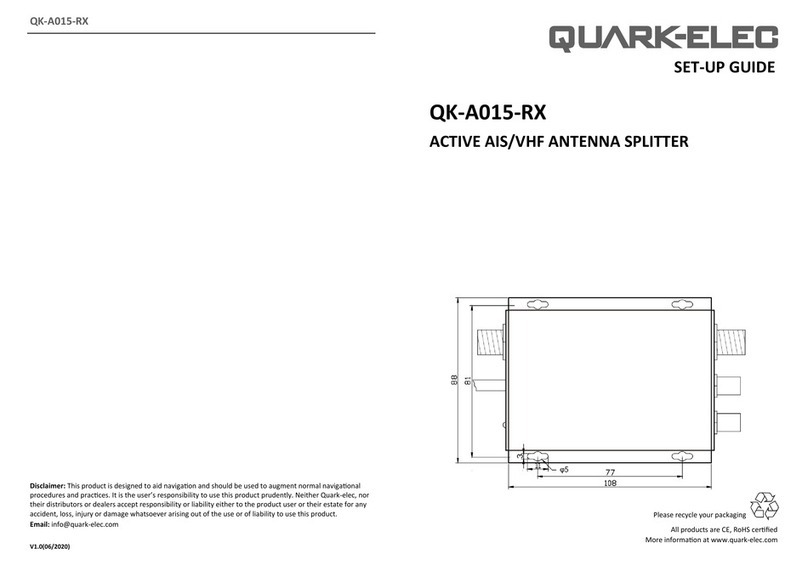
Quark-Elec
Quark-Elec QK-A015-RX User manual

Quark-Elec
Quark-Elec QK-A032 User manual

Quark-Elec
Quark-Elec QK-A032 User manual

Quark-Elec
Quark-Elec QK-A015-TX User manual
Popular Media Converter manuals by other brands

H&B
H&B TX-100 Installation and instruction manual

Bolin Technology
Bolin Technology D Series user manual

IFM Electronic
IFM Electronic Efector 400 RN30 Series Device manual

GRASS VALLEY
GRASS VALLEY KUDOSPRO ULC2000 user manual

Linear Technology
Linear Technology DC1523A Demo Manual

Lika
Lika ROTAPULS I28 Series quick start guide

Weidmuller
Weidmuller IE-MC-VL Series Hardware installation guide

Optical Systems Design
Optical Systems Design OSD2139 Series Operator's manual

Tema Telecomunicazioni
Tema Telecomunicazioni AD615/S product manual

KTI Networks
KTI Networks KGC-352 Series installation guide

Gira
Gira 0588 Series operating instructions

Lika
Lika SFA-5000-FD user guide








