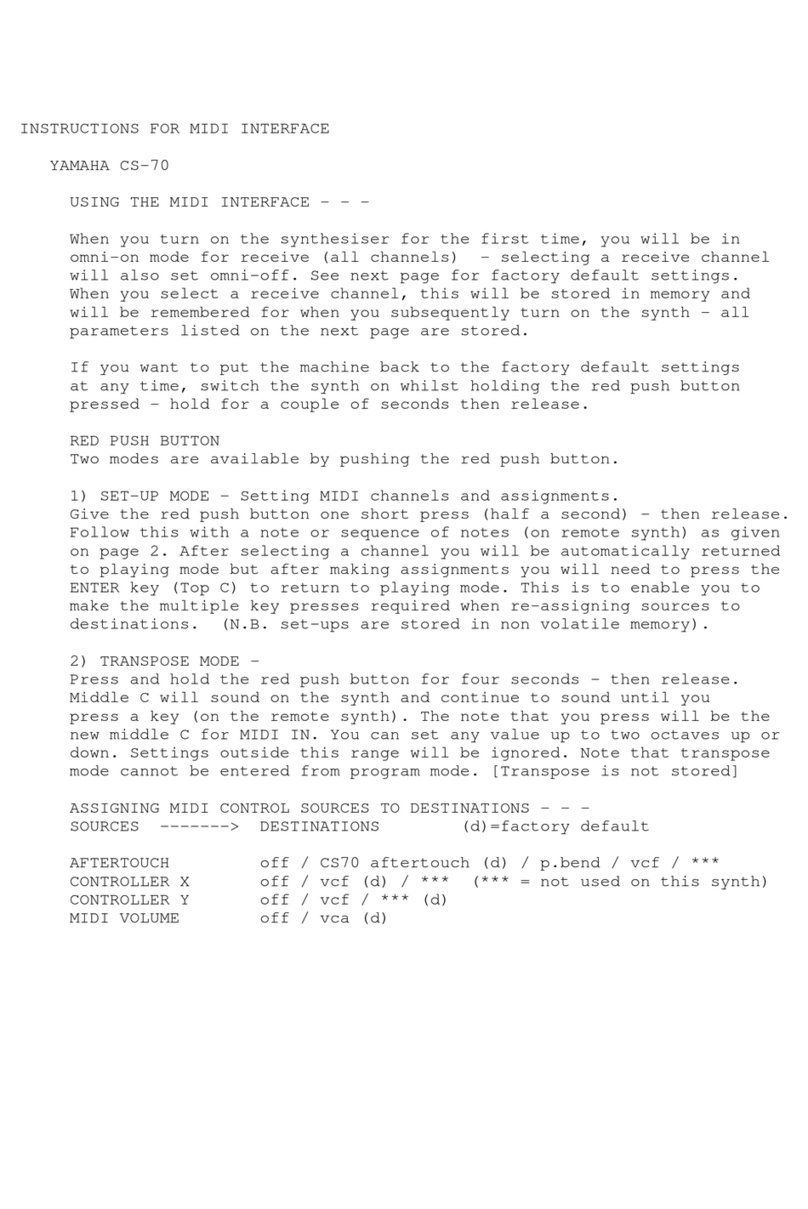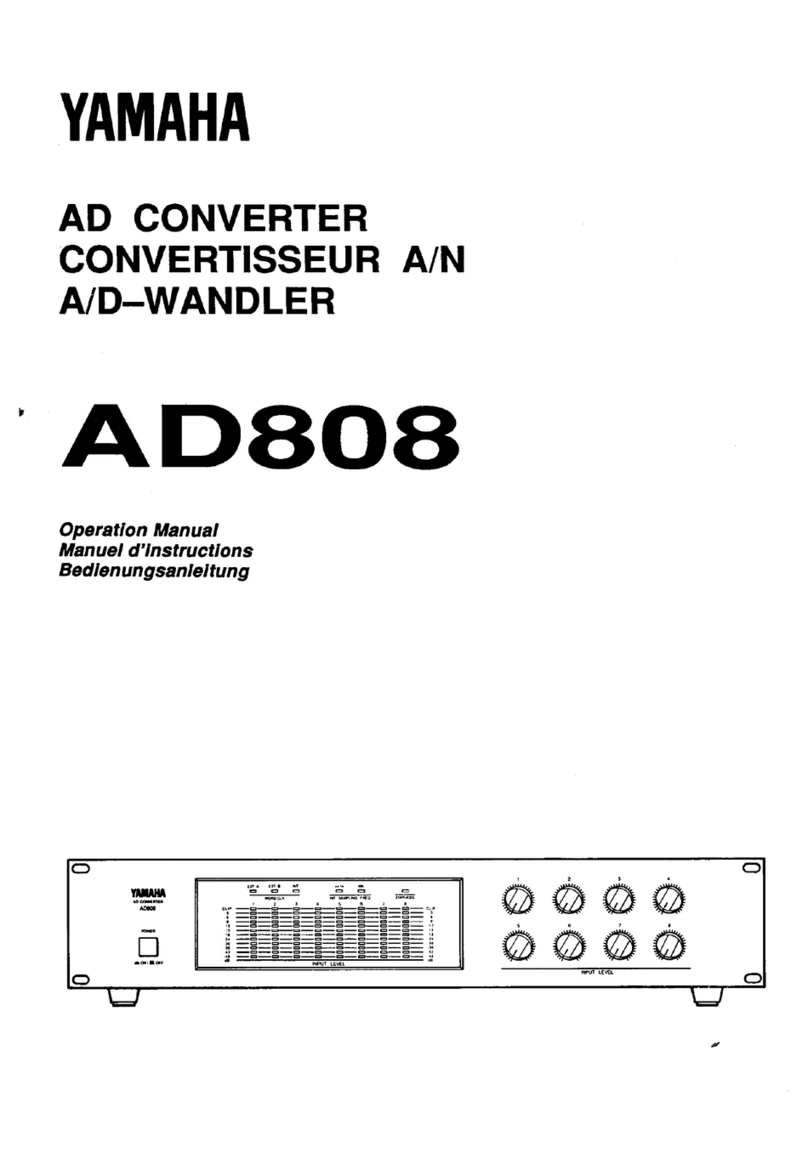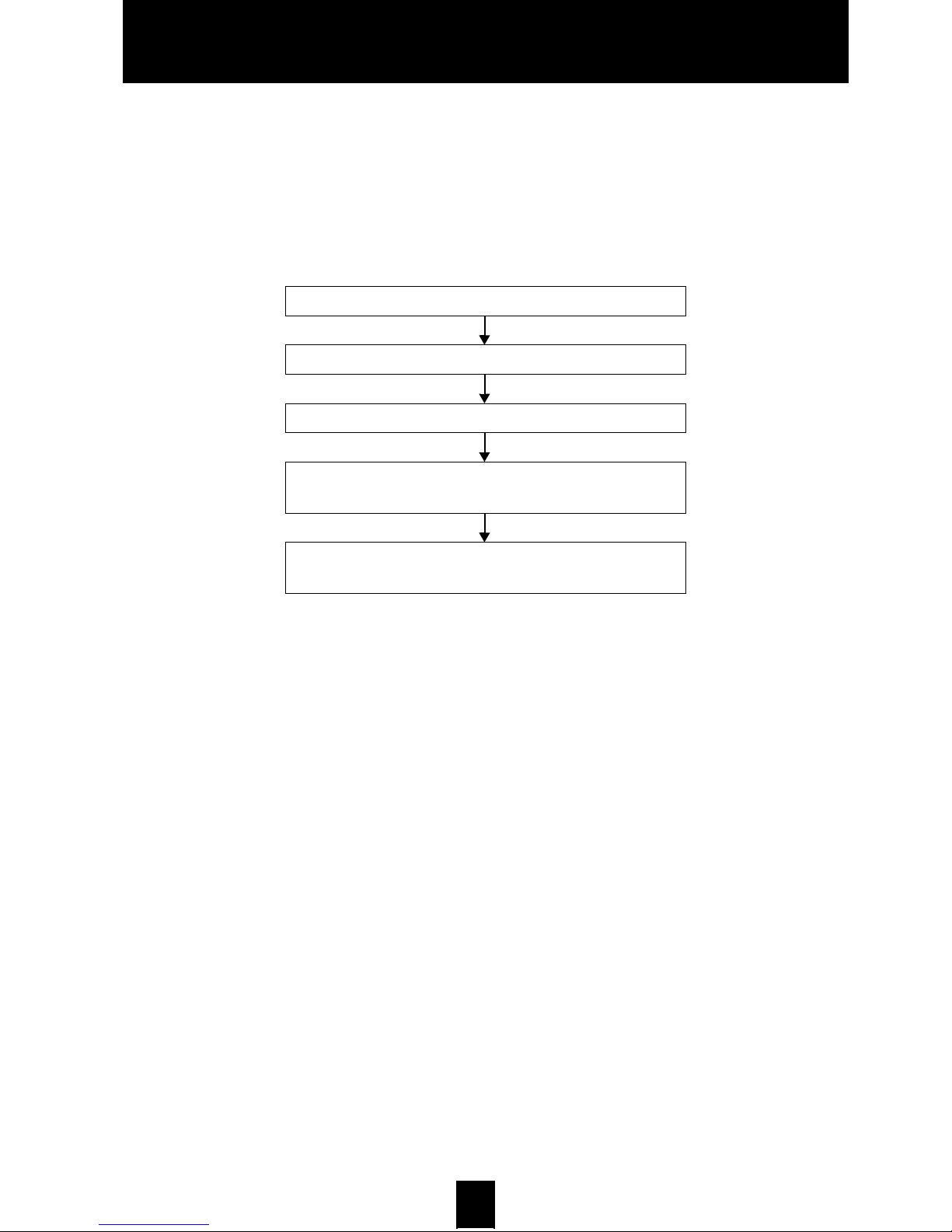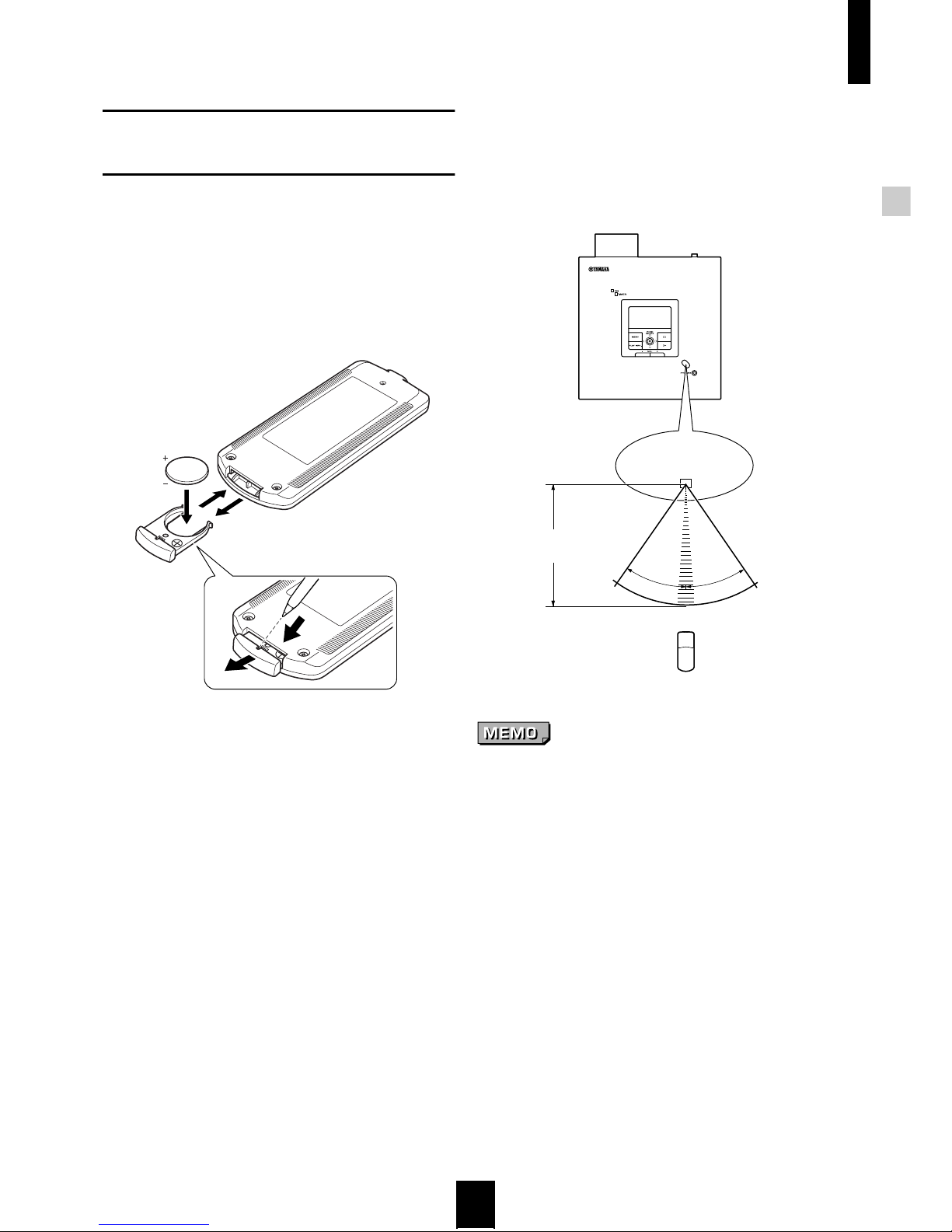3
CONTENTS
The MusicCAST system ................................................5
The MusicCAST Server ........................................... 5
The MusicCAST Client .............................................5
Operating the MusicCAST server ..................................6
Using a TV/Monitor to view the MusicCAST
server on-screen display ..........................................6
Checking your system connections ...............................7
Component check list ............................................... 7
Preparing the remote controls .......................................8
Preparing the MusicCAST server remote control ..... 8
Preparing the MusicCAST client remote control ...... 9
Connecting a keyboard to the MusicCAST server
(OPTIONAL) ................................................................ 10
Connecting a keyboard to the MusicCAST
server ..................................................................... 10
Setting the Keyboard parameters ..........................10
Configuring your network .............................................12
Using the Auto Configuration function ....................12
Why should I store CDs on the MusicCAST server? ...15
How does the MusicCAST server store songs
from CDs? .................................................................... 15
Loading a CD into the MusicCAST server ................... 16
Storing CDs automatically ...........................................18
Storing selected songs from a CD ...............................19
Entering CD information by hand ................................. 21
Selecting songs from an artist .....................................24
Selecting songs from an album ...................................25
Selecting songs from a genre ......................................25
Selecting from the complete song list ..........................26
Other useful playback functions ................................... 28
Skipping playback groups ......................................28
Searching forward or backward within a song ....... 28
Skipping to a different song .................................... 28
Check the client network connection ...........................29
Selecting songs from an artist .....................................31
Selecting songs from an album ...................................33
Selecting songs from a genre ......................................34
Selecting from the complete song list ..........................36
Other useful playback functions ................................... 37
Skipping playback groups ......................................37
Searching forward or backward within a song ....... 38
Skipping to a different song .................................... 38
Playback ................................................................ 40
Recording ............................................................... 40
Network connections .............................................. 40
Hardware ............................................................... 40
Software ................................................................. 41
About the Quick Manual
Getting started
Configuring your MusicCAST network
Storing CDs on the MusicCAST server
Listening from the MusicCAST server
Listening from the MusicCAST client
Advanced MusicCAST functions
Terms used in this manual