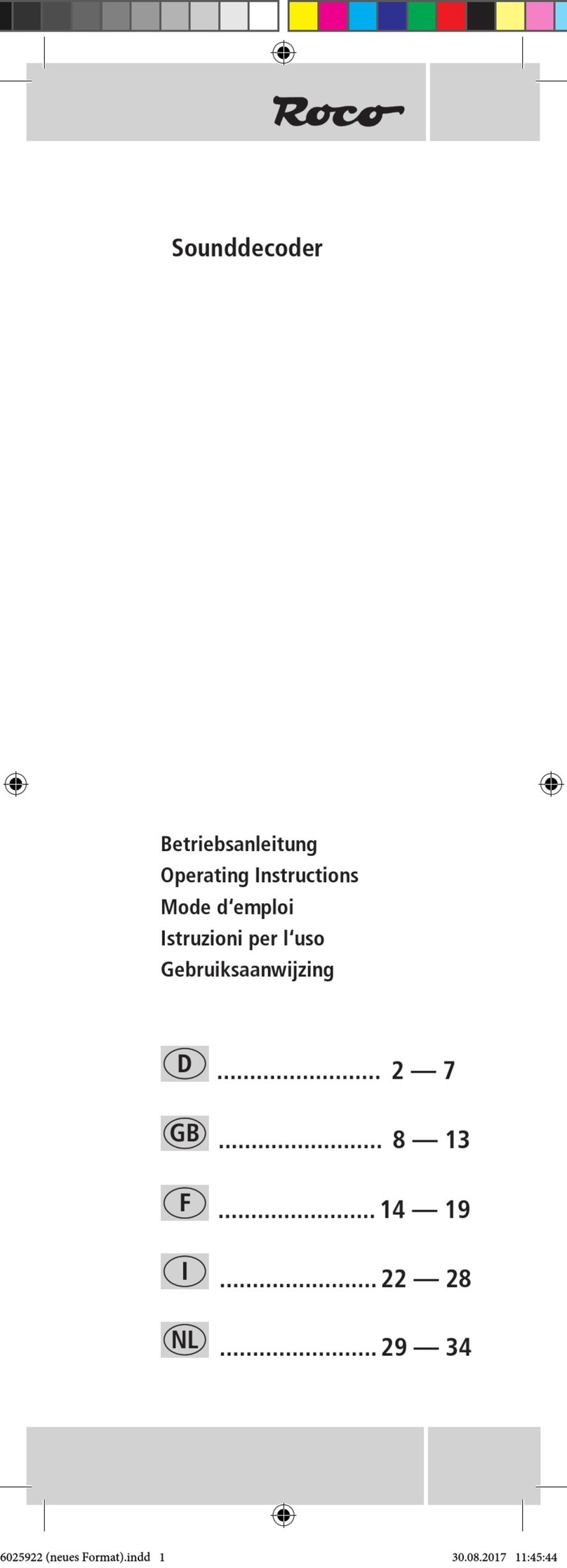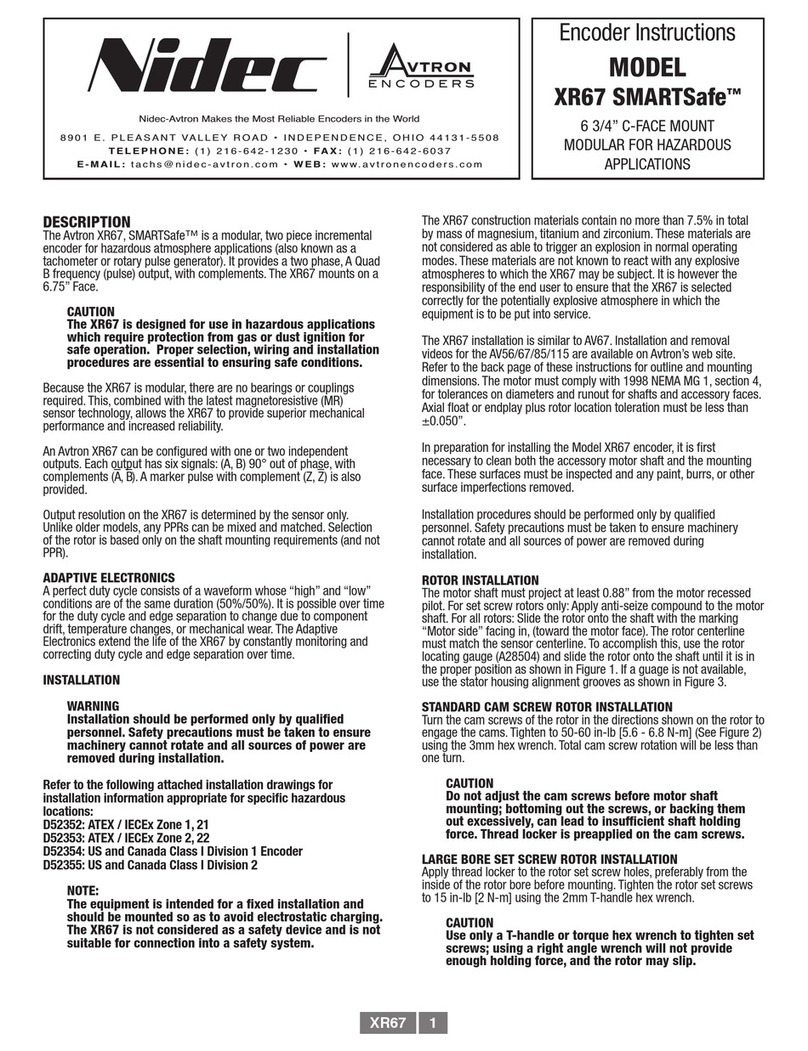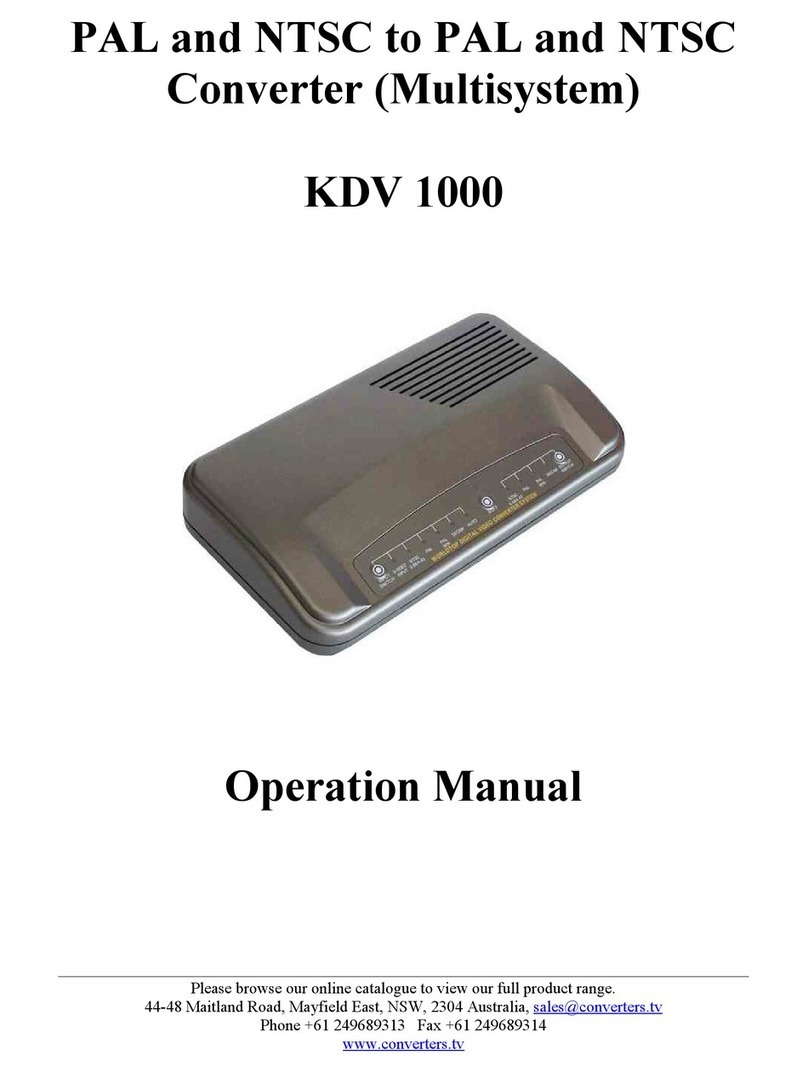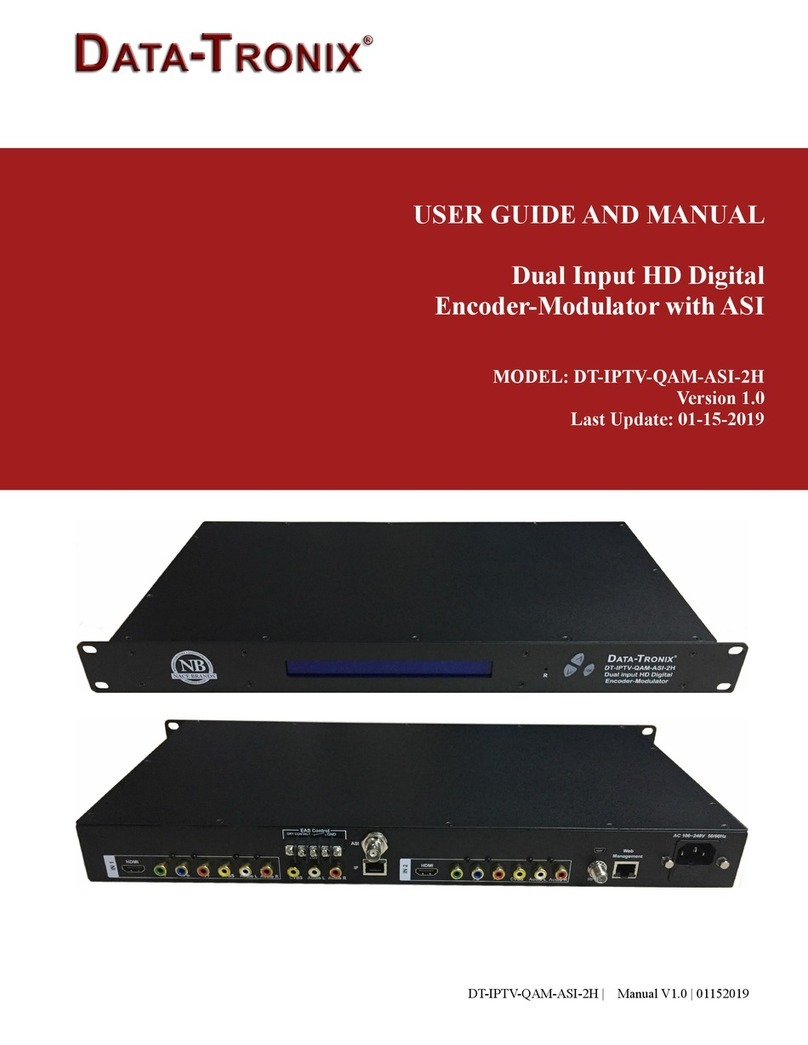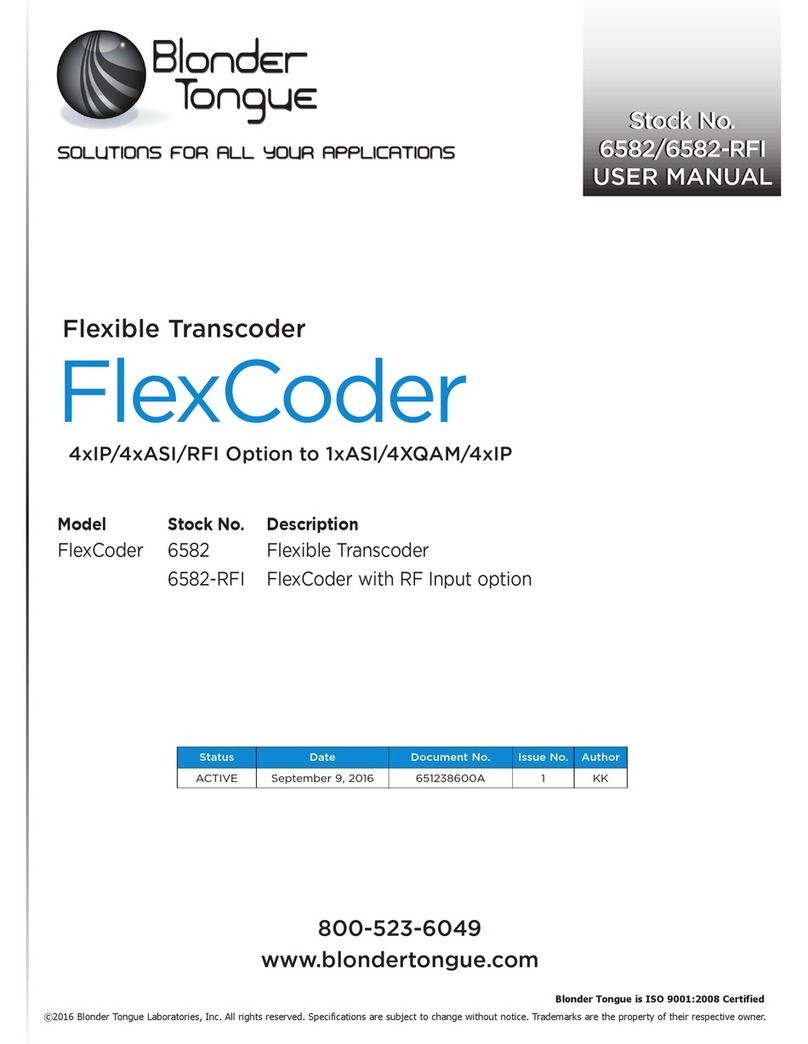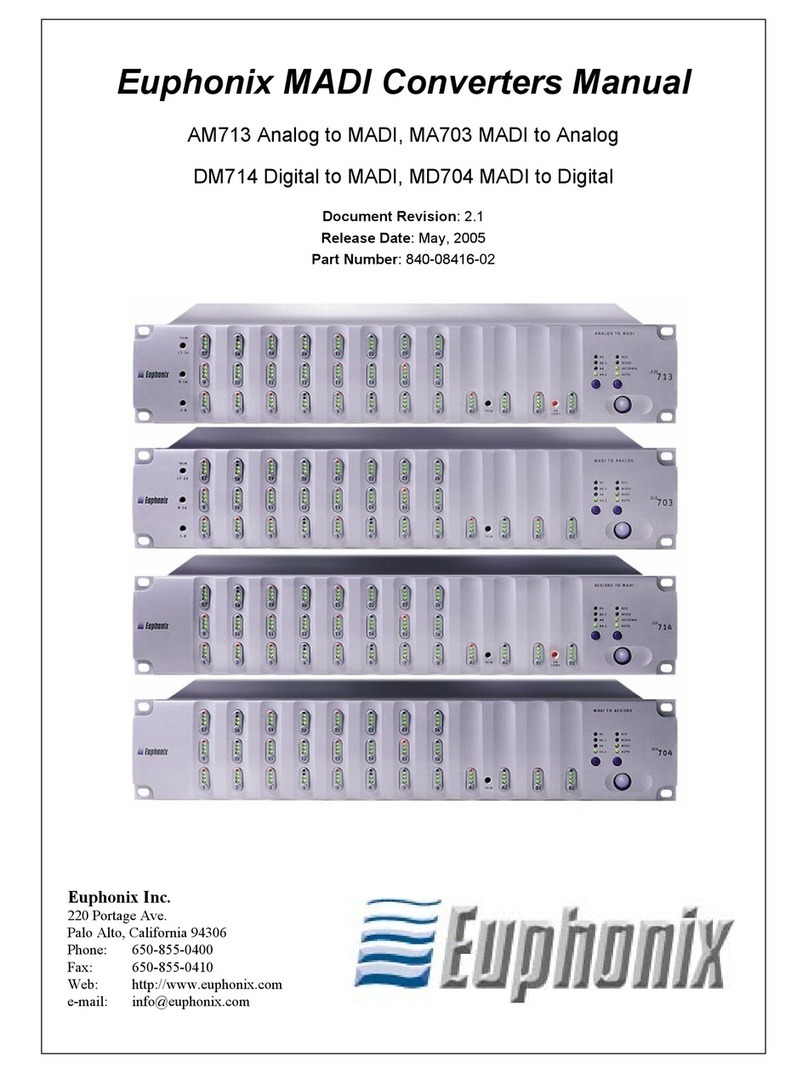Cloner Alliance HDML-Cloner Evolve Box CA-1180E User manual

HDML-Cloner Box Evolve User Manual

HDML-Cloner Box Evolve User Manual
This documentation describes how to use HDML-Cloner Evolve Box (Model: CA-1180E) device.
Copyright Notice
Copyright © ClonerAlliance® Inc. All rights reserved.
Documentation Version 2.5.3
No part of this publication may be reproduced, transmitted, transcribed, stored in a retrieval system, or translated into any
language or computer language, in any form or by any means, electronic, mechanical, magnetic, optical, chemical, manual,
or otherwise, without the prior written permission of ClonerAlliance™ Inc.
Trademarks
HDML® is a registered trademark of ClonerAlliance® Inc.
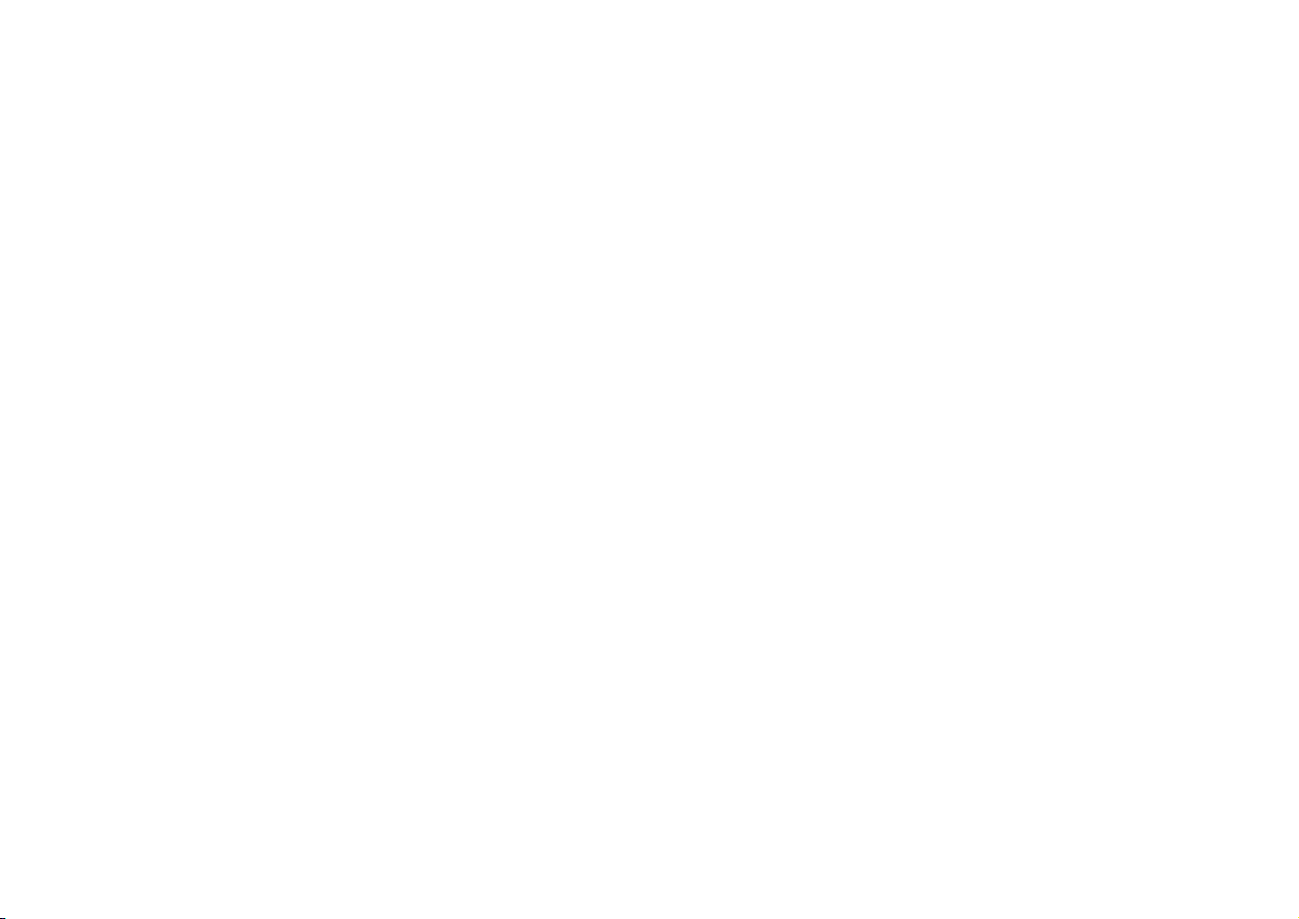
Safety Notices
Before using HDML-Cloner Box Evolve, please ensure that you read and under-
stand the safety precautions below:
1. Do not attempt to open the case of HDML-Cloner Box Evolve or modify it in any
way, as this will void the warranty.
2. Keep HDML-Cloner Box Evolve away from water and other liquids, as this may
cause the unit to malfunction.
3. HDML-Cloner Box Evolve may become warm during use. This does not indicate
malfunction.
4. Do not place heavy objects on HDML-Cloner Box Evolve, as this may cause the
unit to overheat and malfunction.
5. If the exterior of HDML-Cloner Box Evolve requires cleaning, wipe it with a soft
dry cloth.
6. Do not dispose of the unit via conventional domestic waste.
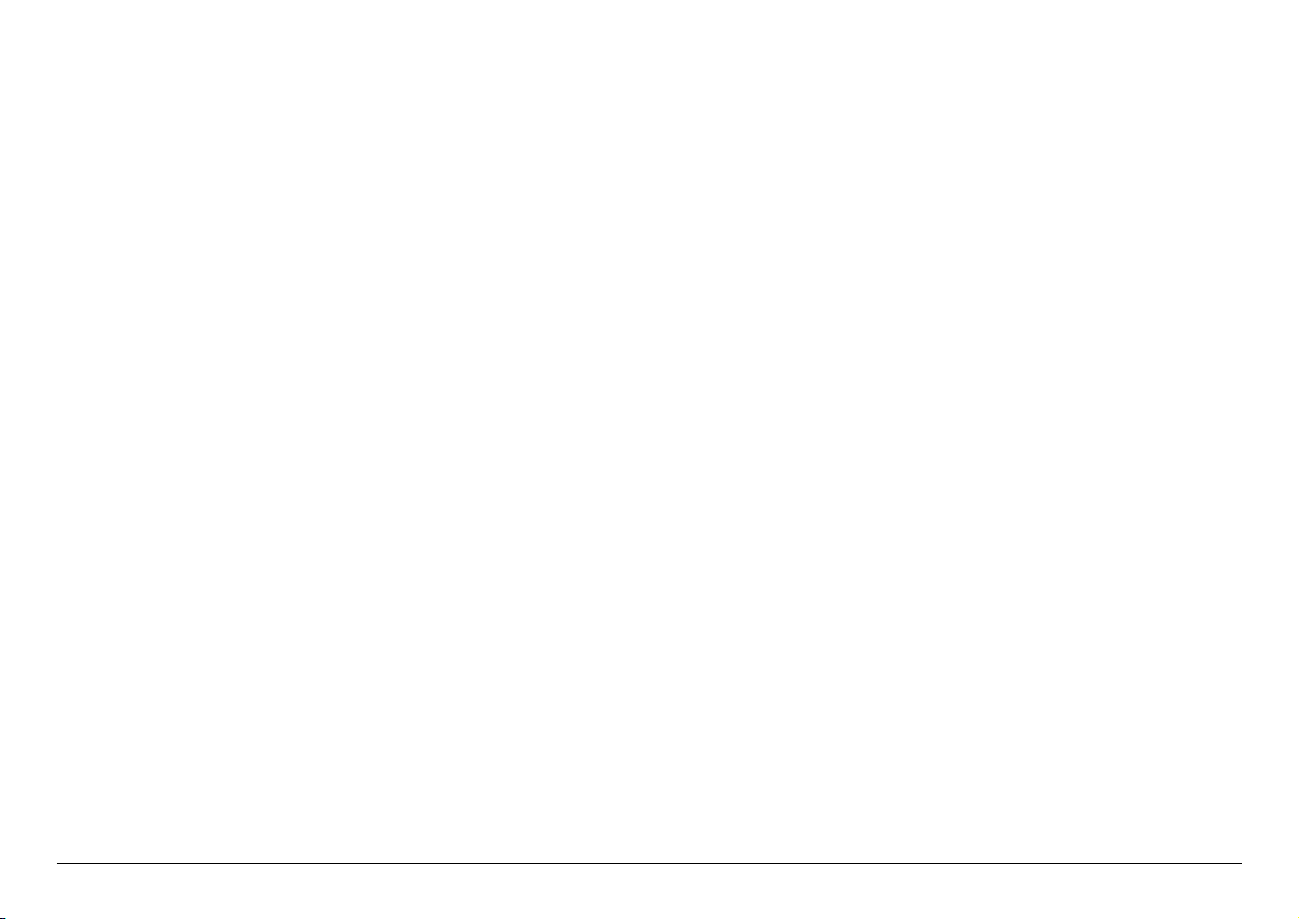
CONTENTS
1Getting Started 1
1.1 Box Contents ...............................................................................1
1.2 Product Diagram.............................................................................2
2How to record videos to the USB flash drive/TF card 7
2.1 Connect ....................................................................................7
2.2 Record/Capture ..............................................................................8
2.3 Schedule Recording ..........................................................................10
2.4 Bitrate Setup ................................................................................12
3How to record videos to PC? 14
3.1 Install & Connect ............................................................................14
3.2 Register ....................................................................................19
3.3 Record/Capture ..............................................................................21
4Menu Navigation 28
5Frequently Asked Questions 30
6Supported Resolutions 34
7Product Specifications 35
8After Sales Warranty 36
9Contact Us 37
10 Disclaimer 38
i

GETTING STARTED
1.1 Box Contents
a b c d
ef g
• a. Power Adapter
• b. HDML-Cloner Box Evolve
• c. AV Cable
• d. Micro-USB to USB Cable
• e. Remote Control
• f. User Manual
• g. HDMI Cable
1
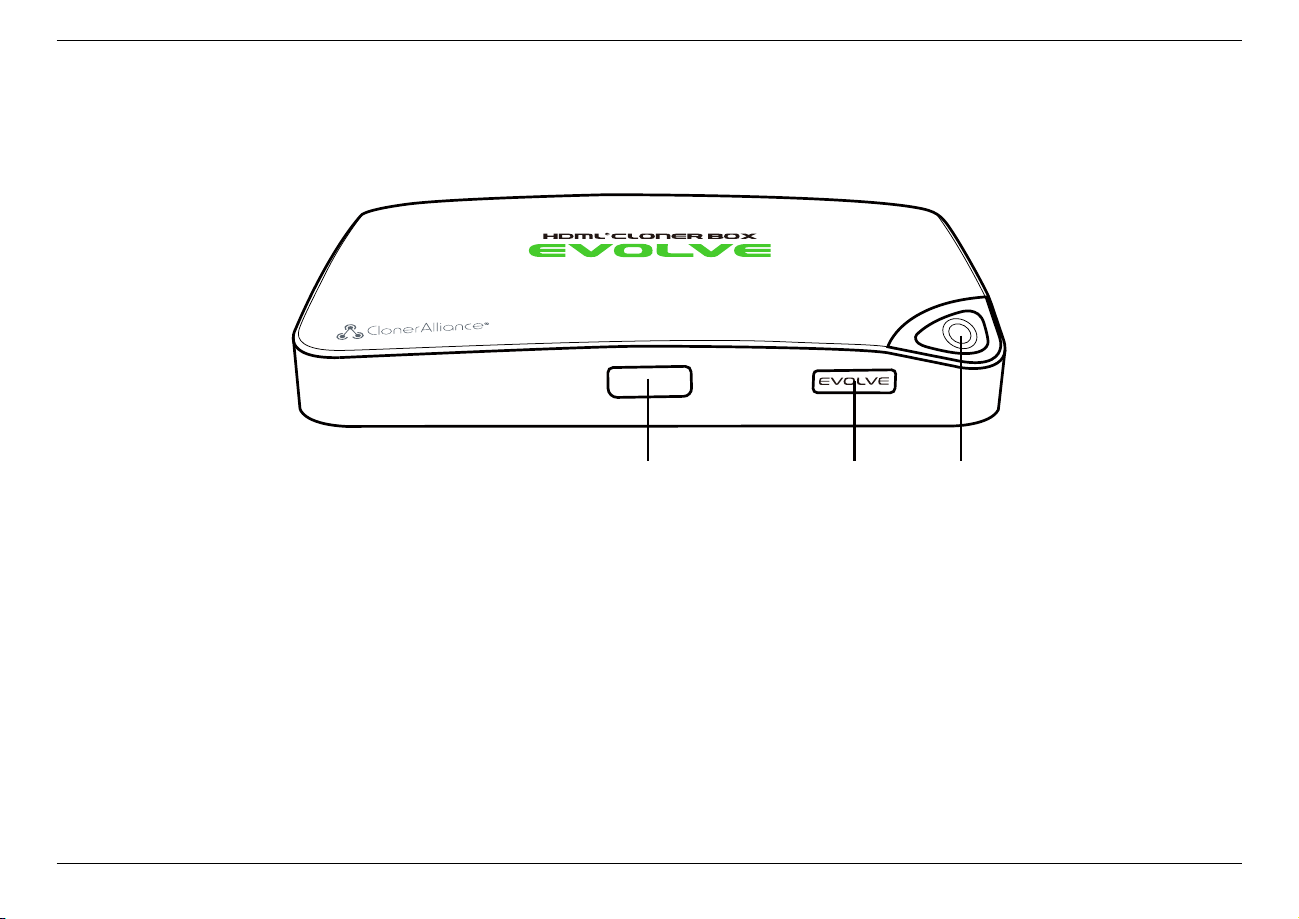
HDML-Cloner Box Evolve User Manual
1.2 Product Diagram
1 2 3
1. IR: Receives the IR signal from the remote control.
2. LED light: Three colors are available: white, blue and green. Plug in the power adapter, the LED will illuminate white
for a while, then blink blue/green alternately and finally illuminate solid blue or solid green. In the process of recording, the
LED will blink blue/white or green/white alternately. When the recording is stopped, the LED will blink blue/green
alternately, it means it’s buffering. Please don’t remove storage devices until the LED light turns solid Blue/Green.
3. Record/Stop/Wakeup: Press this button to start or stop recording.You can also press this button to wake up
HDML-Cloner Box Evolve when it is sleeping.
1.2. Product Diagram 2
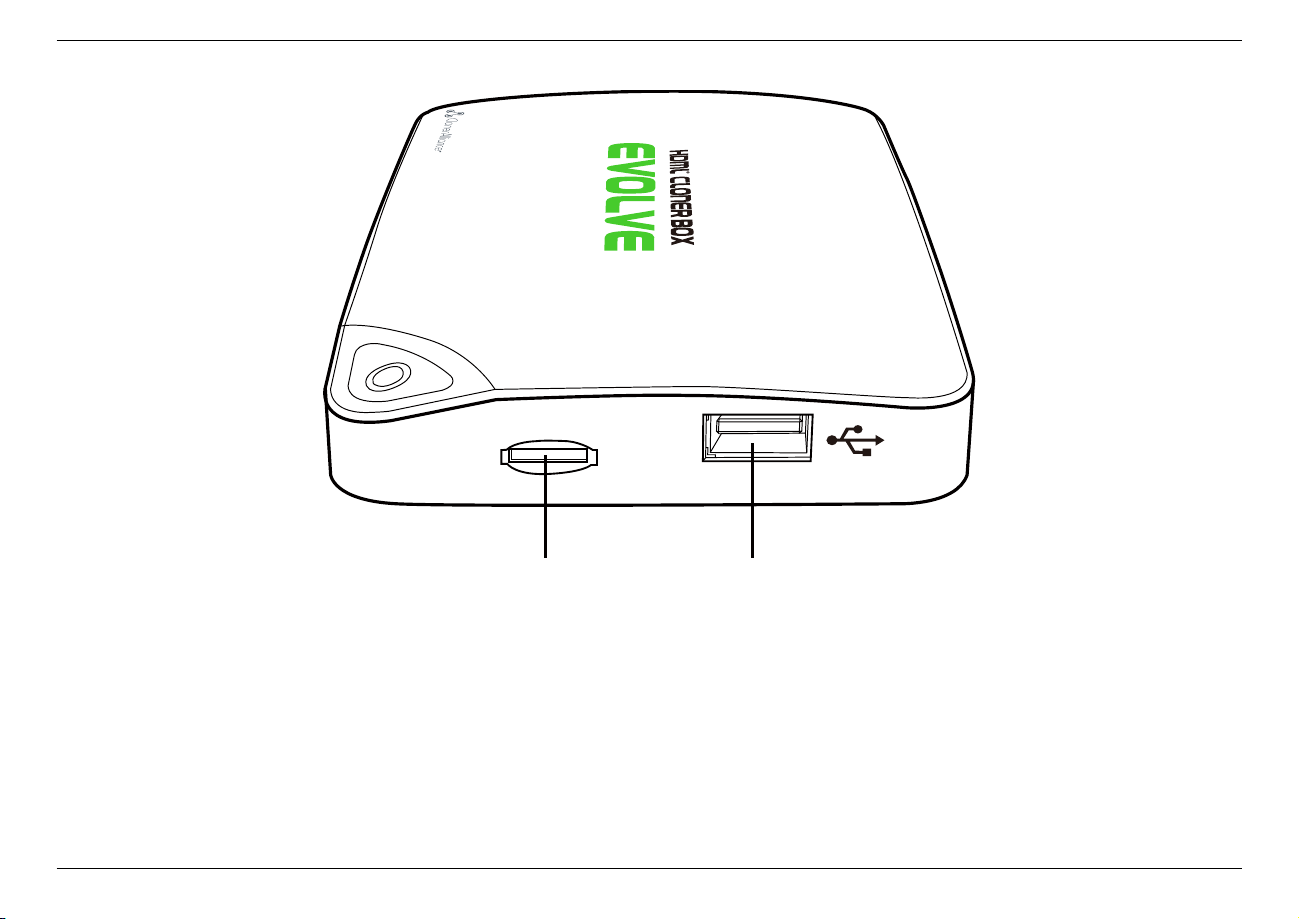
HDML-Cloner Box Evolve User Manual
TF Card Storage
4 5
4. TF Card: Insert the TF card into this slot and record videos to this storage medium.
5. Storage: Insert the USB flash drive or mobile hard disk and record videos to this storage medium.
1.2. Product Diagram 3

HDML-Cloner Box Evolve User Manual
6 7 8 9 10 11
6. 5V/2A: Plug the power adapter into this port and power on HDML-Cloner Box Evolve.
7. 1 IN: Connect an HDMI cable between a source video player and HDML-Cloner Box Evolve.
8. 2 IN: Connect an HDMI cable between another source video player and HDML-Cloner Box Evolve.
9. AV IN: Connect the AV adapter cable between a source video player and HDML-Cloner Box Evolve.
10. OUT: Connect an HDMI cable between HDML-Cloner Box Evolve and TV.
11. TO PC: Connect the Micro-USB to USB cable between PC and HDML-Cloner Box Evolve for recording videos to PC.
This function must be realized together with HDML-Cloner Pro Helper.
1.2. Product Diagram 4

HDML-Cloner Box Evolve User Manual
12 13
12. :Insert the headphone plug into this jack to output the video sound.
13. :Insert the microphone plug into this jack to input your live voice.
1.2. Product Diagram 5
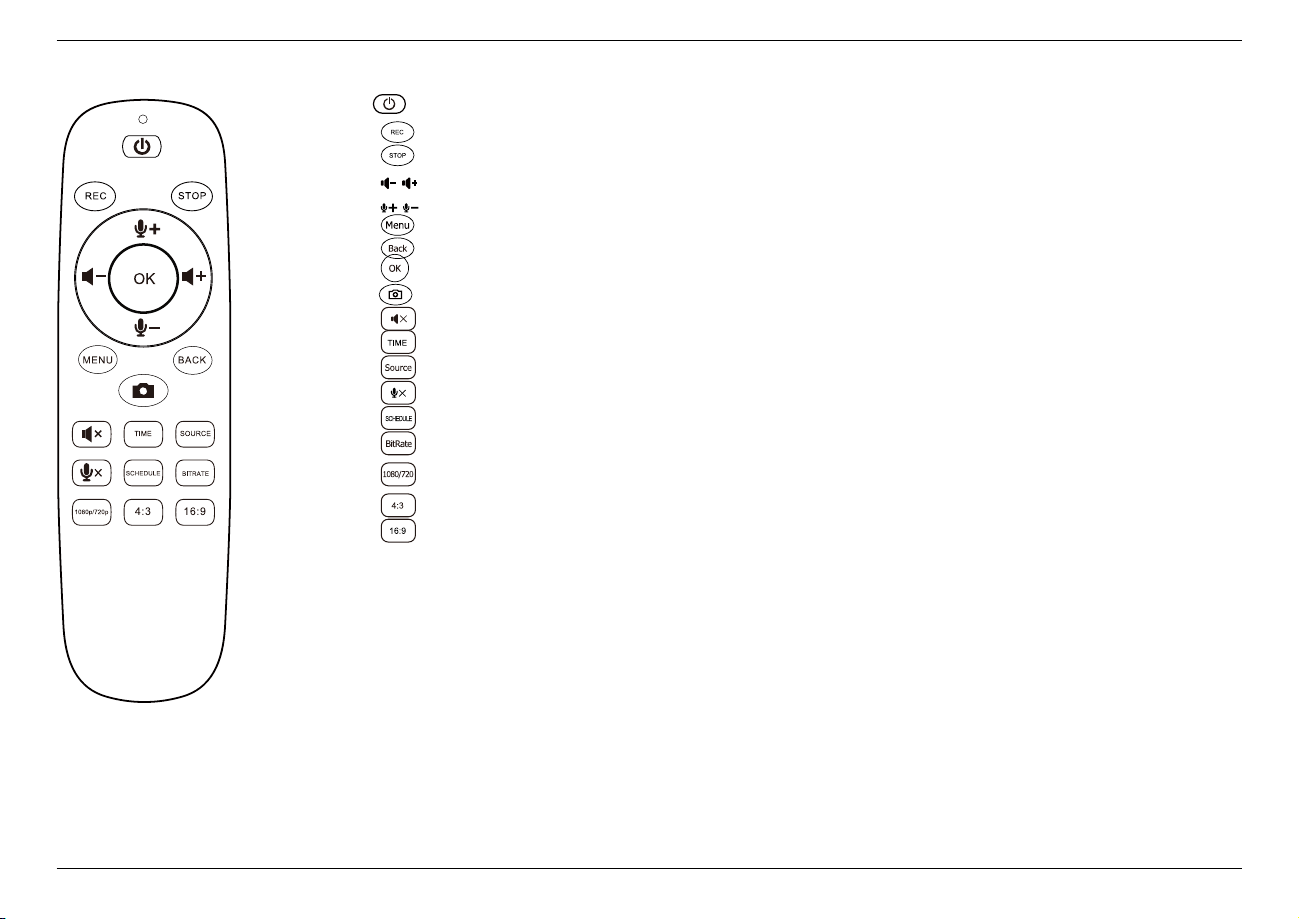
HDML-Cloner Box Evolve User Manual
Turn on/Turn off the power of HDML-Cloner Box Evolve.
Start recording.
Stop recording.
Adjust the volume of the source video.
Adjust the volume of the microphone voice.
Show the main menu.
Exit the menu.
Confirm button
Capture an image.
Mute the video.
Set the system time.
Switch the input signal.
Mute the microphone.
Set the schedule recording time, start time and frequency.
Select the recording bitrate.
Switch the resolution between 1080p and 720p.
Switch the aspect ratio to 4:3.
Switch the aspect ratio to 16:9.
Tip: The remote control is powered by two AAA batteries, which are not included in the
product box and need to be purchased independently.
1.2. Product Diagram 6

HOW TO RECORD VIDEOS TO THE USB FLASH DRIVE/TF CARD
2.1 Connect
1. Plug the power adapter into the power socket and plug the other end into the 5V/2A port of HDML-Cloner Box Evolve.
2. Connect the video player to the “IN”port on HDML-Cloner Box Evolve via an HDMI cable.
3. Connect HDML-Cloner Box Evolve from the “OUT”port to TV via an HDMI cable.
4. Insert the USB flash drive/mobile hard disk or TF card into HDML-Cloner Box Evolve.
7

HDML-Cloner Box Evolve User Manual
Tips:
1. If you insert both the USB flash drive and TF card into HDML-Cloner Box Evolve, the recorded video will be saved
to the storage medium which is connected first.
2. For better user experience, please use a premium USB flash drive or mobile hard disk with high quality to avoid
problems caused by disk quality.
2.2 Record/Capture
1. After all devices are connected properly, please power on all devices, the video image from the video player will be
displayed on TV and the LED will illuminate solid blue or solid green.
2. Press the“Record/Stop”button on the capture box or press the REC button on the remote control. Then the LED will
blink blue/white or green/white alternately, which indicates the capture box is in the process of recording.
3. Press the “Record/Stop”button again on the capture box or press the STOP button on the remote control. Then the
LED will blink blue/green alternately, which indicates the recorded video is being saved.
4. When the LED turns solid blue or solid green from blinking blue/green alternately, it indicates the video has been saved
successfully. Then you can remove the USB flash drive or TF card.
After recording, please take the USB device to your computer or player to PLAYBACK. HDML-Cloner Box Evolve is a
standalone video capture device, and it doesn’t support PLAYBACK function.
2.2. Record/Capture 8
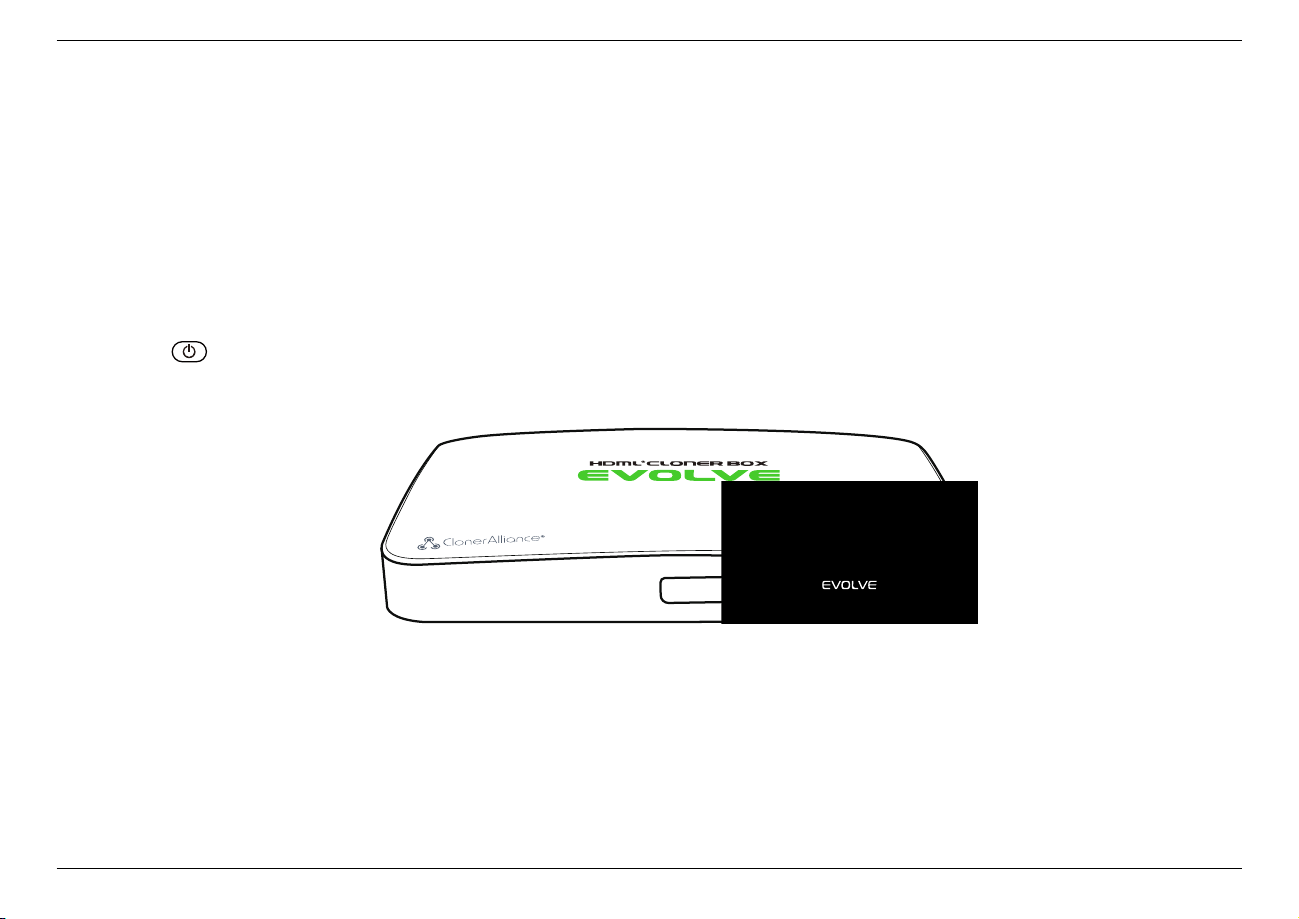
HDML-Cloner Box Evolve User Manual
Note: DO NOT remove the USB storage drive/TF card from HDML-Cloner Box Evolve in the process of recording (Flashing
Blue/Green LED indicates it’s still in the process of recording.) |
Tips:
1. HDML-Cloner Box Evolve will power on immediately when connected to the external power adapter. When the video
players connected to 1 IN and 2 IN ports are shut off, HDML-Cloner Box Evolve will be in standby mode automatically
after 3 minutes. If you want to use it again, please press the ”Record/Stop” button on HDML-Cloner Box Evolve or
press on the remote control.
2. If the source video is 1080p, the LED will illuminate solid blue; if the source video is 720p or others, the LED will
illuminate solid green.
3. HDML-Cloner Box Evolve supports the function of CEC wake-up. If the video player is turned on, other devices
connected to it via HDMI cables will be turned on automatically.
2.2. Record/Capture 9

HDML-Cloner Box Evolve User Manual
2.3 Schedule Recording
IMPORTANT: If you set the recording frequency to “Once”, please make sure to create a schedule task at least 3 minutes
in advance. If you set the recording frequency to “Every day”, please make sure to create a schedule task at least 1 minute
in advance. Then HDML-Cloner Box Evolve will start recording the video at the scheduled time properly.
1. Press the TIME button on the remote control. Set the system time by using the four buttons of volume control on the
remote control. Then select Save to finish the setting.
2.3. Schedule Recording 10

HDML-Cloner Box Evolve User Manual
2. Press the SCHEDULE button on the remote control. Set the recording frequency (Once/Everyday), start time and
recording time by using the four buttons of volume control on the remote control. Then select Save to finish the
setting.
2.3. Schedule Recording 11
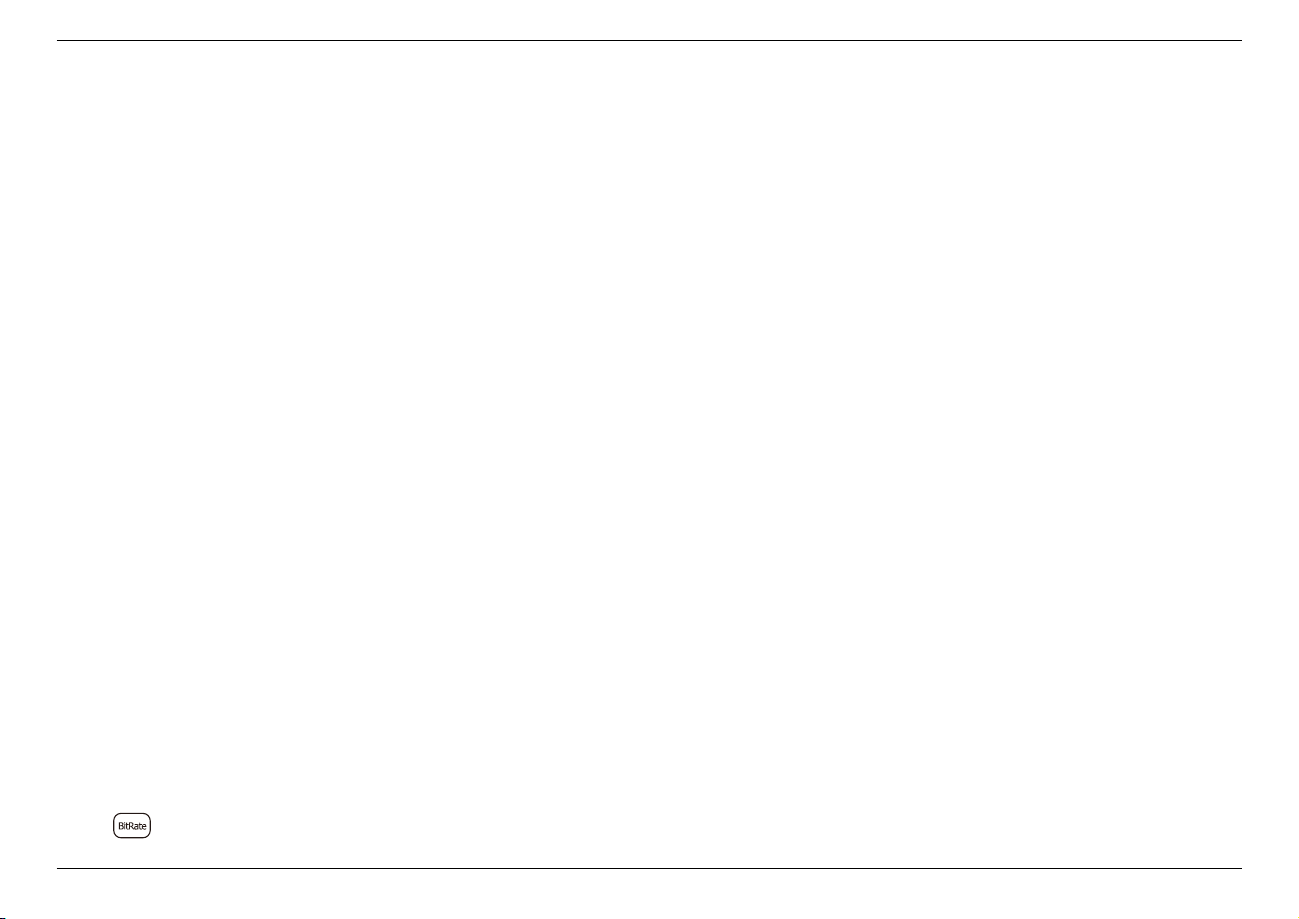
HDML-Cloner Box Evolve User Manual
3. After finishing the setup, then HDML-Cloner Box Evolve will start recording videos automatically at the scheduled
time. Note: If you want to record certain channel’s video, do select the channel first.
2.4 Bitrate Setup
Press on the remote control and the bitrate selection menu will pop up.
2.4. Bitrate Setup 12

HDML-Cloner Box Evolve User Manual
There are six options available, which are: | LIMITED: 6M, | LIMITED: 10M, | LIMITED: 16M, | UNLIMITED: 6M, |
UNLIMITED: 10M, | UNLIMITED: 16M. If you select a bitrate prefixed with LIMITED, the recorded video saved to the
storage device in FAT32 or NTFS format will be split into several 2GB files. If you select a bitrate prefixed with UNLIMITED,
the recorded video saved to the storage device in NTFS format will be a complete video, but if the storage device is in FAT32
format, the recorded video will still be split into several 2GB files.
2.4. Bitrate Setup 13

HOW TO RECORD VIDEOS TO PC?
3.1 Install & Connect
Tip: The bundled software HDML-Cloner Pro Helper and MP4-Cloner can only work under windows PC. For Mac and Linux
users, the functions of bundled software are not available.
1. Install HDML-Cloner Pro Helper
Note:Prior to installing HDML-Cloner Pro Helper, please make sure you are using Windows 7 or later versions and your
PC is equipped with USB 2.0 or 3.0 port.
• Download HDML-Cloner Pro Helper software from https://static.cloner-alliance.com/download/hdml-cloner-pro.exe
• Double click the installation file and the setup wizard window will pop up. Follow the installation wizard to complete
the installation process. You do not have to restart your computer after the installation is complete.
14
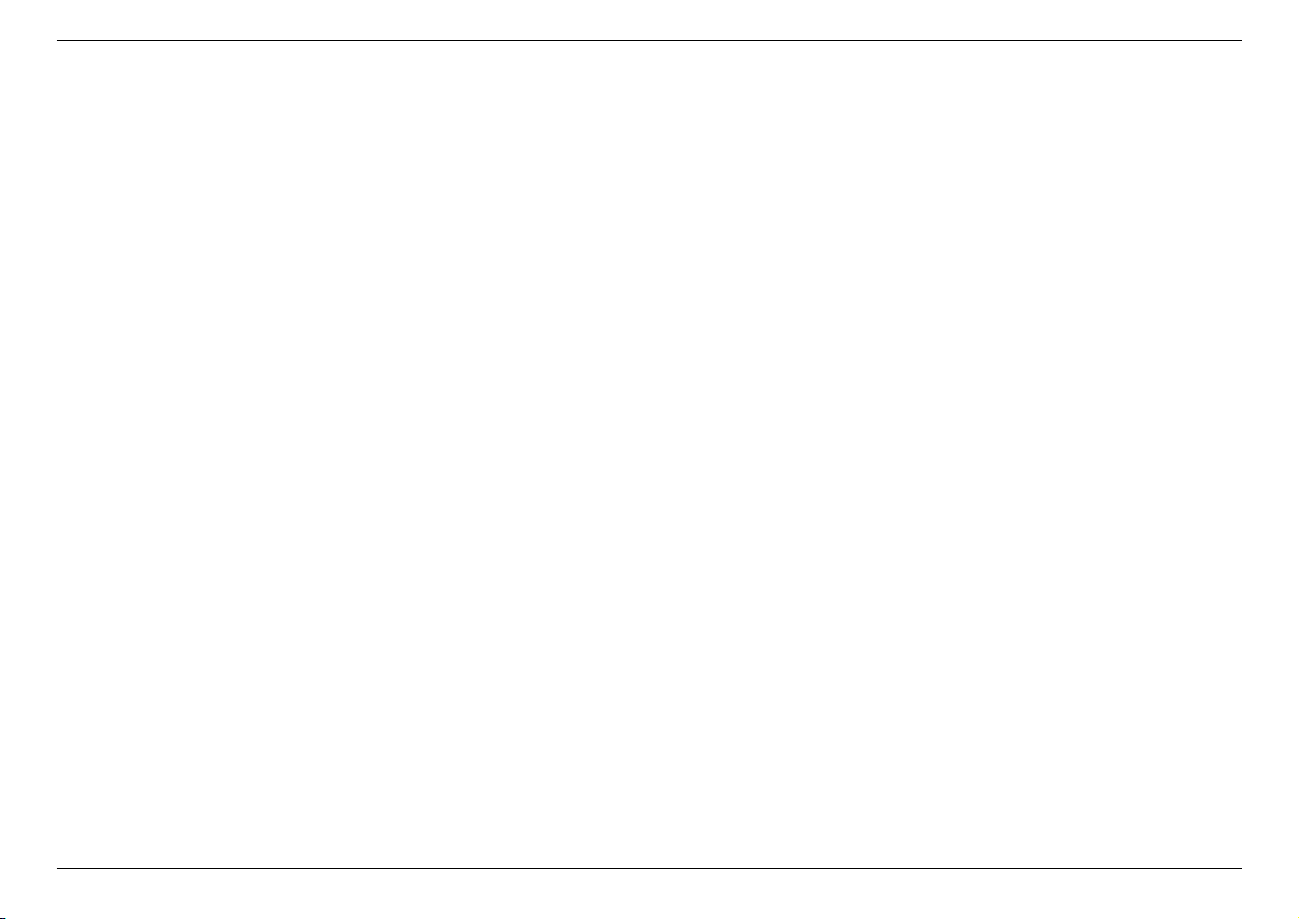
HDML-Cloner Box Evolve User Manual
Note: During the software installation, a driver needs to be installed as well. When there is a prompt popped up as below,
please click “Install”.
3.1. Install & Connect 15
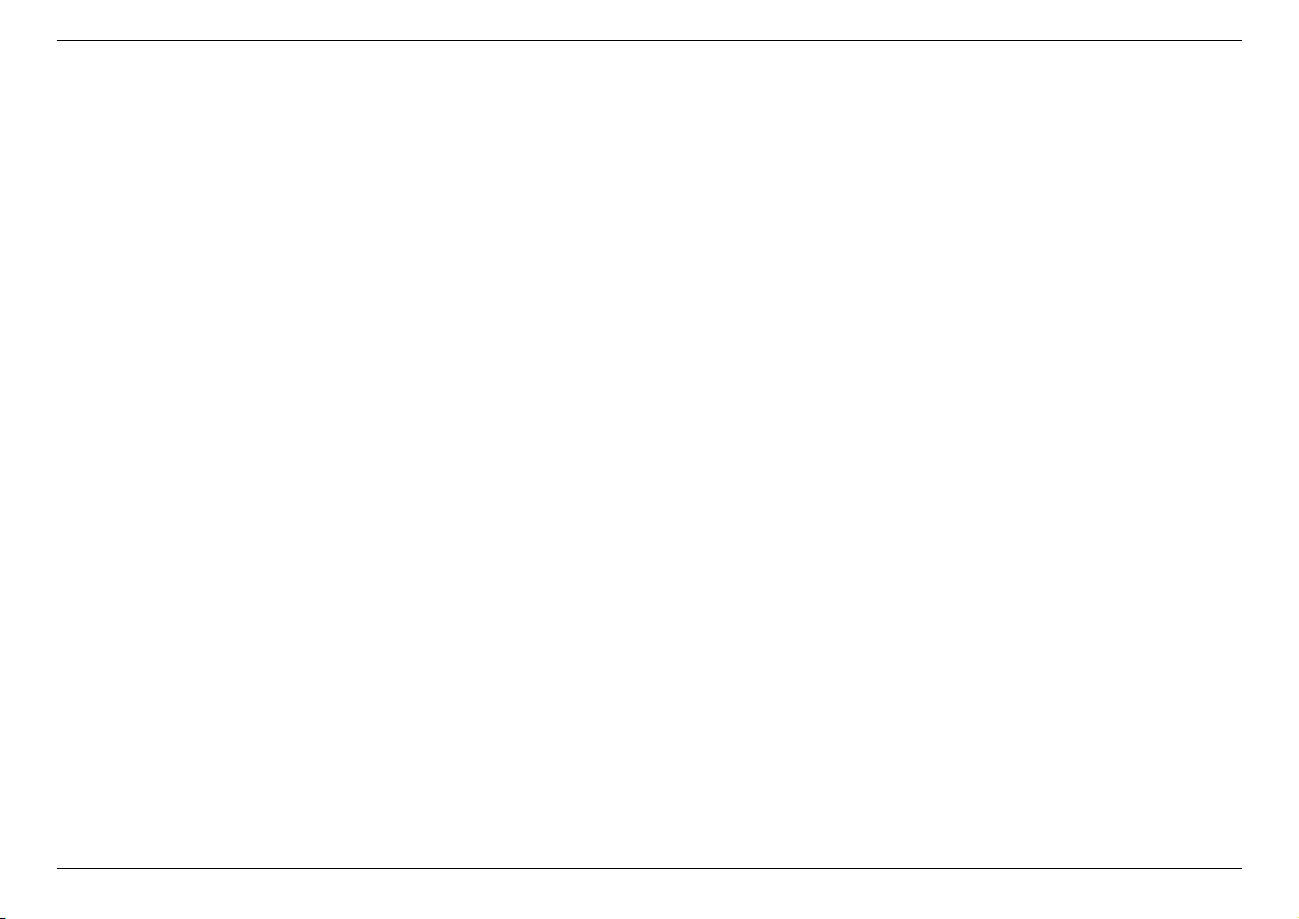
HDML-Cloner Box Evolve User Manual
Note: Please don’t connect HDML-Cloner Box Evolve to PC before installing the software or there will be a prompt
“Unknown USB Device”.
2. Connect
3. Connect the video player to the “IN”port on HDML-Cloner Box Evolve via an HDMI cable.
4. Connect the Micro-USB to USB cable between the “TO PC”port of HDML-Cloner Box Evolve and the USB port
of PC.
5. Plug the power adapter into the power socket and plug the other end into the 5V/2A port of HDML-Cloner Box Evolve.
Tips:
1. You can connect up to 3 video players by connecting them to 1 IN, 2 IN and AV IN ports respectively via cables and
press the “SOURCE”button on the remote control to switch the input signal.
2. When HDML-Cloner Box Evolve is connected to HDML-Cloner Pro Helper successfully, the LED light will turn
white.
3.1. Install & Connect 16
Table of contents
Other Cloner Alliance Media Converter manuals
Popular Media Converter manuals by other brands
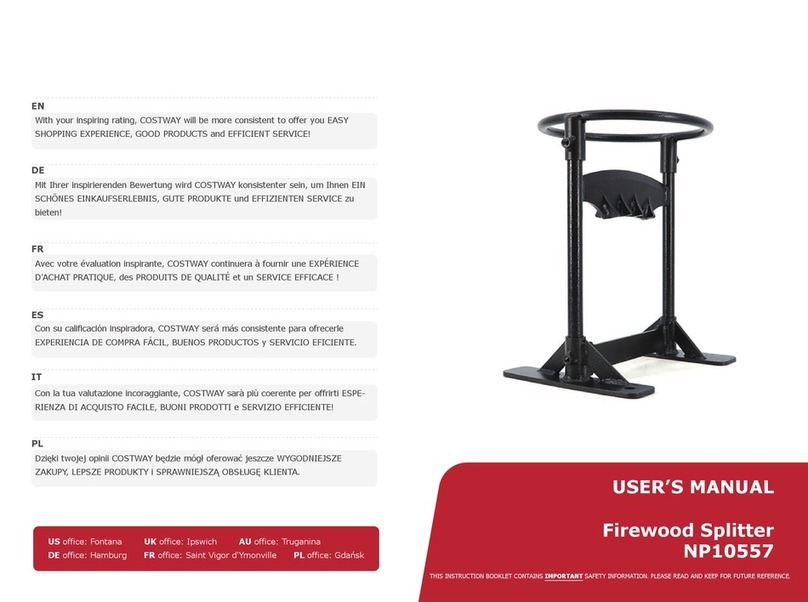
Costway
Costway NP10557 user manual

Pepperl+Fuchs
Pepperl+Fuchs KFD2-UFC-Ex1.D instruction manual

auna
auna 10003601 instruction manual
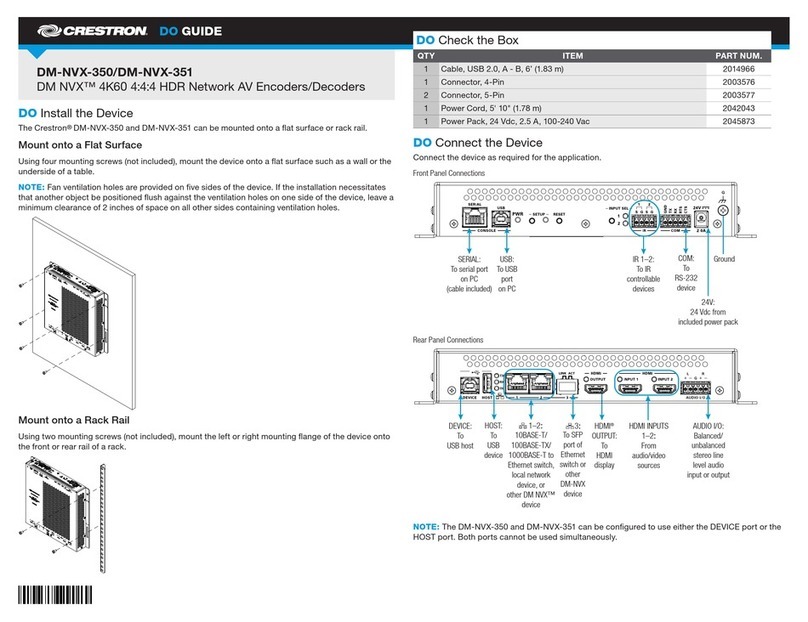
Crestron
Crestron DigitalMedia DM-NVX-350 Do guide

Involve Audio
Involve Audio Surround Master V3 Quick setup

TV One Multimedia Solutions
TV One Multimedia Solutions CSC-1600HD instruction manual