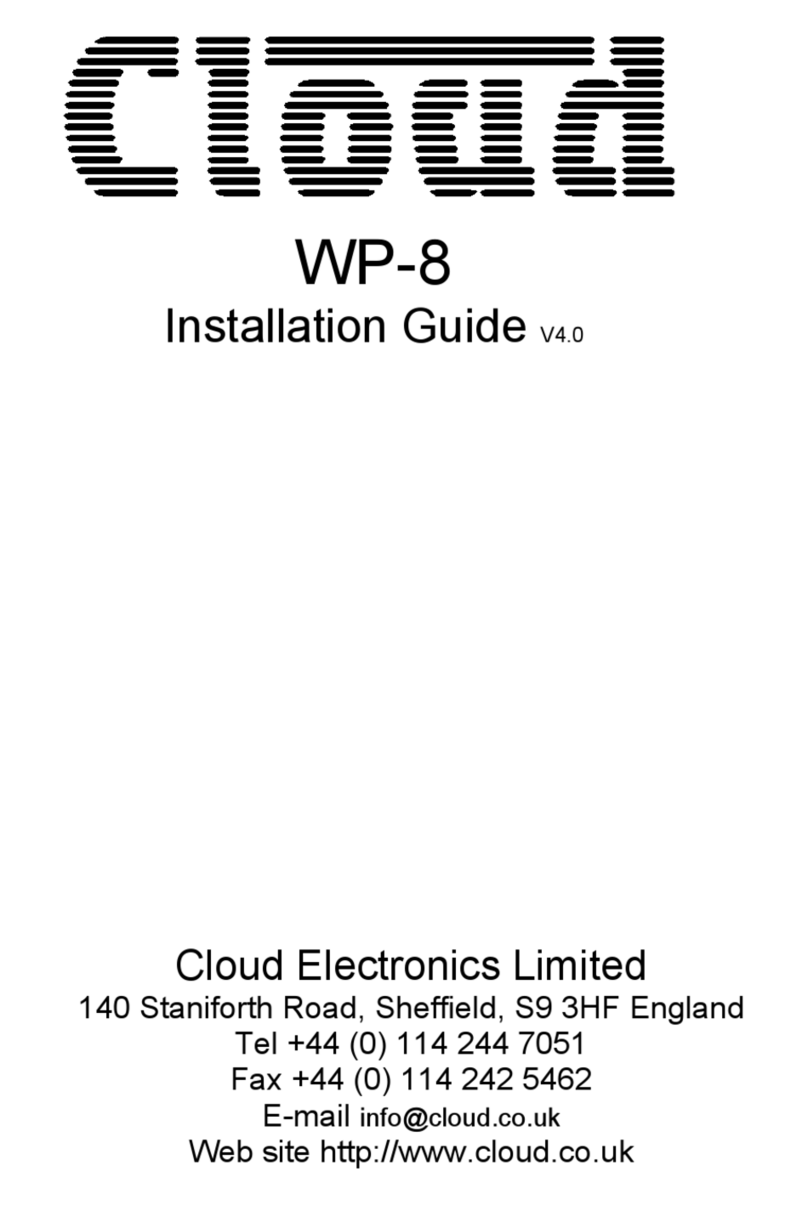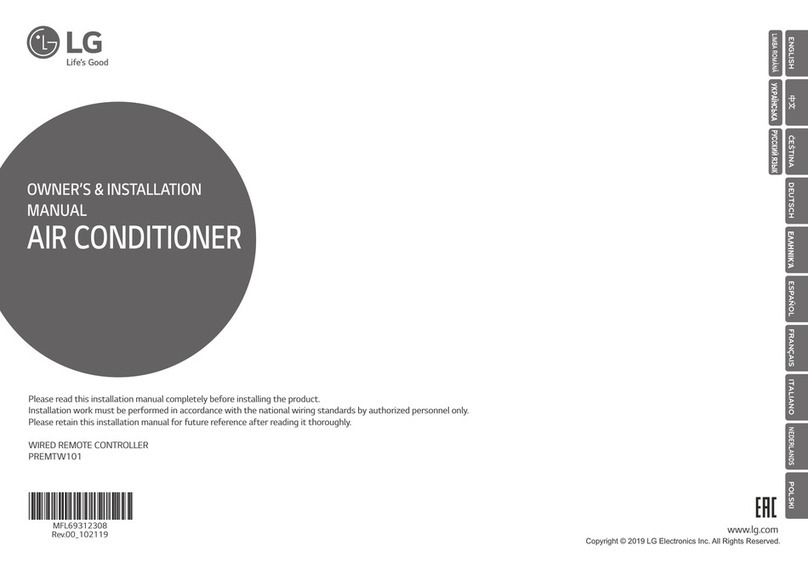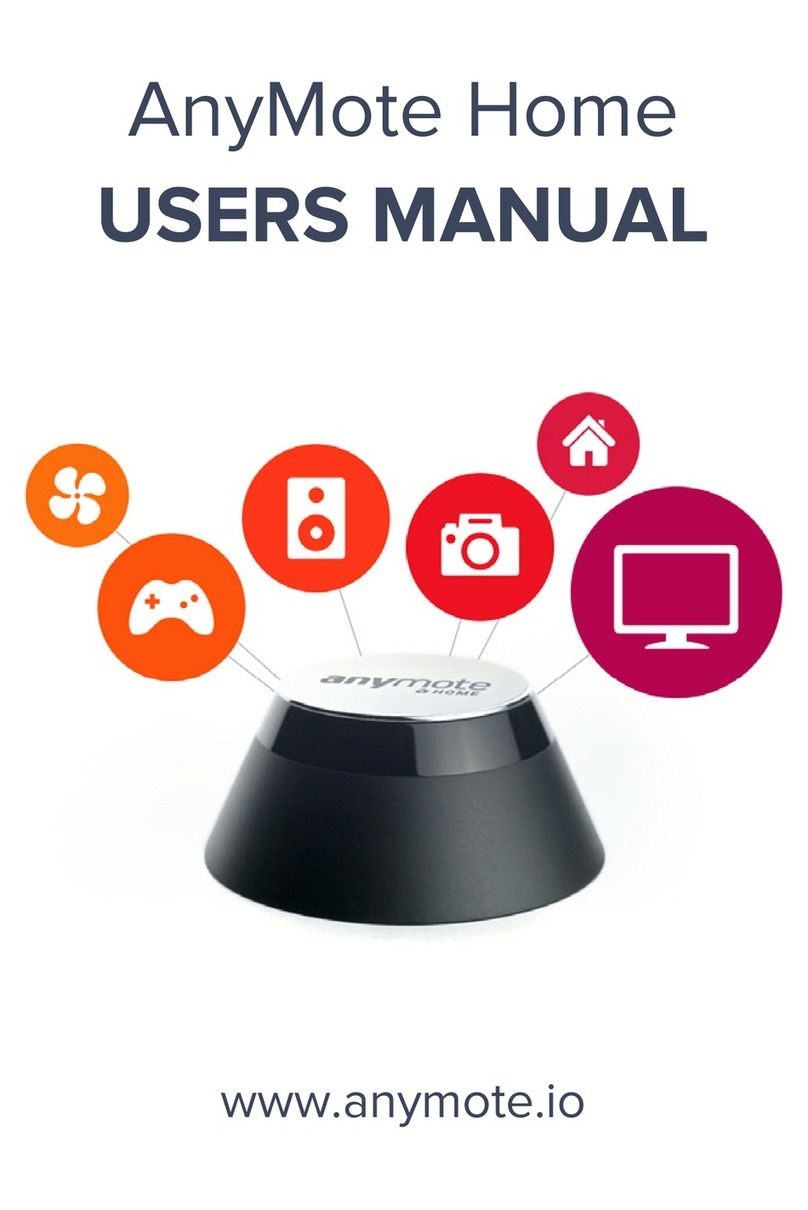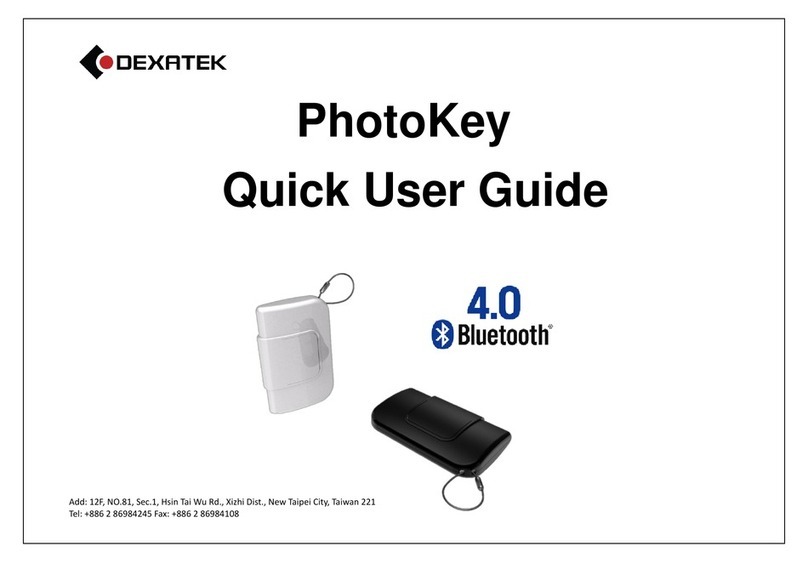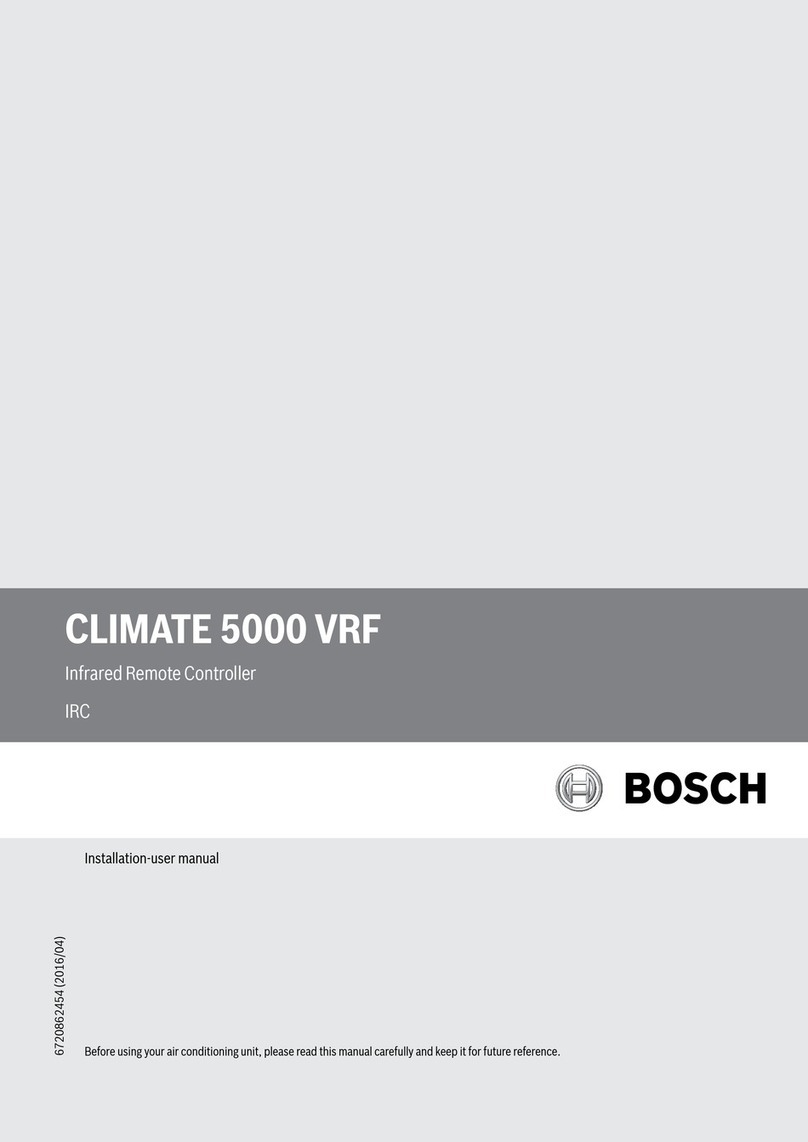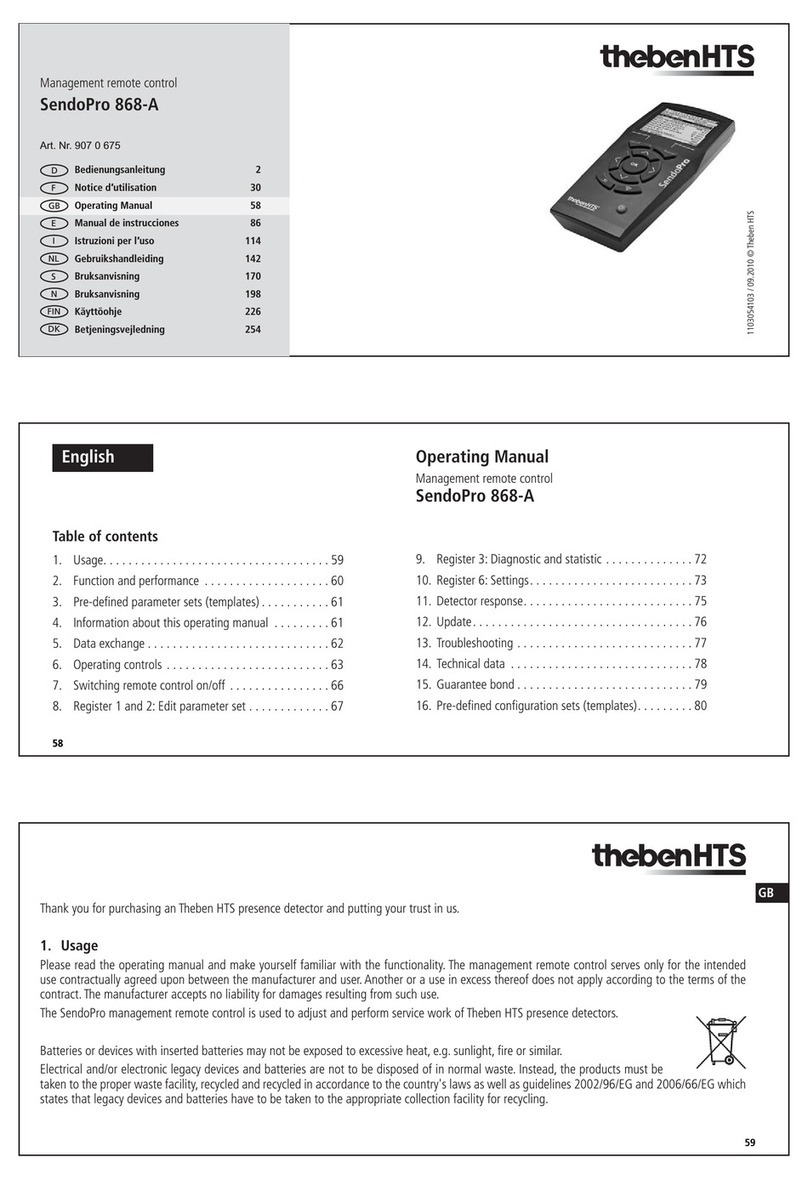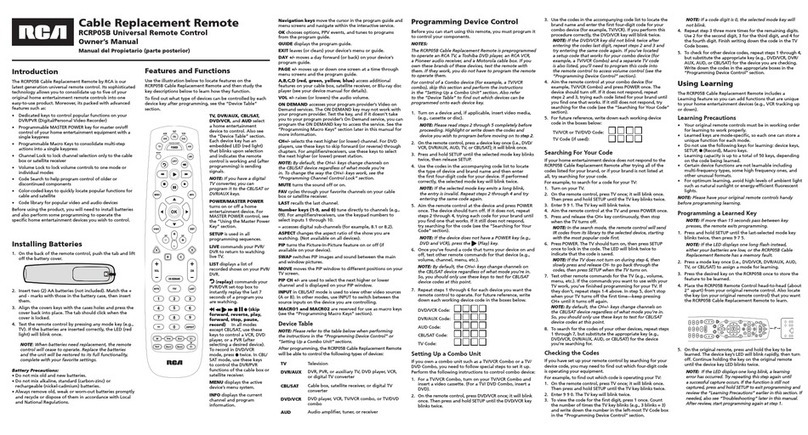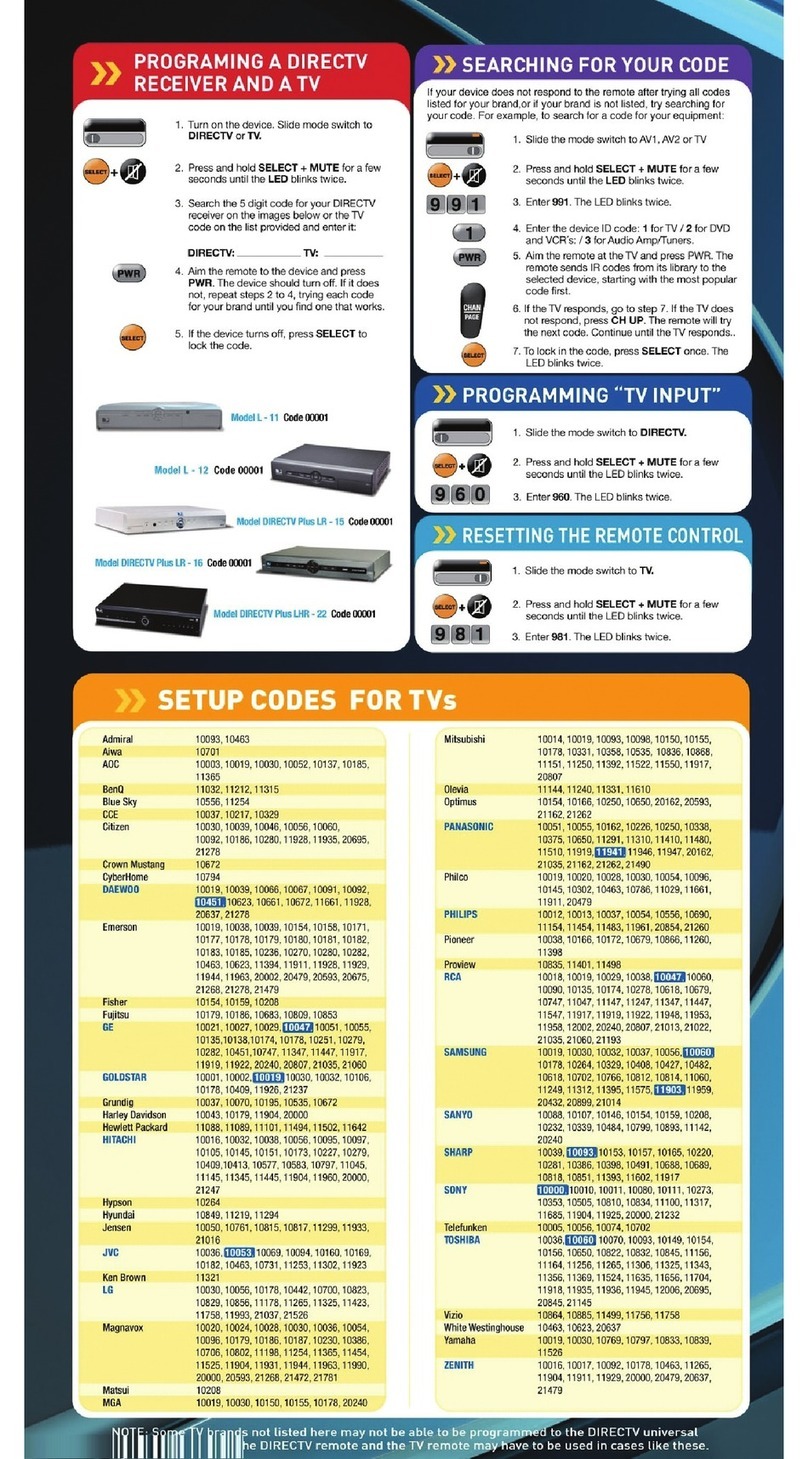Cloud CDR-1 User manual

CDR-1 & CDR1F
Remote Control Units
Installation Guide


CDR‑1 & CDR1F Installation Guide v1.0 3
Contents
Introduction...................................................................4
Model types............................................................................................... 4
What’s in the box .................................................................................... 5
Installation .....................................................................5
CDR networks and terminations......................................................... 5
Cable length and DC power considerations ..................................... 8
Wiring ........................................................................................................ 9
Connecting and mounting – CDR‑1..................................................10
Connecting and mounting – CDR1F.................................................13
Conguration.............................................................. 15
Installer mode.........................................................................................15
User mode ..............................................................................................16
Engineer mode .......................................................................................16
Default settings.......................................................................................17
Notes ........................................................................... 18

CDR‑1 & CDR1F Installation Guide v1.04
The CDR-1 & CDR1F are remote control units specically designed for use with the
DCM-1. They may be tted to standard electrical back boxes in whatever location is
convenient in each zone.
Model types
The CDR‑1 and CDR1F are electrically and operationally identical, but differ in their
physical dimensions and mounting arrangements.
The CDR‑1 is a surface‑mounting unit, which may be mounted via its supplied•
mounting plate either to a single‑gang back box, or directly to a suitable wall.
Max. projection from the wall is 30 mm.
The CDR1F is a ush-tting panel which ts to a standard dual-gang back box. Max. •
projection from the wall is 10 mm.
Note:Where the term “CDR” is used in this manual, the text can be taken to apply to
both the CDR‑1 and CDR1F. In the section describing mounting (where the two types
differ), the full product names are used. An exception to this refers to the DCM‑1’s
remote control ports, which are described as CDR-1 PORTS, to match the labeling
on the DCM‑1 itself.
A zone may have one CDR, more than one, or none at all. The DCM‑1 can support
up to 100 CDRs. CDRs are interconnected with standard CAT‑5 UTP cable; units
may be daisy‑chained at will and/or connected individually back to the DCM‑1’s four
CDR-1 PORTS using almost any wiring topology convenient for the installation.
The CDR provides the user with the following local control functions for the zone in
which it is installed:
Source selection
•
Level control•
Group enable/disable (providing the zone has been dened as a group member)•
Local zone EQ adjustment (requires enabling on the DCM‑1 and entry of a key•
code)
An Installer Mode permits zone assignment and adjustment of other installation
parameters.
Introduction

CDR‑1 & CDR1F Installation Guide v1.0 5
What’s in the box
As well as this manual, the shipping carton should contain the items listed below.
Please contact your Cloud dealer immediately if any of them are missing.
CDR-1 CDR1F
CDR‑1 Remote Control panel CDR1F Remote Control panel
Mounting plate 2x M3.5 panhead screws
2x M3.5 x 20 panhead screws 2‑pin 5 mm–pitch screw terminal connector
2x M3 x 8 countersunk head screws
CDR networks and terminations
CDRs are connected to the DCM‑1’s CDR‑1 PORT sockets using standard unscreened
CAT‑5 cable and RJ45 connectors. It may be possible to use pre‑made CAT‑5 “patch
cables” to connect any CDRs installed close to the DCM‑1;otherwise CAT‑5 cable and
crimp RJ45 plugs should be used.
Note: All CAT‑5 cabling should be wired “pin‑to‑pin”; “crossed” or “null” cables will
not work.
CDRs may be connected to the DCM‑1 either by wiring them directly and individually,
or by “daisy‑chaining” them together. In most installations, a combination of these
methods is likely to be the most convenient solution from the point of view of practical
cabling. The diagrams on page 6 illustrate the types of wiring schemes that may be
employed; almost any variation on these is permissible.
Note that the two types of CDR may be intermixed freely as the installation requires.
Installation

CDR‑1 & CDR1F Installation Guide v1.06
CDR-1PORTS
PORT
A
PORT
A
PORT
B
PORT
B
AllDCM-1terminations are OFF
Te rmination ON TerminationON
DCM-1
IN
IN
IN
IN
Te rmination ON TerminationON
CDR-1PORTS
PORT
A
PORT
A
PORT
B
PORT
B
Port Atermination ON
Te rmination ON
Allother terminations areOFF
DCM-1
IN
IN
OUT
CDR-1PORTS
PORT
A
PORT
A
PORT
B
PORT
B
Allother terminationsare OFF
Port Atermination ON
Termination ON
Port Btermination ON
DCM-1
IN
IN
OUT
IN
IN
OUT
(a)
(b)
(c)

CDR‑1 & CDR1F Installation Guide v1.0 7
Diag. (a) shows four CDRs, each connected to one DCM‑1 port; (b) shows a single
daisy‑chain of two CDRs all on one port; c) shows two daisy‑chains each of two CDRs
using two ports. Note that in the diagrams there is deliberately no indication as to
which zones any of the CDRs are in; this is because the system imposes no restriction
on their physical location. CDRs in different zones may be in the same “chain”, and
interconnections may be made purely on the basis of wiring convenience.
The CAT‑5 wiring is essentially a data network, and as such, must be correctly
terminated. Both the DCM‑1 and CDR are provided with means of setting their
network terminations ON or OFF.
The rule governing terminations is:
Devices (DCM‑1 or CDR) at the ends of a cable run must have their terminations•
set ON.
All intermediate devices must have their terminations set OFF.•
If both connectors on the same DCM‑1 CDR‑1 PORT (either PORT A or•
PORT B) are being used, the DCM‑1 may be considered as an intermediate device,
and its termination should be set to OFF*.
The correct termination setting is indicated for each device in the three wiring examples
illustrated on page 6. See Step 5 of “Connecting and Mounting – CDR-1” on page
page 11, or Step 3 of “Connecting and Mounting – CDR1F” on page 14 for details
of how to set it.
*Please refer to the DCM-1 Installation and User Guide, Section 4 (Appendix), for details of how to
set/unset the DCM‑1’s CDR‑1 PORT network terminations.

CDR‑1 & CDR1F Installation Guide v1.08
Cable length and DC power considerations
The DCM-1’s internal PSU has sufcient capacity to power 8 CDRs (i.e., one per zone)
provided cable runs are not excessive and good quality cable and connectors are used.
If a system has more than 8 CDRs in total, one or more additional PSUs will certainly
be required.The probability of correct operation is a function of cable length, cable and
connector quality, the number of CDRs daisy‑chained, and how many of them are at a
great distance from the DCM‑1.
The maximum recommended cable length of the CDR network for reliable data
transmission is 1 km. This gure applies either to the total cable run between the
“farthest” CDR and the DCM‑1 if a single daisy‑chain of CDRs has been employed (as
in (b) on page 6), or to the total run between the most remote CDRs if the DCM‑1 is
in the “middle” of the chain (as in illustration (a) on page 6). Cable runs longer than this
may work satisfactorily, but this cannot be guaranteed. Note that the 1 km gure is a
maximum over which data may be reliably transmitted, not over which a set of CDRs
may be reliably powered. In all systems, it is the power distribution which will limit
maximum cable length, not the data.
If a CDR is found to operate unreliably, it should be powered independently from a
local PSU.The Cloud CPM‑PSU is suitable for this purpose, and should be connected
to the EXT POWER socket at the rear of the CDR. In the case of the CDR‑1, this is
a coaxial socket, mounted vertically on the PCB to the right (viewed from the rear).
See diag. on page 11. In the case of the CDR1F, the EXT POWER socket is a 2‑pin
5 mm‑pitch screw terminal type connector below the RJ45 connectors; a mating male
connector is supplied with the unit. See diag. on page 13.
Note:Wiring convention of the external PSU is unimportant,as the CDR incorporates a
bridge rectier circuit which allows it to accommodate either polarity of connection.
Note that any further CDRs connected to the POWER OUT connector will be
powered by the external PSU.
If a third‑party external PSU is to be used, it should be rated at either 12 – 24V DC or
9 – 17 V AC.The current consumption of a CDR is 50 mA at 12 V.

CDR‑1 & CDR1F Installation Guide v1.0 9
Wiring
Feed the installed CAT‑5 cable(s) (or pre‑made patch cable(s)) into the back box
on which the CDR is to be mounted. If not using pre‑made cables, crimp the RJ45
connector(s) as per the pinout diagram below:
PIN USE CAT‑5 CORE
1 n/u White + Orange
2 n/u Orange
3 n/u White + Green
4 DC +ve Blue
5 0v White + Blue
6 n/u Green
7 Data H White + Brown
8 Data L Brown
The connection at the DCM‑1 end is identical. Note that the CAT‑5 interconnection
provides DC power as well as data, but also see the following chapters concerning
connecting and mounting the CDR‑1 and CDR1F.
1
81
8
1
81
8

CDR‑1 & CDR1F Installation Guide v1.010
Connecting and mounting – CDR‑1
The CDR‑1 is designed for use with single‑gang UK, US or Australian electrical back
boxes, using the mounting plate provided. It is also possible to mount it without a back
box directly onto a wall.
The mounting plate has several sets of xing holes to accommodate the different styles
of box. UK single-gang boxes are square, but note that if tting to a US or Australian
box, it should be tted with the long axis horizontal (‘landscape’ orientation), with the
screw holes to left and right.
1. Detach the mounting plate from the rear of the CDR‑1 by removing the two
countersunk M3 screws. Retain the screws.
2. With back box: bring the CAT‑5 cable(s) into the back box and pass through the
entry hole on the mounting plate. If a local external PSU is being used to power
the CDR‑1, the DC feed from this should be fed through as well.
Without back box: simply pass the cables through the mounting plate entry
hole.
3. With back box: attach the mounting plate to the back box using the M3.5 screws
provided and the appropriate holes in the mounting plate (according to back box
type).
Without back box: x the mounting plate directly to the wall, using screws (not
supplied) of a length and type appropriate for the wall construction. Note that it
is important that only countersunk‑headed screws are used, as a raised screw head
may foul the CDR‑1’s internal PCB.

CDR‑1 & CDR1F Installation Guide v1.0 11
4. Plug the cables into the CDR‑1 sockets. The CAT‑5 cable going to the mixer
(possibly via other CDRs) should be connected to the POWER IN socket. If other
CDRs are being installed further along the chain, the outgoing cable should be
connected to the POWER OUT socket. Ensure the RJ45 connectors fully latch
into place. If an external PSU is being used, plug it into the co‑axial EXT POWER
socket.
J2 J1
MID
END
ON
OFF
POWER
OUT
POWER
IN
FROM
DCM-1
EXT POWER
RJ45 SOCKETS FOR
DATA
INTERCONNECTION
CO-AXIAL SOCKET
FOR EXTERNAL PSU
TO NEXT
CDR-1
5. Check that jumper J1 is in the OFF position. J2 should be set according to the
CDR-1’s position in the CAT-5 “chain”. If it is the nal (or only) panel in the chain
(i.e., nothing is plugged into the POWER OUT connector), set J2 to END; in all
other cases set it to MID. Carefully use tweezers or a pair of ne-nosed pliers for
this operation.
J2 J1
MID
END
ON
OFF

CDR‑1 & CDR1F Installation Guide v1.012
6. Angle the CDR‑1 so that the top is closer to the wall and push onto the mounting
plate such that the two small lugs on the inside of the top of the housing mate with
the corresponding anges on the plate.
7. Push the bottom of the CDR‑1 towards the wall so that the two slots in the
bottom of the housing line up with the tapped holes in the bottom of the plate.
CDR-1
Mounting Plate
8. Screw the CDR‑1 to the mounting plate using the two countersunk M3 screws
removed in step 1.

CDR‑1 & CDR1F Installation Guide v1.0 13
Connecting and mounting – CDR1F
The CDR1F is intended for use with dual‑gang UK size steel or PVC dry‑lining back
boxes with an internal depth of 47 mm. As the internal electronic assembly is fully
screened, It can also be mounted without a back box directly into a suitable wall cavity.
Refer to page 14 for CDR1F dimensions
In order for the display to be readily legible, only “landscape” orientation should be
employed.
1. With back box: bring the CAT‑5 cable(s) into the back box. If a local external
PSU is being used to power the CDR1F, the feed from this should be fed through
as well.
Without back box: simply feed the cables up through the hole in the wall.
2. Plug the cables into the CDR1F sockets. The CAT‑5 cable going to the mixer
(possibly via other CDRs) should be connected to the POWER IN socket. If other
CDRs are being installed further along the chain, the outgoing cable should be
connected to the POWER OUT socket. Ensure the RJ45 connectors fully latch
into place. If an external PSU is being used, plug it into the 2‑pin EXT POWER
socket.
RJ45 SOCKETS FOR
DATA
INTERCONNECTION
2-PIN EXTERNAL
POWER SOCKET
TO NEXT CDR
FROM DCM-1

CDR‑1 & CDR1F Installation Guide v1.014
3. Check that jumper J1 is in the OFF position. J2 should be set according to the
CDR1F’s position in the CAT-5 “chain”. If it is the nal (or only) panel in the chain
(i.e., nothing is plugged into the POWER OUT connector), set J2 to END; in all
other cases set it to MID. Carefully use tweezers or a pair of ne-nosed pliers for
this operation.
MIDEND OFF ON
MIDEND OFF ON
J1 Settings
End of chain Middle of chain
4. With back box: carefully position the rear metal screening box of the CDR1F
into the back box, taking care that the CAT‑5 cable(s) and PSU wiring (if used) are
not under any strain. Insert the two M3.5 raised‑head screws supplied through
the xing holes in the front plate and engage them in the threaded inserts or lugs
of the back box. Tighten until the panel is neatly ush against the wall – do NOT
over‑tighten.
Without back box: carefully position the rear of the unit in the hole, and x the
front panel with screws of a type and length appropriate to the wall construction.
No. 6 woodscrews are satisfactory provided that timber battens are available
either side of the hole.
CDR1F Dimensions

CDR‑1 & CDR1F Installation Guide v1.0 15
Each CDR must be assigned to a zone; this will normally be the zone in which it is
physically located.As shipped from the factory, a CDR has no zone assigned, and when
powered for the rst time it will rst display the backlight/contrast adjust screen, and
then prompt for a zone assignment before continuing, as shown below:
Use the + and – keys to scroll to the zone required, unless Zone 1 is correct. Press the
ZONE button to accept the assignment (the display changes to the Set Key screen);
after a few seconds, the CDR will enter normal User Mode, with the zone assignment
conrmed.
If it is necessary to change the zone assignment at a later date for any reason, this can
be done by putting the CDR into Installer Mode (see below).
Installer mode
To put the CDR in Installer Mode:
Remove the CDR from its back box or mounting position by removing the two M3•
screws at the bottom of the housing in the case of the CDR‑1, or by removing the
two front xing screws in the case of the CDR1F. Retain the screws.
Remove power from the CDR, either by powering the system down or removing•
the POWER IN connector.
Move jumper J1 from OFF to ON•
Reapply the power•
Conguration

CDR‑1 & CDR1F Installation Guide v1.016
Installer mode allows access to the following unit-specic settings:
Backlight and contrast adjustment•
Inactivity time•
Zone assignment•
Set Engineer key•
Each of the above settings can be accessed in turn by pressing the ZONE button.
A full description of Installer Mode can be found in the DCM-1 Installation and
User Guide, Section 3 (Conguration).
To return the CDR to normal operation:
Remove power from the CDR.•
Move jumper J1 from ON to OFF•
Reapply the power•
Ret the remote control to its mounting plate with the two M3 screws (CDR-1) •
or to its back box/mounting hole with the front panel xing screws (CDR1F).
User mode
The CDR’s normal operating state is User Mode, which permits selection of music
source, level adjustment, and Group enabling/disabling (if available).
User Mode is fully described in the DCM-1 Installation and User Guide,
Section 3 (Conguration).
Engineer mode
The CDR can be used to adjust the EQ in a zone from within the zone itself by putting
it in Engineer Mode. Engineer Mode must rst be enabled from the DCM-1, and then a
“password” key code entered on the CDR.The default key is listed below.The key can
be changed in Installer Mode.
A full description of Engineer Mode, and how to enable it can be found in the DCM-1
Installation and User Guide, Section 3 (Conguration).

CDR‑1 & CDR1F Installation Guide v1.0 17
Default settings
J1= OFF
J2 = END
KEY = “<<>>”
Should you have any questions concerning the installation and connection of the
CDR‑1/CDR1F please contact our Technical Support staff (details on rear cover).

CDR‑1 & CDR1F Installation Guide v1.018
Notes

CDR‑1 & CDR1F Installation Guide v1.0 19

Cloud Electronics Limited
140 Staniforth Road, Shefeld. S9 3HF. England
Tel: +44 (0)114 244 7051 Fax: +44 (0)114 242 5462
This manual suits for next models
1
Table of contents
Other Cloud Remote Control manuals