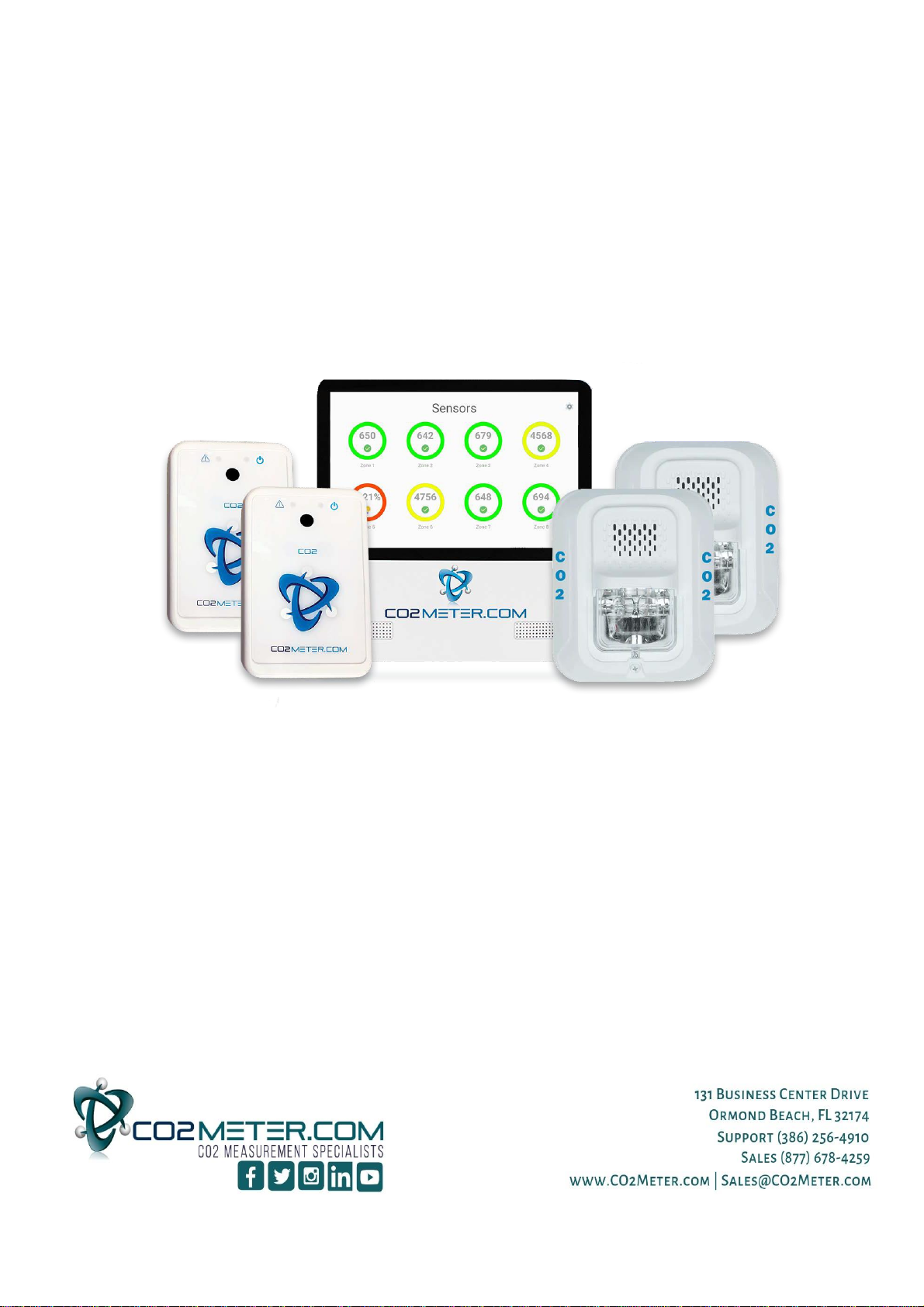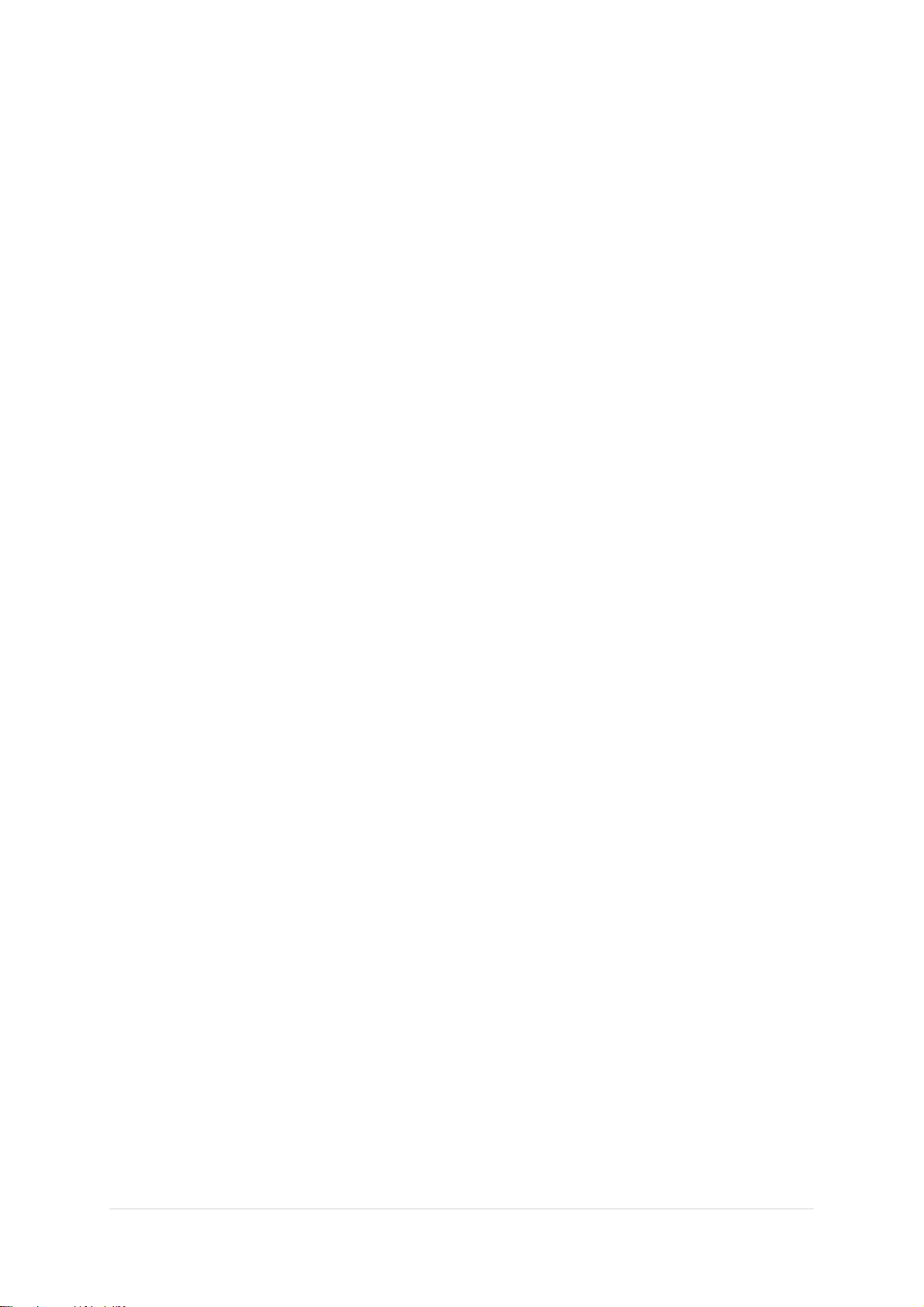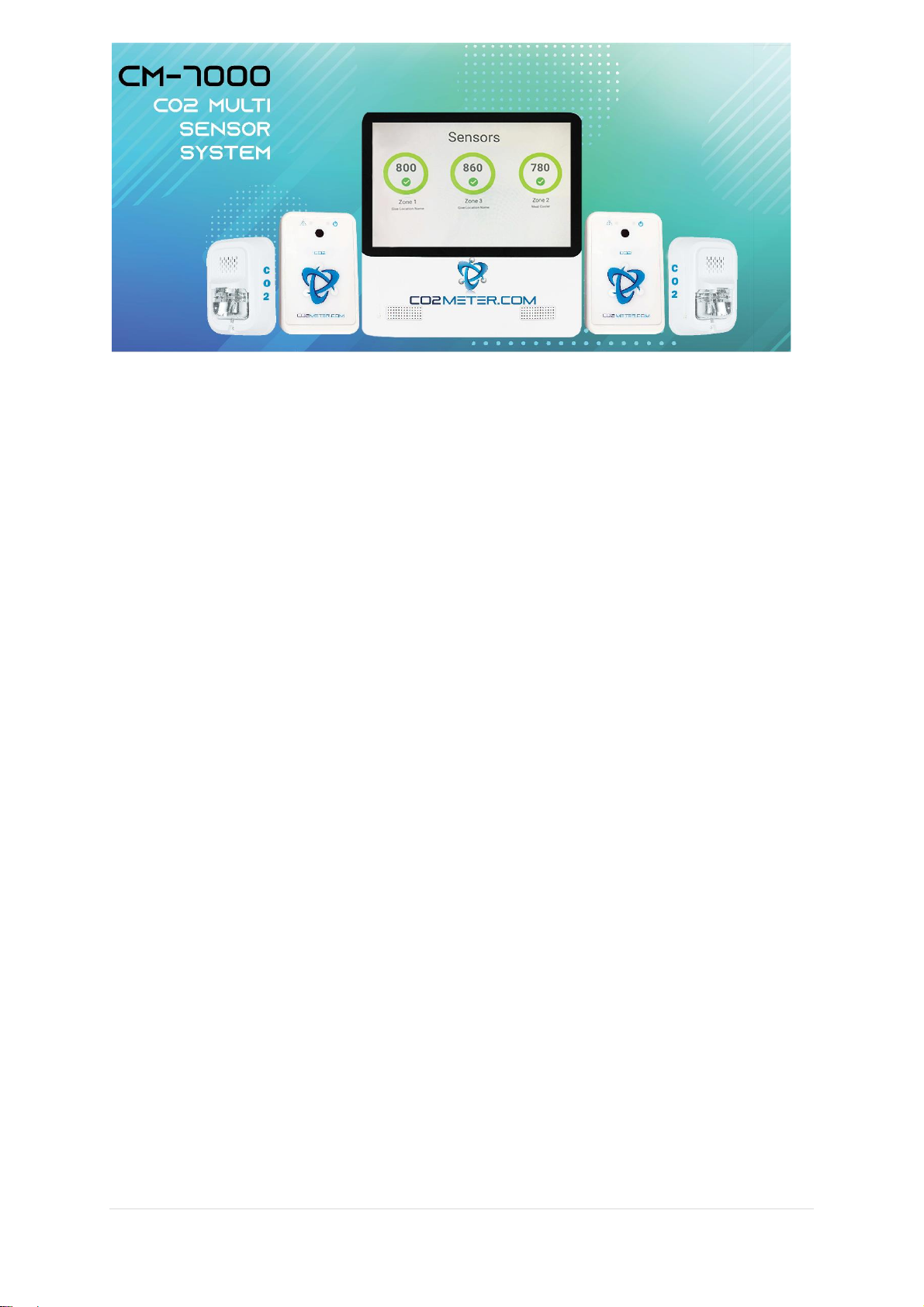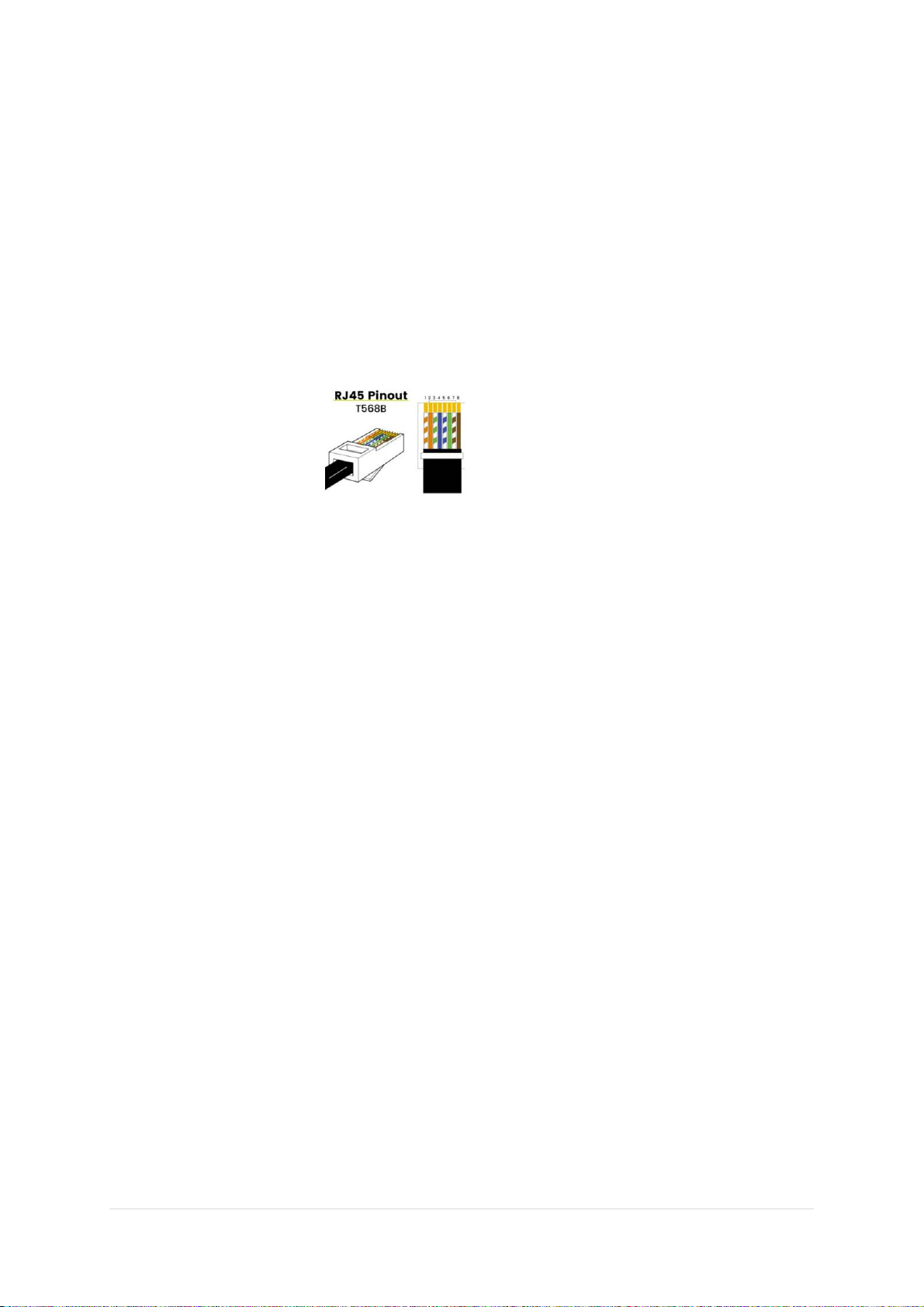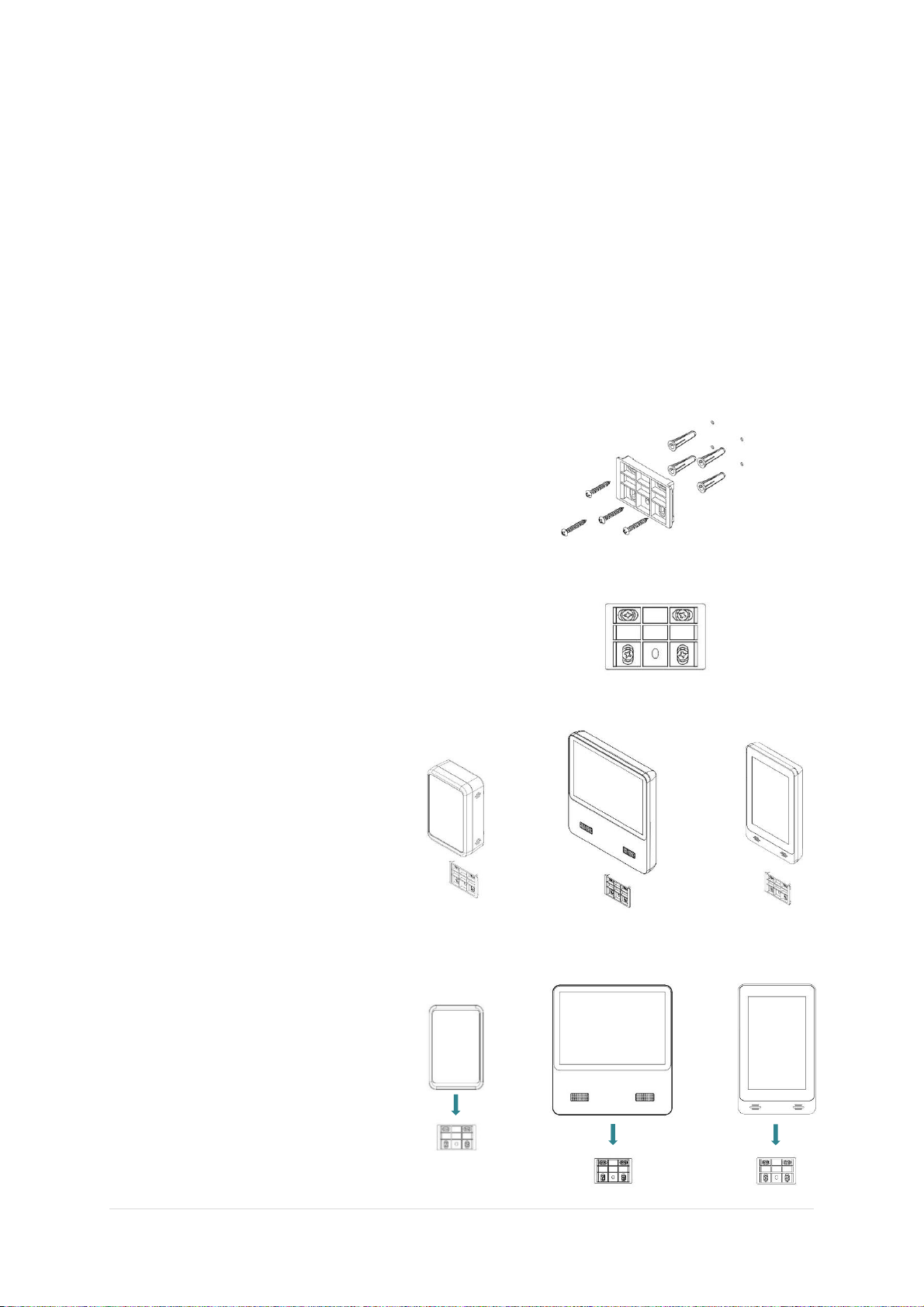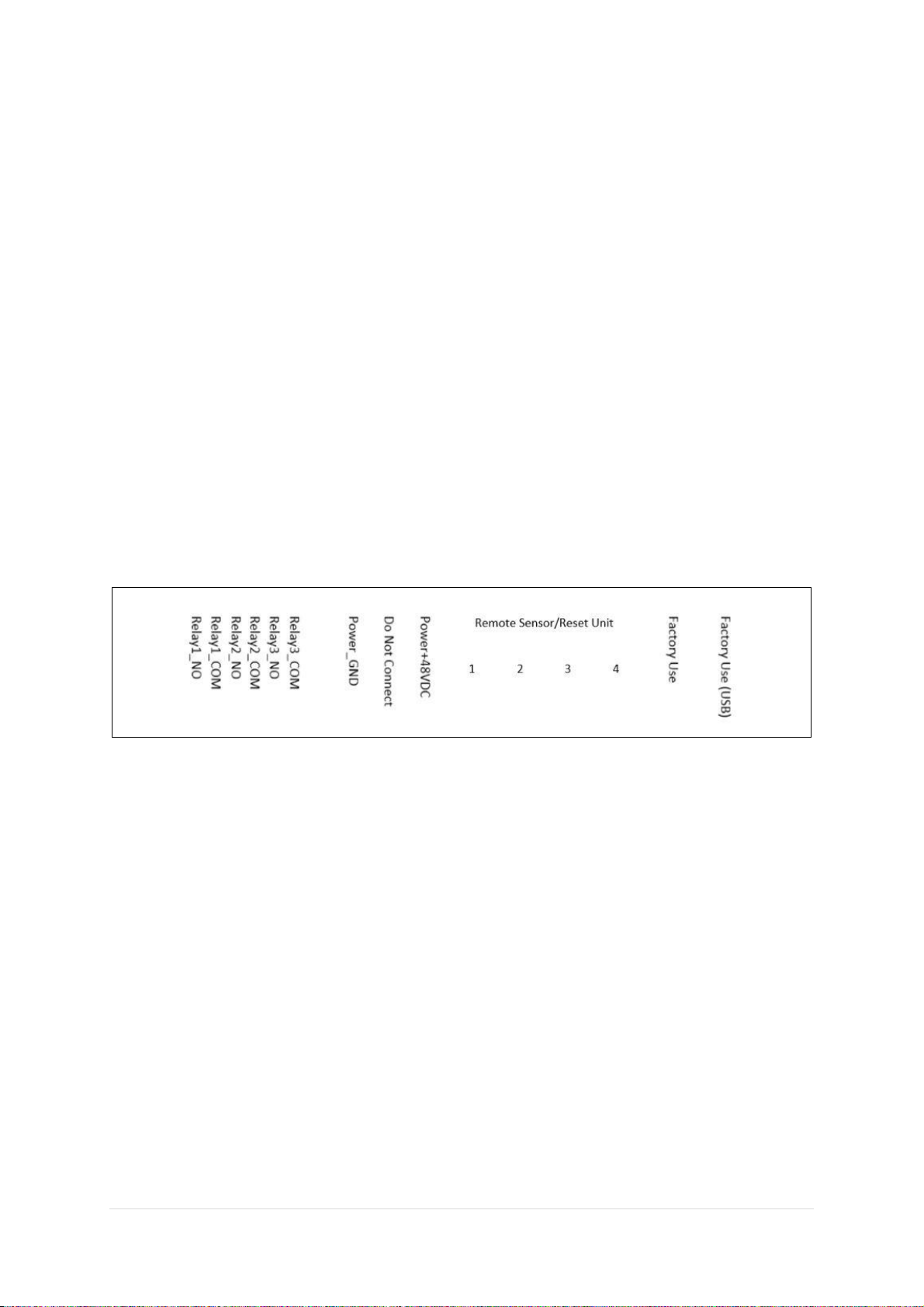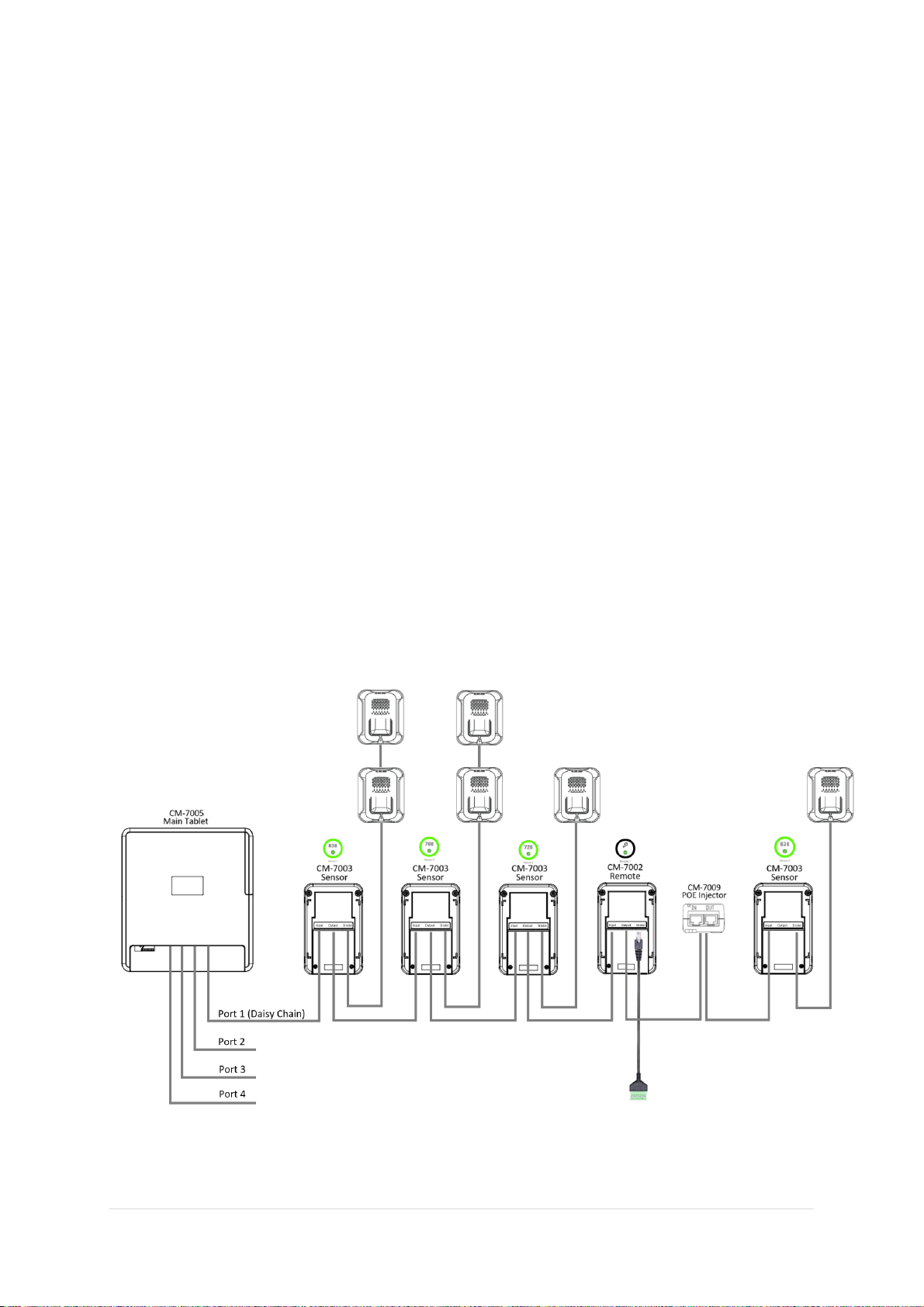2 | P a g e
Contents
Product Overview ...................................................................................................................................4
The device includes the following key features:.............................................................................4
Components ...........................................................................................................................................5
Accessories .............................................................................................................................................5
System Specifications.............................................................................................................................6
System Electrical/Mechanical.............................................................................................................6
Dimensions..........................................................................................................................................6
CM-7005 Main Tablet .........................................................................................................................6
CM-7003 CO2 Sensor..........................................................................................................................6
CM-7004 Horn Strobe.........................................................................................................................6
CM-7002 Remote................................................................................................................................6
CBL-7002 .............................................................................................................................................7
CM-7006..............................................................................................................................................7
CAT5e Cables.......................................................................................................................................7
CM-7009 POE Injector.........................................................................................................................7
CM-1026-6 Strobe Tower....................................................................................................................7
CM-1026-5 Strobe Tower....................................................................................................................7
SV-1029/30 .........................................................................................................................................7
Installation..............................................................................................................................................8
Wall Mounting Instructions: ...............................................................................................................8
CM-7005 Main Tablet, CM-7003 Sensor, CM-7002 Remote, and CM-7006 Mini Display Tablet...8
Tablet Installation ...............................................................................................................................9
CM-7003 Sensor Unit Installation.......................................................................................................9
HornStrobe Installation.....................................................................................................................10
CM-7002 Remote Installation...........................................................................................................10
CM-7000 System Installation DO’s and DON’Ts..................................................................................11
Installation DOs.................................................................................................................................11
Installation DON’Ts ...........................................................................................................................11
Displays Explained................................................................................................................................12
Main Sensors Page........................................................................................................................12
Main Groups Page (Without any Groups Create).........................................................................12
Main Groups Page (With Groups Create) .....................................................................................12
Individual Sensor Page..................................................................................................................13
Individual Remote Page ................................................................................................................13
System Settings Page ....................................................................................................................14