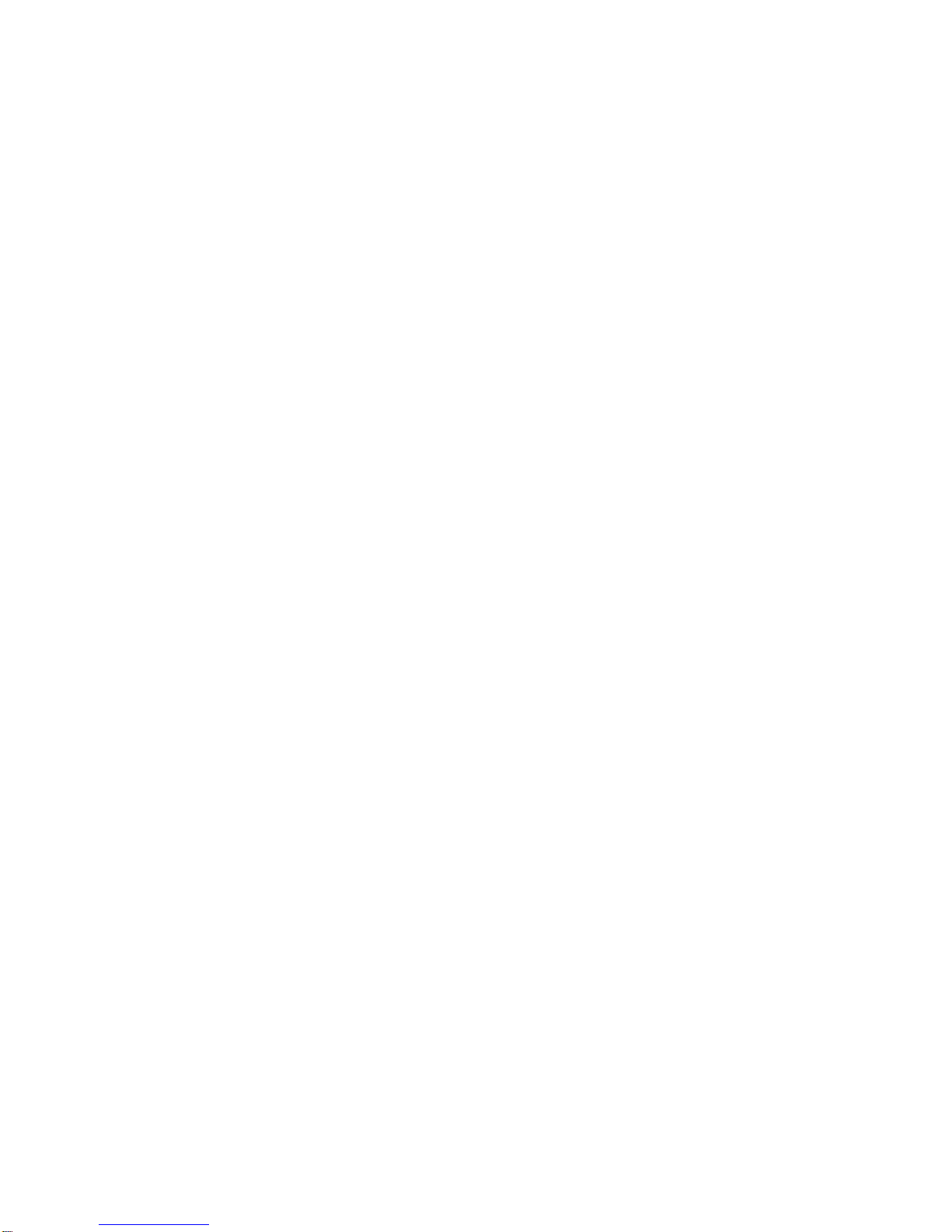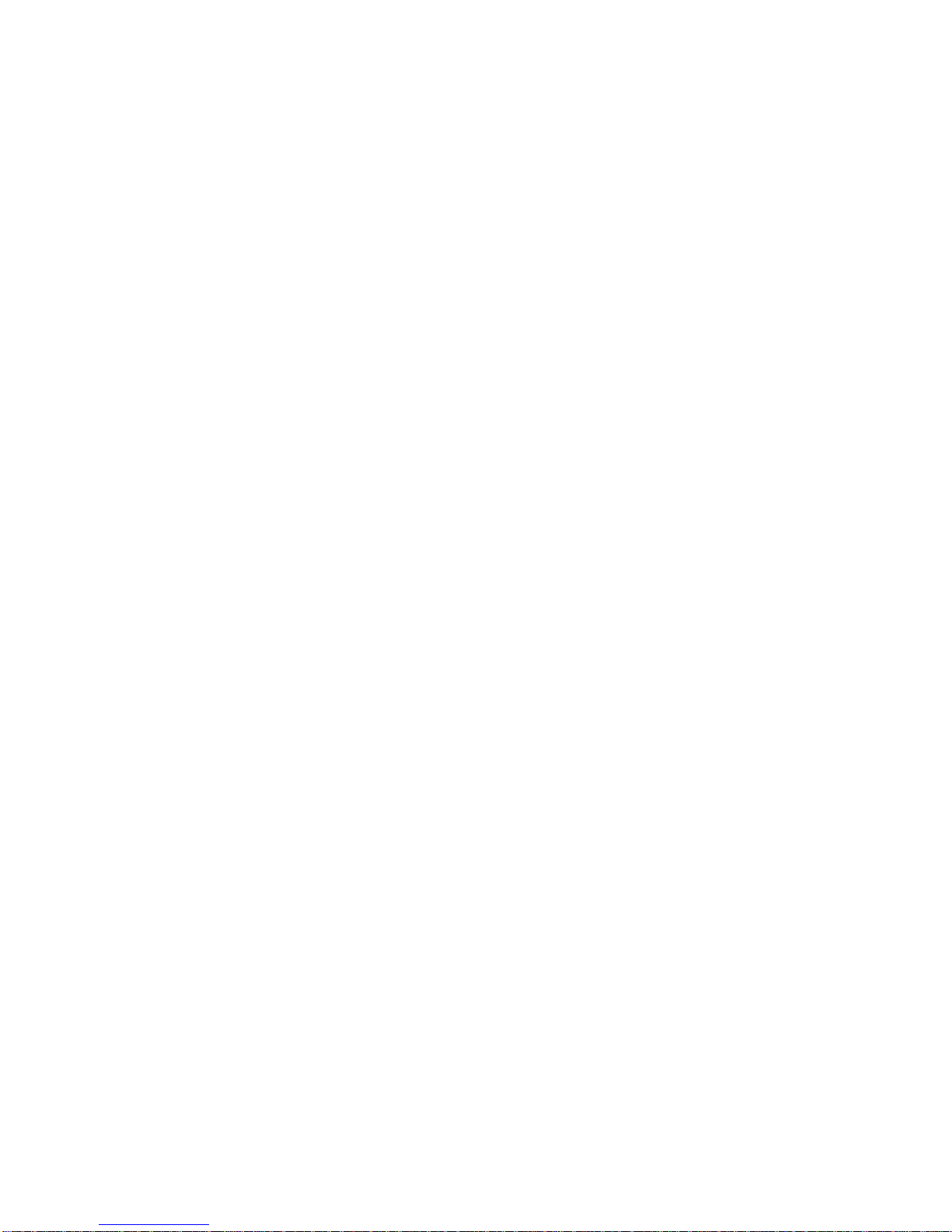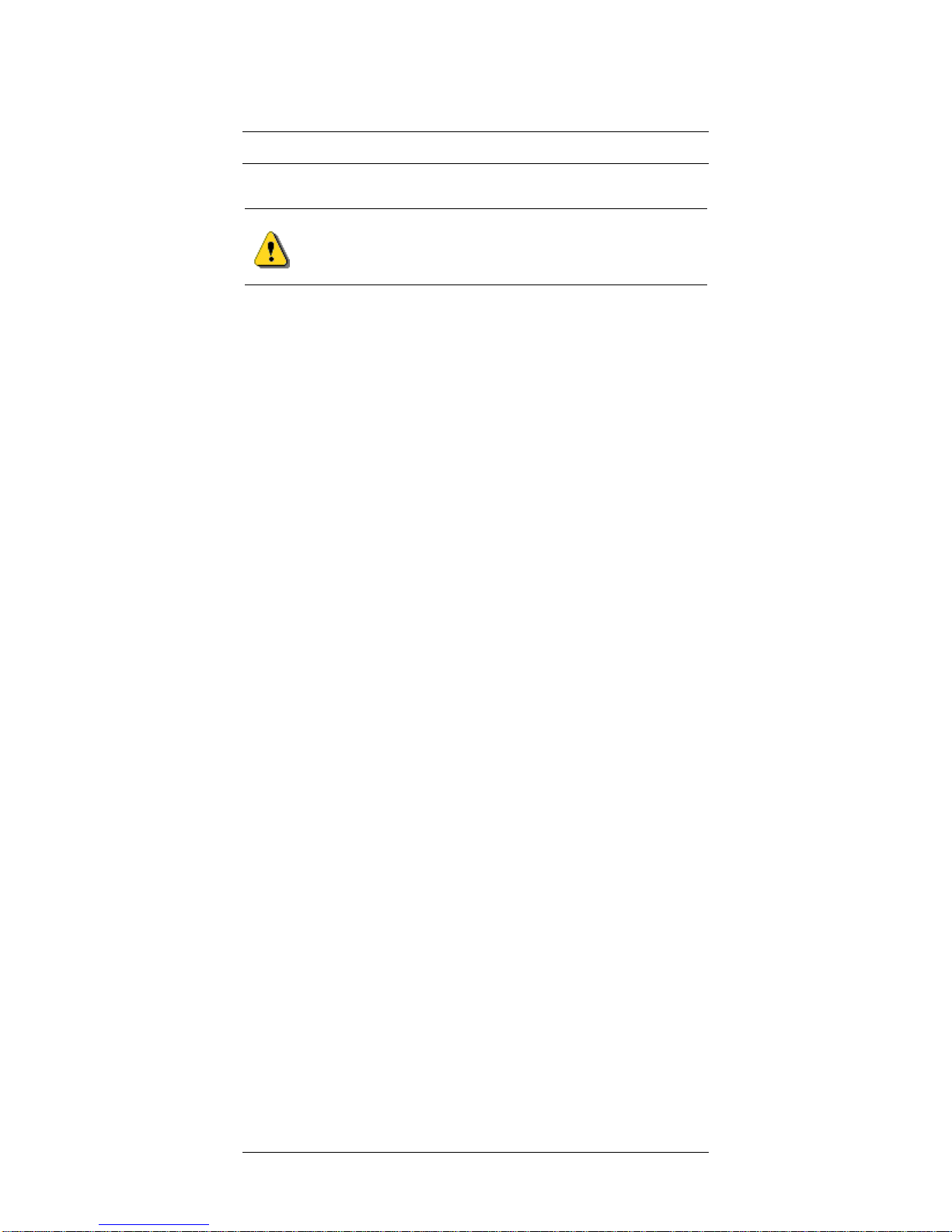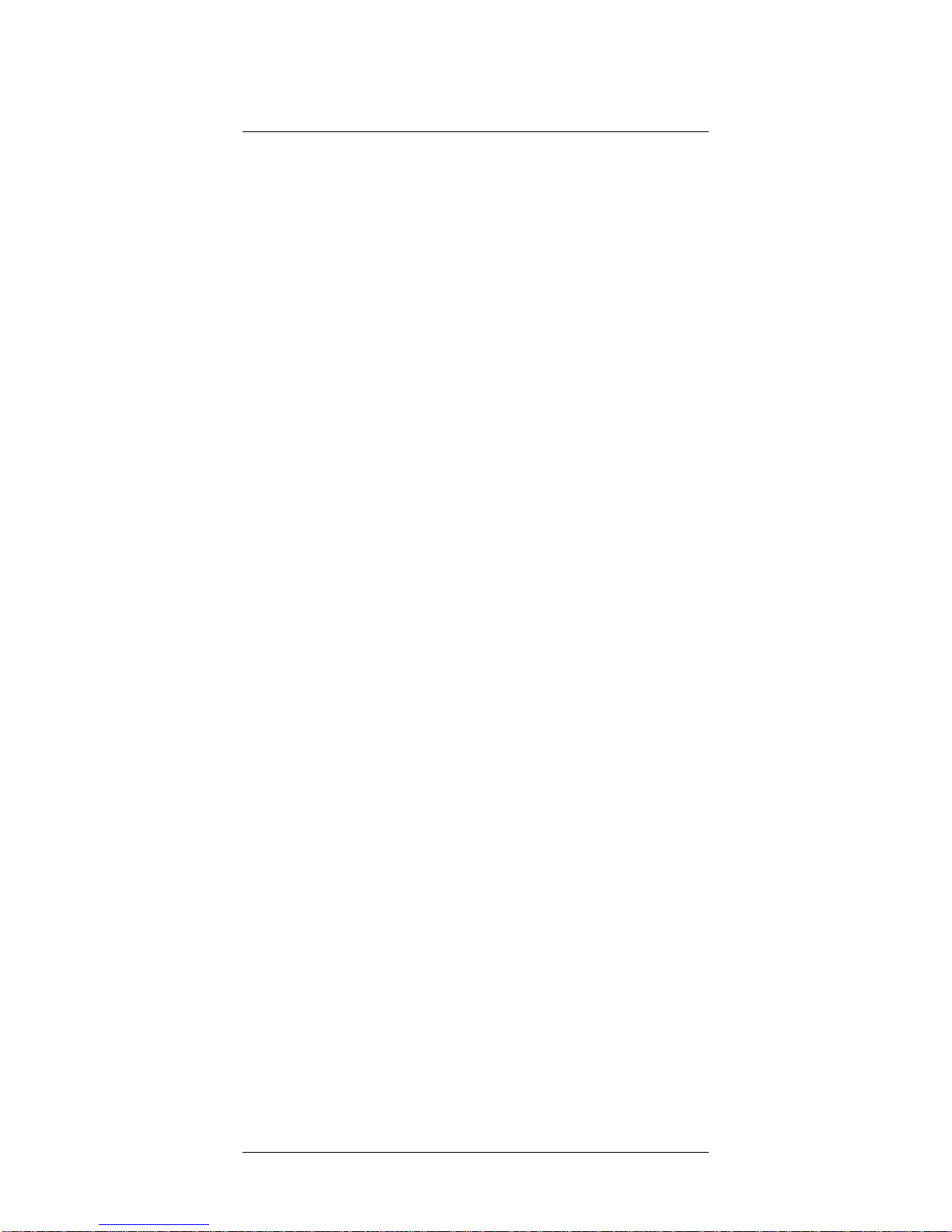SD230 Access Appliance
2 SD230 Access Appliance User’s Guide
1 Important Rules for Safe Operation
The Access Appliance has been engineered with both
performance and safety in mind. However, safety is also your
responsibility. Read and observe all these recommended
safety precautions.
Check power sources. Plug this device only into the recommended
power source indicated on the product’s marking label. If you are not
sure what type of power source is provided at your location, consult your
local power company or other certified expert.
Always use the provided power adapter. Always use the power
adapter provided with the product. And do not use any substitutes. If
the provided adapter becomes damaged or misplaced, see page 17.
Be careful of overloading. Do not overload wall outlets or extension
cords, as this can result in the risk of fire or electric shock. Don’t use any
frayed power cords. Don’t stretch cords to reach the appliance or other
devices: tension at the connectors is a fire hazard.
Avoid damaging power cords. Arrange power supply cords so that
they are out of the way. Route them through areas where it is unlikely
they will be walked on or objects rolled over them.
Avoid placing the product near any heat source. Never place this
product near any heat source. This includes any kitchen appliances
(ovens, toasters, etc.), heating vents, or any other heat source. This is a
fire hazard.
Do not use the product near water. Never use this product anywhere
near a water source or in a damp area. Don’t use it near bathroom or
kitchen water sources such as sinks or washing appliances. Don’t use it
near pools. Don’t use it in a damp area such as a basement.
Avoid stacking. Avoid stacking this item on top of or under other
devices that can generate or radiate heat. Such stacking can concentrate
heat sources in a small area and creates a fire hazard.
Use caution when moving the product. Use caution whenever
moving the Access Appliance. If dropped, resulting damage could render
the appliance inoperable or a fire hazard.
Ground the cable system. Be sure the outside cable system is
grounded to provide some protection against voltage surges and built-up
static charges. Section 810 of the National Electric Code, ANSI/NFPA No.
70-1984 (section 54 of the Canadian Electrical Code, Part 1) provides
information with respect to proper grounding of the cable system. Always
refer to local building codes to ensure compliance with all applicable
grounding requirements.
Do not connect or disconnect the RF coax cable to or from your
access appliance while it is plugged into the power source.
Unplug the power adaptor before cleaning. Do not use liquid
cleaner or any aerosol cleaner. Use only a damp cloth for cleaning.
Protect from lightning. For added protection for this product during a
lightning storm, unplug the all devices from the coaxial cable and power
sources when they are not in use, especially for any extended time.
Wait at least 10 seconds after disconnecting the power adaptor
before re-connecting it.