Cobb Accessport User manual

V3 Accessport Subaru User Manual
Accessport
User Guide
Subaru Turbo Models
(North American Models Only)
Product Introduction
Supported Vehicle List
In-Box Contents
Mounting Options
Pre-Installation
Screen Capture
Getting Started
Vehicle Identification
Map Selection
What Is A Map?
Save Stock ECU Program Data
Install Accessport Programming
Installation Complete
Gauges
Setup
Change Gauge Layout
Change Units
Configure Shift Light
Configure Datalogging
Performance
0-60 MPH
¼ Mile
Dynamometer
Change Units
Troubleshooting
Read Codes
Reset ECU
Memory Snapshot
I/M Readiness
Tune Change Map
Adjustments
Restore OTS Map
Show Current Map
Symptom
Troubleshooting Steps
Accessport will not communicate with vehicle.
Accessport cannot reflash ECU.
Accessport cannot identify vehicle during installation.
My car won't enter test mode.
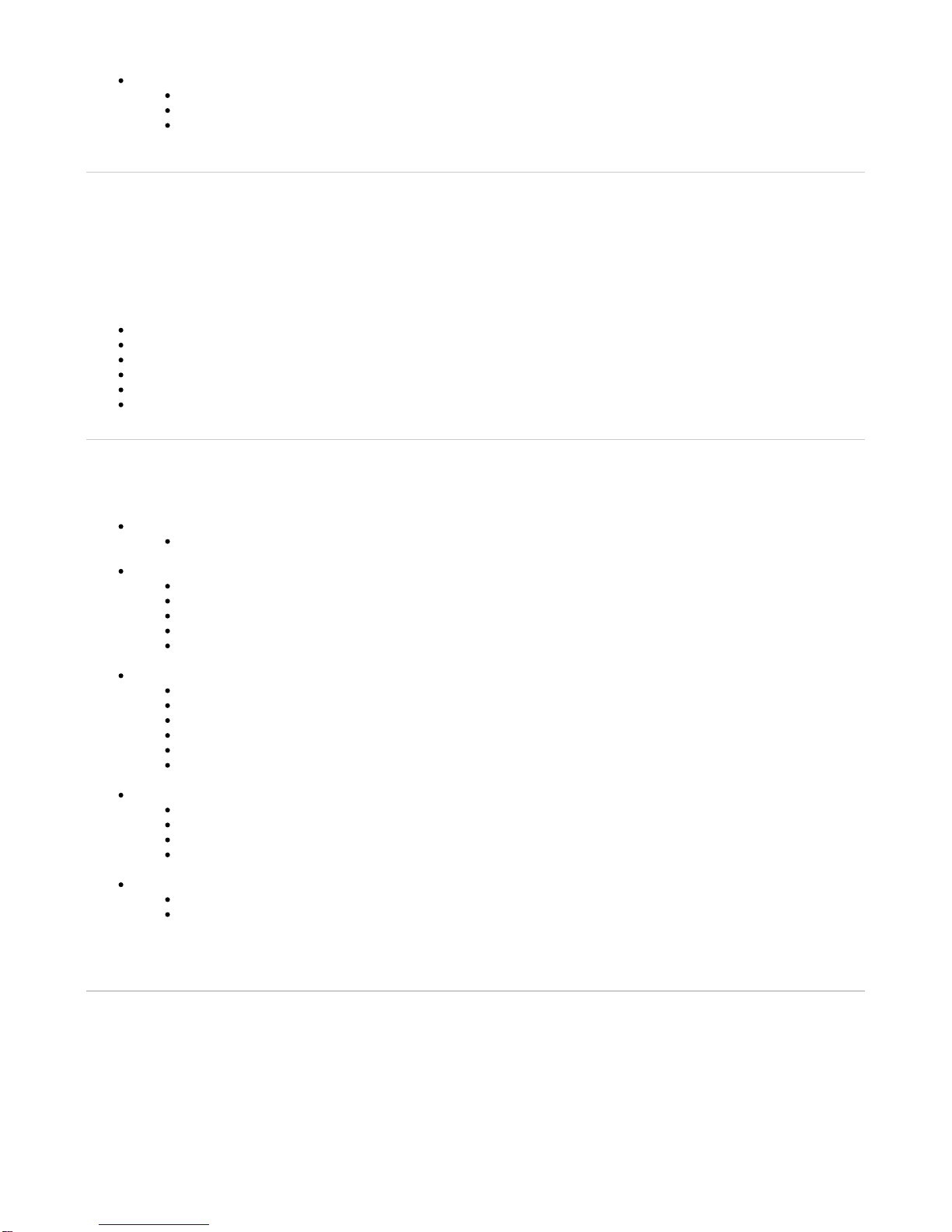
Support Contact Information
Web
E-Mail
Phone
Product Introduction
Congratulations on the purchase of the Accessport hand held programmer. The Accessport is the industry leading OEM ECU flashing,
managing and monitoring assistant. Unlock power hidden within the ECU by replacing conservative factory settings with more aggressive
calibrations. The result is impressive gains in torque and horsepower while maintaining a high degree of safety. The Accessport can:
Reprogram the factory engine control unit (ECU) with improved tuning parameters through the on-board diagnostic (OBD-II) port
Monitor and log vehicle sensor data using on-screen digital gauges
Read and clear engine diagnostic trouble codes (DTCs)
Measure 0-60mph, ¼ mile times, and dyno plot
Estimate instantaneous fuel economy
Adjust idle and timing
Supported Vehicle List
AP3-SUB-001
2002 - 2005 Subaru Impreza WRX (MT & AT)
AP3-SUB-002
2004 - 2006 Subaru Forester XT (MT & AT)
2006 - 2007 Subaru Impreza WRX (MT & AT)
2004 - 2007 Subaru Impreza STi
2005 - 2006 Subaru Legacy GT (MT & AT)
2005 - 2006 Subaru Outback XT (MT & AT)
AP3-SUB-003
2007 - 2013 Subaru Forester XT (MT & AT)
2009 - 2010 Subaru Impreza 2.5GT (AT)
2008 - 2014 Subaru Impreza WRX
2008 - 2014 Subaru Impreza STI
2007 - 2012 Subaru Legacy GT (MT & AT)
2007 - 2009 Subaru Outback XT (MT & AT)
AP3-SUB-004
2014 - 2016 Subaru Forester XT CVT
2015 - 2016 Subaru Impreza STI
2015 - 2016 Subaru WRX Sedan (CVT)
2015 - 2016 Subaru WRX Sedan (MT)
AP3-AU-SUB-004
2015 - 2016 ADM Subaru Impreza STI
2015 - 2016 ADM Subaru WRX Sedan (MT)
**Models designed for and sold in North America only
In-Box Contents
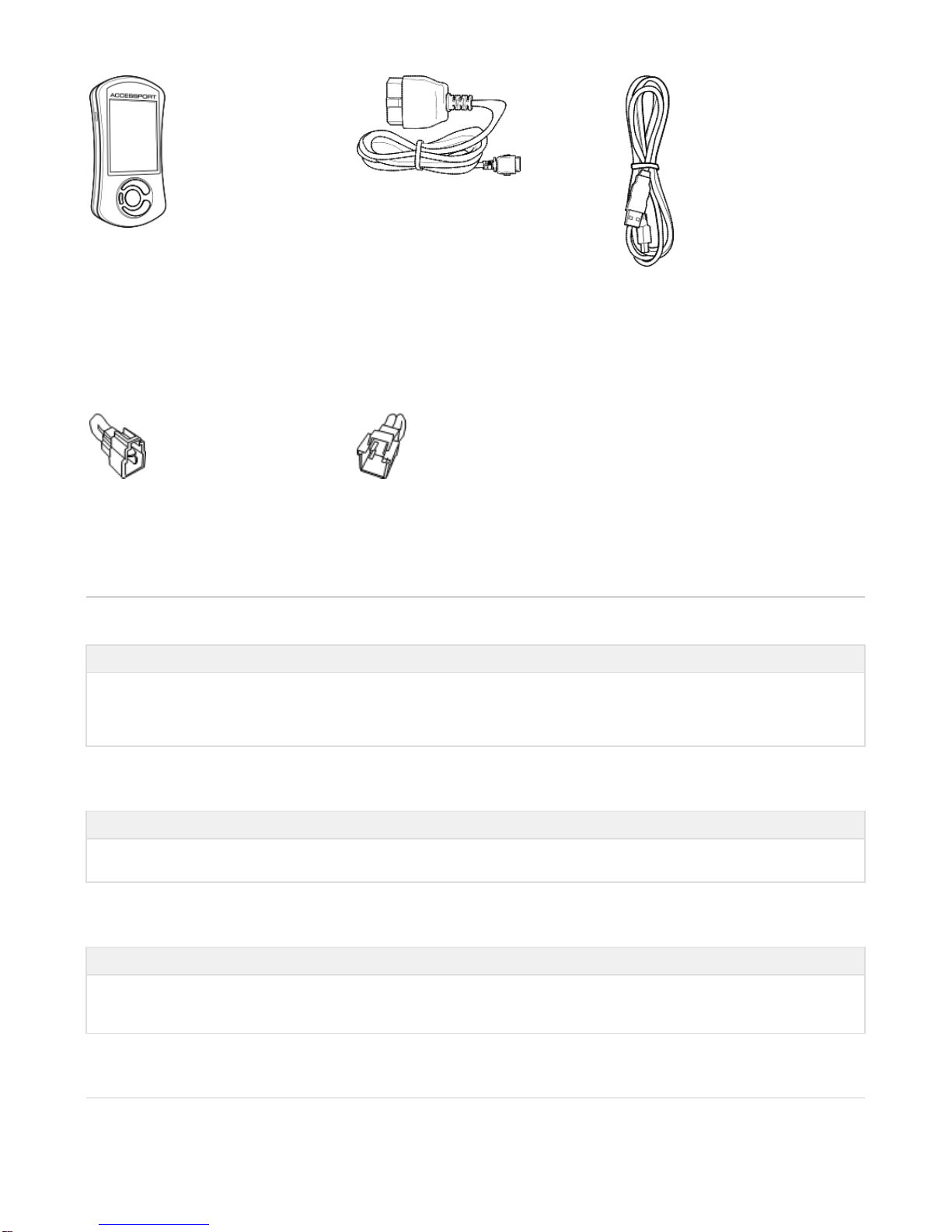
Accessport
OBD-II Cable
USB Cable
(USB 2.0 A to Micro B)
AP3-SUB-001 Accessports will also include two initialization connectors.
2002 WRX
Initialization Connector (Blue)
2003 – 2005 WRX
Initialization Connector (White)
WARNING!
Installation and use of the Accessport may void all or a portion of the vehicle manufacturer's standard warranty. There is no
guarantee expressed or implied by COBB Tuning or any of its affiliates for the use of the Accessport. The user accepts all risks
and responsibilities when using the Accessport.
WARNING!
Use of the Accessport while operating a moving vehicle is strictly prohibited by law. COBB Tuning and its affiliates accept no
responsibility for damages or injury caused by misuse of the Accessport.
WARNING!
The Accessport may not be able to function if the vehicle's wiring has been modified. If problems occur while using the
Accessport, please verify that all wiring to and from the ECU is correct and functional.
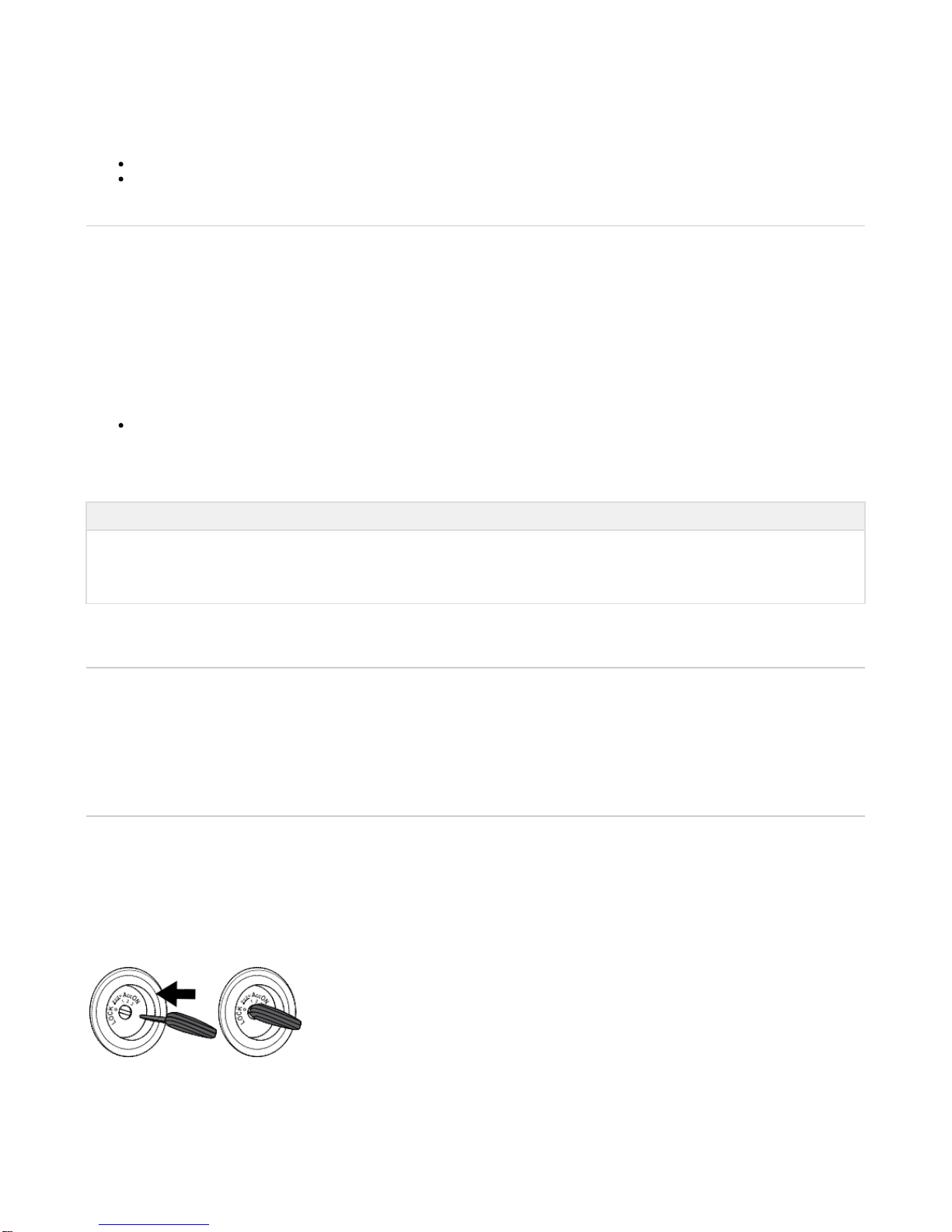
Mounting Options
A universal 'sticky' mount is included with the Accessport. For the best results, we recommend installing the mount vertically, and preparing
the mounting surface with the included alcohol wipe.
NOTE: It's important to note that not all surfaces provide a strong adhesive bond.
NOTE: The Accessport cradle is compatible with "Dual T" style mounts.
Pre-Installation
The Accessport comes with the most up-to-date software and map files available at the time of shipment. However, it is possible that updated
software and/or map files have been made available since the time of shipment. Therefore, the recommended procedure is to connect the
Accessport to the AP Manager software and download the latest firmware for the target vehicle. Please visit www.cobbtuning.com/apmanager
to download AP Manager and to find a link for the AP Manager manual.
If you have issues transferring maps or updating the Accessport while using USB 3.0 ports, please try using a USB 2.0 hub adapter.
NOTE: The Accessport is preloaded with a default set of maps for all cars that it supports. This includes Stage1 (all octanes), Stage2
(all octanes), Anti-theft, Economy, and Valet. If you would like to view all maps available you can visit the section of ourMaps
website.
IMPORTANT!
For installation purposes, it is important to ensure that the vehicle's battery has adequate power for both the Accessport and the ECU.
Because of this, it is recommended that all in-car electronics and vehicle lights are turned off during the installation process to reduce drain
on the vehicle's battery. For improved safety during installation, a car battery charger can be connected to the vehicle during the installation
process.
Screen Capture
Screenshots can be captured by holding down the button for two seconds. Any stored screen captures can be retrieved by using[CANCEL]
Accessport Manager.
Getting Started
1. You will need the Accessport and OBD-II cable to perform the installation. Insert the key into the vehicle's ignition and leave it in the OFF
position.
2. For Subaru models utilizing an AP3-SUB-001 or AP3-SUB-002 (Not required for AP3-SUB-003) Accessport, locate the Locate the green
Test Mode connectors.

Impreza and Forester models will have this located under the driver's side dash to the left of the steering column (see left diagram). The
Legacy and Outback models will have this located on the passenger side (see right diagram). With the connectors located, enable Test Mode
by plugging the two connectors into each other. To ensure Test Mode was successfully enabled, turn the key to the ON position, but do not
start the engine. You may hear the radiator fans cycling on/off as well as the fuel pump cycling and the 'Check Engine' light should blink. THIS
IS A NORMAL FUNCTION OF TEST MODE. Once test mode is verified, turn the key back to the OFF position to continue.
NOTE: The Test Mode connectors must be connected whenever reflashing the ECU (Installing, Change Map Reflash, and
Uninstalling).
NOTE: In the event that the vehicle does not enter Test Mode after plugging in the green connectors, refer to the Troubleshooting
Section.
3. On 2002 – 2005 WRX models (AP3-SUB-001 Accessport), identify the correct Initialization Connector for your vehicle (2002 WRX = BLUE,
2003 - 2005 WRX = WHITE). Attach the Initialization Connector to the corresponding connector under the driver's side dash. This connector
will be located near the green Test Mode connectors and will be translucent white in color. Do not proceed until this step is complete.
2002 WRX
Initialization Connector (Blue)
2003 – 2005 WRX
Initialization Connector (White)
4. Locate the vehicle's OBD-II port. Location of the OBD-II port may
vary depending on the vehicle model.
Other manuals for Accessport
4
Table of contents
Popular Automobile Accessories manuals by other brands

ULTIMATE SPEED
ULTIMATE SPEED 279746 Assembly and Safety Advice

SSV Works
SSV Works DF-F65 manual

ULTIMATE SPEED
ULTIMATE SPEED CARBON Assembly and Safety Advice

Witter
Witter F174 Fitting instructions

WeatherTech
WeatherTech No-Drill installation instructions

TAUBENREUTHER
TAUBENREUTHER 1-336050 Installation instruction











