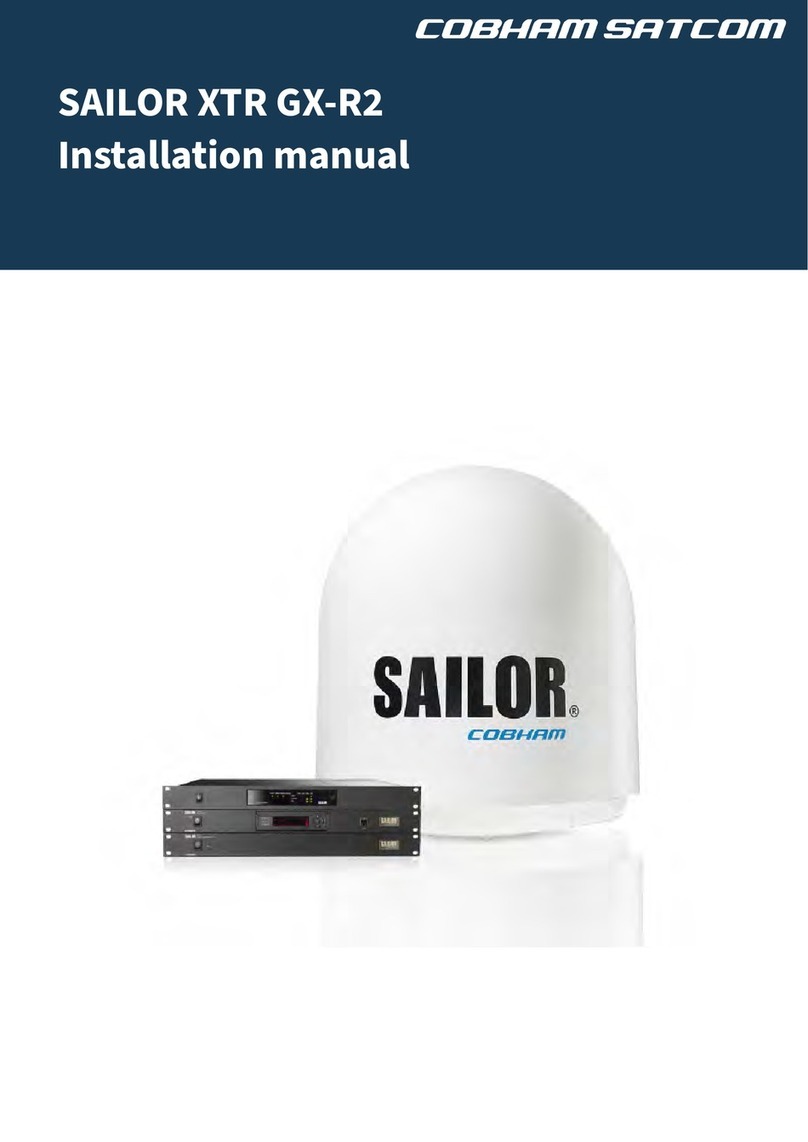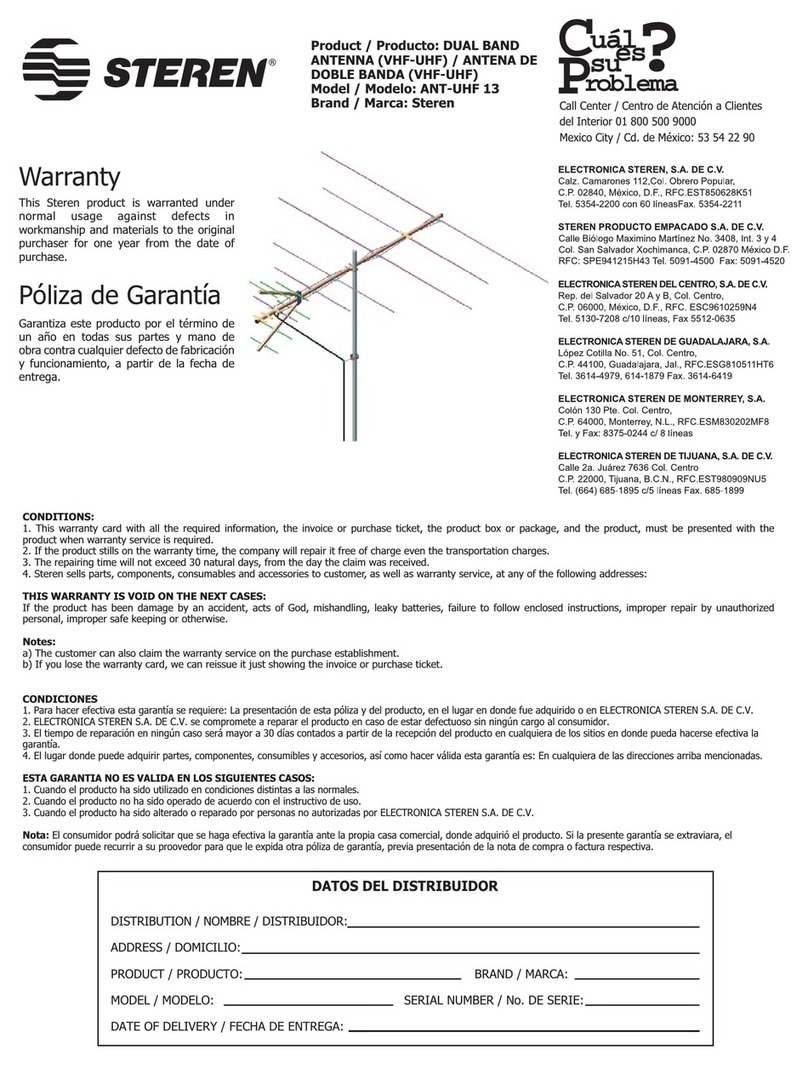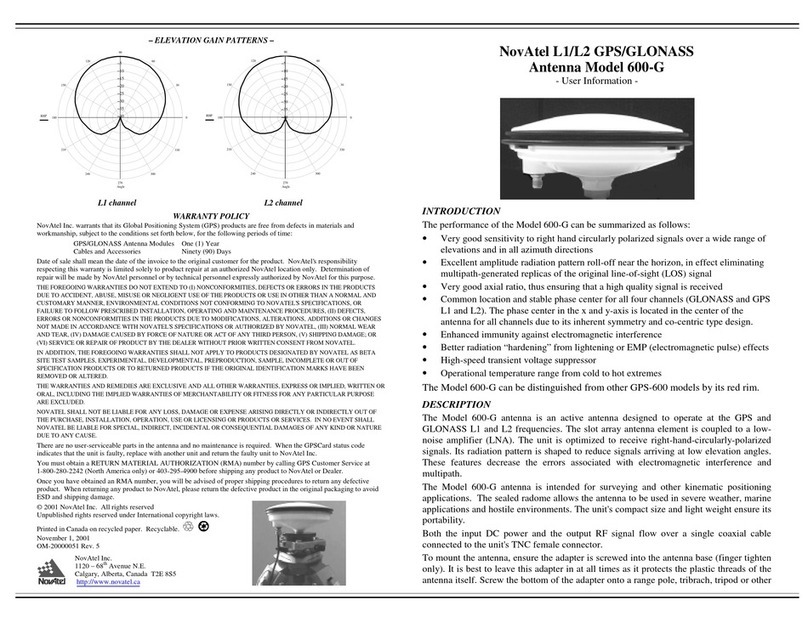COBHAM EXPLORER 6100 Ku User manual
Other COBHAM Antenna manuals

COBHAM
COBHAM Explorer 710 User manual

COBHAM
COBHAM EXPLORER 540 User manual
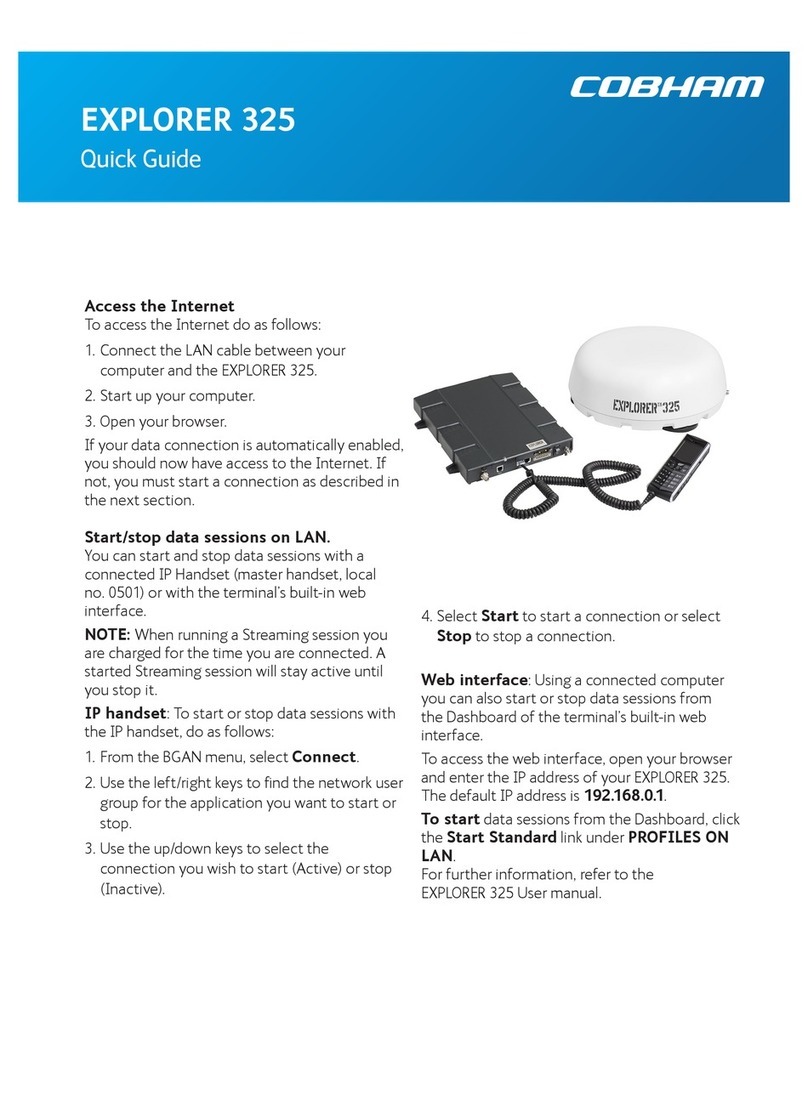
COBHAM
COBHAM Explorer 325 User manual
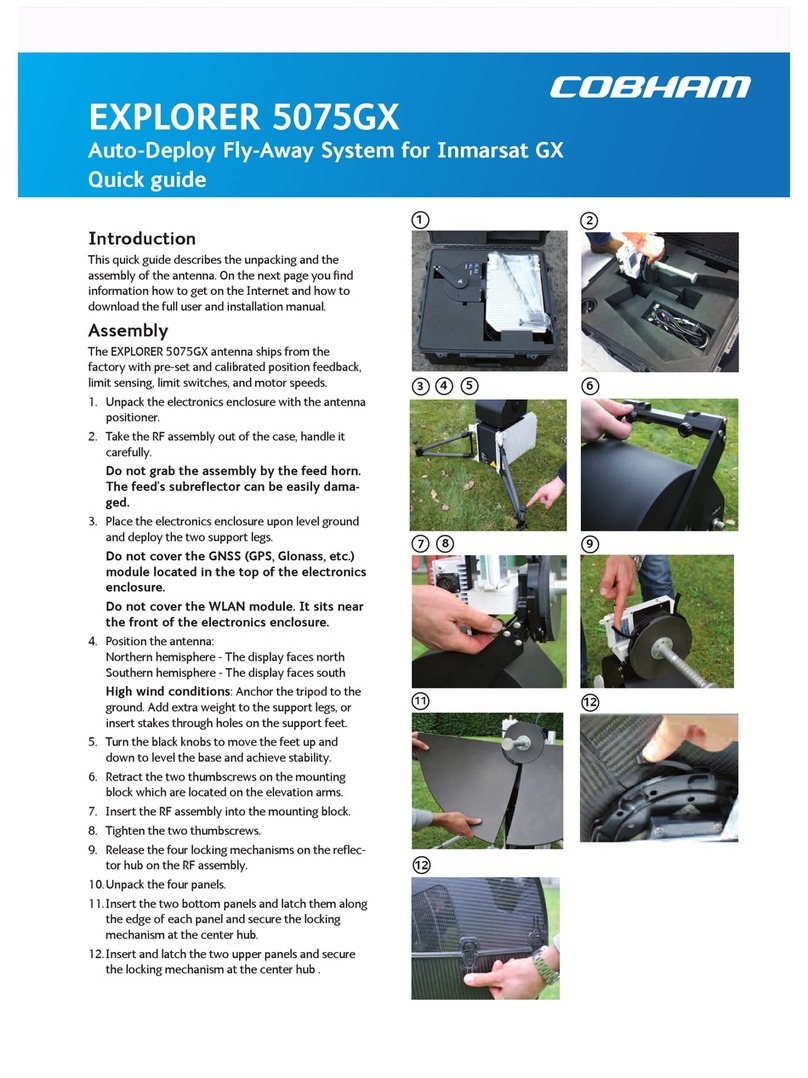
COBHAM
COBHAM EXPLORER 5075GX User manual

COBHAM
COBHAM EXPLORER 6075LX User manual
COBHAM
COBHAM Sea Tel Tracker 6000 User manual

COBHAM
COBHAM SAILOR 1000 XTR Ku 8W Use and care manual

COBHAM
COBHAM SAILOR 800 VSAT Use and care manual

COBHAM
COBHAM SAILOR 900 User manual

COBHAM
COBHAM Sailor 150 FleetBroadband User manual
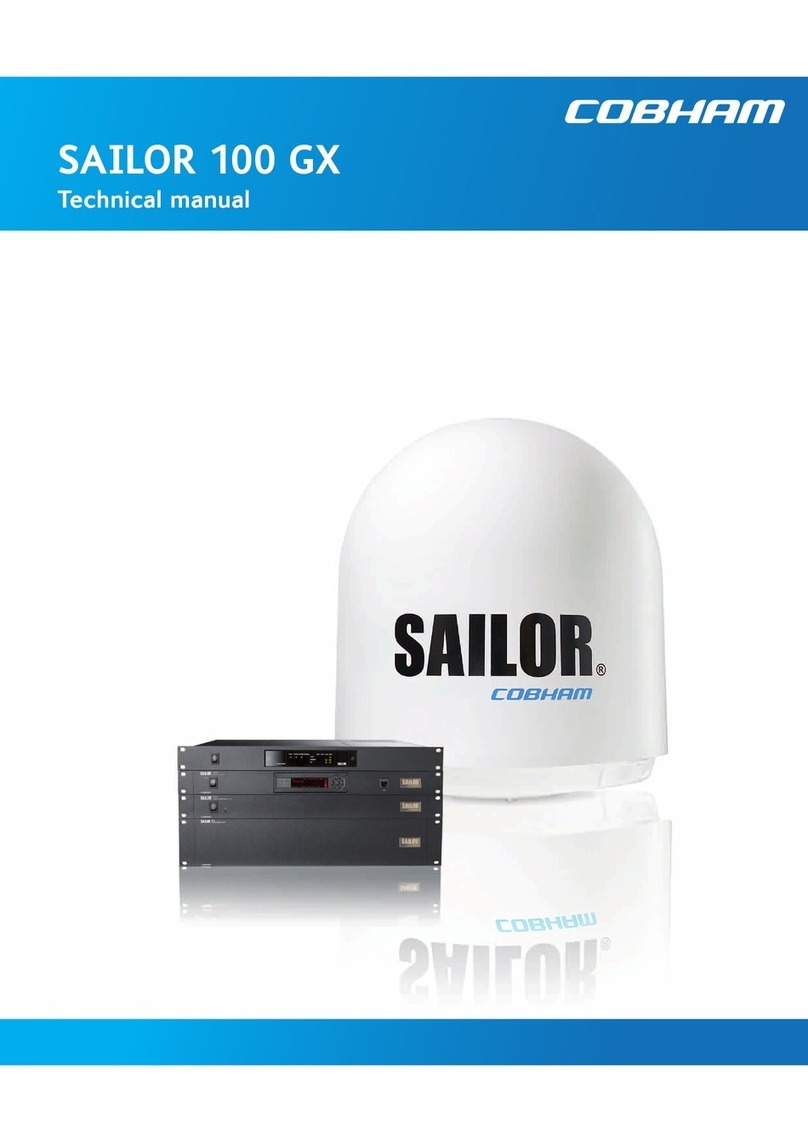
COBHAM
COBHAM SAILOR 100 GX User manual

COBHAM
COBHAM EXPLORER 8100 Ku Manual
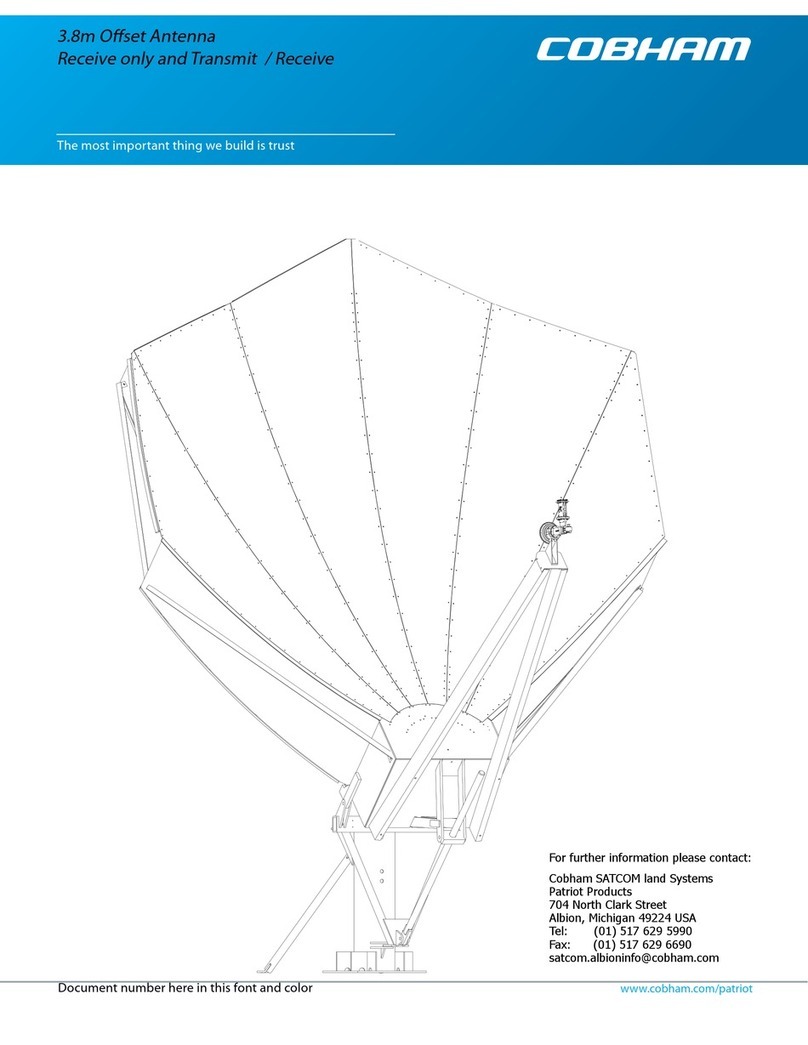
COBHAM
COBHAM 3.8m Offset Antenna User manual

COBHAM
COBHAM Sailor 150 FleetBroadband User manual

COBHAM
COBHAM SAILOR 1000 XTR Ku 8W Use and care manual

COBHAM
COBHAM Explorer 3075 User manual

COBHAM
COBHAM Sailor 500 FleetBroadband User manual

COBHAM
COBHAM Explorer 710 User manual

COBHAM
COBHAM Sailor 900 VSAT User manual

COBHAM
COBHAM EXPLORER 8100 Guide
Popular Antenna manuals by other brands

Alfa Network
Alfa Network APA-L01 Specifications

Naval
Naval PR-422CA Operation manual

Feig Electronic
Feig Electronic ID ISC.ANTH200/200 Series manual

TERK Technologies
TERK Technologies TV44 owner's manual

Directive Systems & Engineering
Directive Systems & Engineering DSE2324LYRMK quick start guide

HP
HP J8999A instructions

CommScope
CommScope CMAX-OMFX-43M-I53 Installation instruction

Ramsey Electronics
Ramsey Electronics DAP25 Kit assembly and instruction manual
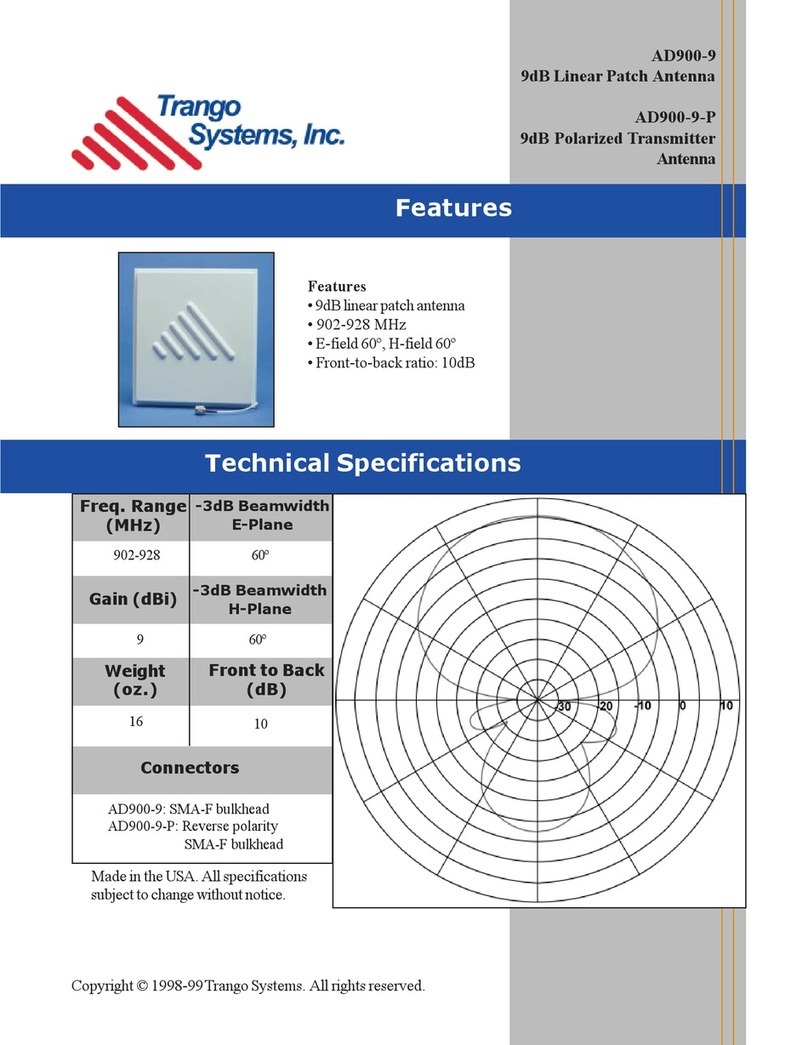
Trango Systems
Trango Systems AD900-9 Specification sheet

Steren
Steren ANT-100 user manual
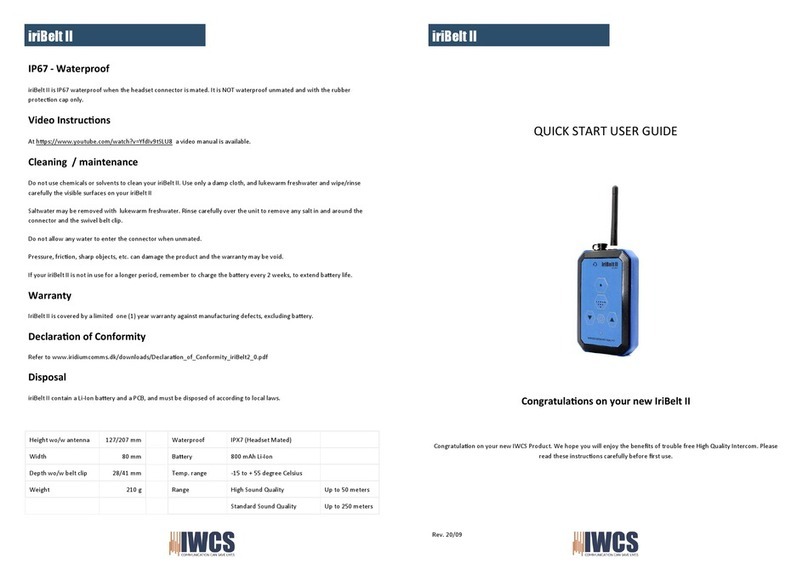
IWCS
IWCS iriBelt II Quick start user guide
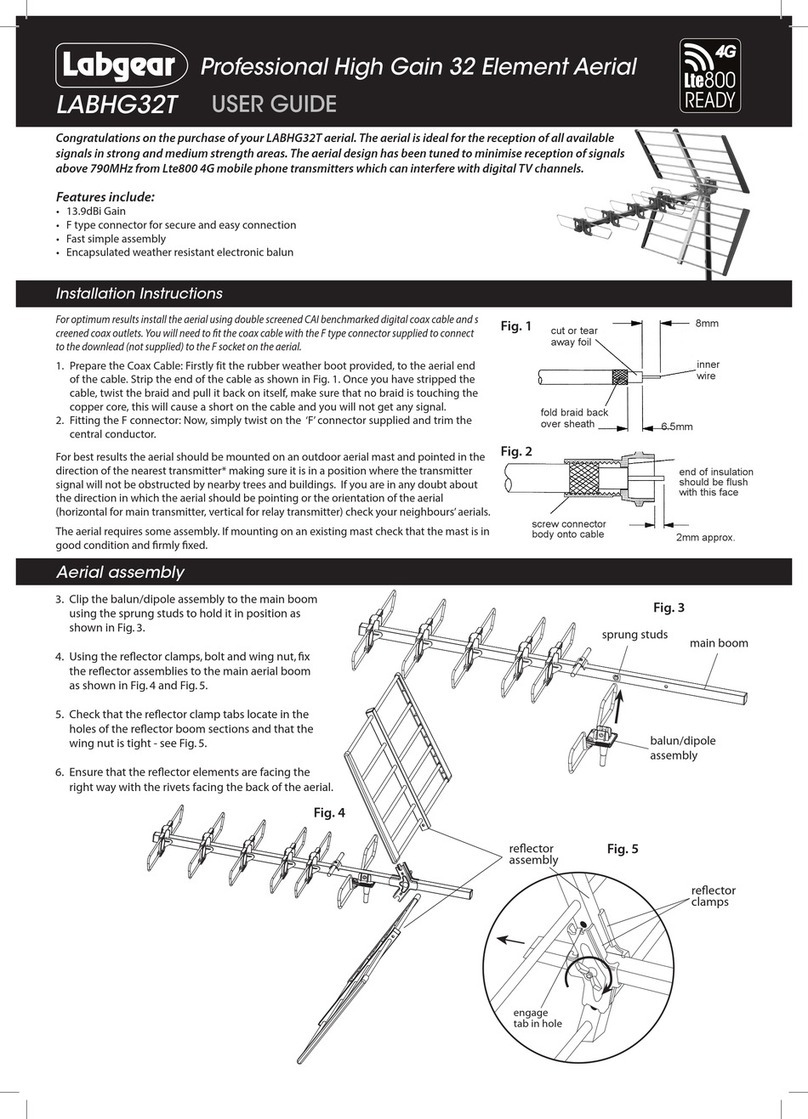
Labgear
Labgear LABHG32T user guide