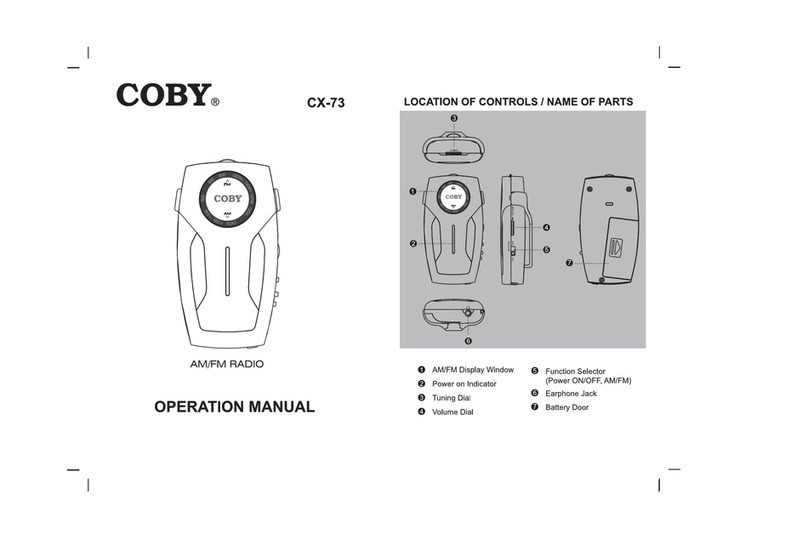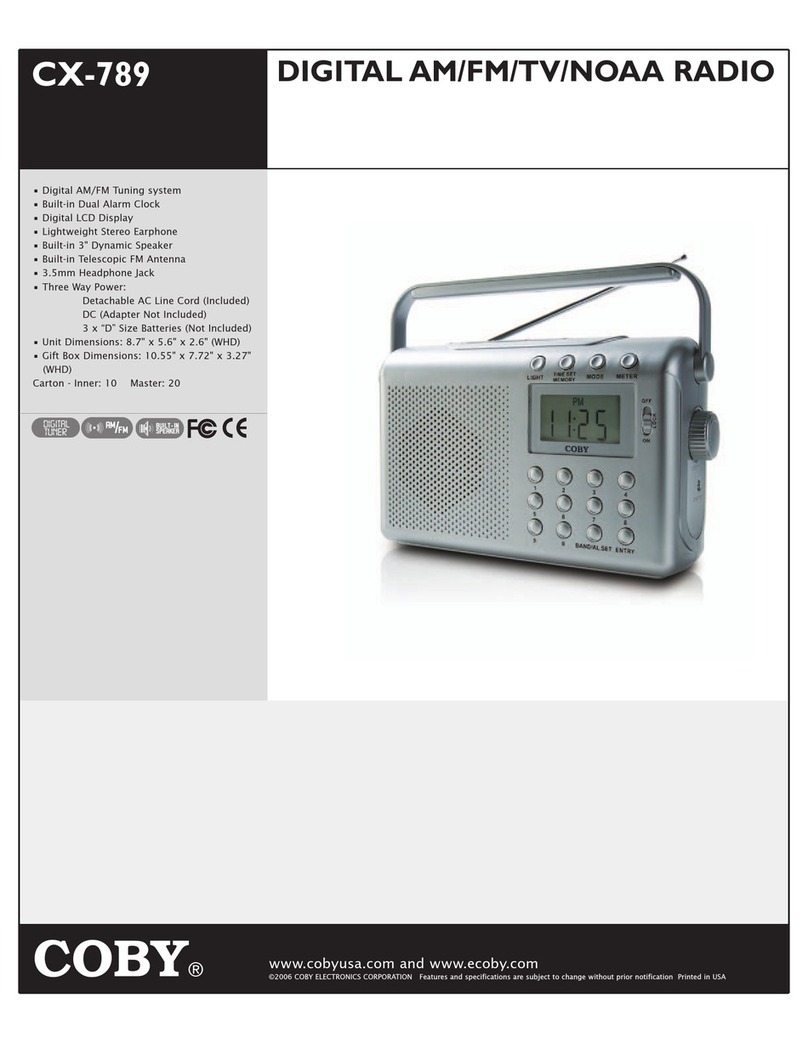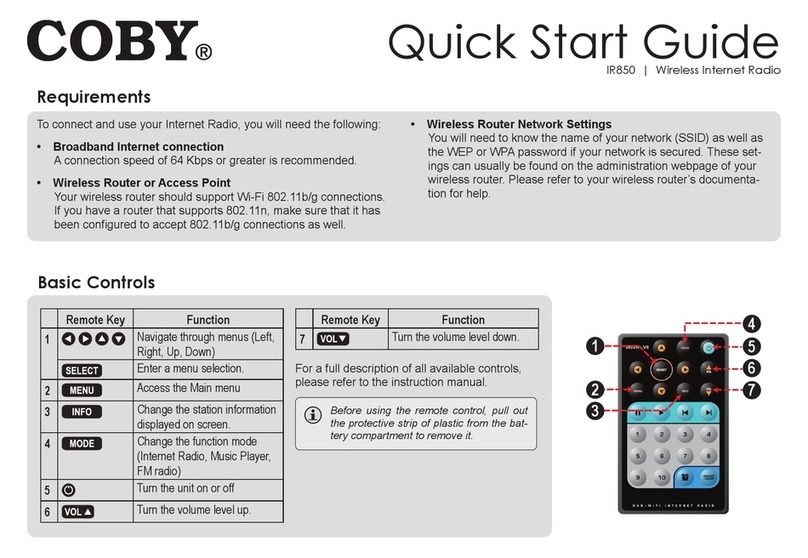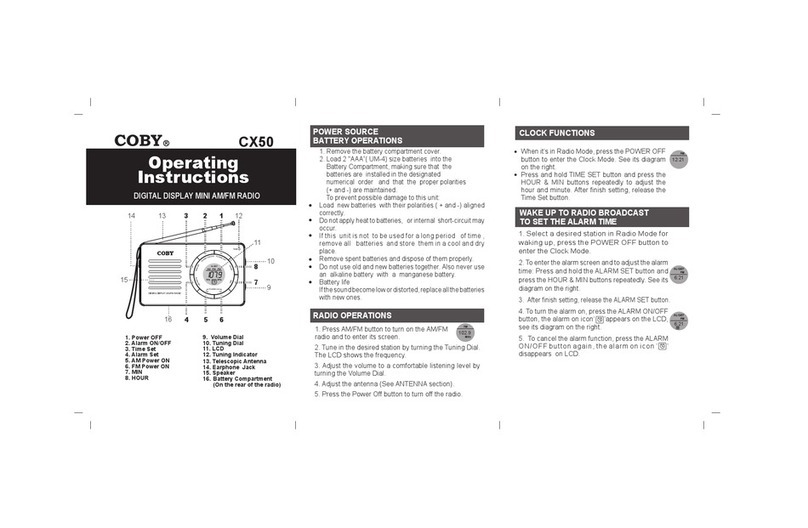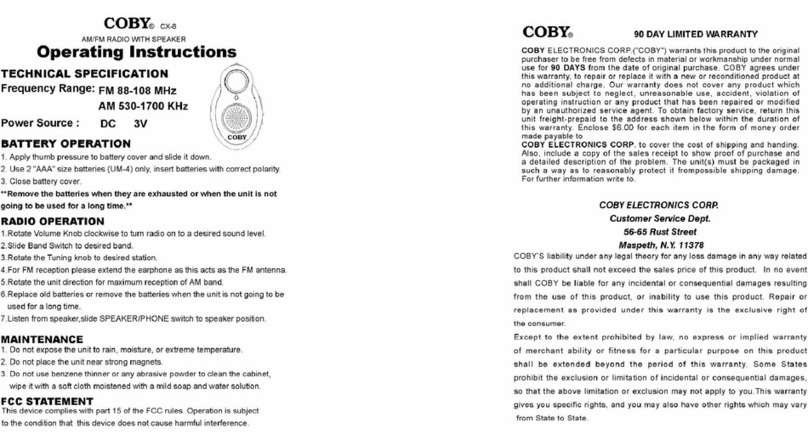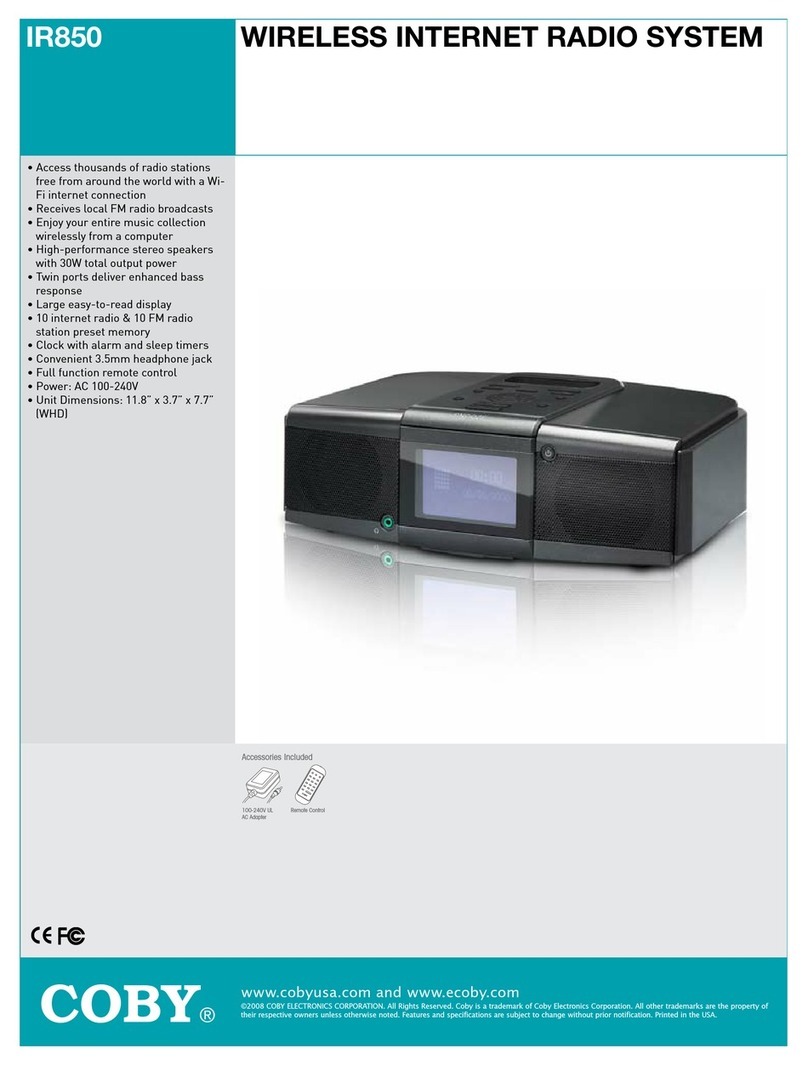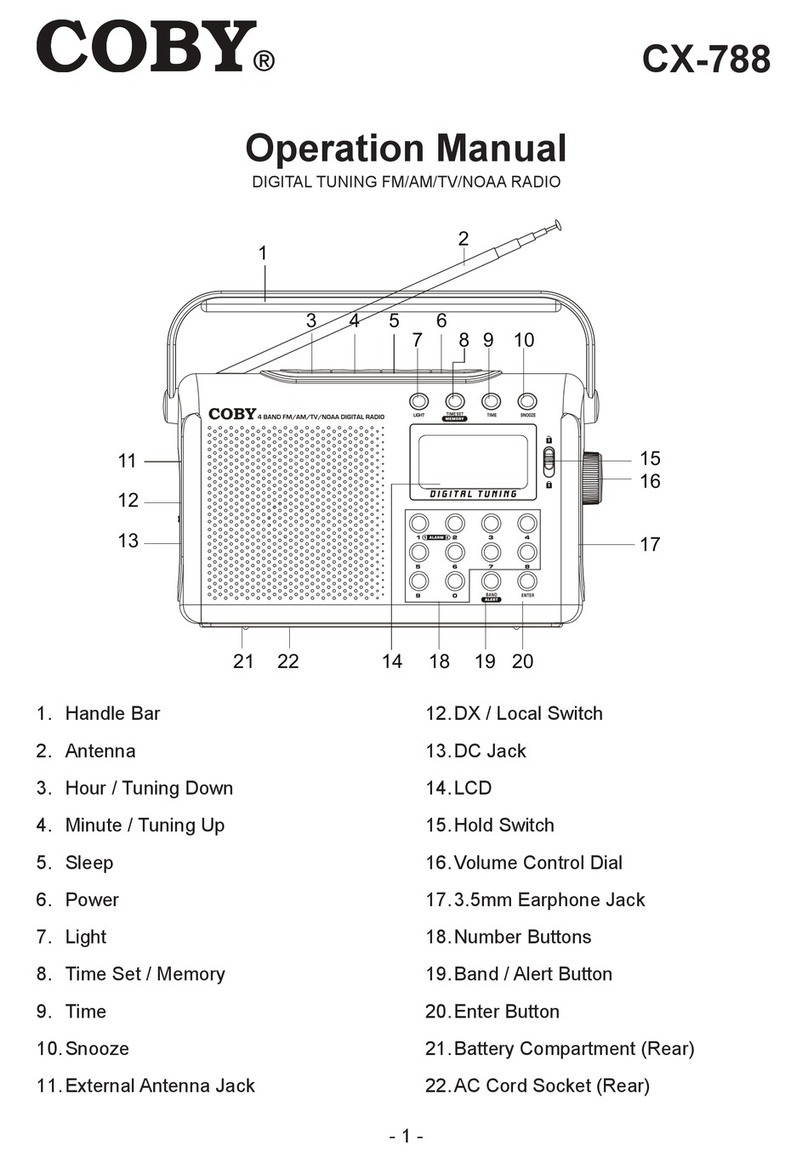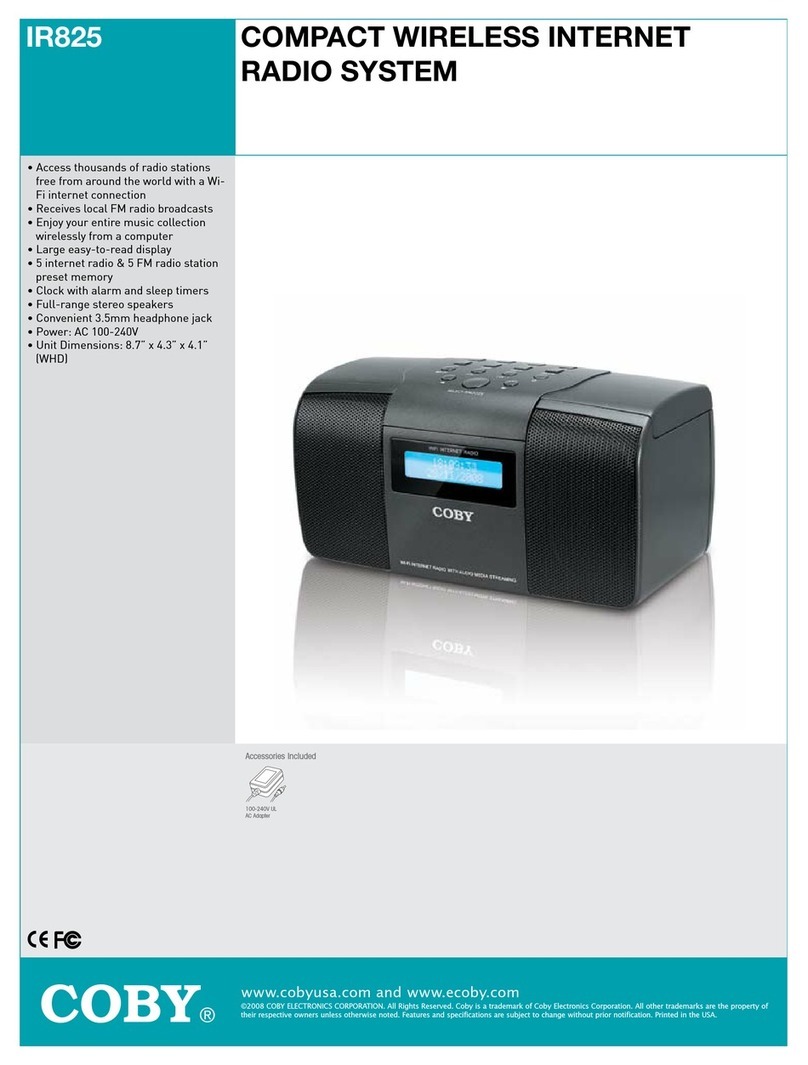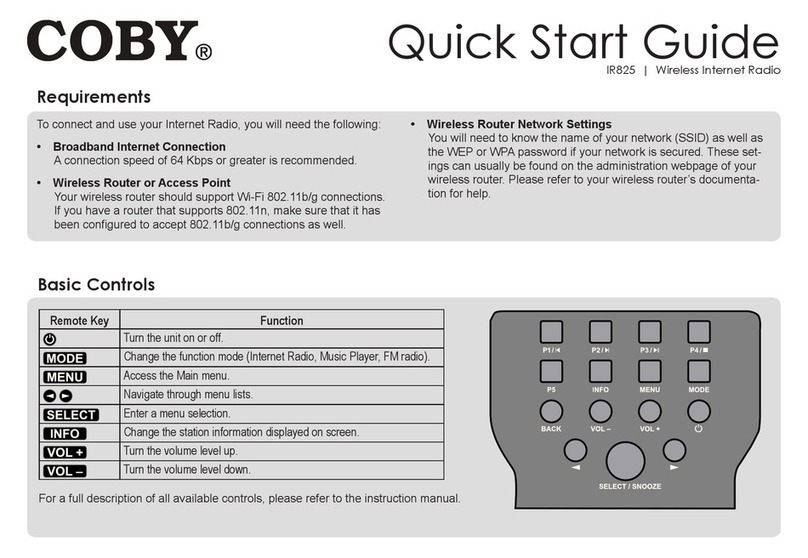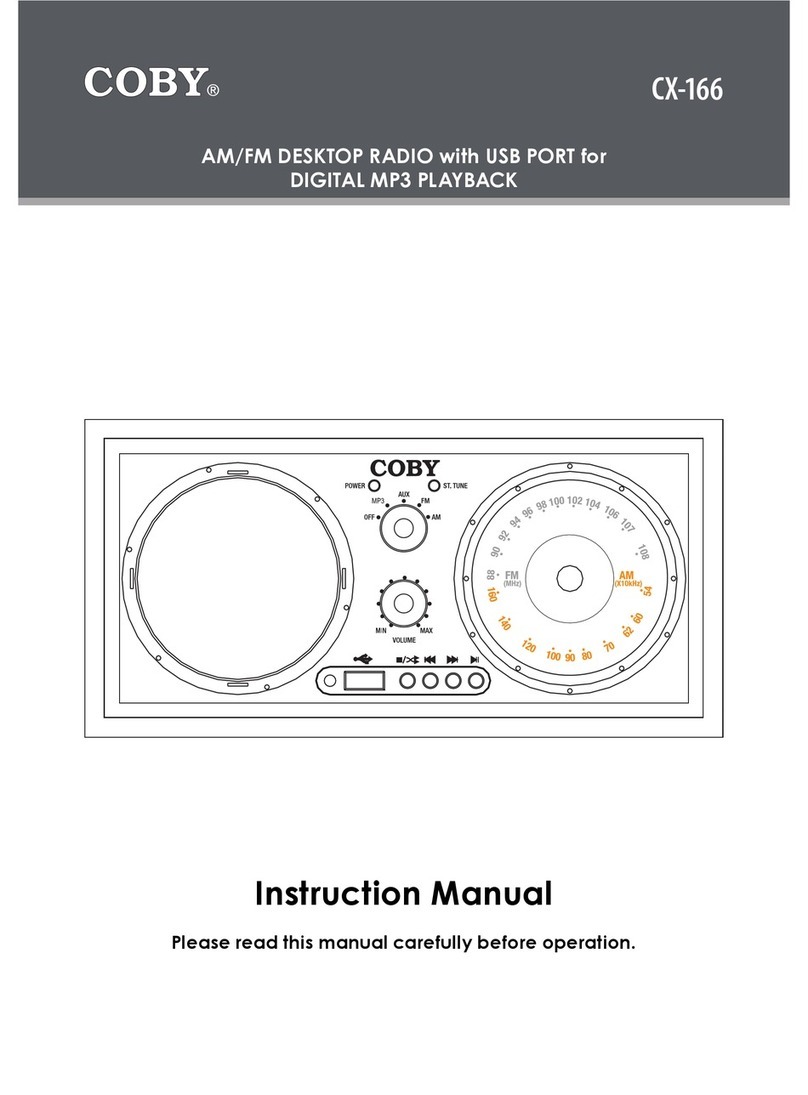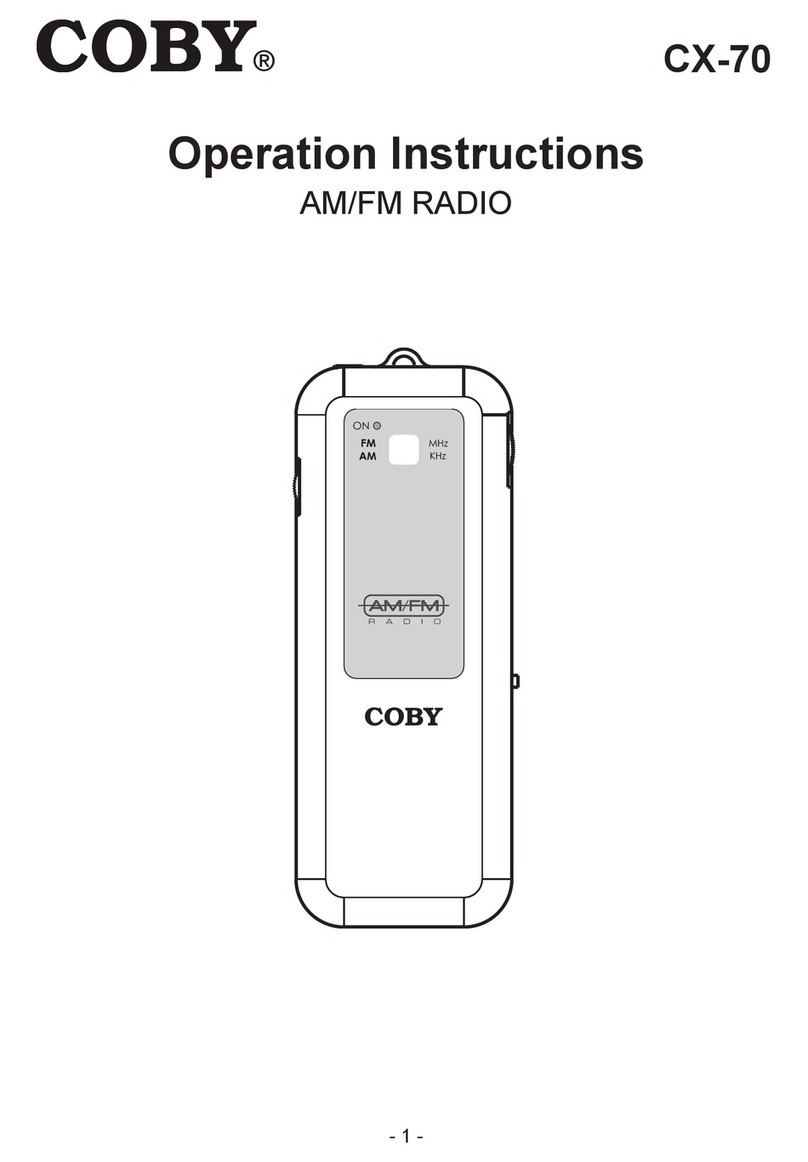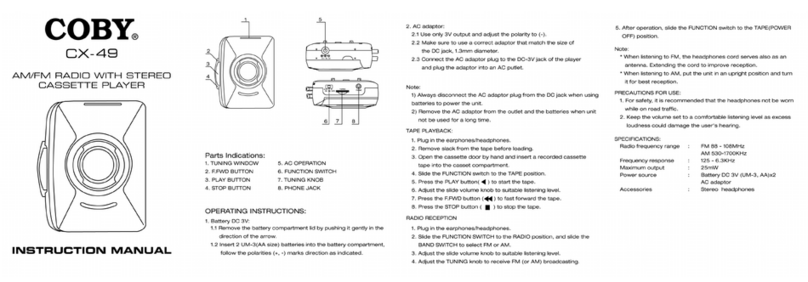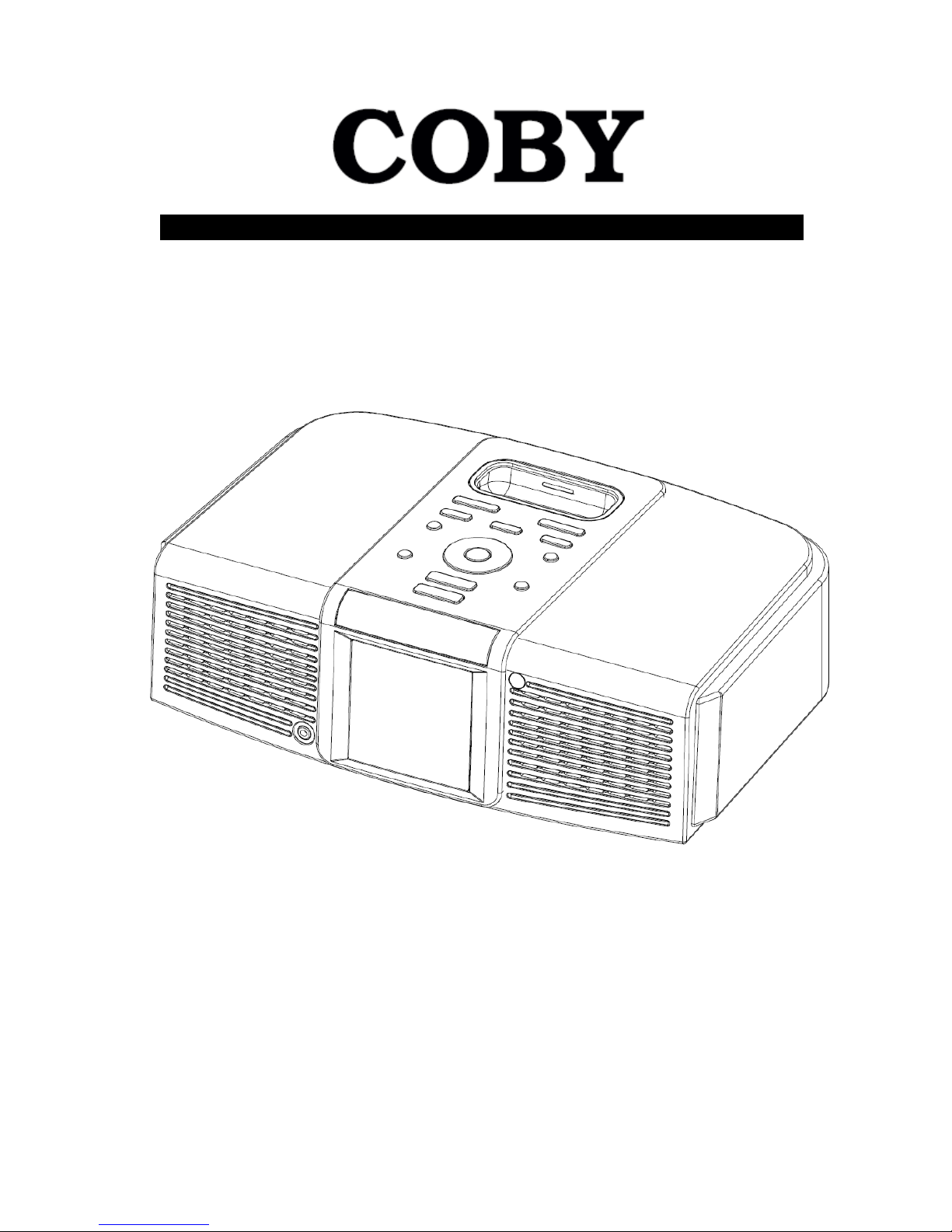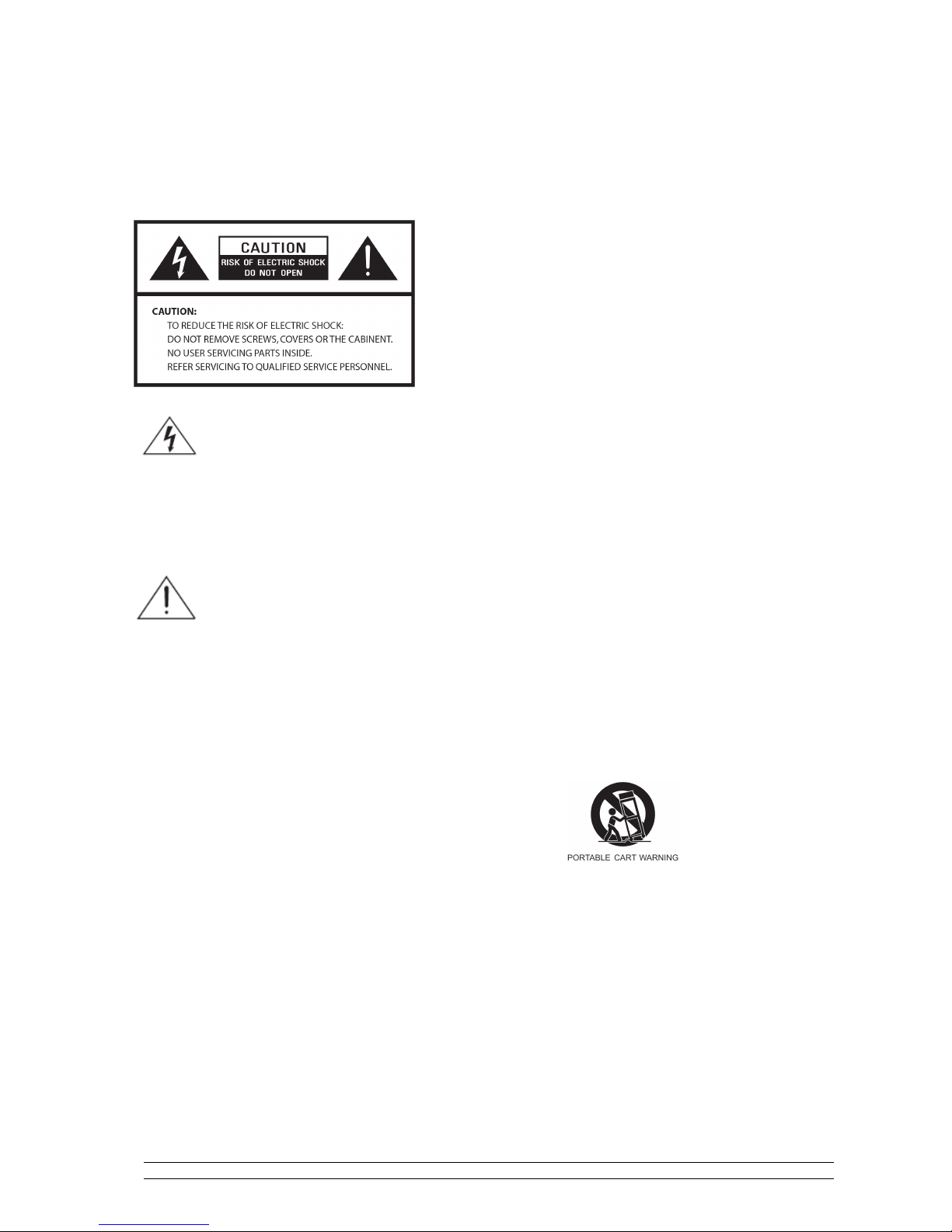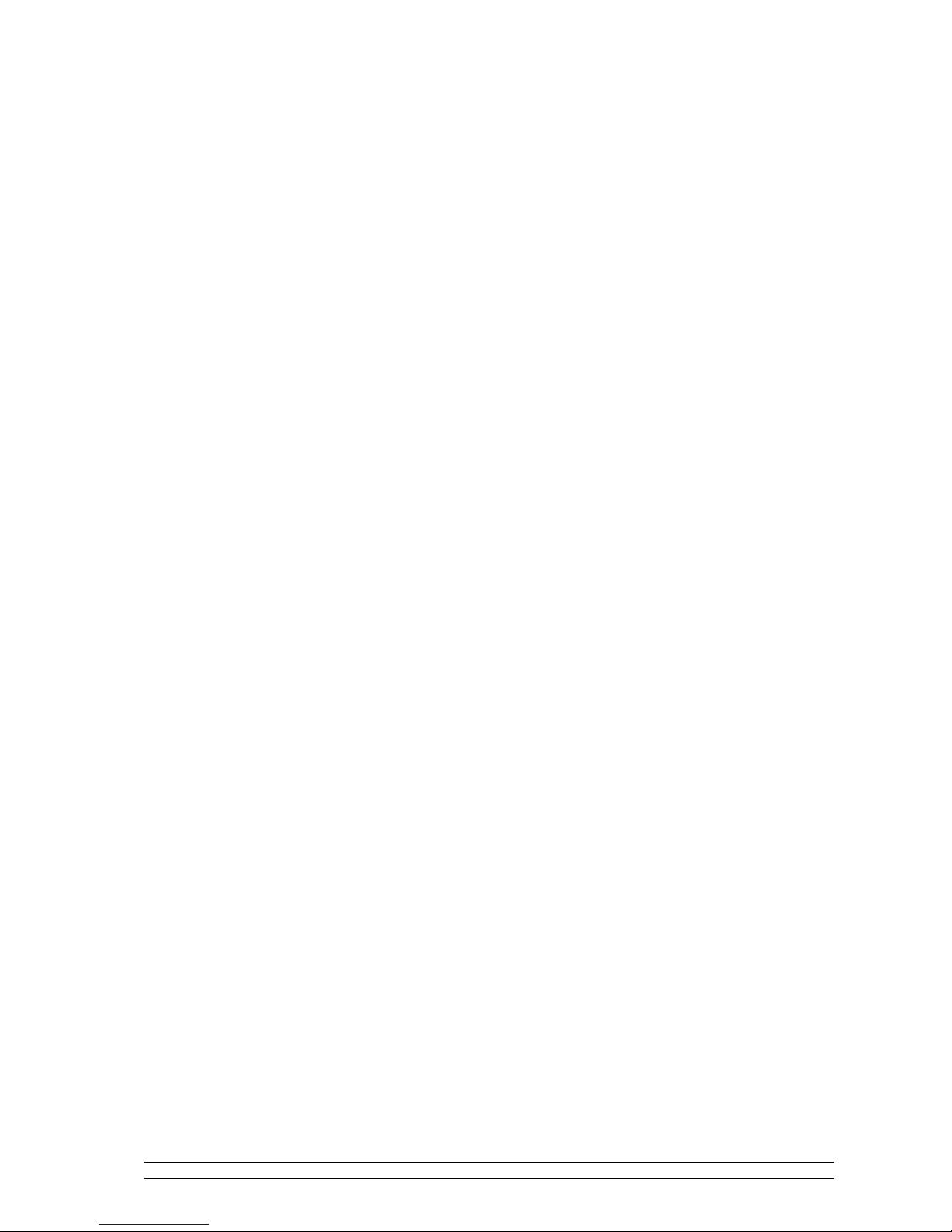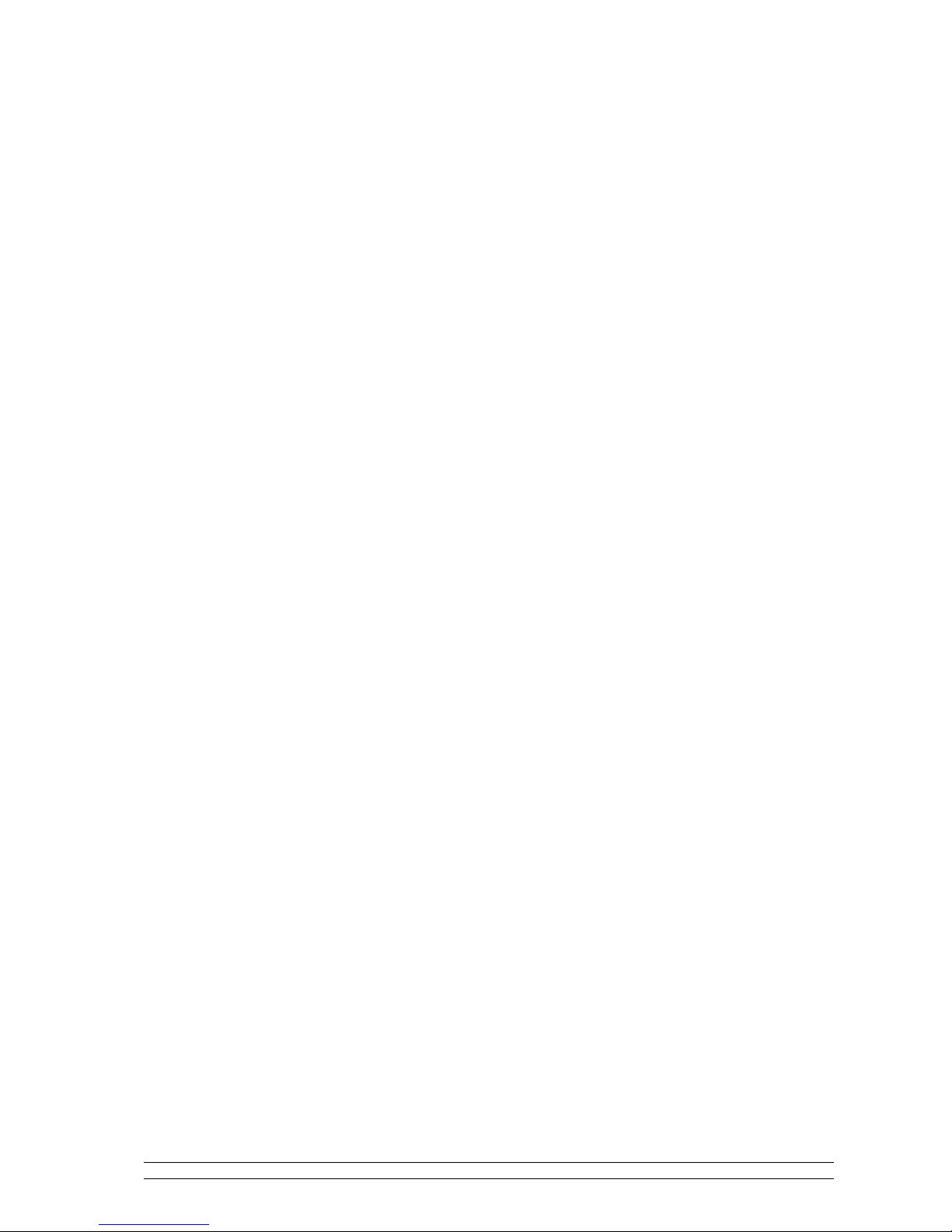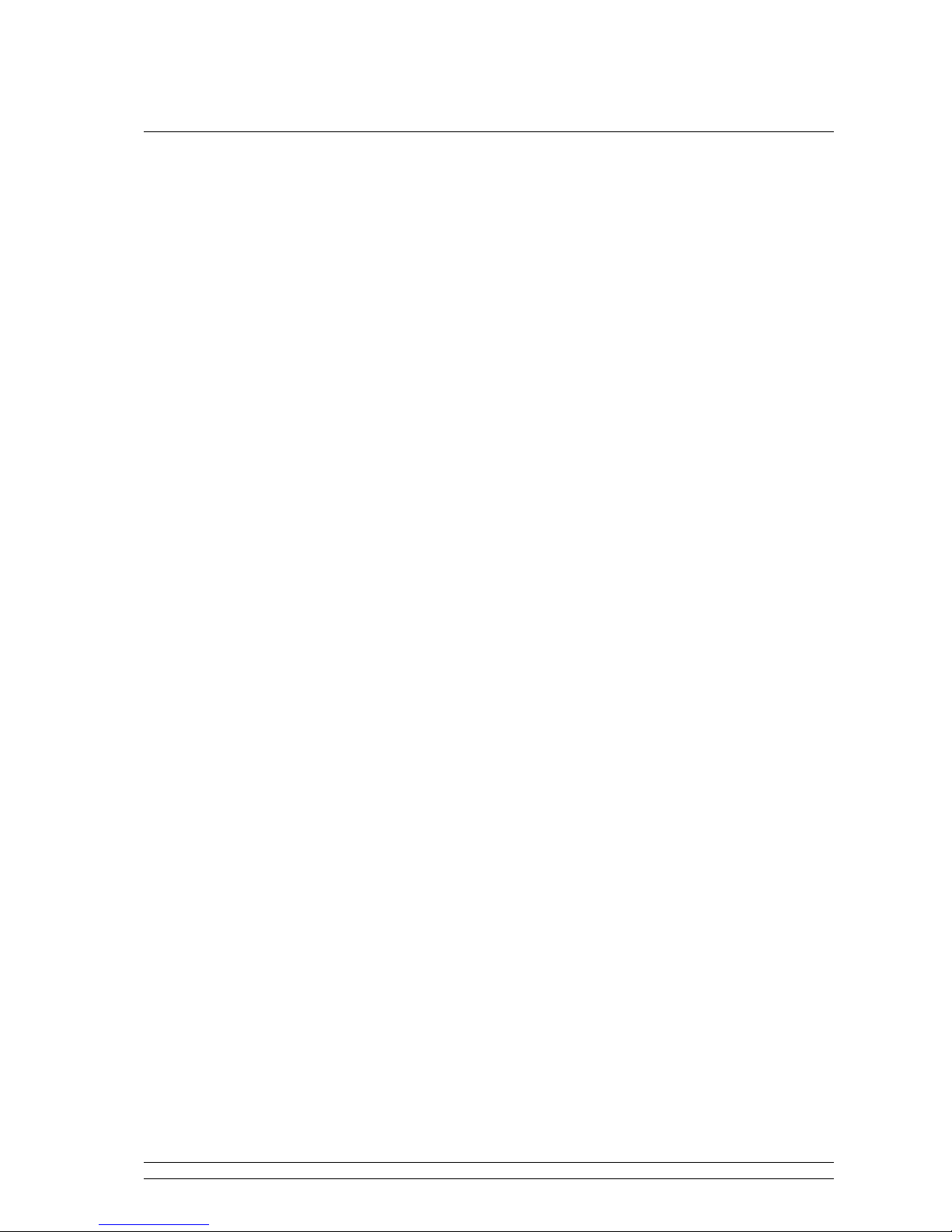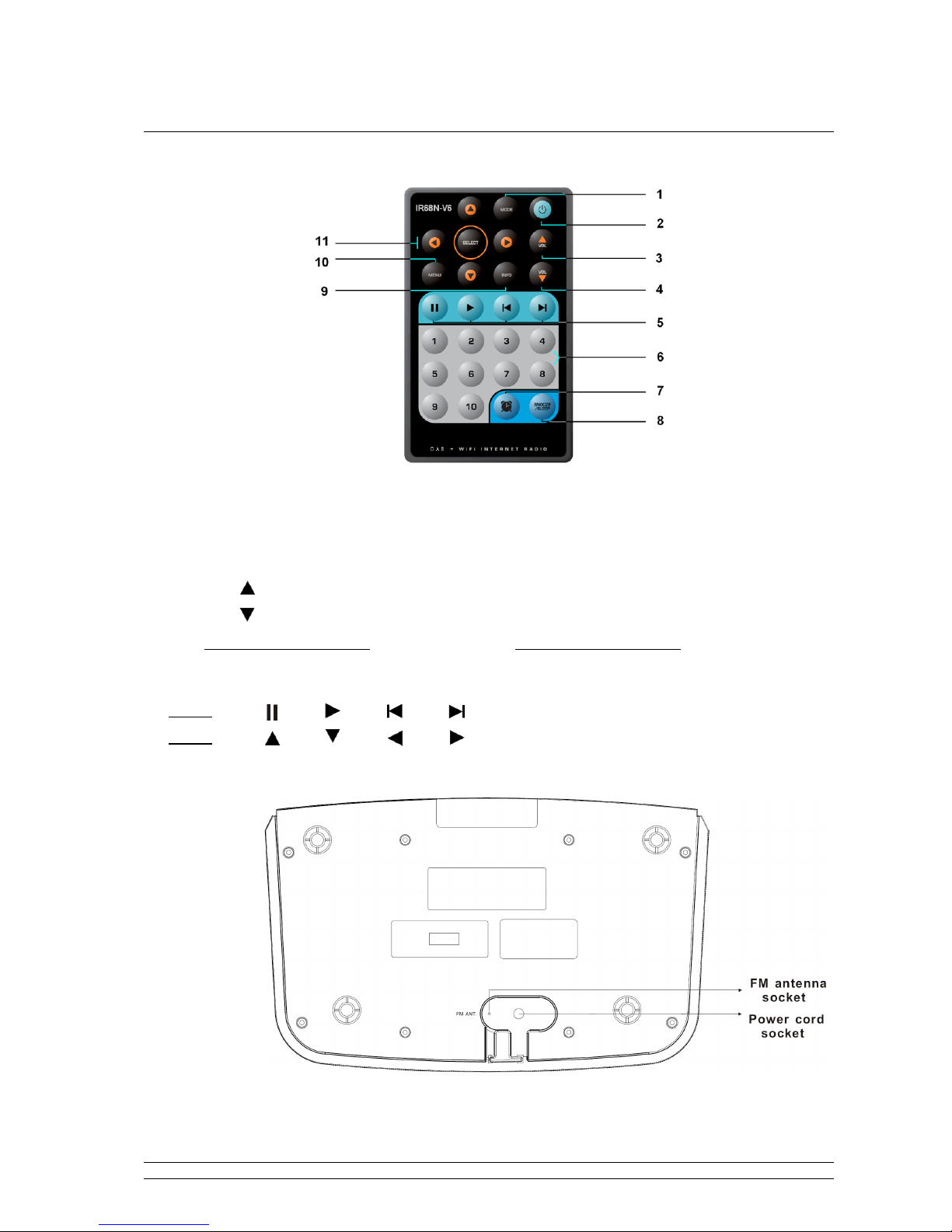Contentspage
Contents
SafetyInformation ii
SafetyWarnings iv
PackageContent 2
WhatyouneedbeforeyoucanuseyourInternet Radio................................................... 3
ControlsOverview(a).................................................................................................... 4
ControlsOverview(b).................................................................................................... 6
Installing theremotecontrolbattery.................................................................. 7
Replacingthebattery........................................................................................ 7
Connectingtowirednetwork.......................................................................................... 8
Step1-PowerupRadio................................................................................... 8
Step2 -connecttotheinternet ........................................................................... 8
Step3 SelectYour Region............................................................................. 8
Step4 Access Network.................................................................................. 9
Choosingastation........................................................................................................ 11
ChangingtheStationInformation................................................................................. 12
StationUpdates............................................................................................................ 12
MusicplayerOperationMode...................................................................................... 13
DABOperationMode optionalitem)....................................................................... 14
FM OperationMode..................................................................................................... 15
SettingStationPresets.................................................................................................. 16
SelectingaPresetstation.............................................................................................. 17
DockingandplayingyouriPod..................................................................................... 18
SettingClock............................................................................................................... 19
Daylightsavings........................................................................................................... 20
SettingAlarm............................................................................................................... 21
SleepFunction............................................................................................................. 23
Systemsettings 24
Networksetup.............................................................................................................. 24
Language..................................................................................................................... 24
Factoryreset................................................................................................................. 25
SoftwareUpdates......................................................................................................... 26
SWVersionand RadioID............................................................................................ 26
General Operation 27
Register........................................................................................................................ 27
Requesting aStation..................................................................................................... 27
ReturningToMainMenu............................................................................................. 27
ChangingVolume........................................................................................................ 27
Appendix 28
Step1:SetUpMediaSharinginWMP 11.................................................................... 28
Step2:PlayMusicontheInternetRadio...................................................................... 29
SetUpMedia Sharing inMACOS............................................................................... 30
Troubleshooting 31
Specification 32