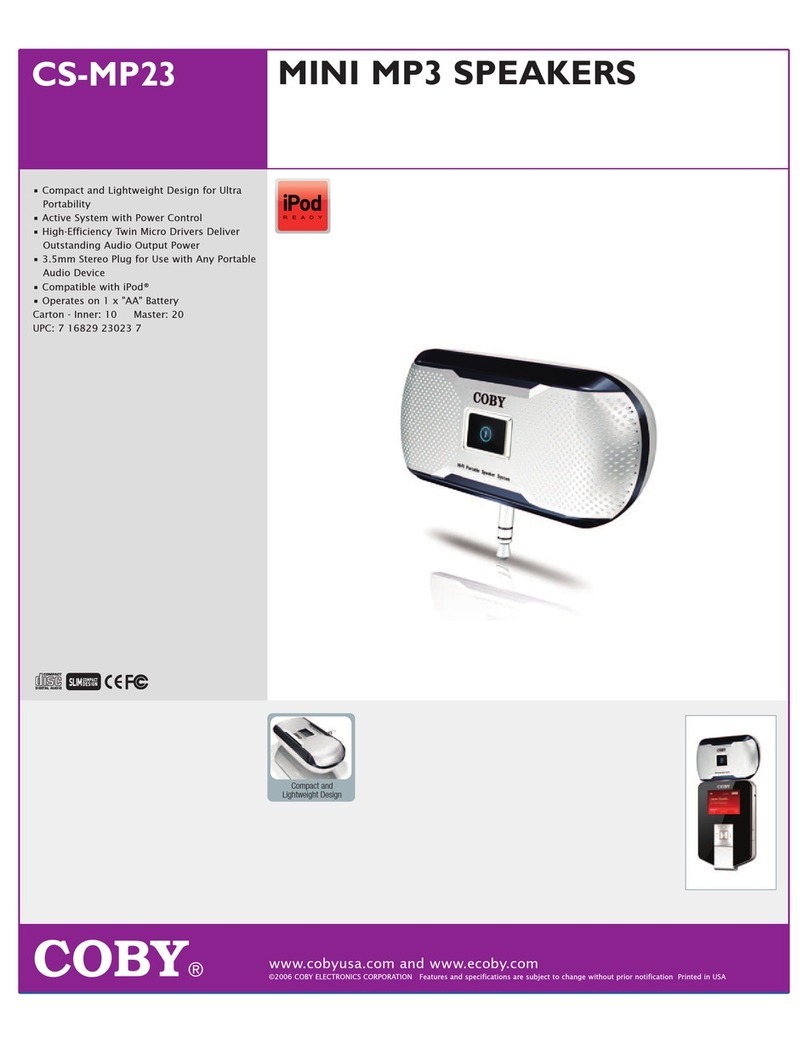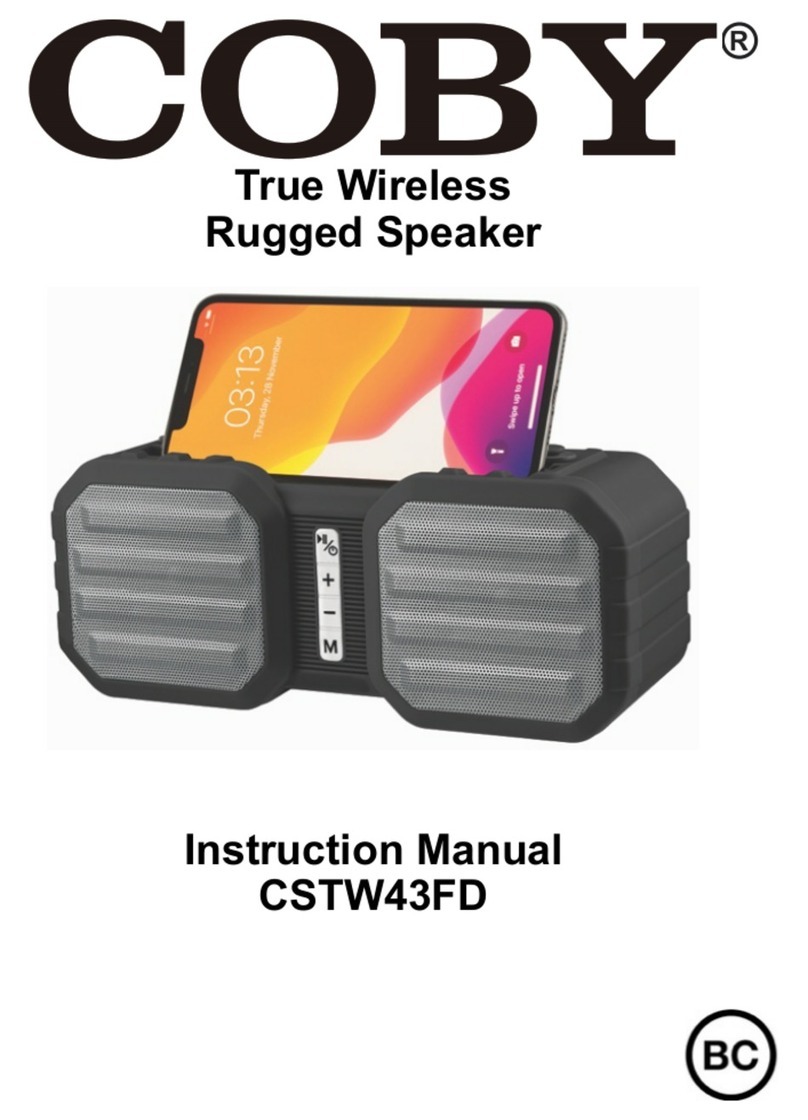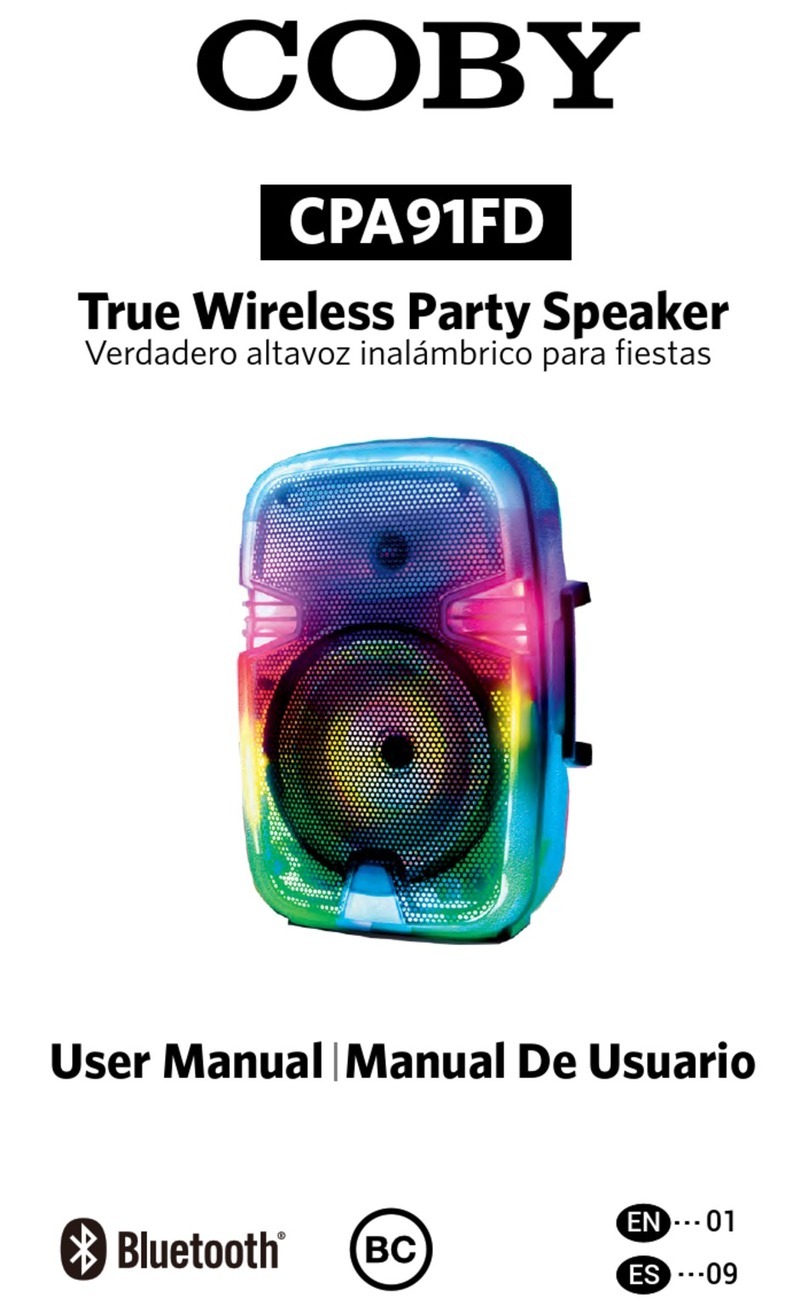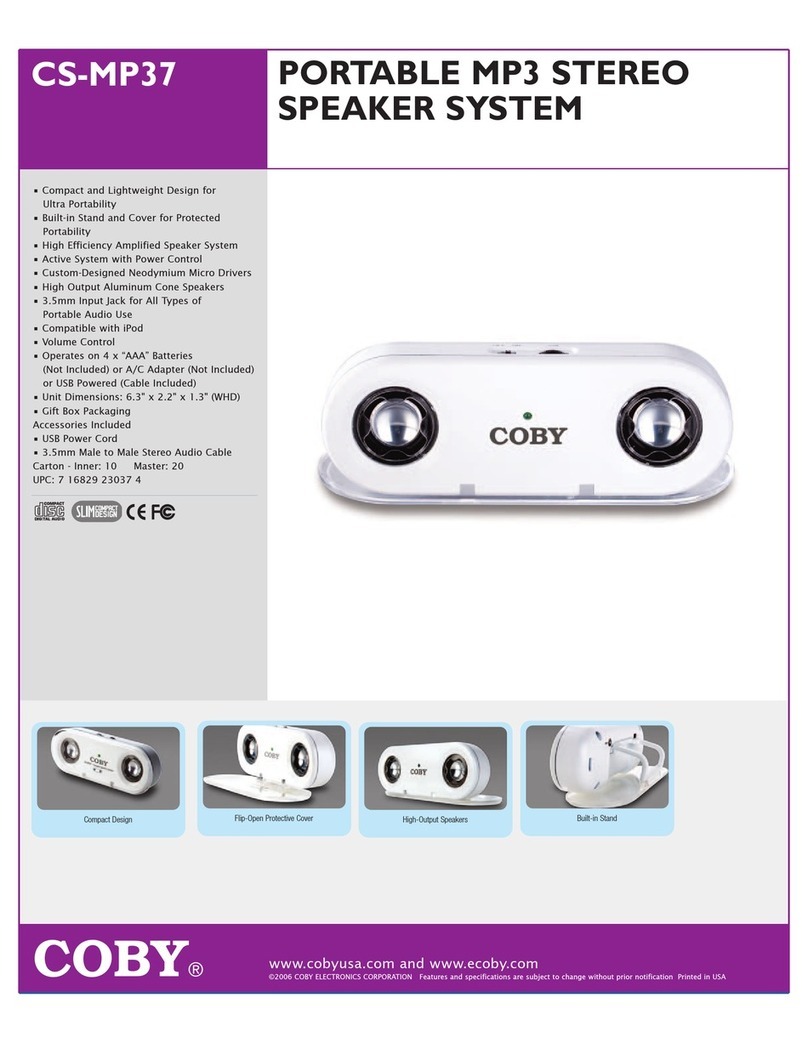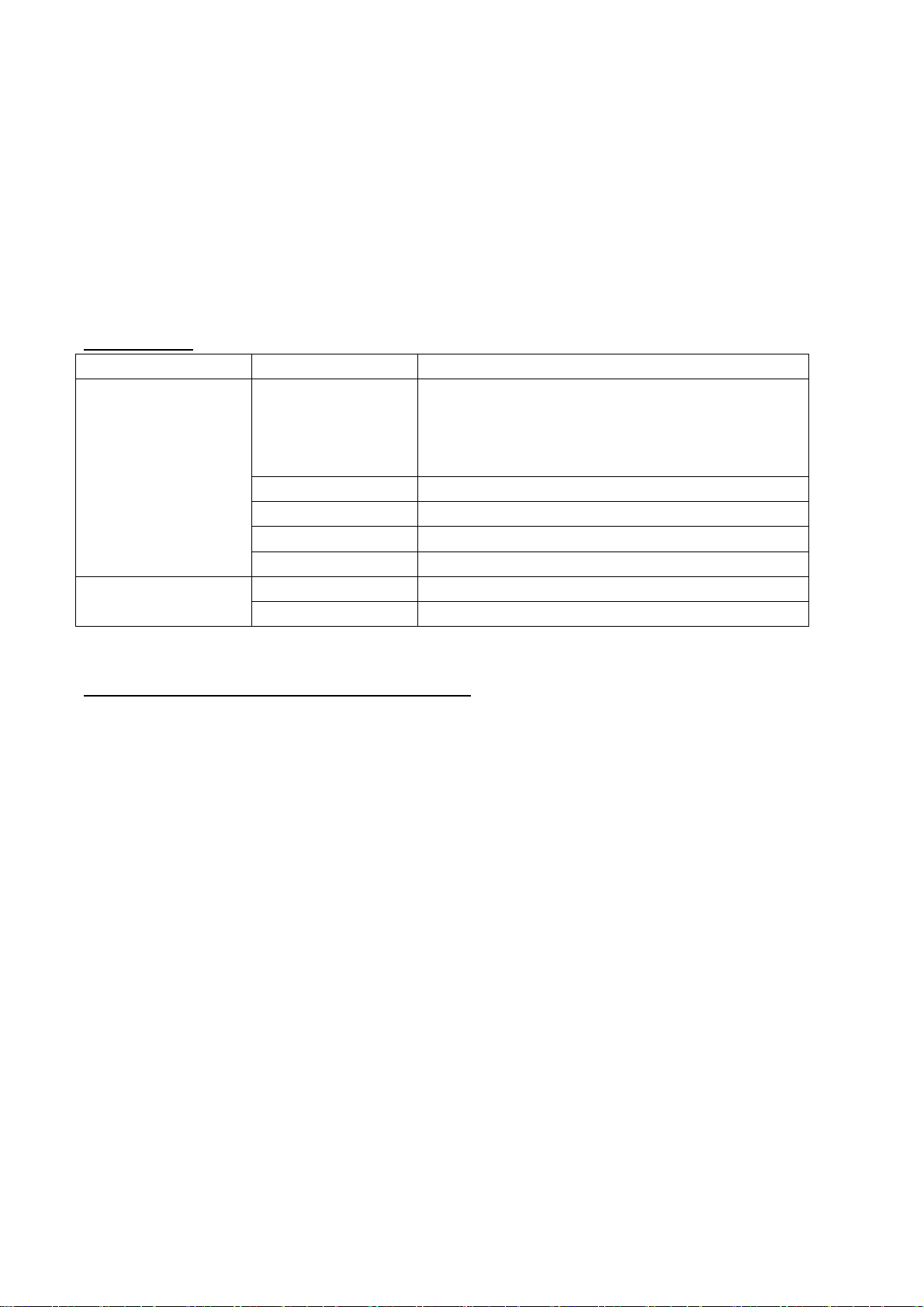11. DC power input of docking station
12. Line in jack on docking station
13. Optical in jack
14. MODE/STANDBY – Press Mode button on docking station repeatedly to choose your connection method.
Pressandholdthebuttontostandbytheunit.
15. PAIR button – Press the Pair button to re-pair the speaker and the docking station.
LED Indicators
Status Indicator
Speaker
battery Full charged : red light on Battery lower than
10%: green light blinking
Battery ran out: unit off
Charging battery : Red light on
Mute Red
BT Blue
TV(optical mode) Orange
Line in Green
Docking Station Optical Orange
Line in Green
SPEARKER CONNECTION & BLUETOOTH SETUP
Pairing a Bluetooth device
Refer to the user’s manual for your specific device for instructions on pairing and connecting Bluetooth devices.
1. When pairing, the device should remain within 3 feet of the speaker.
2. Press the MODE button repeatedly to select the BT mode.
3. Using the native controls on your Bluetooth device, scan for and select CSTV-130 in your Bluetooth setting to
pair.
4. If your device requests a password, enter 0000.
5. When successfully paired, a voice will announce “Bluetooth is connected”. The blue pairing indicator will stop
flashing and will remain solid. Your Bluetooth device will now be heard through the speaker.
6. After initial pairing, the unit will stay paired unless unpaired manually by the user or erased due to a reset of
the device.
Previously Connected Devices
The speaker can remember multiple Bluetooth devices and will always try to re-connect to the last device
used.
To re-connect to a different device, turn off Bluetooth on unwanted devices, and then access the Bluetooth
settings menu on the device you wish to use and select CSTV-130.
Troubleshooting
If the speaker should become unpaired or will not connect normally, follow these steps in your device’s Bluetooth