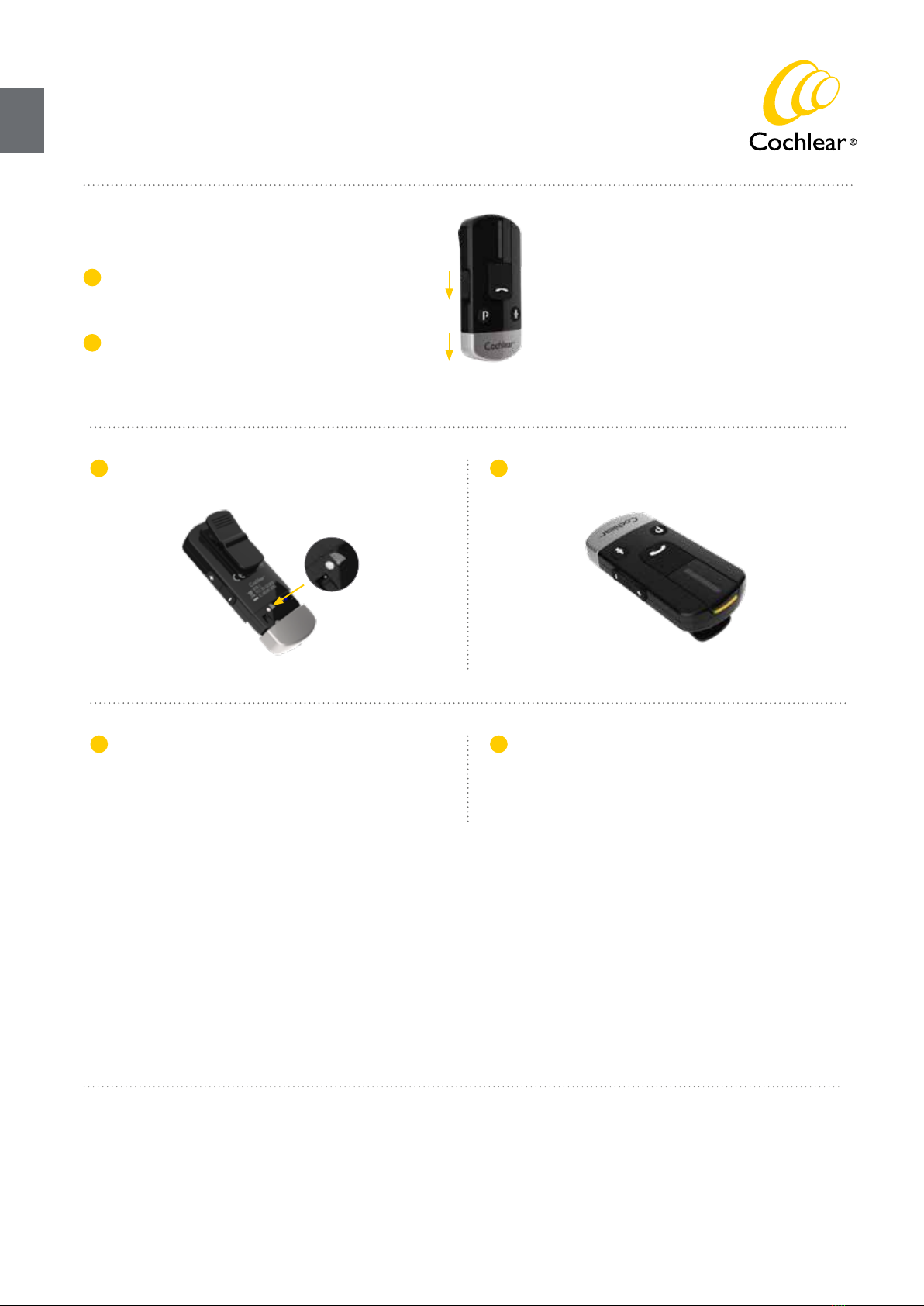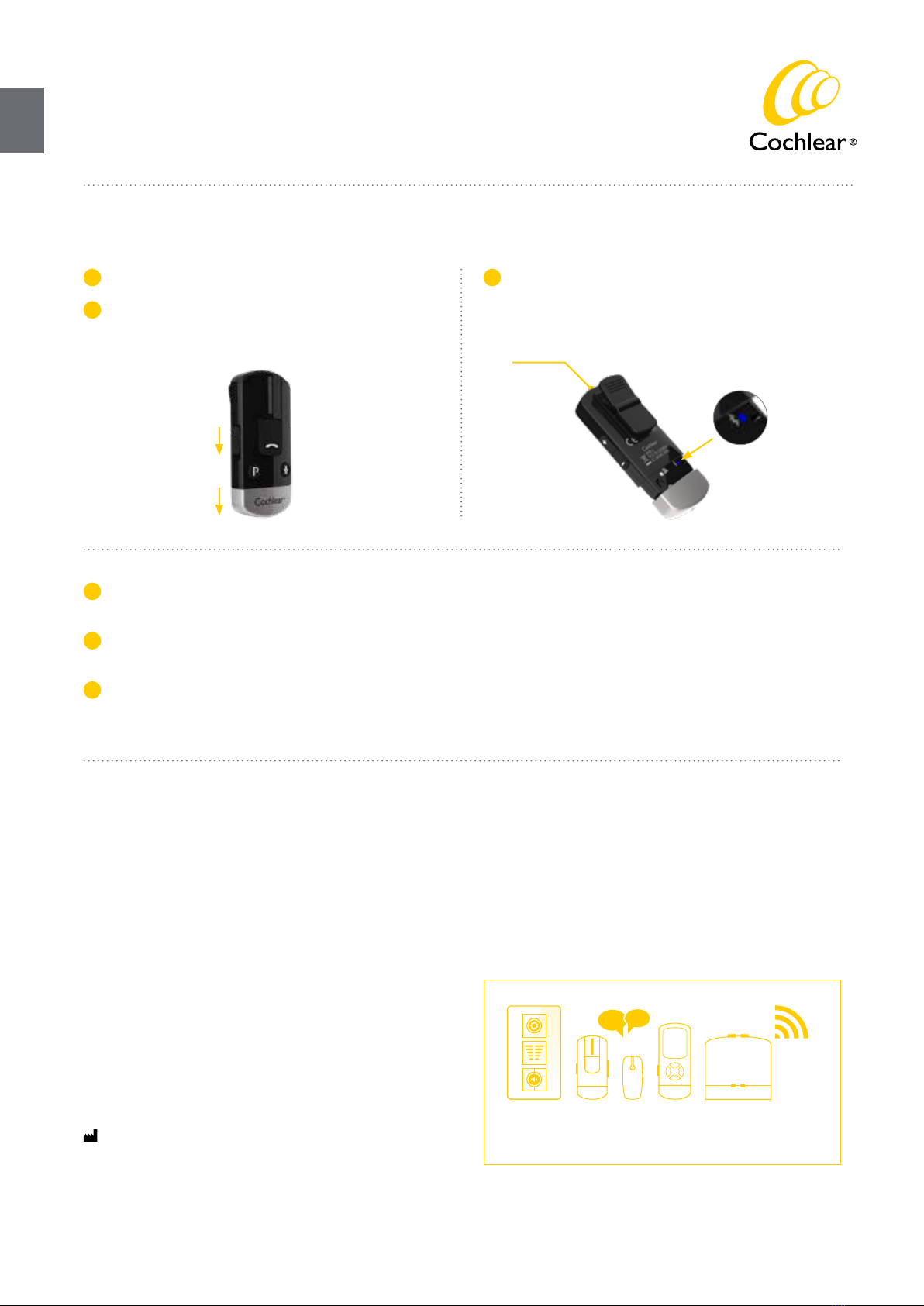Quick guide for Baha® sound processor users
Cochlear™ Wireless Phone Clip
Light indicators (LED) Connecting with your mobile phone
Using your Cochlear Wireless Phone Clip
To receive or place phone calls with the Phone Clip, the Bluetooth®
functionality must be activated in your mobile phone. Your phone
might ask you to confirm whether you would like to connect with
the Phone Clip after it is successfully paired.
If you have to connect manually, locate a list of “Paired Devices”
in your phone’s Bluetooth®menu. From this list, highlight
“Hearing Aid Phone” and select “Connect.”
You are now ready to use your Phone Clip.
On some phones you can also enable “Automatic Reconnection.”
Refer to your mobile phone’s user guide for instructions on how
to do this.
Tip! In most instances, a headset symbol on the main screen
of your mobile phone will confirm that you have successfully
connected.
Managing calls with the call pick-up / hang-up button
Incoming calls:
To answer a call, press once.
To decline a call, double-click.
During a call:
To transfer a call started on your phone to
the phone clip, press once.
To put a call on hold, press and hold for 2
seconds.
To make a call:
To redial the last number, double-click.
To activate voice dialling, press and hold for
2 seconds.
Using the Phone Clip as a remote control
Adjust the sound processor’s volume.
Press once to mute and unmute the sound
processor’s microphones.
Press one or more times to toggle through
the sound processor’s programs.
When you’re not on the phone, the Phone
Clip can also be used as a simple remote
control for your sound processor(s).
TheLED indicator at the top of your Phone Clip functions as a
multi-purpose user interface, providing information on the status
of the device.
Blinks Meaning
Normal operation (green)
Battery low (yellow)
Charging (red)
Fully charged – still connected to charger (red/green)
Ready for pairing with sound processor (yellow)
Ready for pairing with Bluetooth device (blue)
Bluetooth call active (blue)