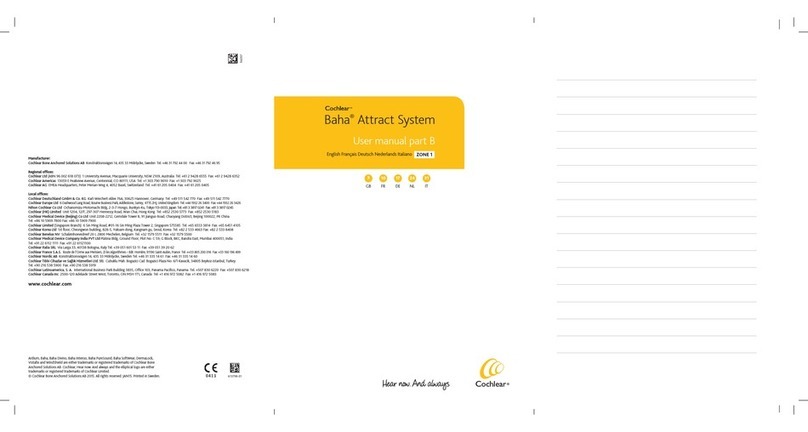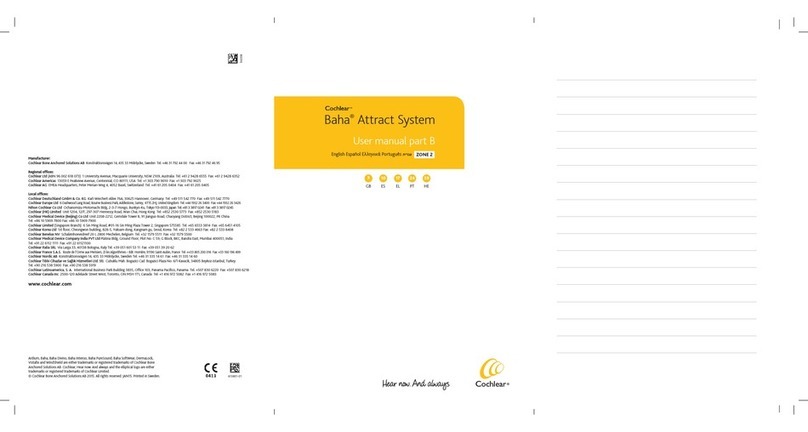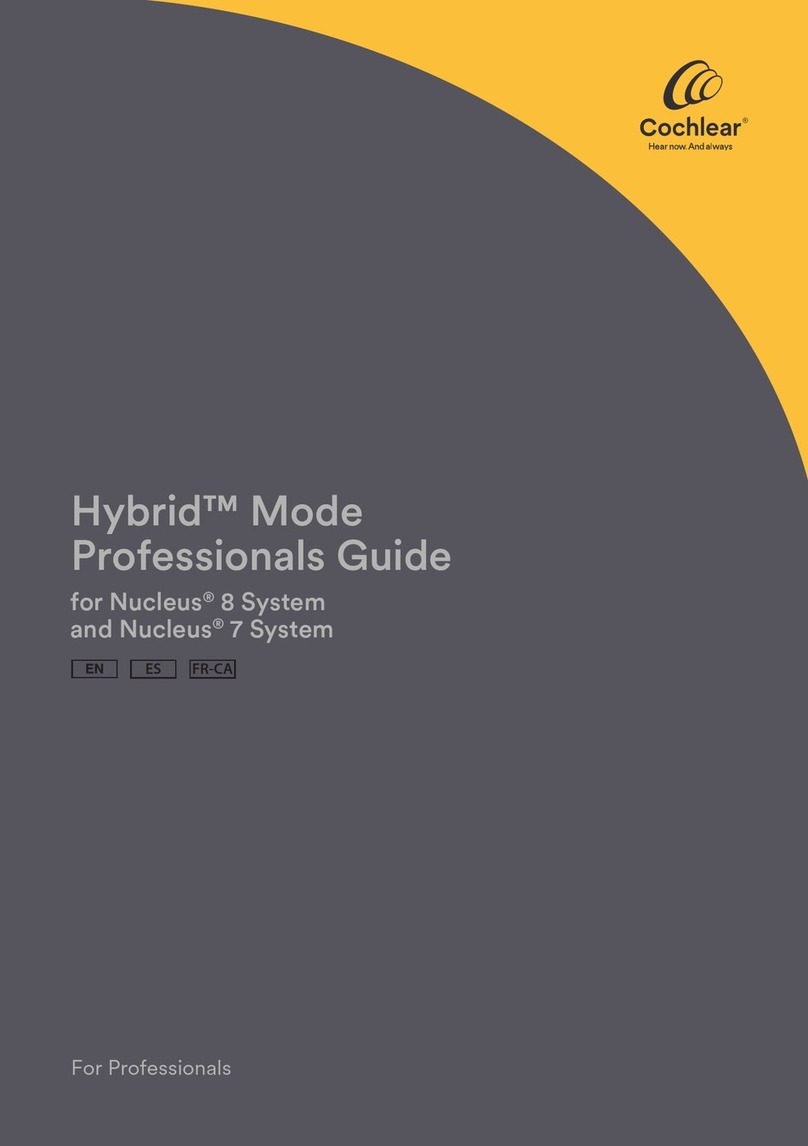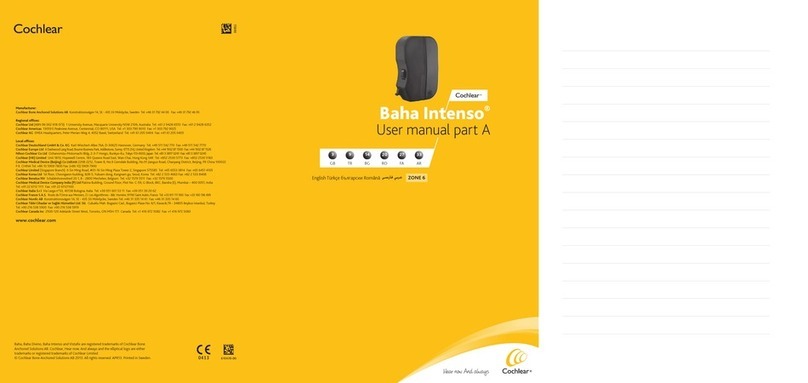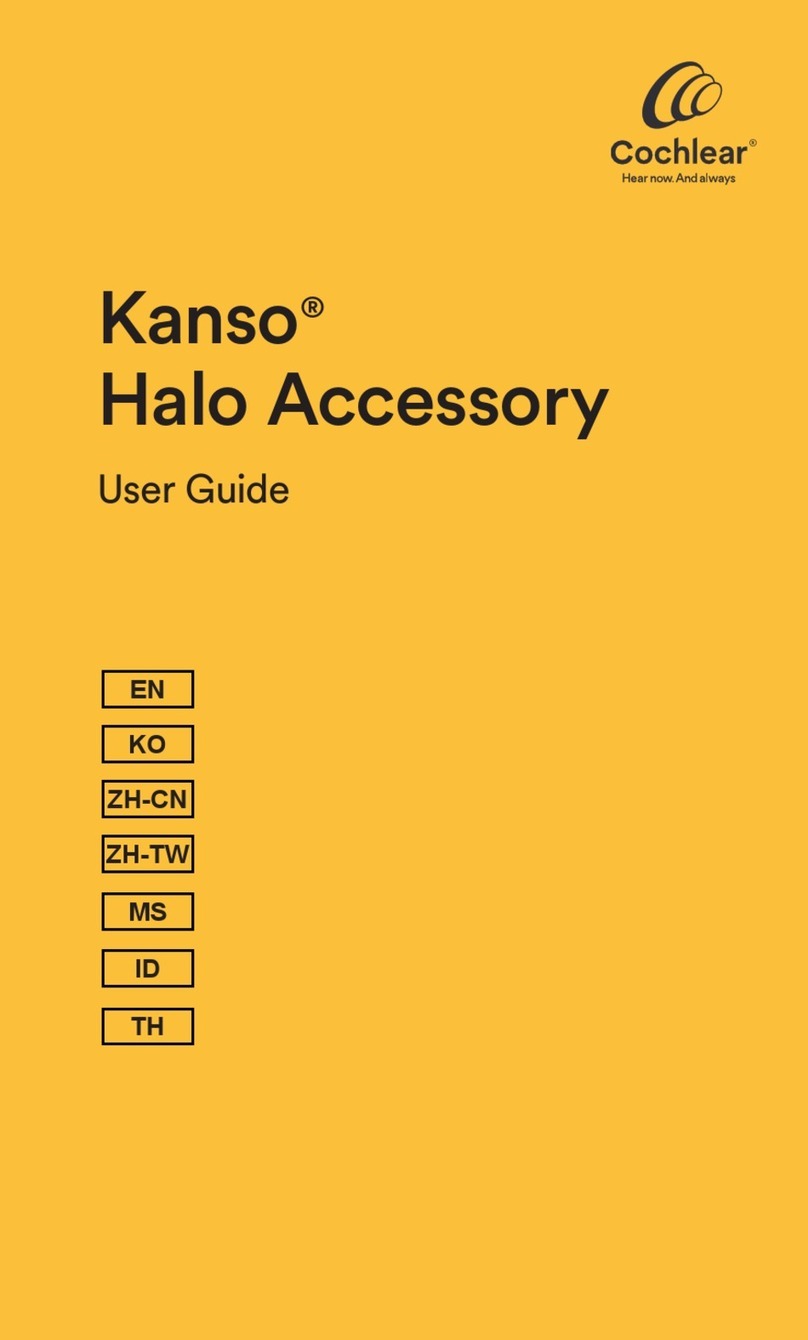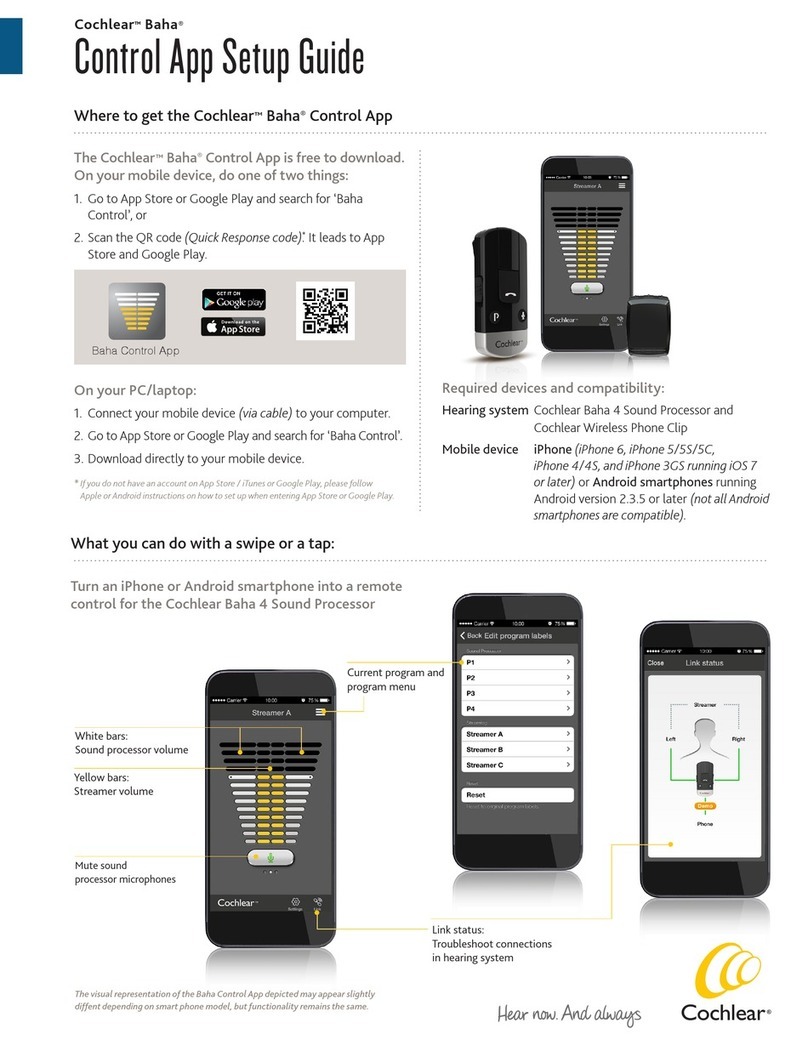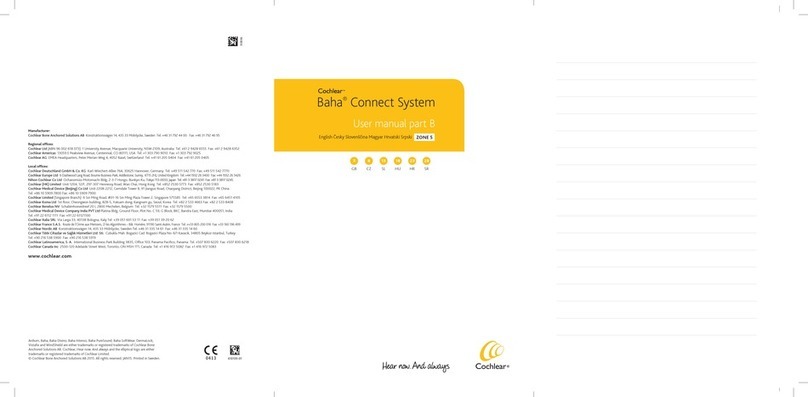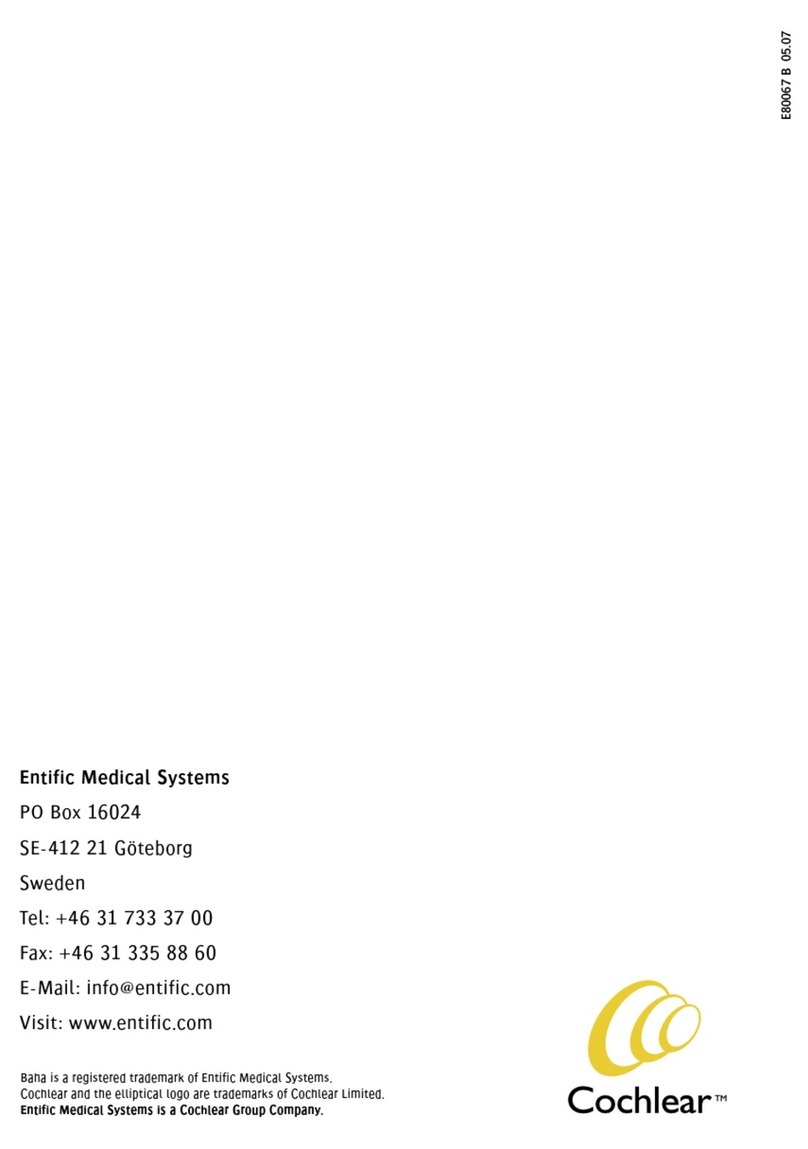Page 2 of 4
Quick guide for iPhone connectivity
Cochlear™ Baha® 5 sound processors
Baha 5, Baha 5 Power & Baha 5 SuperPower Sound Processor
1
2
7
The iPhone, iPad or iPod
touch will now pair to the
sound processor(s) and
automatically connect to
it. A series of 6 beep tones
will be heard, followed by a
ripple tone approximately
20 seconds later (or wait
for 120 seconds to be
certain that the process has
been completed).
6
4
3a Baha 5 Sound Processor
and Baha 5 Power Sound Processor
Turn the sound processor(s) on by closing
the battery door(s).
OR
3b Baha 5 SuperPower
Turn on your sound processor(s) by
connecting the battery module (s)
(1 and 2).
Note: When pairing to two sound processors,
turn them on simultaneously.
Note: When pairing for the first time, the sequence
also includes an MFi authentication process.
During the process of authentication do not start any streaming
to the sound processor(s) after pressing the pairing request.
Select Hearing Aids
in the Accessibility
menu.
3
Tap on the name of the user/
sound processor model.
A pairing request will now
appear. Press “Pair” to initiate
the pairing process.
Note: When pairing two sound
processors, there will be two
separate pairing requests. Ensure
that the two sound processors
have been configured as a left
and a right device.
5
The name of the user along
with the sound processor
model will appear.
Page 2 of 4
Quick guide for iPhone connectivity
Cochlear™ Baha® 5 sound processors
Baha 5, Baha 5 Power & Baha 5 SuperPower Sound Processor
1
2
7
The iPhone, iPad or iPod
touch will now pair to the
sound processor(s) and
automatically connect to
it. A series of 6 beep tones
will be heard, followed by a
ripple tone approximately
20 seconds later (or wait
for 120 seconds to be
certain that the process has
been completed).
6
4
3a Baha 5 Sound Processor
and Baha 5 Power Sound Processor
Turn the sound processor(s) on by closing
the battery door(s).
OR
3b Baha 5 SuperPower
Turn on your sound processor(s) by
connecting the battery module (s)
(1 and 2).
Note: When pairing to two sound processors,
turn them on simultaneously.
Note: When pairing for the first time, the sequence
also includes an MFi authentication process.
During the process of authentication do not start any streaming
to the sound processor(s) after pressing the pairing request.
Select Hearing Aids
in the Accessibility
menu.
3
Tap on the name of the user/
sound processor model.
A pairing request will now
appear. Press “Pair” to initiate
the pairing process.
Note: When pairing two sound
processors, there will be two
separate pairing requests. Ensure
that the two sound processors
have been configured as a left
and a right device.
5
The name of the user along
with the sound processor
model will appear.
Note: When pairing for the first time, the sequence also includes an
MFi authentication process.
During the process of authentication do not start any streaming to
the sound processor(s) after pressing the pairing request.
Pairing and connecting the sound processor to a supported iPhone®
, iPad®or iPod®touch
1
Turn on Bluetooth®
functionality on the
iPhone, iPad or iPod touch.
4
Select Hearing Aids in the
Accessibility menu.
2
Go to Settings >
General > Accessibility.
Make sure the sound
processor(s) are turned
off (open the battery
doors) at this point.
3Baha 5 Sound Processor and
Baha 5 Power Sound Processor
Turn the sound processor(s) on
by closing the battery door(s).
5
The name of the user along
with the sound processor
model will appear.
6Tap on the name of the user/
sound processor model.
A pairing request will now
appear. Press “Pair” to
initiate the pairing process.
Note: When pairing two sound
processors, there will be two
separate pairing requests. Ensure
that the two sound processors
have been configured as a left and
a right device.
7The iPhone, iPad or iPod
touch will now pair to the
sound processor(s) and
automatically connect to
it. A series of 6 beep tones
will be heard, followed by a
ripple tone approximately
20 seconds later (or wait
for 120 seconds to be
certain that the process
has been completed).
Baha 5 SuperPower
Turn on your sound
processor(s) by
connecting the
battery module (s)
— OR —
Note: When pairing to two sound processors, turn them
on simultaneously