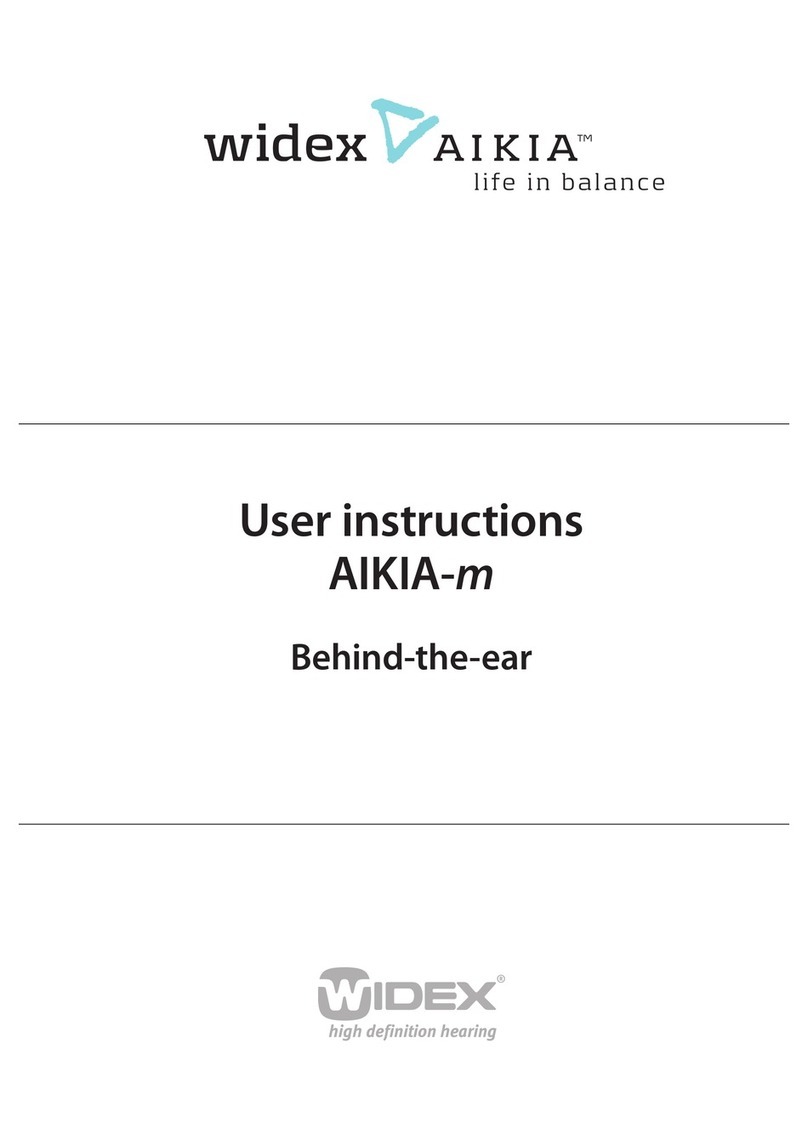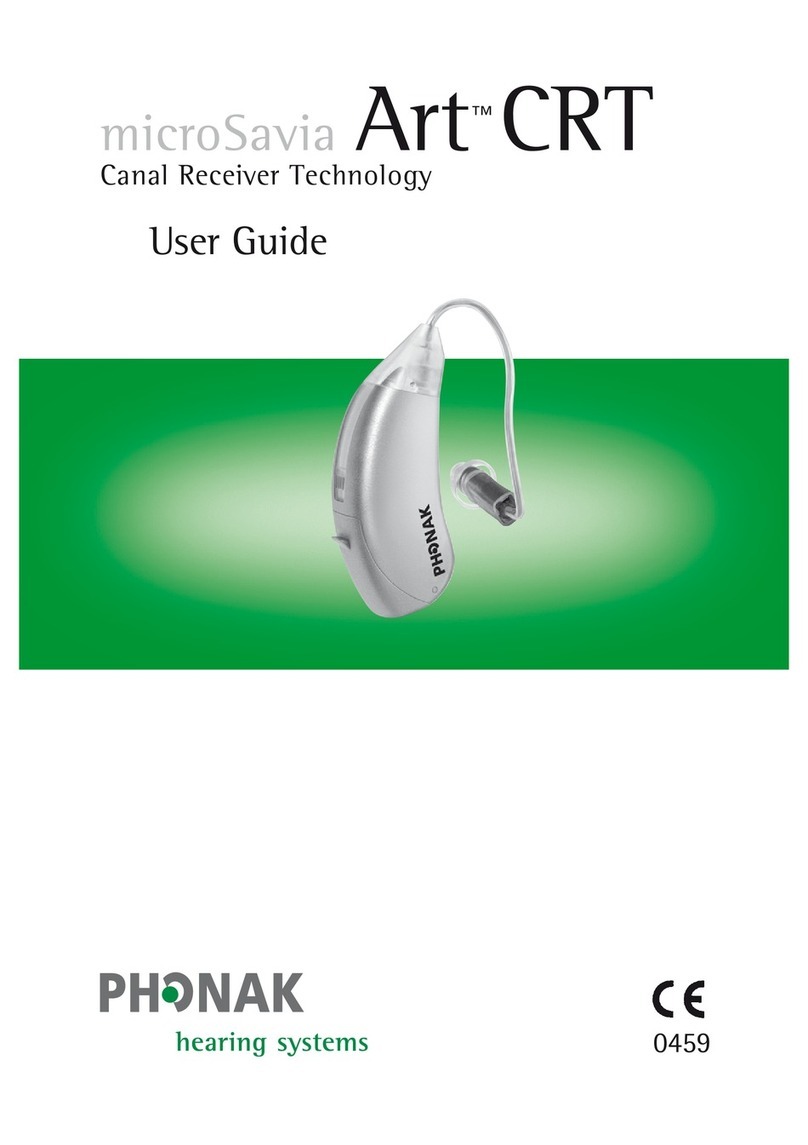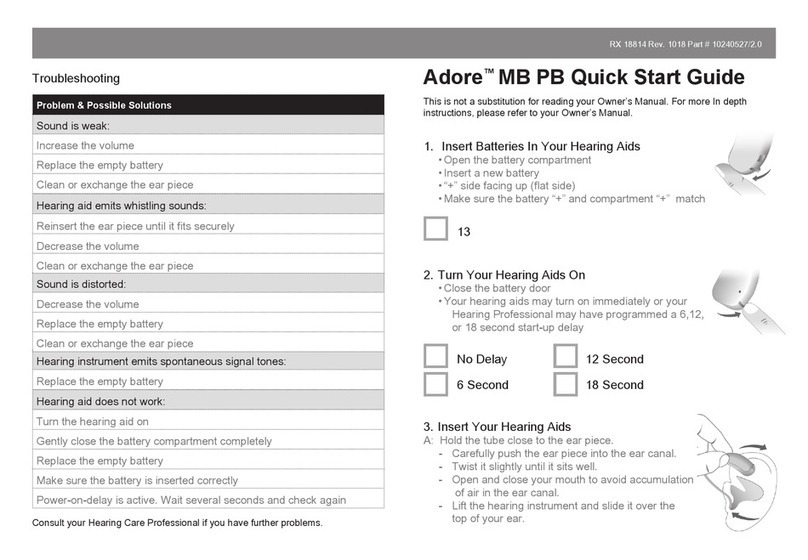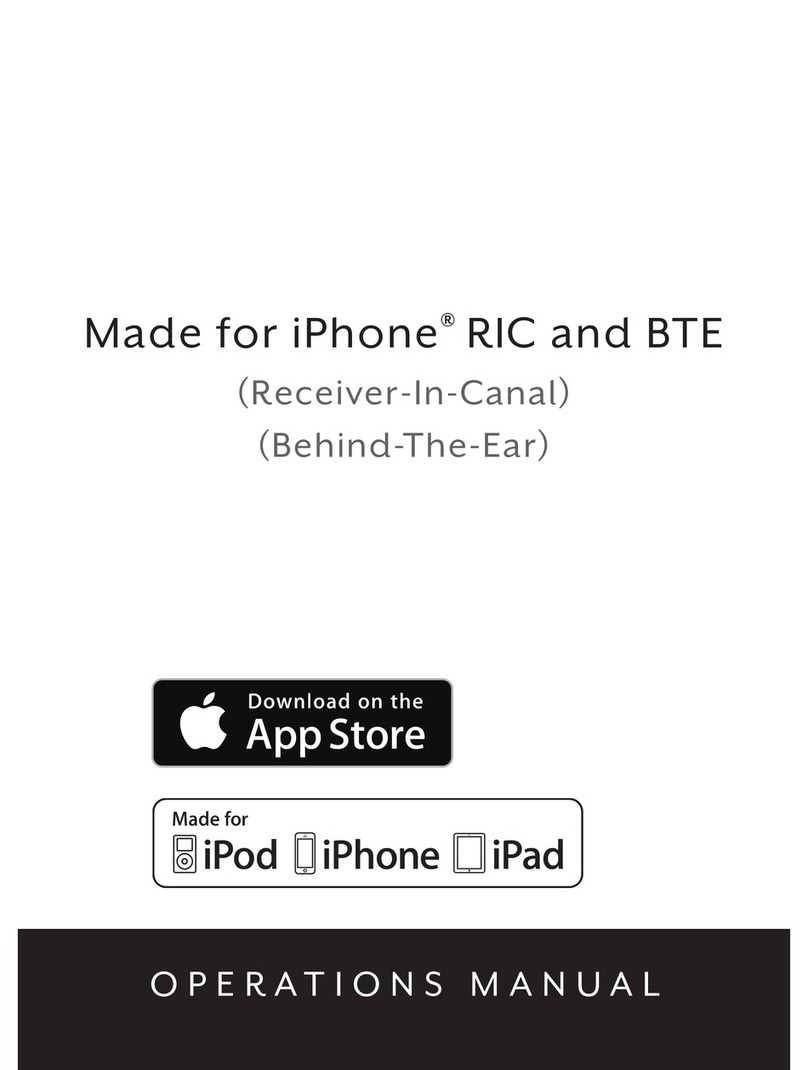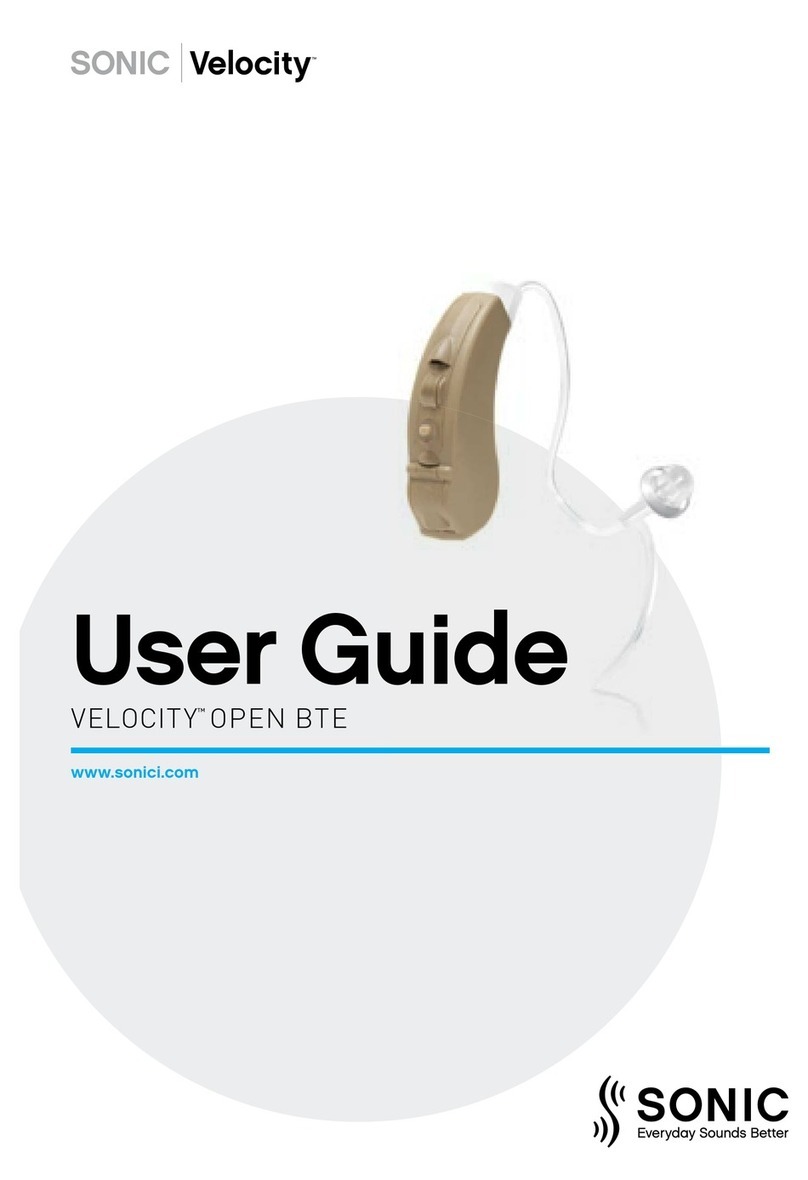Medel SYMFIT 6.1 User manual
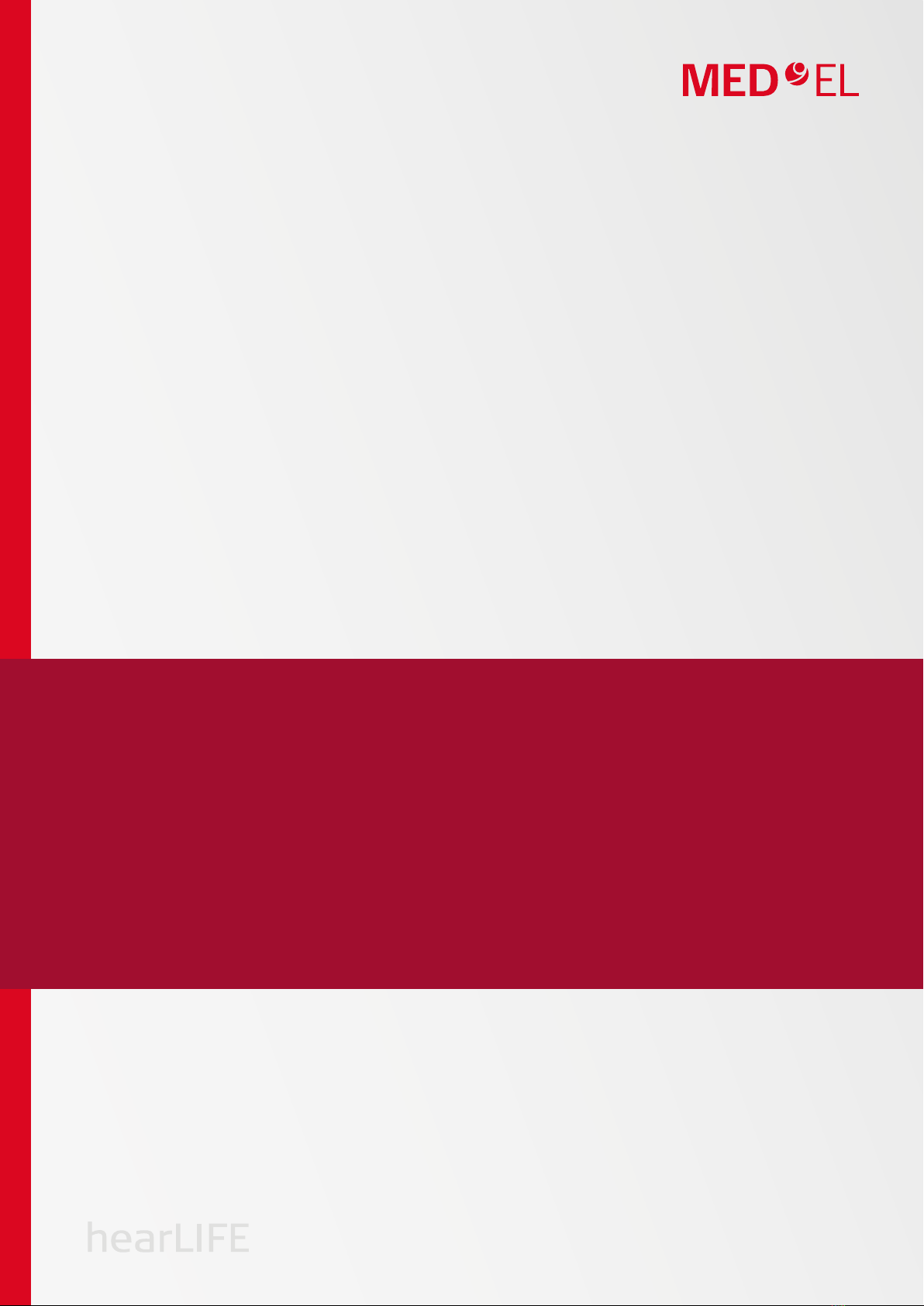
1
Business Unit Vibrant
Fitting Guide
SYMFIT 6.1
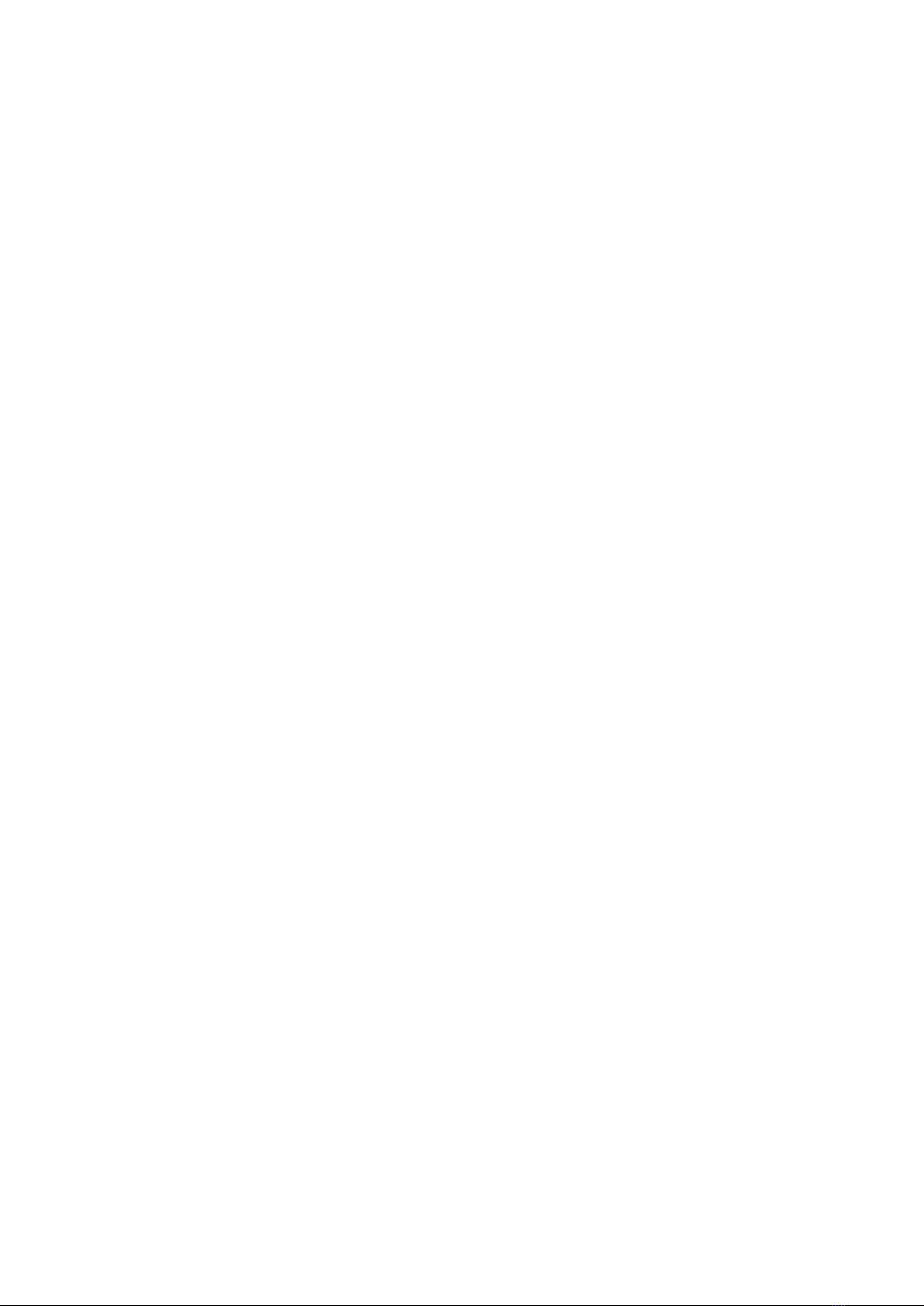
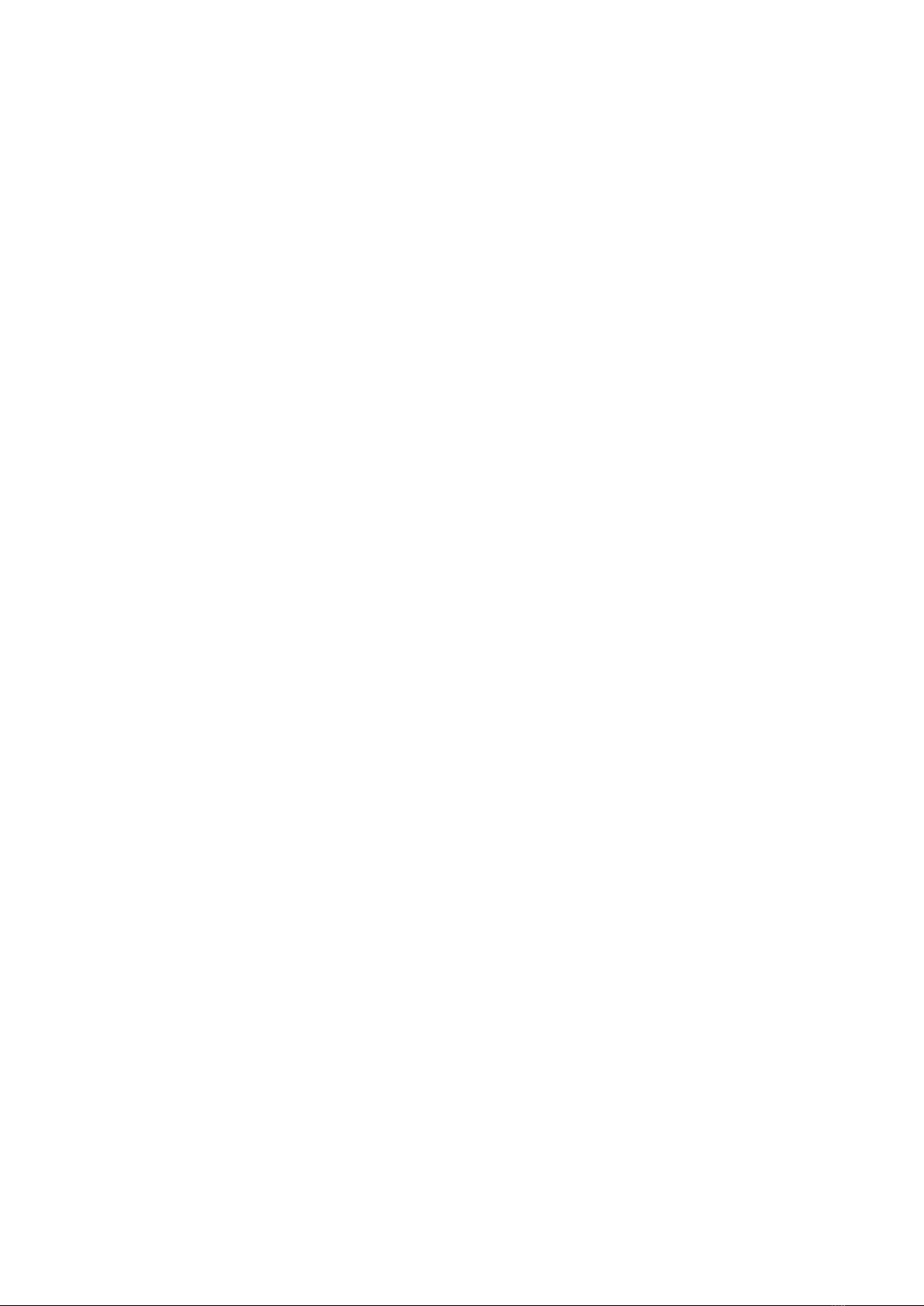
Table of contents
I. Introduction 5
II. Setting up hardware and software 6
HARDWARE 6
FITTING SOFTWARE DISCUSSED IN THIS GUIDE 6
ACCESSORIES
6
III. Amadé audio processor 7
IV. Fitting Session 12
V. First Fitting for the SOUNDBRIDGE Amadé 13
VIBROGRAM 13
AUDIOGRAM
15
VI. First Fitting for the Amadé BB 17
AUDIOGRAM 17
FIRST FIT CONFIGURATOR 19
VII. The Basic Tuning 21
THE CURVE DISPLAY 21
SETTINGS IN THE BASIC TUNING
22
VIII. Fine Tuning 24
FREQUENCY SHAPING 24
COMPRESSION
25
SPEECH/SOUND
26
MICROPHONE: DIRECTIONAL AND OMNIDIRECTIONAL
27
INSTRUMENT SETTINGS
27
IX. Programs in the Amadé 29
PRESETS AVAILABLE IN THE AMADÉ 29
SELECTING AND CHANGING A PROGRAM
30
CHANGING PRESETS, ACTIVATING OR DEACTIVATING A PROGRAM
30
COPYING AND SWITCHING PROGRAMS BETWEEN SLOTS
31
X. Documentation 32
XI. Useful Connexx tools 33
XII. Further information 38
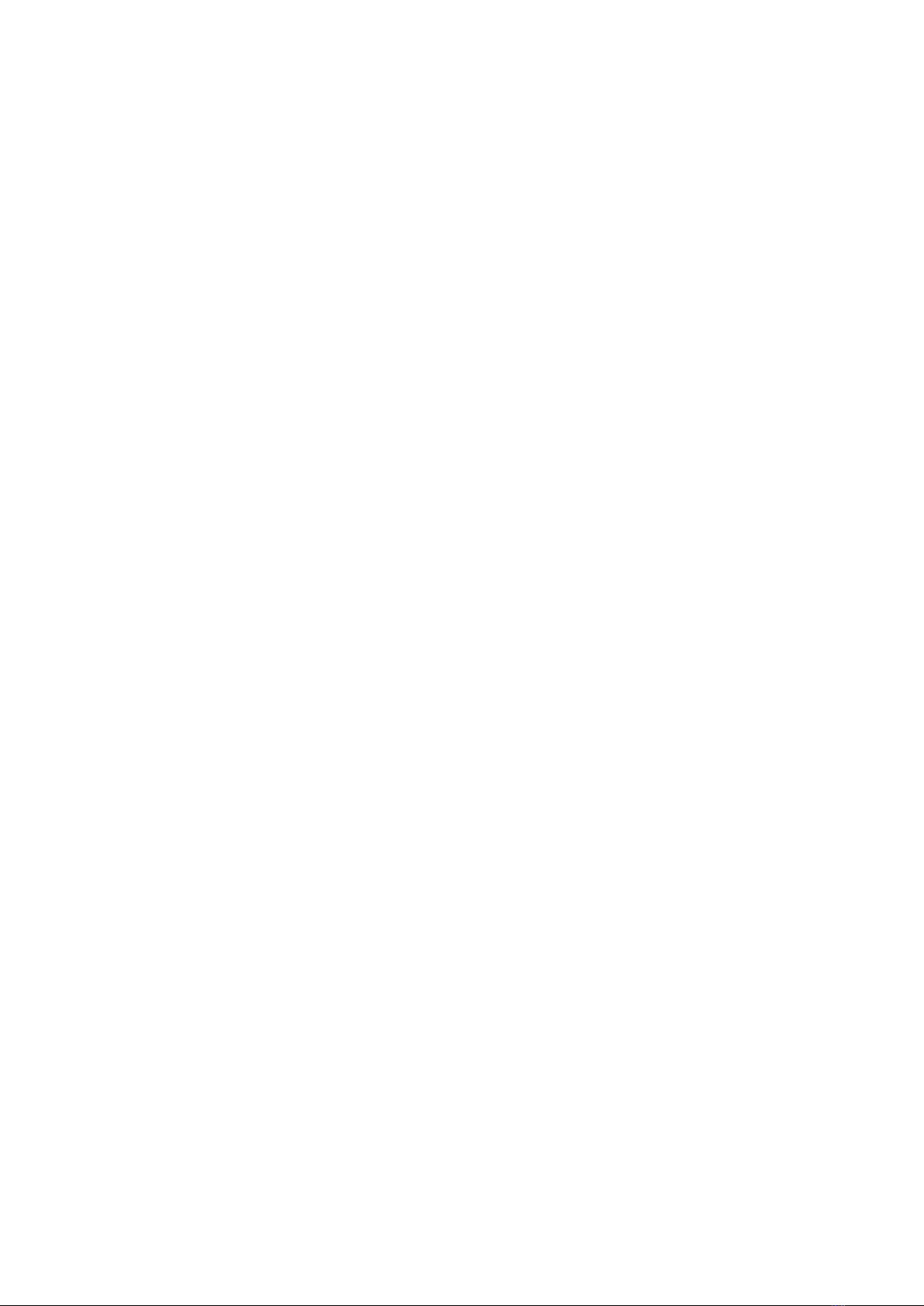

5
I. Introduction
The VIBRANT SOUNDBRIDGE
and BONEBRIDGE Systems
VIBRANT SOUNDBRIDGE
INTRODUCING
•
The Vibrogram: Direct Drive threshold measurement
•
DSL, NAL-NL1 NAL-NL2 available for the VIBRANT
SOUNDBRIDGE fitting
BONEBRIDGE
INTRODUCING
• Fitting of the bone conduction implant system
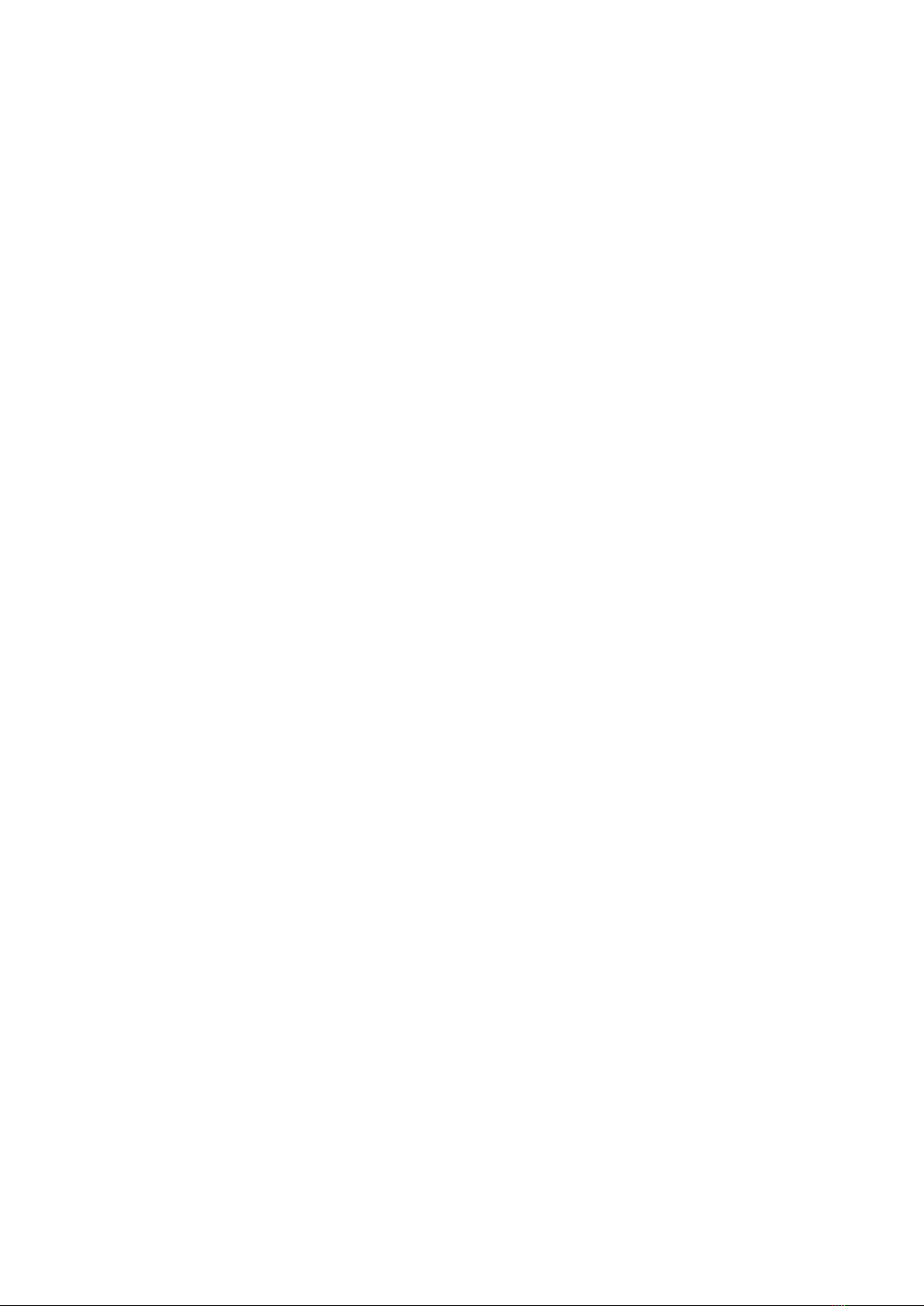
6
II. Setting up Hardware and Software
The following components are necessary for tting the Amadé audio processors of the VIBRANT SOUNDBRIDGE
and the BONEBRIDGE systems.
Hardware
MINIMUM SYSTEM REQUIREMENTS
• Processor (CPU): Pentium III, 800 MHz
• Hard disk space: 300 MB free storage
• RAM: 256 MB
• Graphics Display: 1024 x 768 resolution, 64k colors
• Programming Interface: HI-PRO or NOAHlink
• Programming cable with CS44 interface
• CD-ROM drive
• Windows XP
• USB interface: 1.1
RECOMMENDED SYSTEM REQUIREMENTS
• Processor (CPU): Pentium 4.2 GHz
• Hard disk space: 2 GB free storage
• RAM: 1 GB
• Graphics Display: 1280 x 1024 resolution,
16.7m colors
• Programming Interface: HI-PRO or NOAHlink
• Programming cable with CS44 interface
• DVD drive
• Windows XP Pro, Windows Vista, Windows7
• USB interface: 2.0
Fitting software discussed in this guide
• Siemens Connexx Software v6.4.3 - 6.4.5
•
VIBRANT MED-EL SYMFIT Hearing Instrument Data-
base:
- For the VIBRANT SOUNDBRIDGE: SYMFIT 5.1 or
SYMFIT 6.1
- For the BONEBRIDGE: SYMFIT 6.1
Accessories
•
Audio Processor Adapter (to check the function of
the Amadé)
• Audio Processor Fitting Kit - Amadé
It contains all the necessary accessories for the
Amadé fitting and maintenance
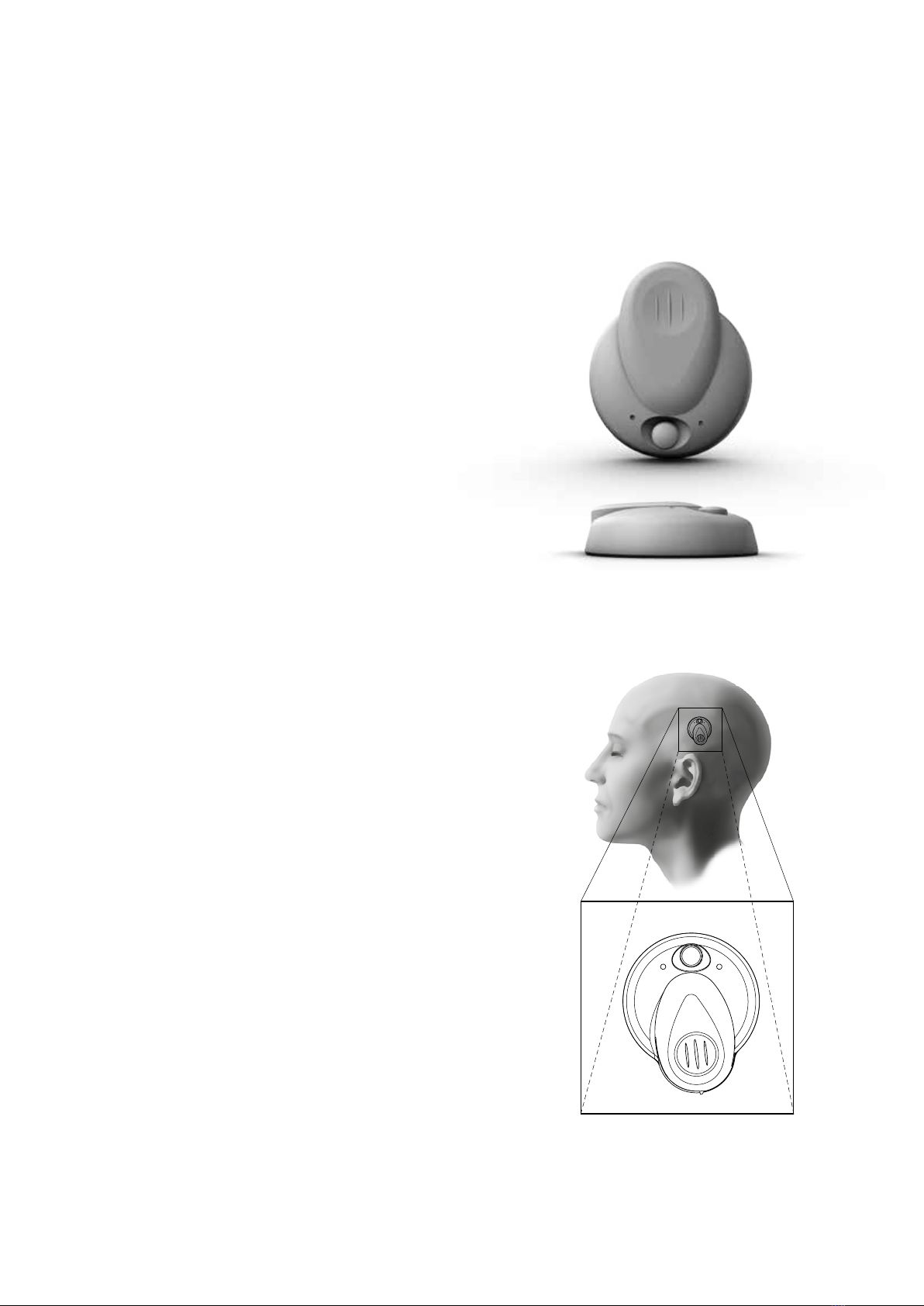
Characteristics of the Amadé audio
processor
The Amadé audio processor (figure 1) contains the
digital signal processing for both the VIBRANT
SOUNDBRIDGE and the BONEBRIDGE implant system.
The state-of-the-art signal processing provides these
features:
• Digital signal processing in 16 frequency bands
− Frequency range 250 Hz - 8000 Hz
• 8 compression channels
• Directional microphone
• Advanced speech in noise management
• 3 storable programs
• Zinc-Air 675 battery
− battery life 5-7 days depending on amplification
level
How to wear the Amadé
The Amadé audio processor should be worn by the
patient as shown in gure 2.
The battery compartment should be placed pointing
downwards, as it is the heaviest part of the processor.
In this position, the two microphones form a horizontal
line and the effect of the directional microphones (if
activated) is optimized.
Be aware that there is a left and a right version of the
Amadé. To achieve correct directionality the correct
version of the Amadé should be used for the
corresponding ear.
7
III. Amadé Audio Processor
gure 1
gure 2

8
Front and back of the Amadé audio processor
On the front side of the Amadé, the user can choose
between three programs by pressing the program change
button. The two microphones allowing for a directional
microphone option can also be seen in gure 3a.
On the base of the processor (gure 3b), the serial
number of the device is printed. On the right hand side
there is a mark for the Amadé version:
• Hi for a high power Amadé for the VIBRANT
SOUNDBRIDGE
• Lo for a low power Amadé for the VIBRANT
SOUNDBRIDGE
• If there is no mark, the device is a standard Amadé
for the VIBRANT SOUNDBRIDGE
• BB for an Amadé for the BONEBRIDGE
Underneath all these markings there is an indicator
showing on which side of the head the Amadé should
be worn, (L for the left side, R for the right side).
The holding magnet is located in the center of the
Amadé. It can be recognized with one to ve dots. The
number of dots represents the strength of the magnet.
Amade audio processors are automatically shipped with
a number 3 magnet. Numbers 1 and 2 are weaker
magnets. Numbers 4 and 5 are stronger magnets and
used in cases when the skin ap between the implant
and the Amade is thicker than usual.
Program
Change Button
FRONT BACK
Two
Microphones
Battery Door
Serial
Number Version
Side
gure 3a gure 3b
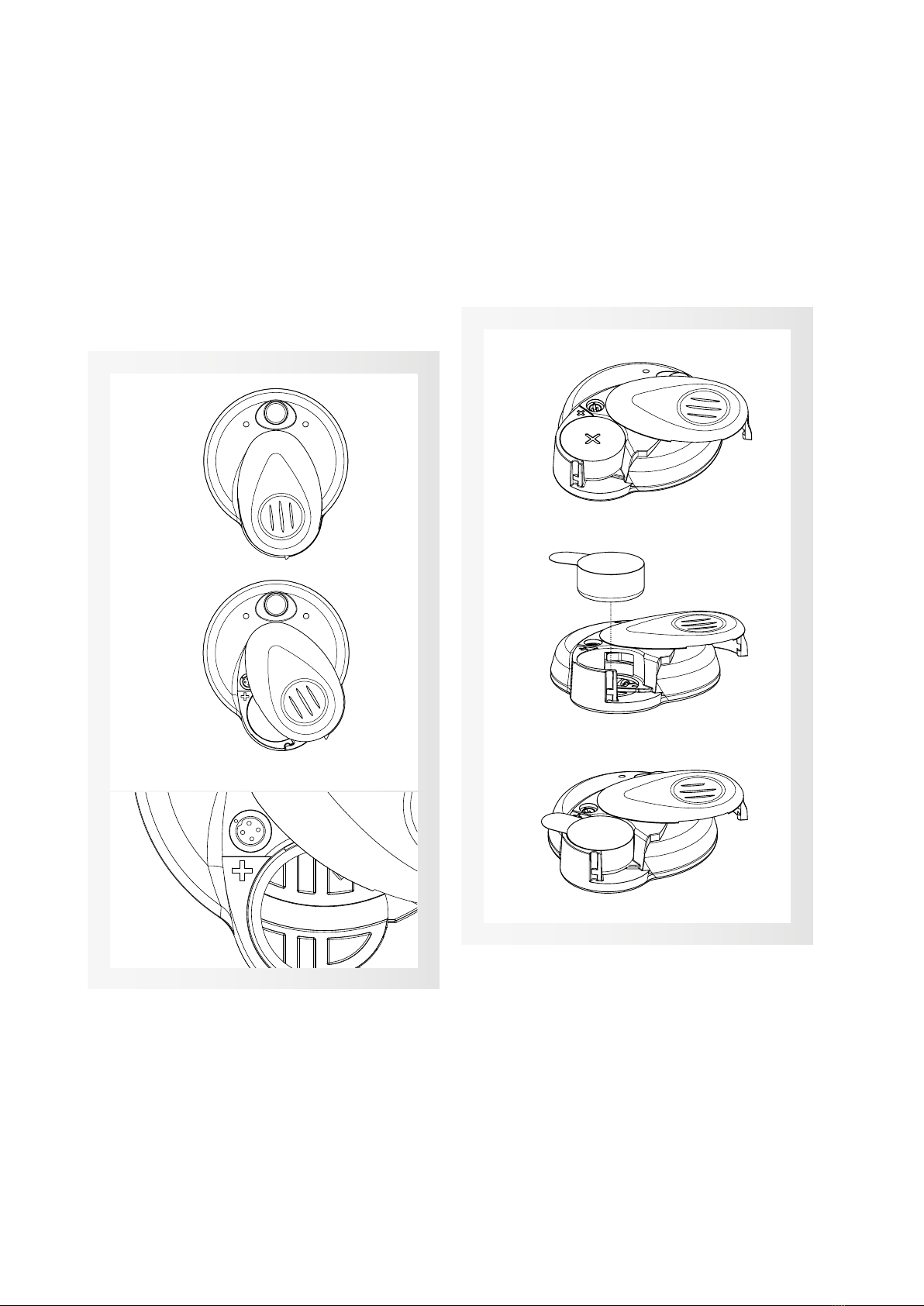
9
Battery door positions
The position of the battery door denes the status of
the Amadé audio processor.
When the battery door is closed completely with a
working battery inside, as seen in gure 4a, the Amadé
is ON. To turn OFF the Amadé, open the battery door
slightly (5mm) anticlockwise (gure 4b).
To program the Amadé with the programming cable,
open the battery door to see the programming socket
(gure 4c).
Placing/Removing the battery
The Amadé audio processor uses a single Zinc-Air 675
battery. Figure 5 (a-c) shows how to exchange the battery.
When the battery door is open, the battery can be
inserted or removed (gure 5a). Use a Zinc-Air 675 battery
inserted with the plus pole (+) on top (gure 5b+c).
Remove the tab / sticker from the battery. To achieve
optimized battery performance it is recommended to
wait one minute after removing the tab before closing
the battery door.
Maße in / Units in
Allgemeintoleranz/
Tolerance not specified
Millimeter
ISO 2768-fH-E
P/N: see Table 1, Rev. 0.1
AP405-VSB, Assembly
4321
D
C
B
A
E
2:1
1
Datum / Date
Gezeichnet
Drawn
Name / Name
Geprüft
Inspected
Oberfläche /
Surface finish
EUROP.
PROJ.
09.07.2012
1
Author
3.97
Dateiname / Filename:50249 AP405, VSB_#4
VD-19271
Assembly Drawing
AP405-VSB,
Blatt / Page
(C) VIBRANT MED-EL 2009
All rights reserved for this document which may not be reproduced or
disclosed to third parties without the prior written consent of
VIBRANT MED-EL Hearing Technology GmbH
/
1
1
Bezeichnung / Description
Gewicht / Weight [approx., g]:
Werkstoff / Material:
Zeichnungs-Nr. / Drawing - No.Pos. / Pos.
Maßstab / Scale
Menge / Qty.
A4
4a
4b
4c
gure 4
5a
5b
5c
gure 5
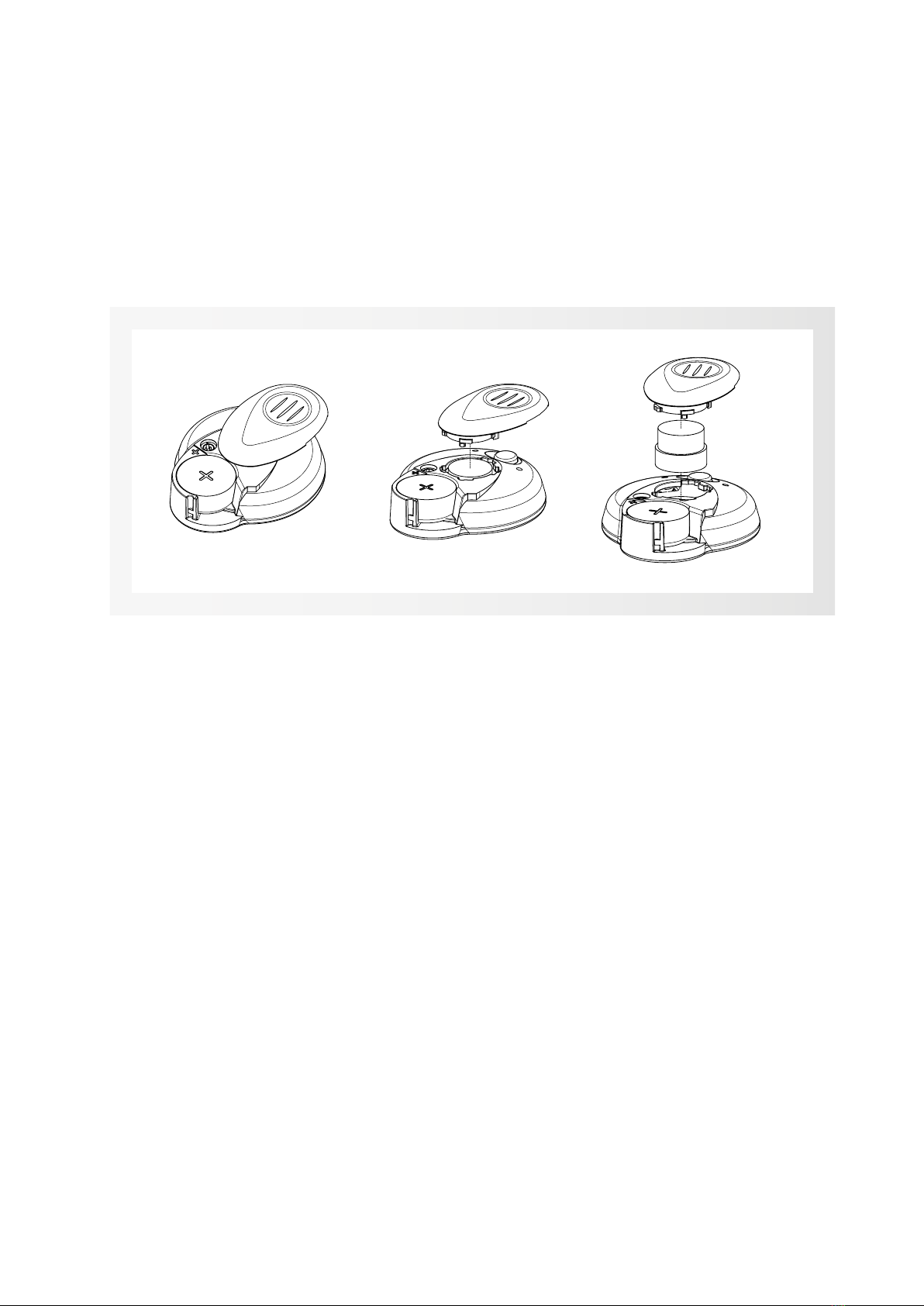
10
Changing the magnet
The adequate strength of the magnet should be checked
during every tting session.
If the magnet is too weak, the audio processor may not
stay on the user’s head and if the magnet is too strong,
reddening of the skin or pain can occur. If the magnet
appears to be too weak or too strong, please change
accordingly.
To change the magnet (gure 6, a-c), turn the battery
door 180° anticlockwise from the closed position. Once
opened 180°, the battery door can be lifted off and the
magnet can be replaced. Place the metallic part of the
magnet facing down towards the bottom of the Amadé
battery compartment; the plastic foam should be facing
towards the top.
Replace the battery door by moving it to the same
position as it was when it was lifted off. Then turn the
battery door clockwise (180°) to the desired position.
6a 6b 6c
gure 6
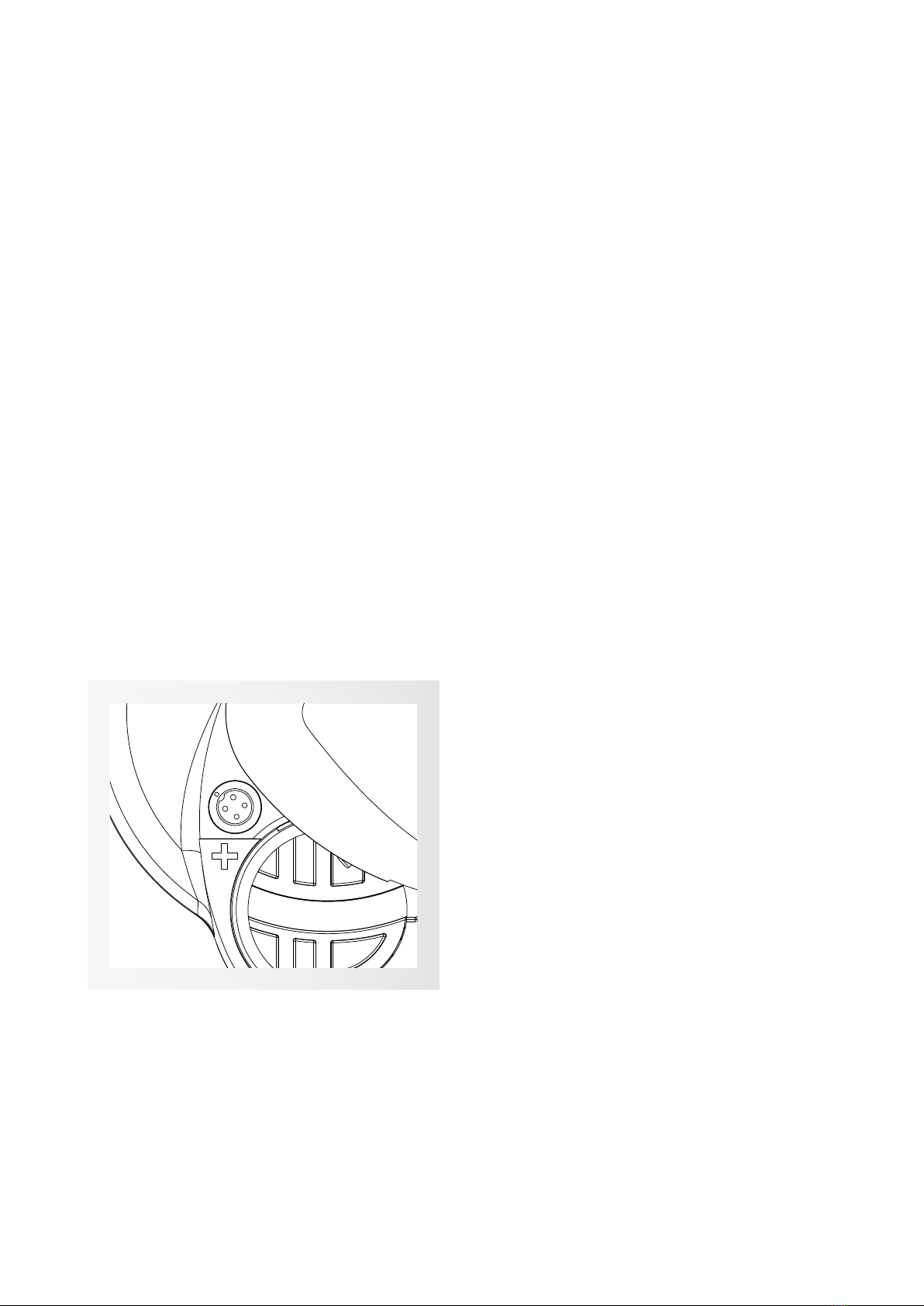
11
Connecting the HI-PRO box and program-
ming cable
To program the Amadé, the HI-PRO box (GN Otometrics)
and a programming cable (CS44 interface) are required.
NOAHlink can be used as an alternative.
Connect the HI-PRO box to the computer where
Connexx and SYMFIT are installed, plug the programming
cable into the connector of the corresponding side of
the HI-PRO box.
Connecting the Programming Cable to the
Amadé
To program the Amadé, connect the programming cable.
Make sure the Amadé battery is sufciently charged.
Open the battery door to access the programming socket
(gure 7). To connect the audio processor, align the marks
on the programming cable and socket, and connect then.
Next, the battery door must be placed to the
programming position. This position can be found
while the cable is plugged into the programming socket
and the battery door is closed enough so the AP
Adapter shows the processor is turned ON.
After completing the steps above, the Connexx
software can be started.
Maße in / Units in
Allgemeintoleranz/
Tolerance not specified
Millimeter
ISO 2768-fH-E
P/N: see Table 1, Rev. 0.1
AP405-VSB, Assembly
4321
D
C
B
A
E
2:1
1
Datum / Date
Gezeichnet
Drawn
Name / Name
Geprüft
Inspected
Oberfläche /
Surface finish
EUROP.
PROJ.
09.07.2012
1
Author
3.97
Dateiname / Filename:50249 AP405, VSB_#4
VD-19271
Assembly Drawing
AP405-VSB,
Blatt / Page
(C) VIBRANT MED-EL 2009
All rights reserved for this document which may not be reproduced or
disclosed to third parties without the prior written consent of
VIBRANT MED-EL Hearing Technology GmbH
/
1
1
Bezeichnung / Description
Gewicht / Weight [approx., g]:
Werkstoff / Material:
Zeichnungs-Nr. / Drawing - No.Pos. / Pos.
Maßstab / Scale
Menge / Qty.
A4
gure 7

12
IV. Fitting Session
Start tting session - enter client data
After starting the Connexx software, the Client List
and Data screen will appear (gure 8). For new clients,
complete the elds on the screen. For existing clients,
existing data can be loaded.
Create a new client - required and optional
data
To create a new client record, click on the “New” button
located in the bottom left corner of the “Client List and
Data” screen. On the right side you will see the elds
to enter the client data.
First Name, Last Name and Date of Birth are required
to create a new client record. All other elds are optional.
When the data for the new client is complete, click the
“Save” button. The newly added client information
should now be transferred and appear in the client list.
The client list
To search for a client in the client list, enter the rst or
last name into the corresponding eld and click “Search
Now”. To display the complete list of clients, click on
“Show all”.
To load data for a specic client, double-click on the
corresponding dataset. Or click on the client dataset
and click on “Load Client”.
gure 8
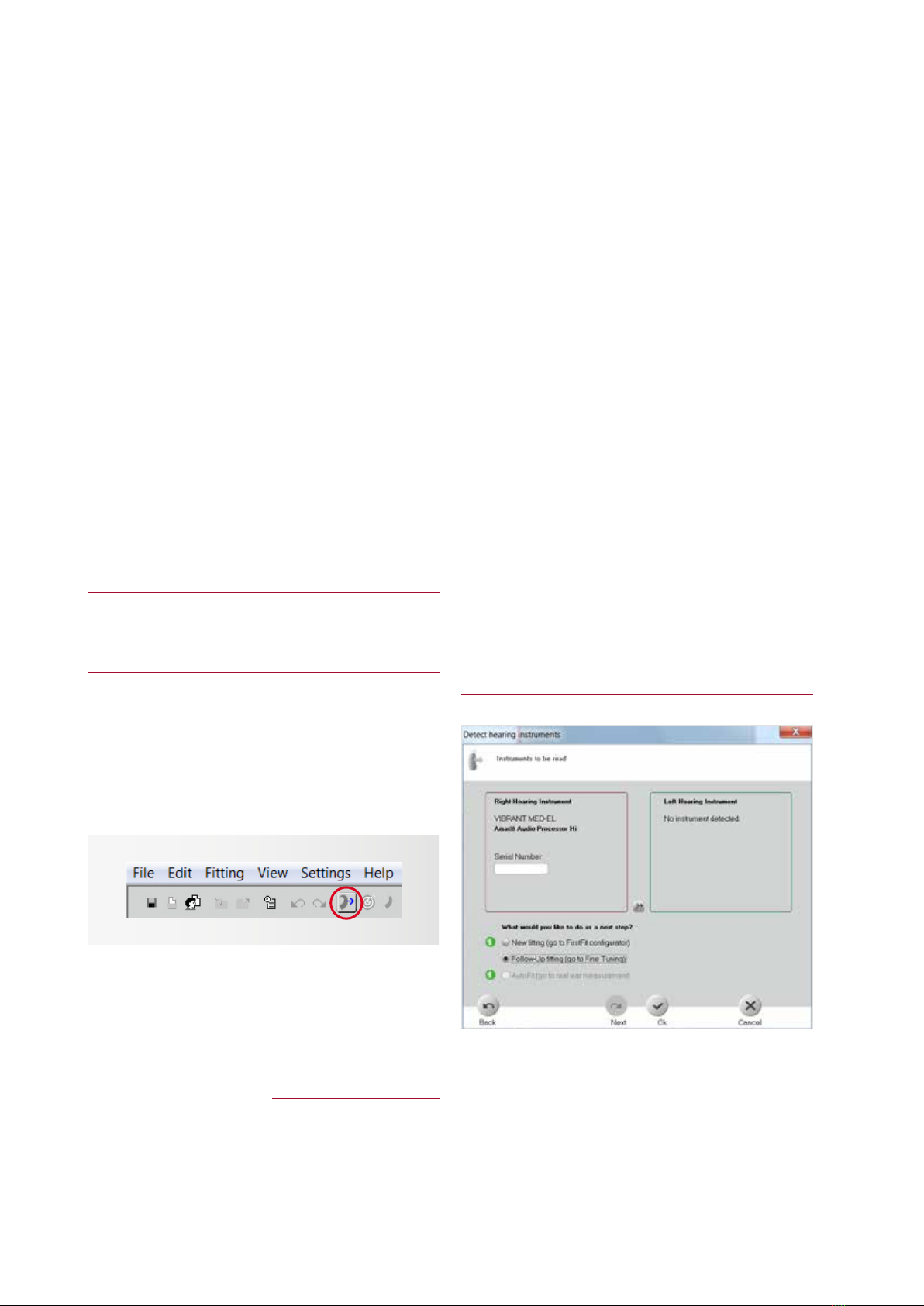
13
V. First Fitting for the SOUNDBRIDGE
Amadé
The Vibrogram
The Vibrogram is a pure tone audiogram received by
direct stimulation of the inner ear through the VIBRANT
SOUNDBRIDGE. It can be performed with all types of
the VSB Amadé audio processor.
Pure tones are presented through the Amadé and are
adjustable in frequency (from 500Hz to 6000Hz) and
loudness (between 15dB and 105dB).
Measuring the “audiogram” through the implant does
not only provide information about the hearing loss of
the patient in the Vibrogram, but also about the
frequency response of the VIBRANT SOUNDBRIDGE and
the coupling of the FMT to the inner ear.
THE VIBROGRAM THRESHOLDS ARE RECOMMENDED
TO BE USED AS A STARTING POINT FOR THE FITTING
OF THE VIBRANT SOUNDBRIDGE SYSTEM
Detecting a connected Amadé Audio
Processor
The rst step is the detection of the hearing instrument
via the detect connected instruments button in the
toolbar (gure 9).
It is not necessary to select the processor rst, the
detection automatically recognizes which audio
processor is connected.
NOTE: TROUBLESHOOTING
IF THE AMADÉ IS NOT RECOGNIZED CORRECTLY, THE
FOLLOWING MAY HAVE OCCURRED:
1. The wrong SYMFIT version is installed
To check which version of the VIBRANT MED-EL
SYMFIT database you have installed, go to
”Help”, followed by “Info about Database”.
Here it can be conrmed that SYMFIT 6.1 is
installed to program an Amadé BB, SYMFIT 5.1 or
6.1 is required to program the VSB Amadés.
2.
The programming cable is not properly connected
to the processor
Please refer to chapter III on page 11 of this guide
to learn how to connect the programming cable
correctly.
3. The hardware is not installed correctly.
Please refer to the user manual of the HI-PRO
box (or NOAHlink) for assistance.
Make sure that the HI-PRO box is set up on a
serial port COM1 to COM4.
Figure 10 shows that Connexx has detected an Amadé
(in this example Amadé Hi) on the side where the audio
processor is connected to the HI-PRO box.
Now it can be differentiated between a rst t session
and a follow up tting.
gure 9
gure 10

14
Follow-Up tting (go to Fine Tuning) should be chosen
for the Vibrogram measurement.
Press OK to conrm the selection.
Starting the Vibrogram measurement
The necessary calibration settings are stored in the
processor via selecting “Fitting”, followed by ”Test
Settings…”. The following window (gure 11) will
appear. Click on Vibrogram Settings. The Amadé is
programmed and the Vibrogram table (gure 12) is
activated.
CAUTION: Do NOT close the Test settings window.
Select the Vibrogram tab from the 6 tabs in Fine Tuning.
The Vibrogram table will appear (gure 12). The
Vibrogram process is similar to an audiogram.
In order to prevent external sounds from being picked
up by the microphones, mute the Amadé. Refer to gure
42 on page 34 on how to mute the Amadé.
THE PRE-PROGRAMMED AMADÉ IS NOW GIVEN TO THE
PATIENT AND PLACED OVER THE IMPLANT.
gure 11
gure 12
Begin taking measurements at 1kHz, 30dB above the
bone conduction threshold. Click on the corresponding
symbol to activate the tone and start the measurement.
The tone will remain active until either another test tone
is activated or the measurement is complete. The active
tone will be displayed on the top and bottom of the
Vibrogram screen (gure 12).
NOTE: Test tones can be adjusted from 500Hz to
6000Hz in frequency and from 15dB to 105dB in volume.
REMARK:
If the patient is having difculty nding satisfying
tting levels, consider collecting the uncomfortable
loudness levels (UCL) during the Vibrogram process
so there is a full range of responses.
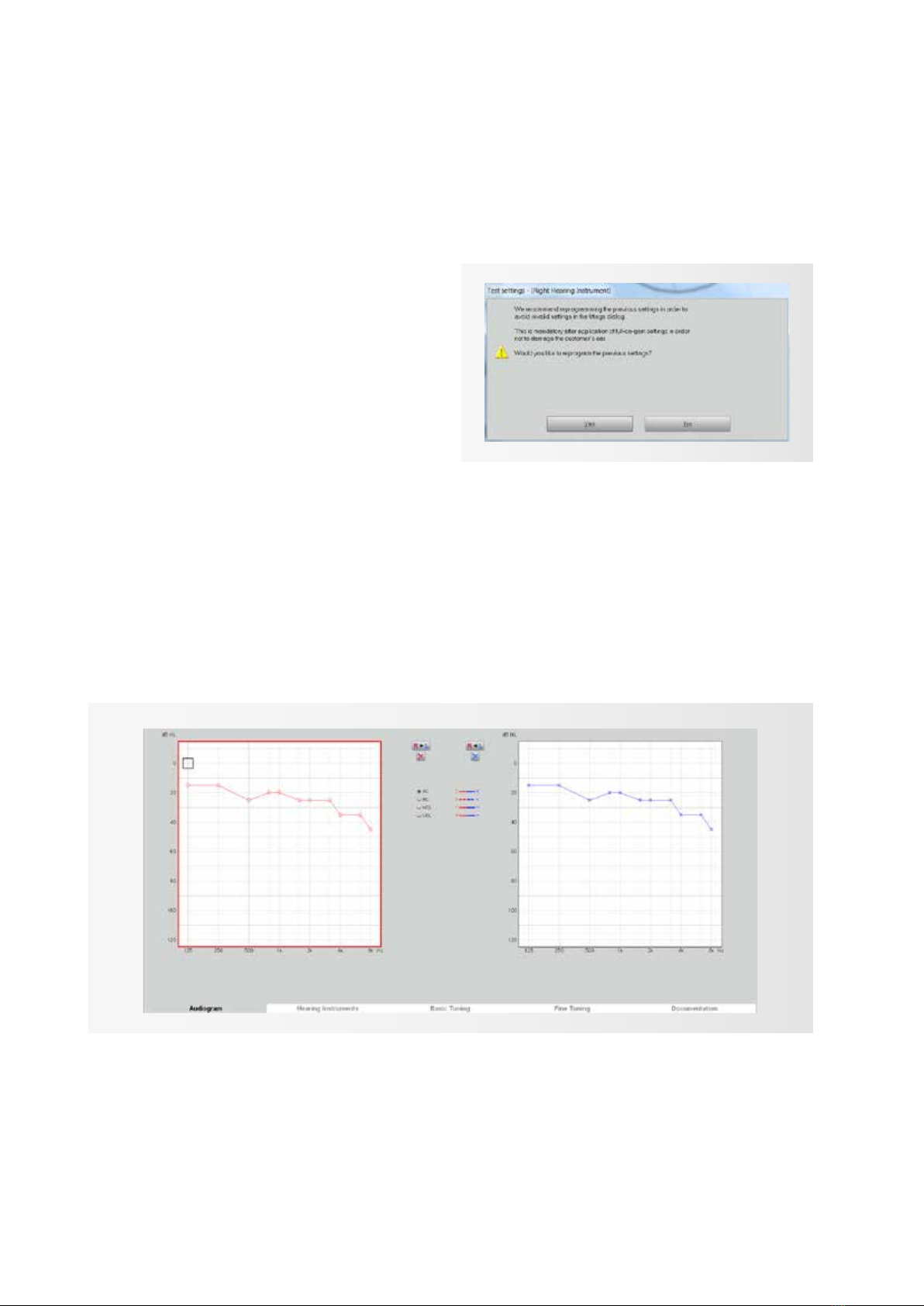
15
Vibrogram Measurement completion
When the measurement is nished, click on Vibrogram
Settings and Close the Test Settings window. The
following window will appear (gure 13), select Yes. It
is not intended to leave the test settings in the Amadé.
As the Vibrogram thresholds have been received as a
basis for the rst tting it can now be continued with
entering the thresholds (and UCL values) in the
Audiogram tab. gure 13
The Audiogram Tab
Select the Audiogram; this is the rst tab in the Connexx
software and it will appear after creating a new client.
The data entered in this screen will be used by the
Connexx software to calculate the target gains for the
Amadé. For the rst tting the thresholds of the patient
have to be entered at least on the side which is to be
tted (gure 14).
gure 14
When tting the Amadé audio processor of the VIBRANT
SOUNDBRIDGE the thresholds and the dynamic range
of the patient (UCL) are dened by the Vibrogram. It is
therefore suggested to use the Vibrogram as a basis for
the tting as it includes the hearing thresholds of the
patient as well as the efciency of energy transfer from
the FMT to the inner ear.
Air Conduction symbols are used to enter the Vibrogram
thresholds, if UCL values have been measured, UCL
symbols are used to enter them here.
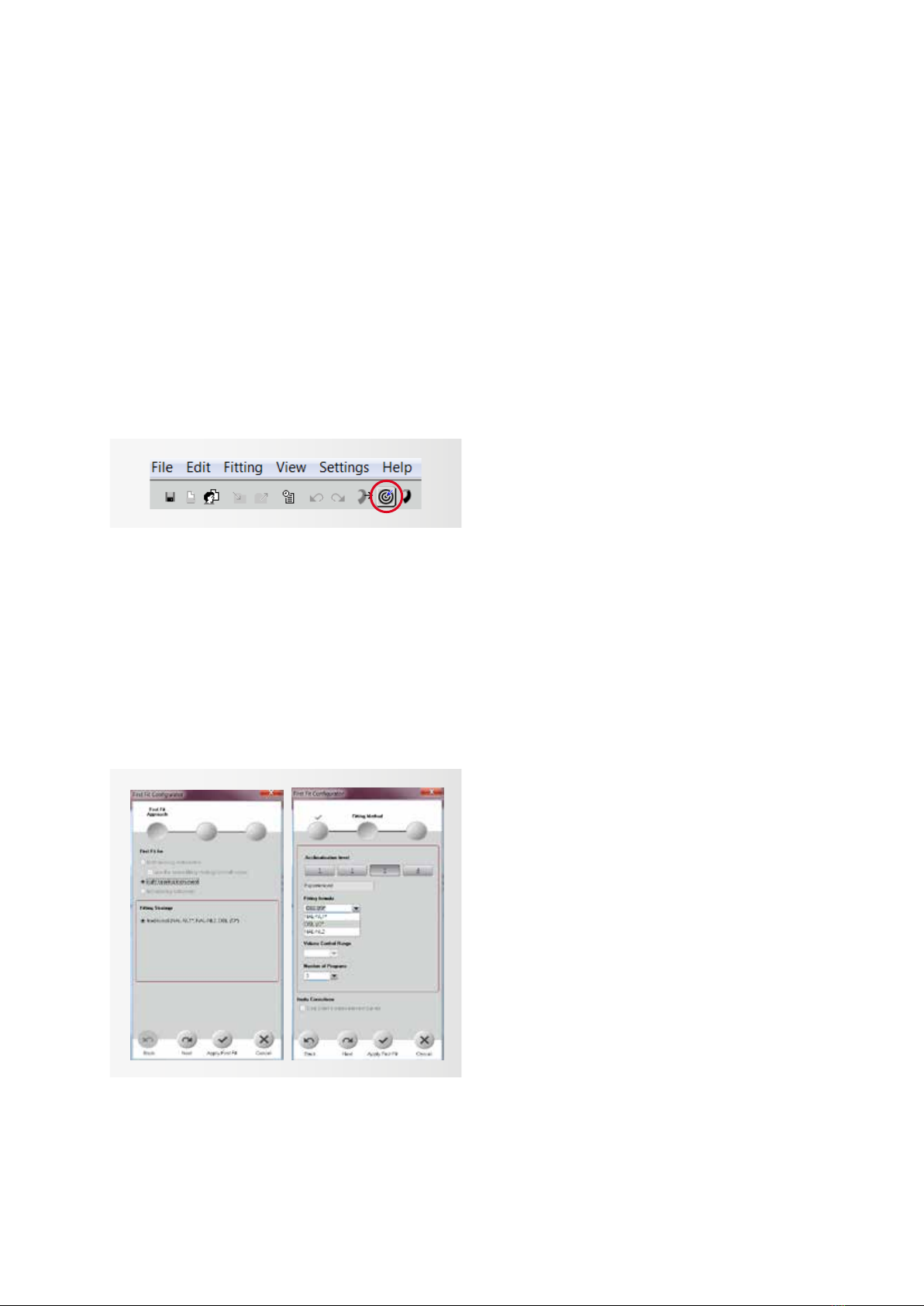
The First Fit Congurator
After entering the Vibrogram as a basis for the rst t,
the rst t congurator can be started.
This is done via selecting ”Fitting” and then ”First
Fit…” from the menu or using the highlighted icon in
gure 15.
First t approach
First select whether the rst t should be done for
the left, the right or for both connected hearing
instruments, in the case of a bilateral tting. In the
following example (gure 16) an Amadé is connected
on the right side. Therefore the other two options
cannot be selected here. Click on Next to continue.
gure 15
Fitting formula and acclimatization level
A modied version of the DSL I/O, NAL-NL2 or NAL-
NL1, as the Fitting Formula in the Fitting Method
window, is recommended (gure 17). All three tting
formulas are optimized to the output characteristics
of the VIBRANT SOUNDBRIDGE system. Setting the
Acclimatization Level reects the client’s experience
with amplication from conventional hearing systems.
Level 1 should be selected for inexperienced hearing
aid users. Level 1 has the lowest starting volume and
cautious high frequency gain so sounds are not un-
comfortably loud. Level 2 is for “beginners” with some
amplication experience and level 3 for experienced
hearing aid users. Acclimatization level 4 can be used
as the setting for patients who are the most experi-
enced with amplication. Level 4 provides the highest
volume for all settings.
Next, the Number of Programs will be selected. Up
to 3 programs can be stored in the Amadé. One or
more programs can be created during the rst tting.
Additional (up to 3 total) programs can be added, at
any time, after the rst tting. There are 3 default pro-
grams: “Universal”, “Noisy Environment”, “TV/Music”.
After selecting the number of programs, click “Apply
First Fit”. This will complete the rst t conguration,
target gains will be calculated and stored in the Amadé
audio processor.
The programming is now complete; place the audio
processor on the implant site.
gure 16 gure 17
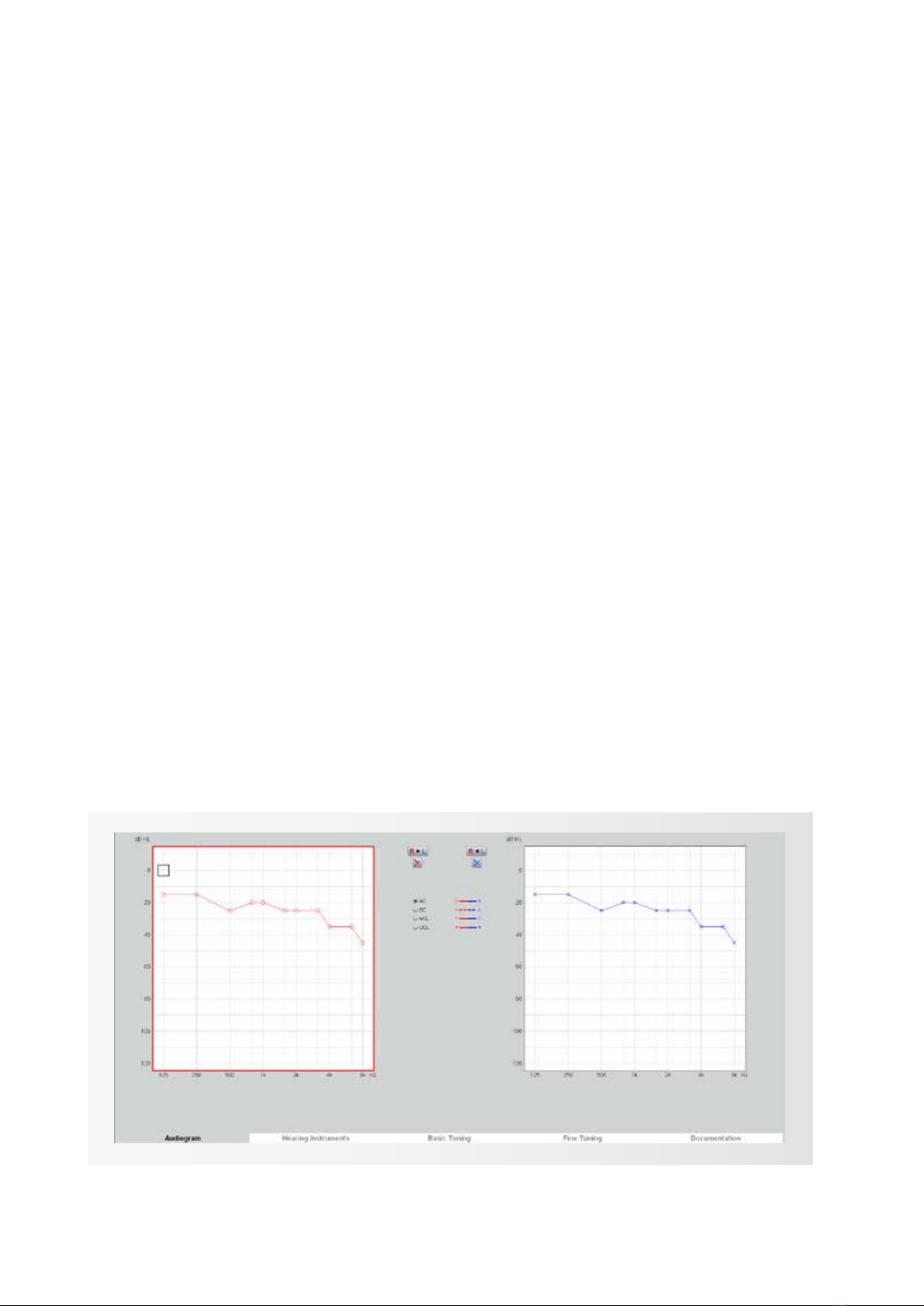
17
VI. First Fitting for the Amadé BB
Audiogram
Select the Audiogram; this is the rst tab in the Connexx
software and will appear after creating a new client.
The data entered in this screen will be used by the
Connexx software to calculate the target gains for the
Amadé BB.
For the rst tting, the hearing thresholds of the user
need to be entered. Depending on the type of hearing
loss, the bone conduction (BC) threshold of either the
implanted side or the contralateral side (for single-sided
deafness) should be entered as described below.
Values are entered by double-clicking on the corres-
ponding level-frequency point in the audiogram eld.
Considerations for the Audiogram
1. Conductive and Mixed Hearing Loss
When tting the Amadé audio processor for the
BONEBRIDGE, consider that the inner ear is stimulated
by bone conduction directly. Meaning, the hearing loss
that needs to be compensated is dened by the inner
ear component of the hearing loss; measure and enter
the bone conduction (BC) thresholds of the implanted
side.
The Connexx software mainly uses air conduction
thresholds for the target gain calculation however,
when tting the Amadé BB with conductive or
mixed hearing loss, the respective BC thresholds
should be entered with air conduction (AC) symbols
and will be used as a basis for the rst t.
2. Bilateral conductive and Mixed Hearing Loss
For bilateral ttings, follow the steps listed above.
Enter the bone conduction values of the left and
right ear in the respective audiogram eld with AC
symbols (gure 18).
3. Single-sided sensorineural deafness (SSD)
BONEBRIDGE can be used for patients with profound
unilateral sensorineural deafness or single-sided
deafness (SSD). In this case, the BONEBRIDGE is
implanted on the deaf side. Sounds are picked up by
the audio processor on the deaf side and the
gure 18
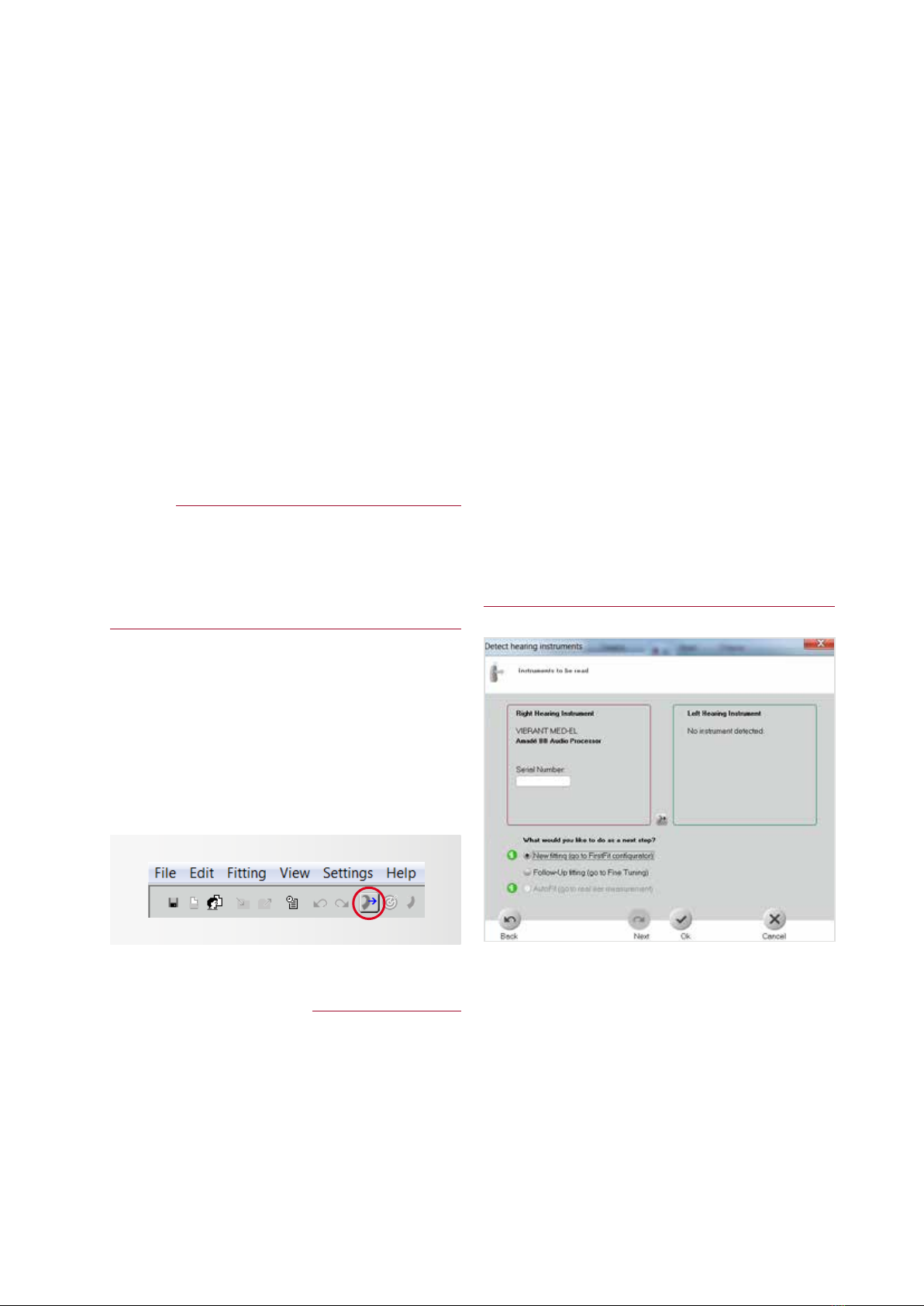
18
vibrations travel across the skull, via bone conduction,
stimulating the normal hearing inner ear on the
contralateral side.
To include the attenuation of bone conduction from
the deaf side to the normal hearing side, measure
the unmasked bone conduction measured on the
(implanted) deaf side. Use these values as a basis for
the rst t; enter in the audiogram tab on the
implanted side with AC symbols.
REMARK:
Typically, bone conduction thresholds are only
measured from 500 Hz to 4 kHz. Values at 250 Hz, 6
kHz and 8 kHz should be entered by extrapolating from
the given bone conduction thresholds. Where no
values are entered, no gain will be calculated.
Detection of the Amadé and First Fit
Next, to detect the Amadé BB audio processor, click the
detect connected instruments button on the toolbar
(gure 19).
It is not necessary to select the processor rst;
detection will automatically recognize the connected
audio processor.
REMARK: TROUBLESHOOTING
IF THE AMADÉ BB IS NOT RECOGNIZED CORRECTLY,
THE FOLLOWING MAY HAVE OCCURRED:
1. The wrong SYMFIT version is installed
To check which version of the VIBRANT MED-EL
SYMFIT database you have installed, go to:
“Help”, followed by “Info about Database”. Here
it can be conrmed that SYMFIT 6.1 is installed
to program an Amadé BB.
Please refer to section II on page 6 to check
which version of the SYMFIT database is required
for the Amadé to be programmed correctly.
2.
The programming cable is not properly connected
to the processor.
Please refer to chapter III on page 11 of this
guide to learn how to connect the programming
cable correctly.
3. The hardware is not connected correctly.
Please refer to the user manual of the HI-PRO
box (or NOAHLink) for assistance.
Make sure that the HI-PRO box is set up on a
serial port COM1 to COM4.
Unilateral tting
Figure 20 shows that Connexx has detected an Amadé
BB on the side where the audio processor is connected
to the HI-PRO box.
Now it can be differentiated between a rst t session
and a follow-up tting.
New Fitting (go to First Fit Congurator) should be
chosen in this context. The software will start to
gure 20gure 19
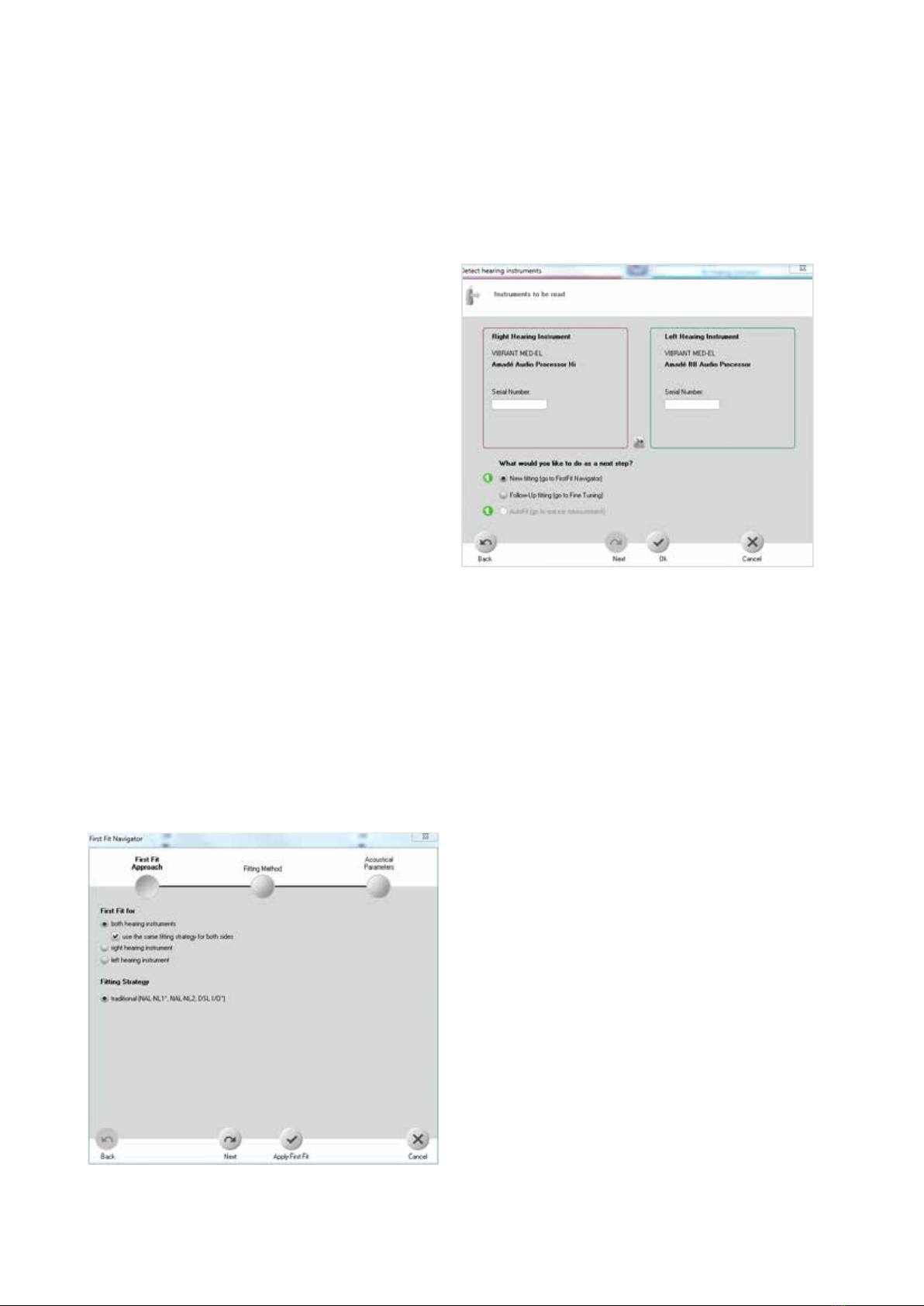
19
The First Fit Congurator
First Fit Approach
Select the side: left, right or both for bilateral tting
(gure 22).
For bilateral rst ttings, there is the option to use the
same tting strategy for both audio processors or a
different tting strategy for each audio processor.
Usually, the same strategy for both audio processors
is used, as seen in gure 22. Each audio processor
should be programmed, one at a time on the patient’s
head. After both processors are programmed, place
them on the patient and turn them on. Adjust the
volume with the gain setting until both sides have an
equal level of sound. Finally, make sure sounds are not
too loud for the patient. If they are too loud, turn the
volume to an acceptable level for the patient.
This tting guide will now continue with a case of
unilateral tting.
For a unilateral tting, the following example (gure 23)
is for an Amadé BB connected on the right side. After
selecting the correct side, click “Next” to continue. For
the the Amadé BB, it is strongly recommended to use
calculate target gains according to the audiogram that
has been entered.
Follow-up tting (go to Fine Tuning) for follow-up tting
sessions. It will read out the connected Amadé and it
can be proceeded based on these settings.
Press OK to conrm the selection.
Bilateral Fitting
The software also allows simultaneous tting for
bilateral BONEBRIDGE users. When two Amadé are
connected, detect connected instruments shows the
window in gure 21.
Select New tting (go to First Fit Congurator) in case
of a rst t based on the entered audiograms.
Select Follow-up tting (go to Fine Tuning) in case of
a tting based on the values stored in the connected
processors.
gure 21
gure 22
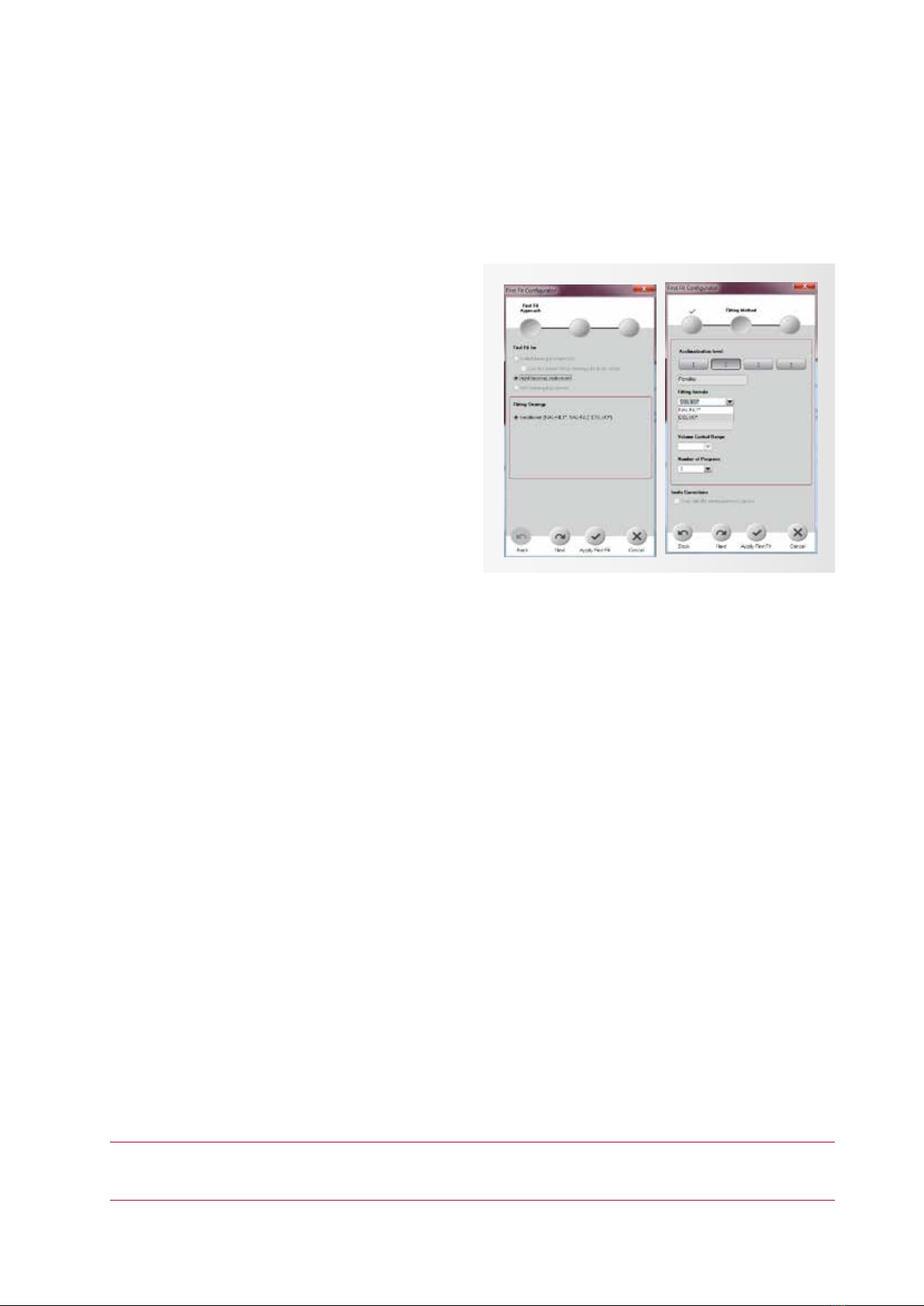
20
the modied formula DSL I/O (please refer to the next
section). Use the tickboxes as seen in gure 24.
Fitting formula and Acclimatization level
Use the DSL I/O as Fitting formula in the Fitting method
window (gure 24), it has been optimized to the output
characteristics for BONEBRIDGE. NAL-NL1 should NOT
be used for tting the BONEBRIDGE system.
Setting the Acclimatization Level reects the client’s
experience with amplication from conventional
hearing systems. Level 1 should be selected for
inexperienced hearing aid users. Level 1 has the lowest
starting volume and cautious high frequency gain so
sounds are not uncomfortably loud. Level 2 is for
“beginners” with some amplication experience and
level 3 for experienced hearing aid users. Acclimatization
level 4 can be used as the setting for patients who are
the most experienced with amplication. Level 4
provides the highest volume for all settings.
Next, the Number of Programs will be selected. Up to
3 programs can be stored in the Amadé BB. One or
more programs can be created during the rst tting.
Additional (up to 3 total) programs can be added, at
any time, after the rst tting. There are 3 default
programs: “Universal”, “Noisy Environment”, “TV/Music”.
After selecting the number of programs, click “Apply
First Fit”. This will complete the rst t conguration,
target gains will be calculated and stored in the Amadé
BB audio processor.
The programming is now complete; place the audio
processor on the implant site.
gure 23 gure 24
NOTE: The remaining chapters in this guide are applicable to both SOUNDBRIDGE Amadé and Amadé BB audio
processors. All settings can be used for both audio processor families unless stated otherwise.
Table of contents
Other Medel Hearing Aid manuals

Medel
Medel OPUS 2 User manual

Medel
Medel SONNET User manual

Medel
Medel hearLIFE DUET 2 Assembly instructions

Medel
Medel SONNET User manual

Medel
Medel RONDO 3 User manual

Medel
Medel AudioLink Ma070301 User manual

Medel
Medel Sonnet Operating instructions

Medel
Medel SONNET (Me1310) User manual

Medel
Medel OPUS 2 Operating instructions

Medel
Medel OPUS 2 User manual

Medel
Medel Samba User manual
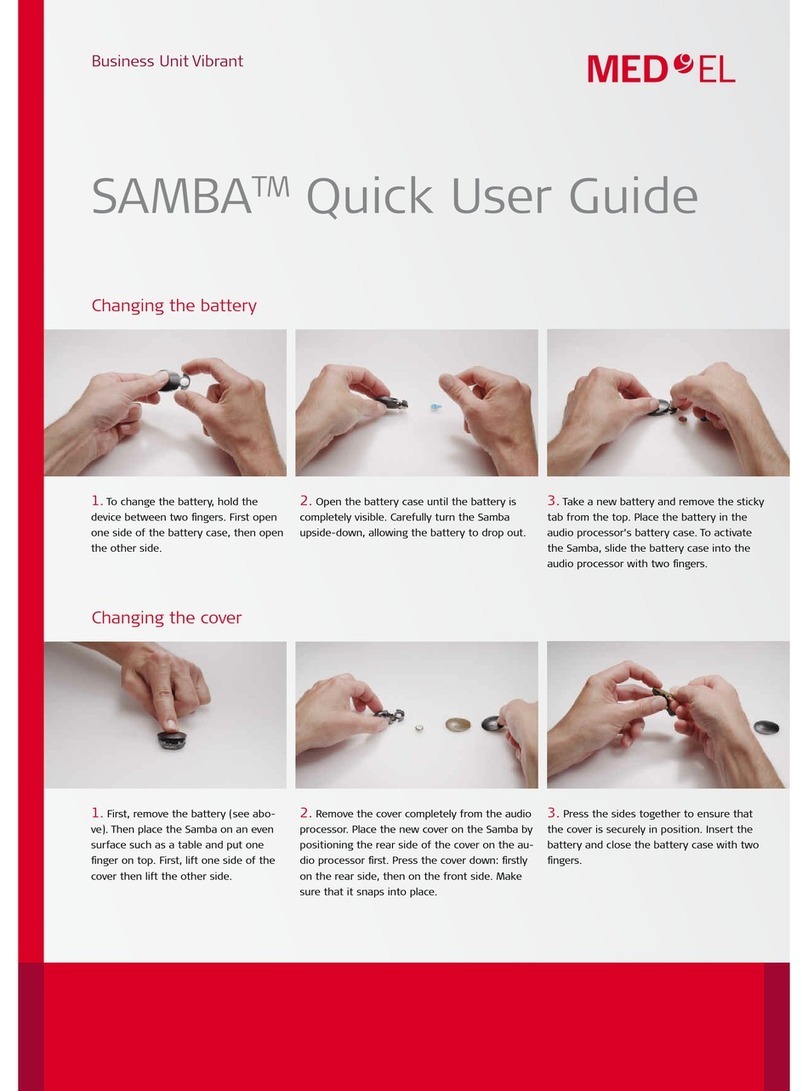
Medel
Medel SAMBA Instruction manual

Medel
Medel ADHEAR System User manual

Medel
Medel WaterWear for BTE User manual

Medel
Medel RONDO User manual
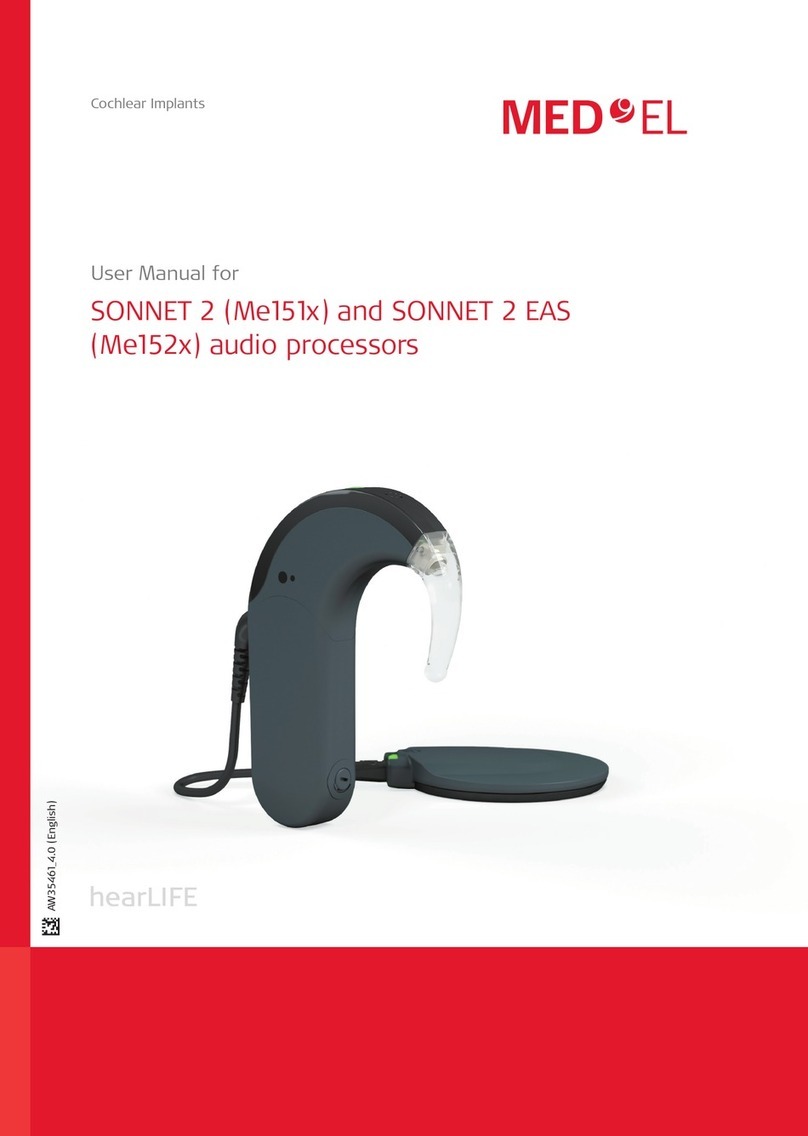
Medel
Medel Me152 Series User manual

Medel
Medel SONNET (Me1310) User manual
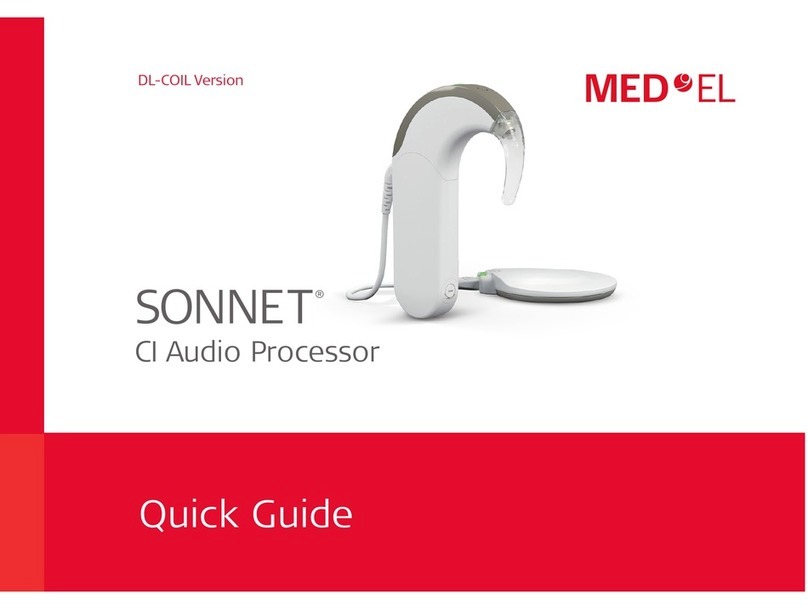
Medel
Medel SONNET User manual

Medel
Medel OPUS 2 User manual

Medel
Medel FineTuner Echo User manual