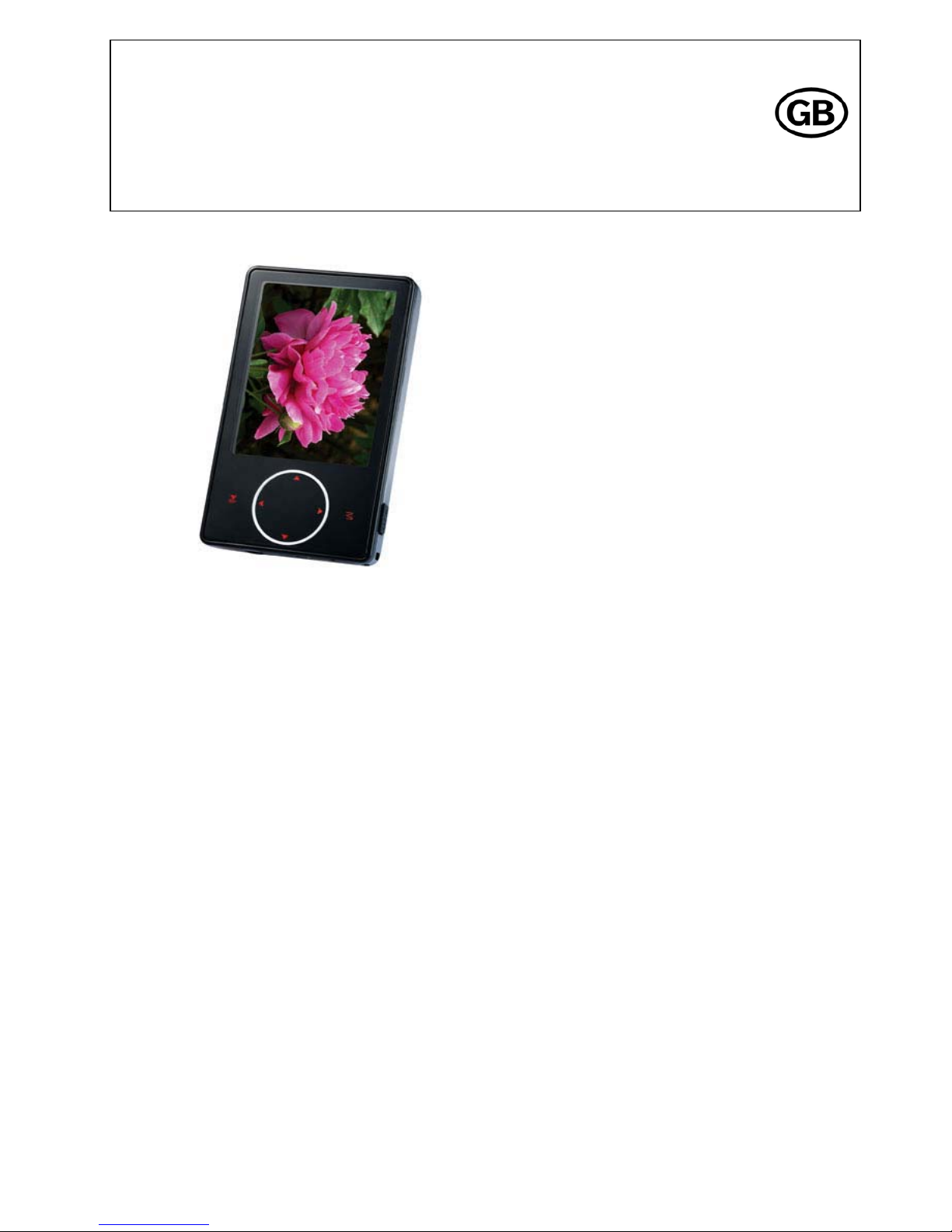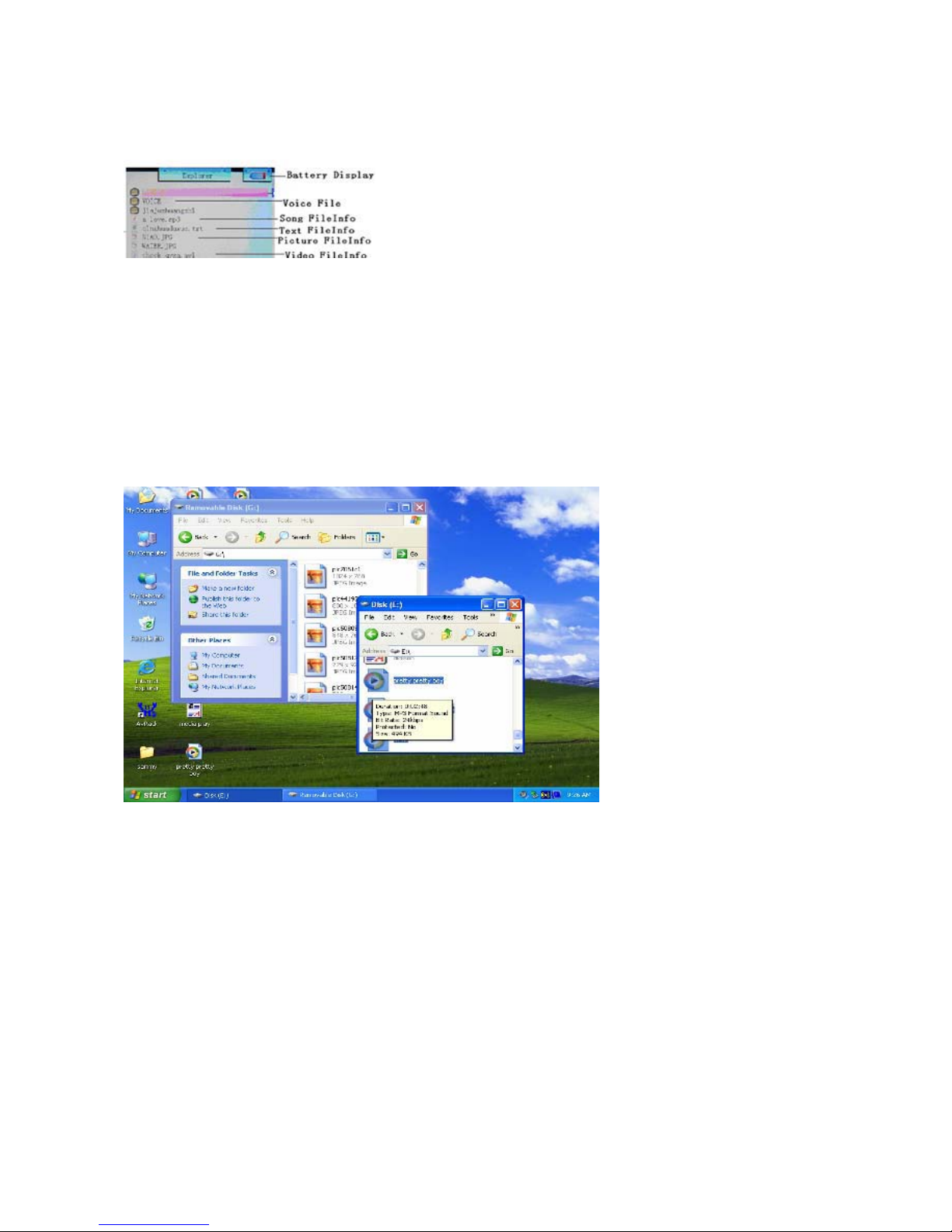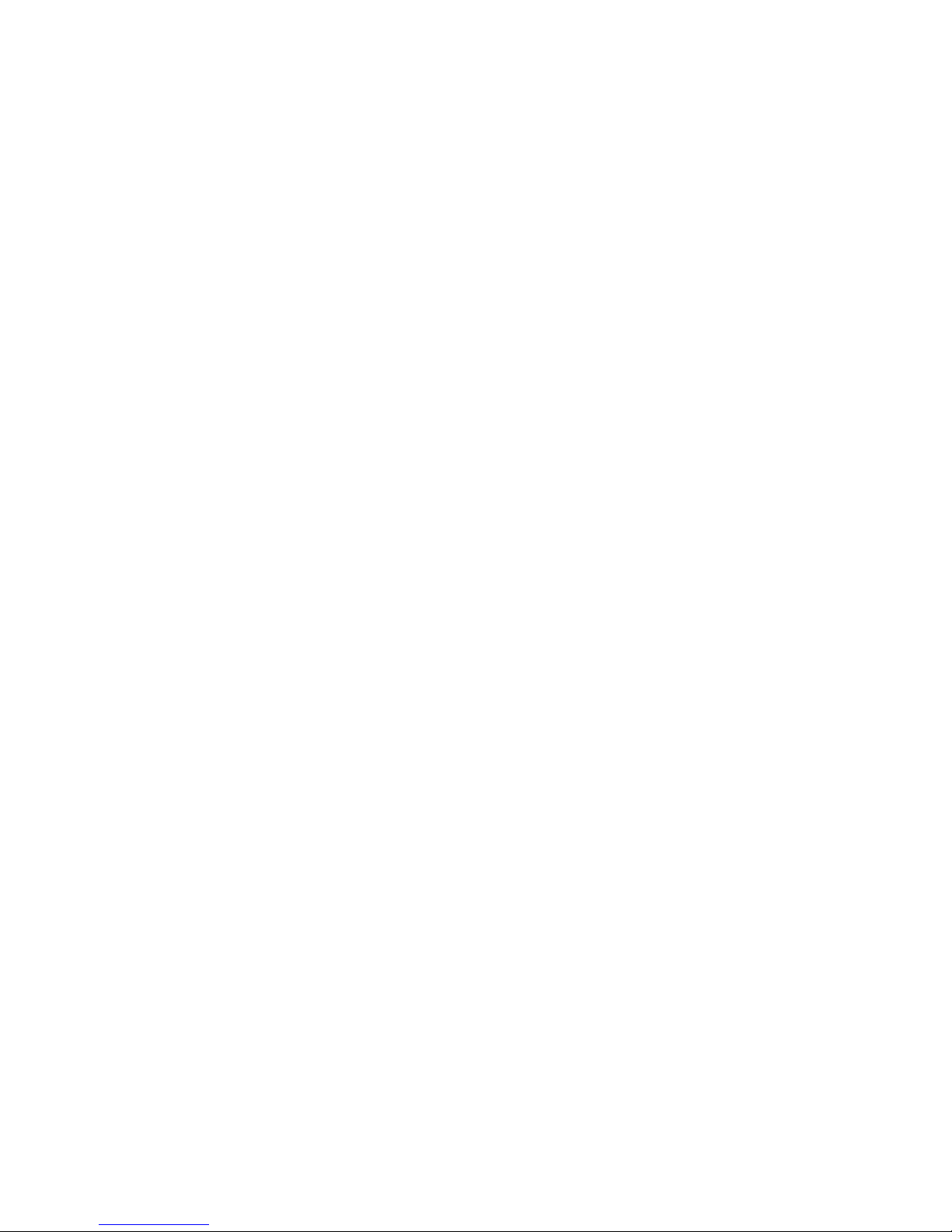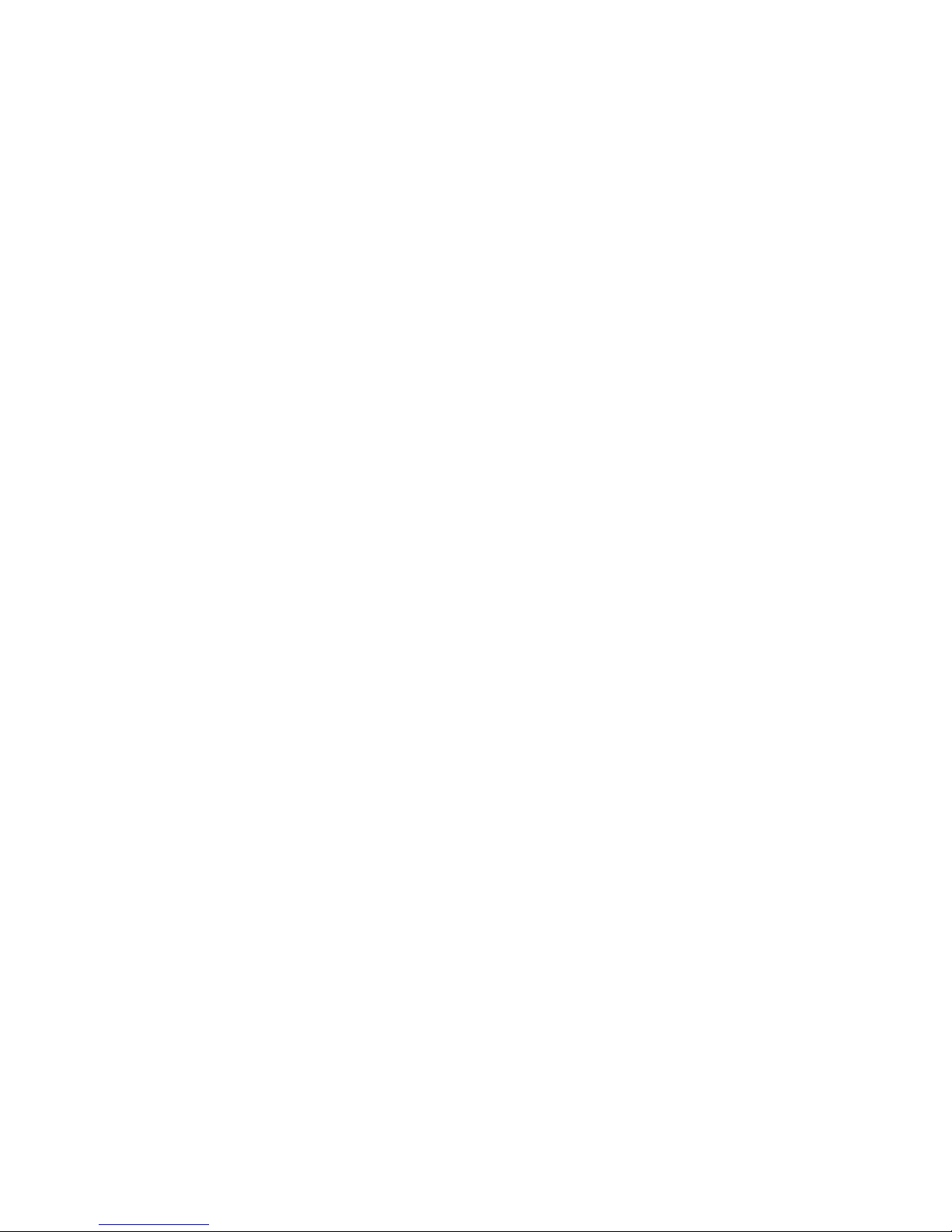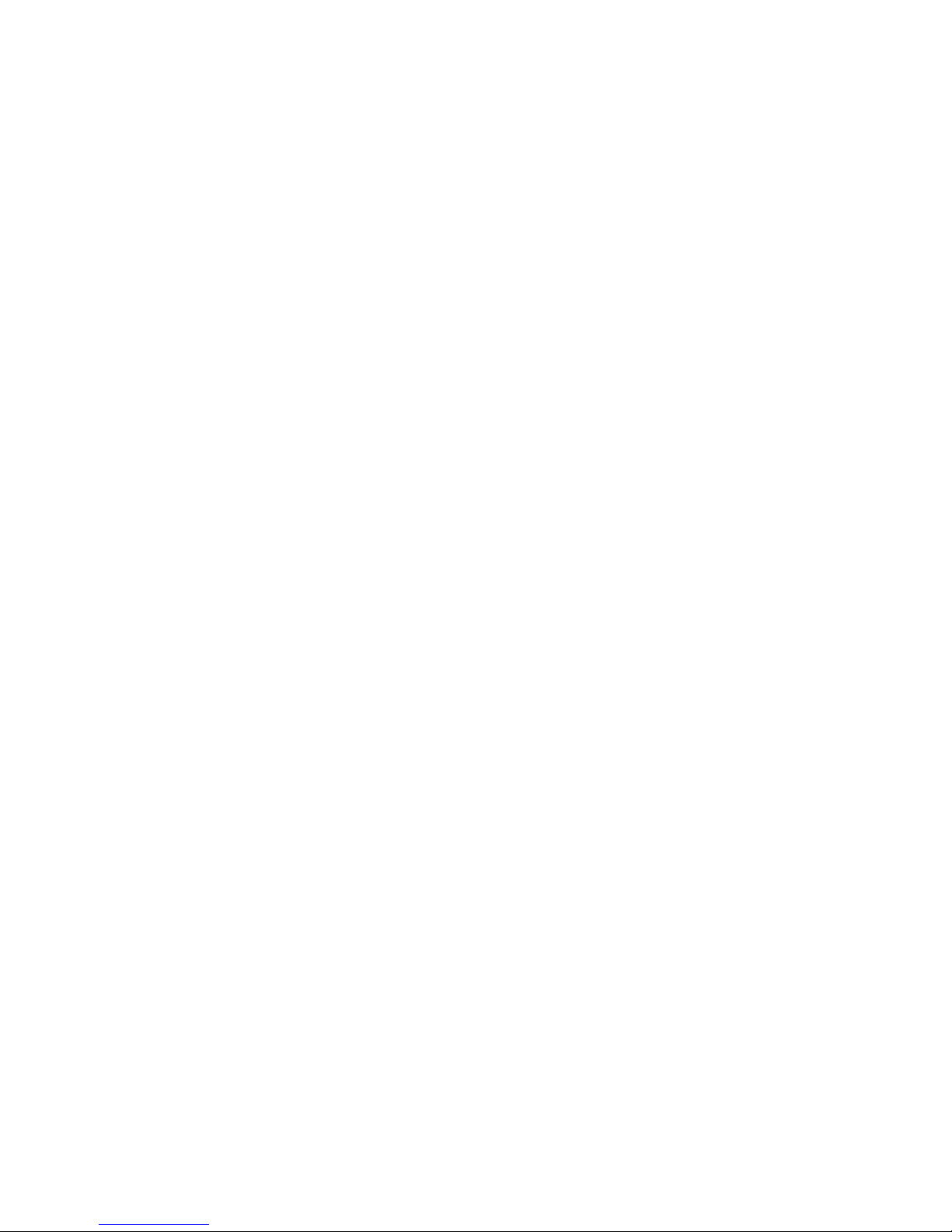In the main menu, select the menu-item “Explorer”. Short press the MENU-button to enter this menu. In the explorer-menu,
all saved files are listed.
Operating steps:
1. Select a file
Short press ▲/▼ to select a file.
When you select a folder, short press the MENU-button to enter the folder.
After you selected a file, press the MENU-button to enter the playback interface.
Press ◀and return to the previous content.
Press the MENU-button and return to the main menu.
2. Delete a file
When you want to delete a file, select the file you want to delete and then short press the ON/OFF-button and a
dialog box appears. Short press ◀/▶to select “Yes” or “No”, then short press the MENU-button to delete the file.
If you want to cancel deleting a file, short press ◀/▶to select “No”, and then short press the MENU-button to exit
the dialog box.
After confirmation that the file was deleted, the current music playback is stopped.
GAME
In the main menu, select the menu-item “Game”. Short press the MENU-button to enter this menu.
Basic instructions:
You can control the descending speed of the descending object by pressing ▶.
Press ◀to turn over the objects.
When a row is full, that row is cleared, and the objects above will move down until the objects cannot find anymore space.
Then, the game is over. If you clear one row, at the same time you will score 100 points, two rows score 300 points, three
rows score 700 points, four rows score 1500 points. Every time the score exceeds 10000, the speed will be increased.
Operating steps:
1. Start and pause
Short press ▶∣∣ to switch between start and pause.
2. How to play the game
Press ▲/▼ and the objects will move from left to right. Press ▶to increase the speed of the objects (now descending
in high speed).
3. Exit the game
Long press the MENU-button to exit the game and return to the main menu.
SETTINGS
In the main menu, select the menu-item “Settings”. Short press the MENU-button to enter this menu. Short press ▲/▼ to
select a submenu and then short press the MENU-button to enter the selected submenu.
Choose between the following submenus:
Music, Radio, Record, Display, Auto Play Set, System, Power Off Time, Default Set
Please note: In this menu you only need to press ◀to return to the previous menu.
1. Music
Short press ▲/▼ to go to the submenu-item “Music”. Short press the MENU-button to enter the Music-menu.
In this submenu, you can select one of the following options: Repeat Mode, Play Mode, EQ select, User EQ Set..
Go to one of the four options by pressing ▲/▼. Short press the MENU-button to enter the chosen option.
_Repeat Mode
Here, you can select between: Once, Repeat One, Folder Once, Folder Repeat, All Once, All Repeat, Intro.
Choose your desired setting and then press the MENU-button for confirmation and to save the setting.
cocos-promotions gmbh | talheimer straße 32-d | 74223 flein, germany | phone 0049 (0) 7131/649 38-0 | fax 0049 (0) 7131/649 38-19
www.cocos-promotions.de | www.cocos-promotions.com | www.usb-sticks.de 8