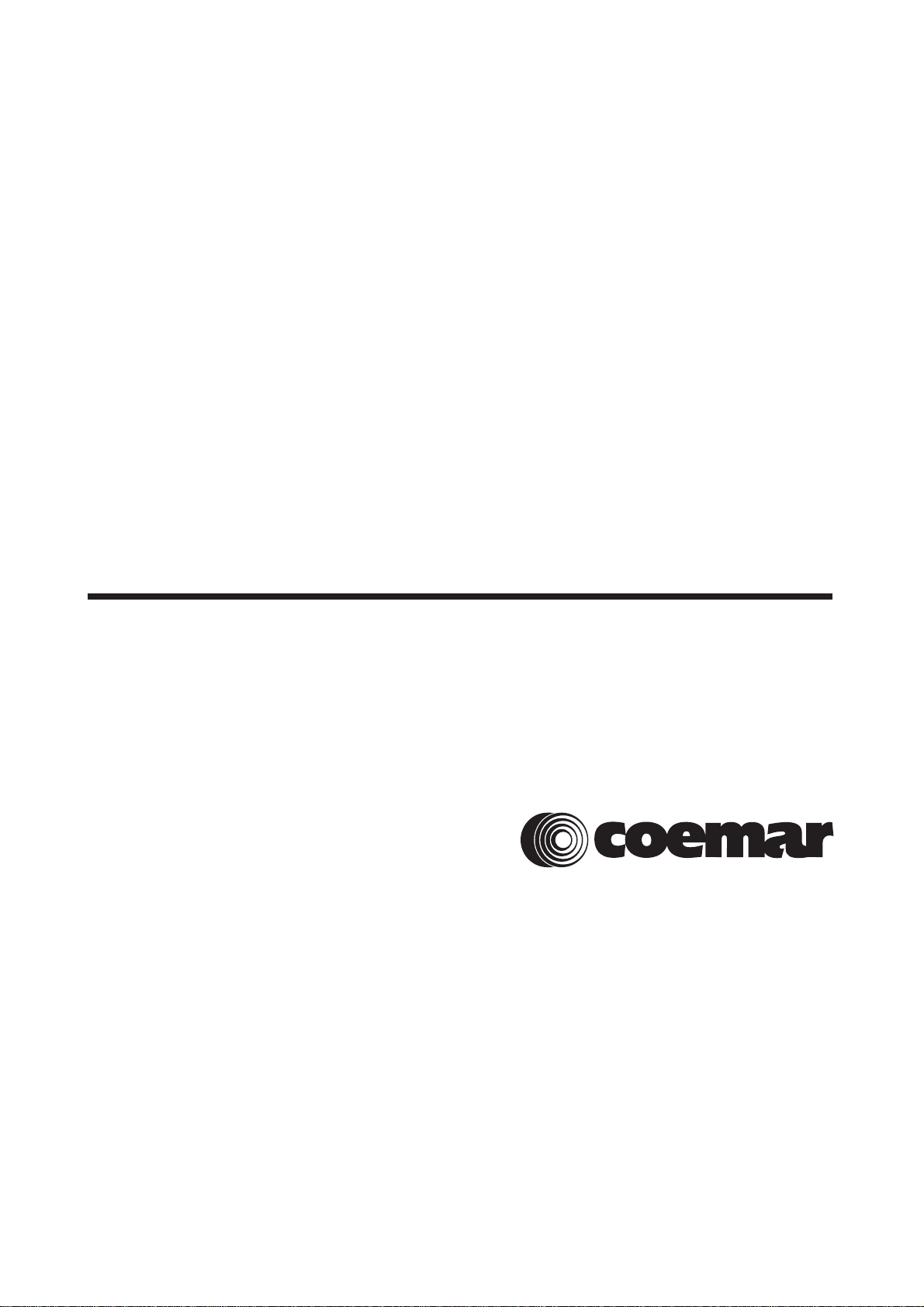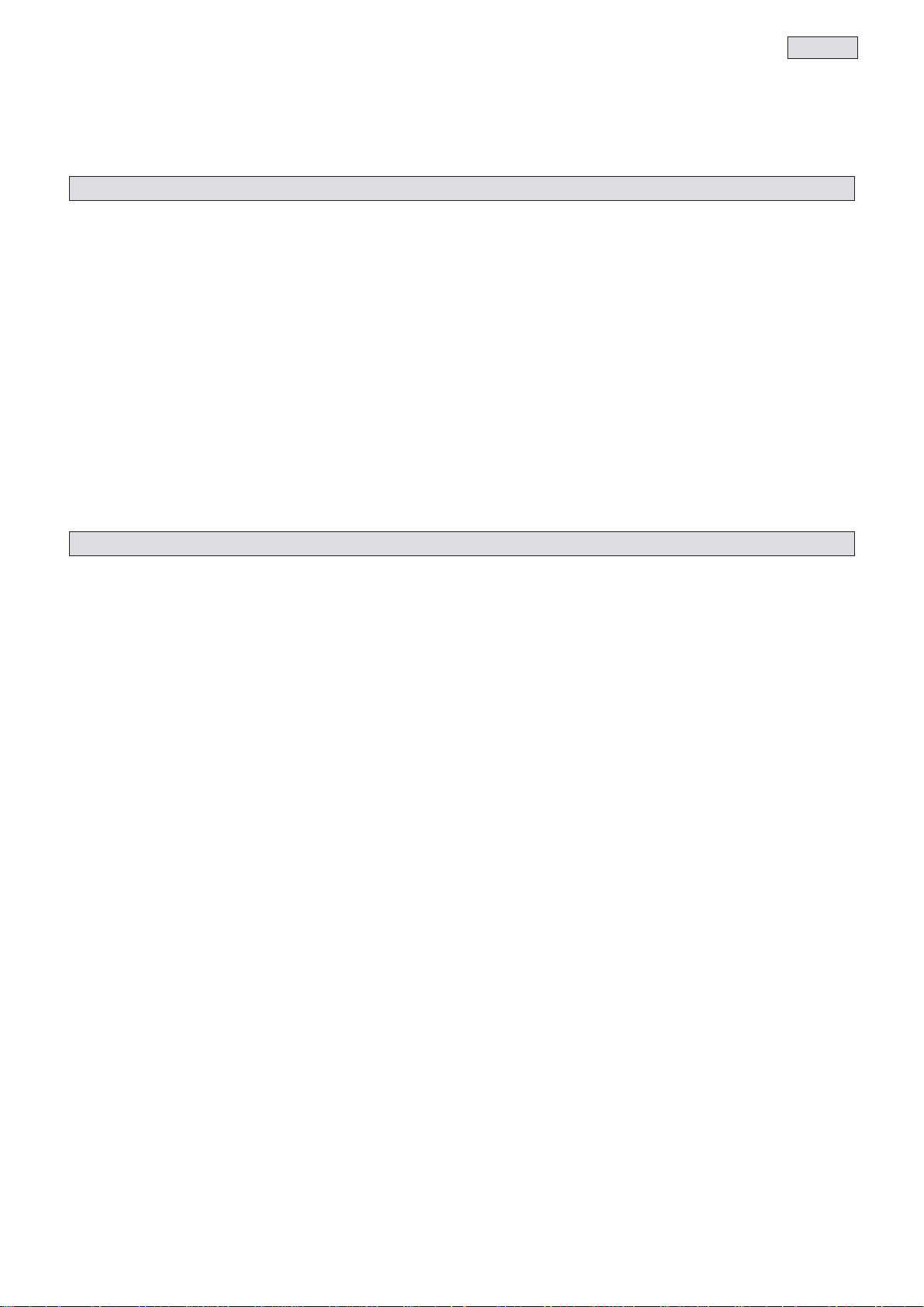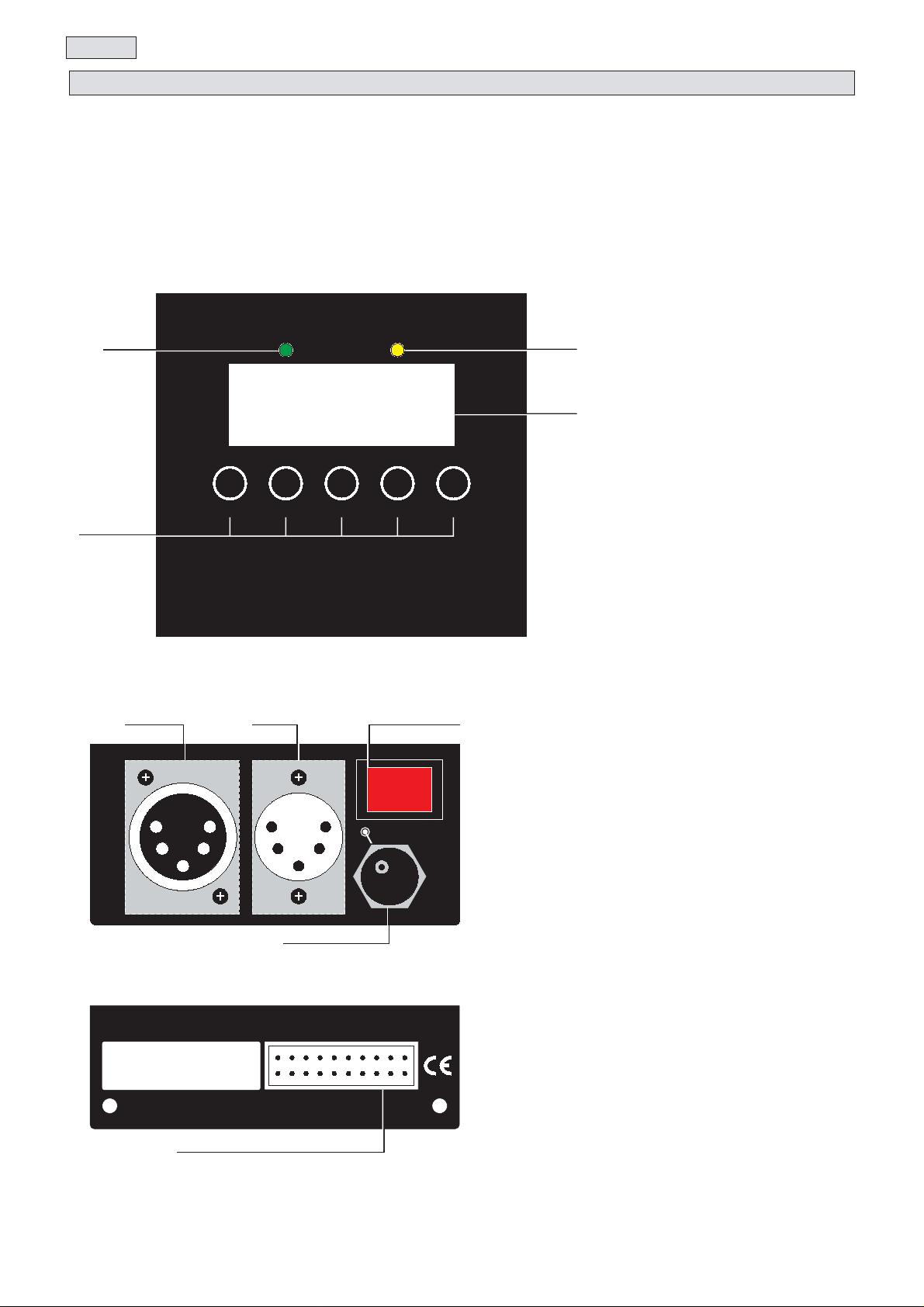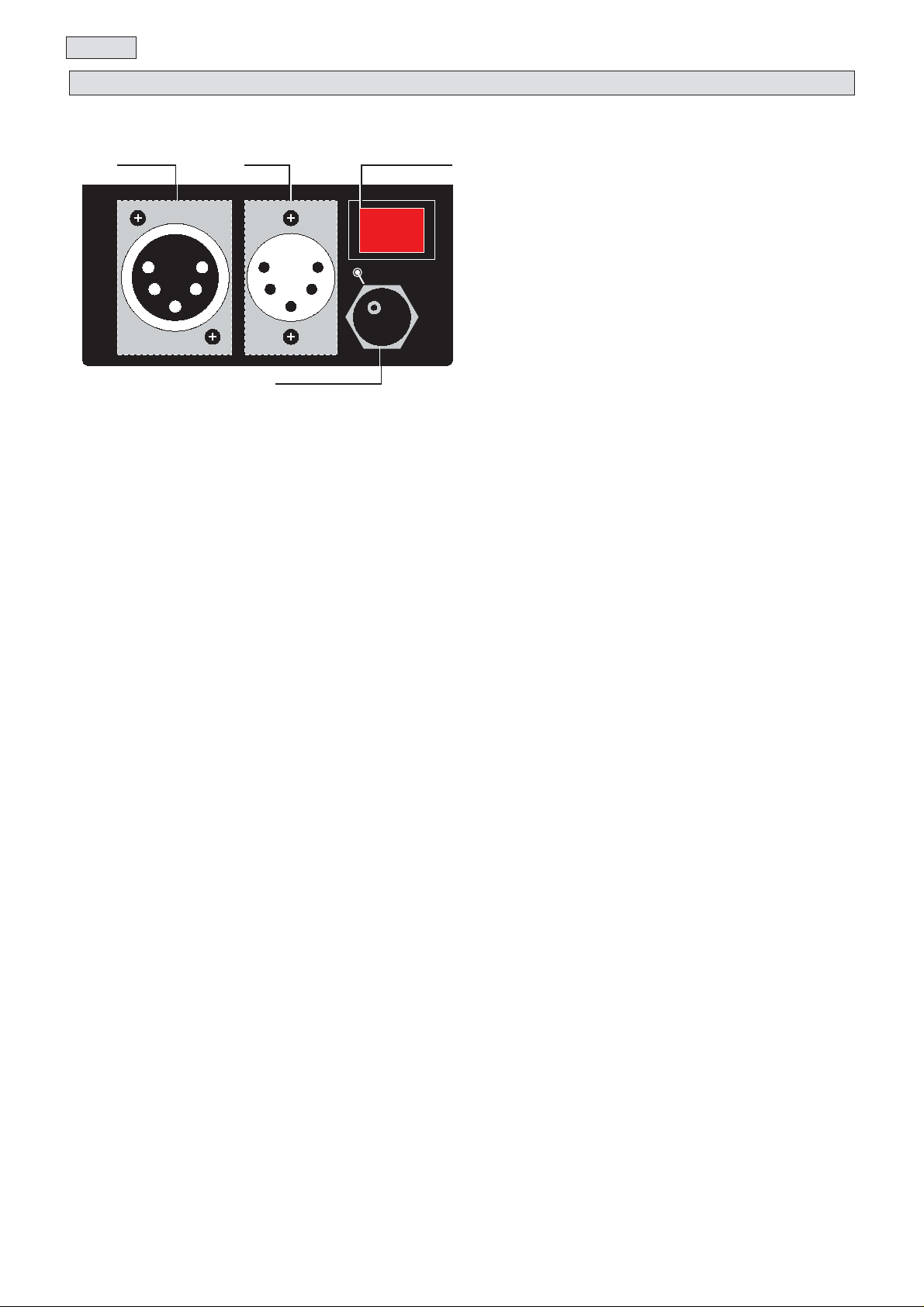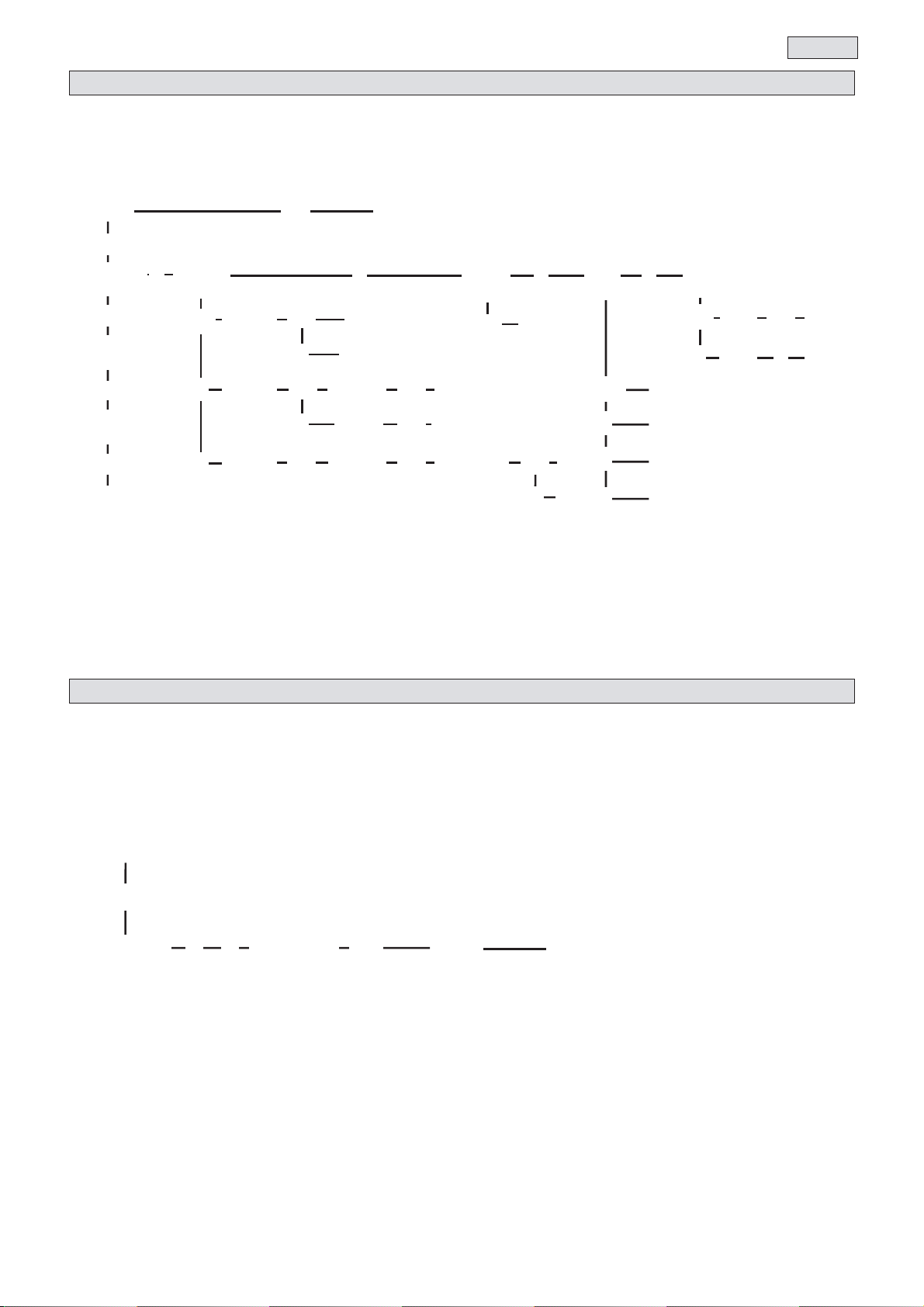Congratulations on having purchased a coemar product. You have assured yourself of equipment of the highest quality, both in
componentry and in the technology used. We renew our invitation to you to complete the service information on the previous page,
to expedite any request for service information or spares (in case of problems encountered during use of the equipment). This infor-
mation will assist in providing prompt and accurate advice from your coemar service centre.
Following the instructions and procedures outlined in this manual will ensure the maximum efficiency of this product for years to
come.
Open the packaging and ensure that no part of the equipment has suffered damage in transit. In case of damage to the equipment,
contact your carrier immediately by telephone or fax, following this with formal notification in writing.
packing list
Ensure the packaging contains:
1 DR1
1 power supply
1 instruction manual
1 Sensor Test PCB (optional) complete with:
3 connectors
1 temperature/light sensor
1 movement sensor
1 magnetic sensor
1 test magnet
When connected to a DMX 512 installation, the DR1 allows the user to access all the internal functions of any compatible projec-
tors which are connected.
The DR1 is a device designed for technical users and technicians so that they can manipulate projector functions, even whilst pro-
jectors are being utilised by the show’s lighting director and console programmer, without having physical access of the unit but,
rather, by remote control.
The DR1 eliminates the need to alter or interrogate, directly on the projector, such parameters the DMX address (eliminating the
need for technicians to climb up truss structures), lamp life, master/slave settings, and most other functions normally only available
to users directly from the projector’s visual display.
DR1 introduces the concept of projector ID as a unique identifying feature of a device.
When utilised with a compatible projector which is fitted with dip-switches, the DR 1 can act as a remote allowing the projector to
operate as if it were fitted with a visual display, thus allowing for advanced projector functionality.
It also allows for a group of projectors to be collectively addressed by the remote, allowing complex procedures to be carried out on
all projectors in a single operation.
The DR1 also has diagnostic facilities which allow, when the DR1 SENSOR TEST PCB is connected, for all fixture sensors to
be interrogated in recent build, compatible coemar projectors.
Additional complementary peripheral devices are scheduled for future release by coemar.
2. General characteristics
1. Packaging
21
English