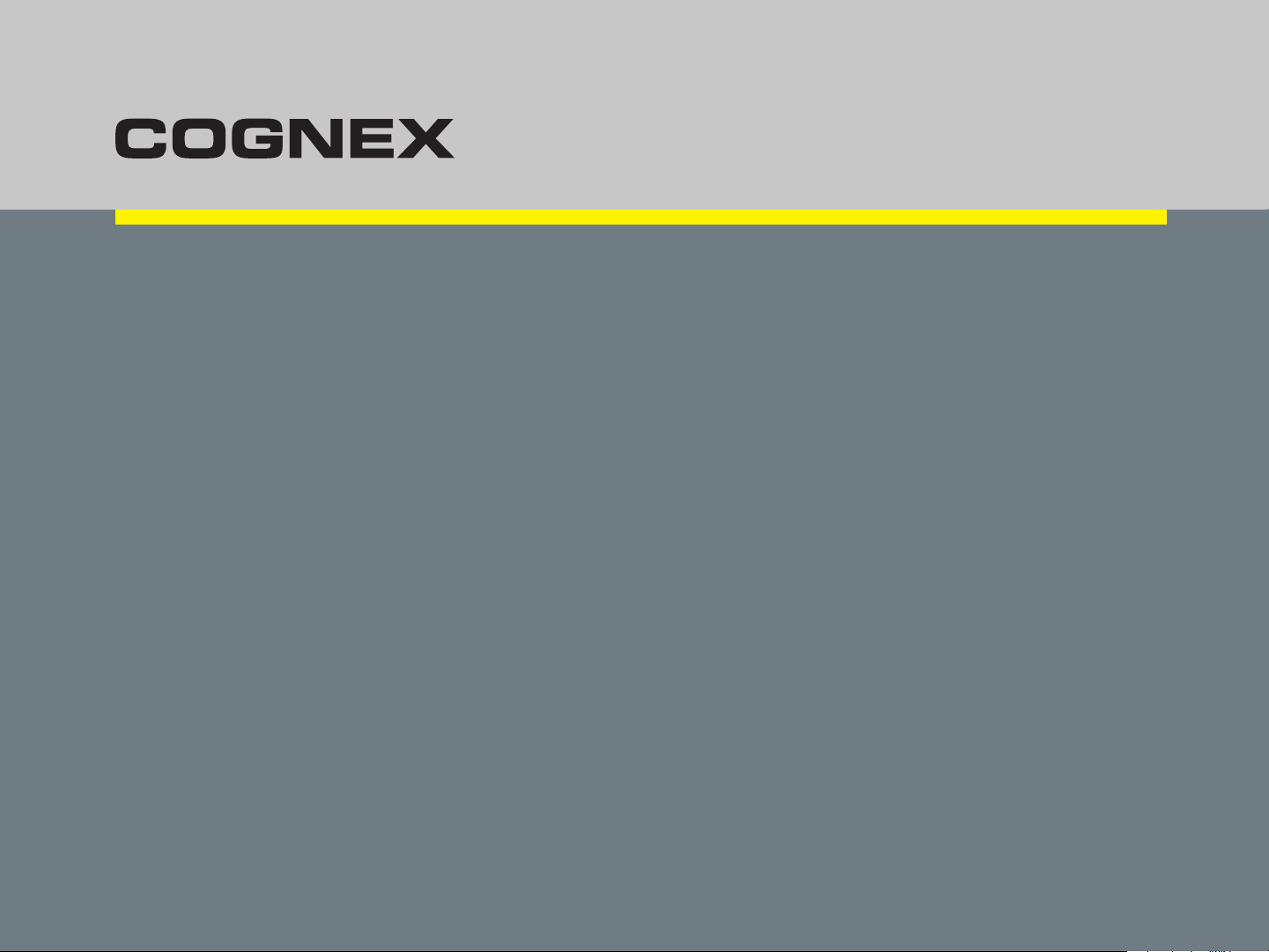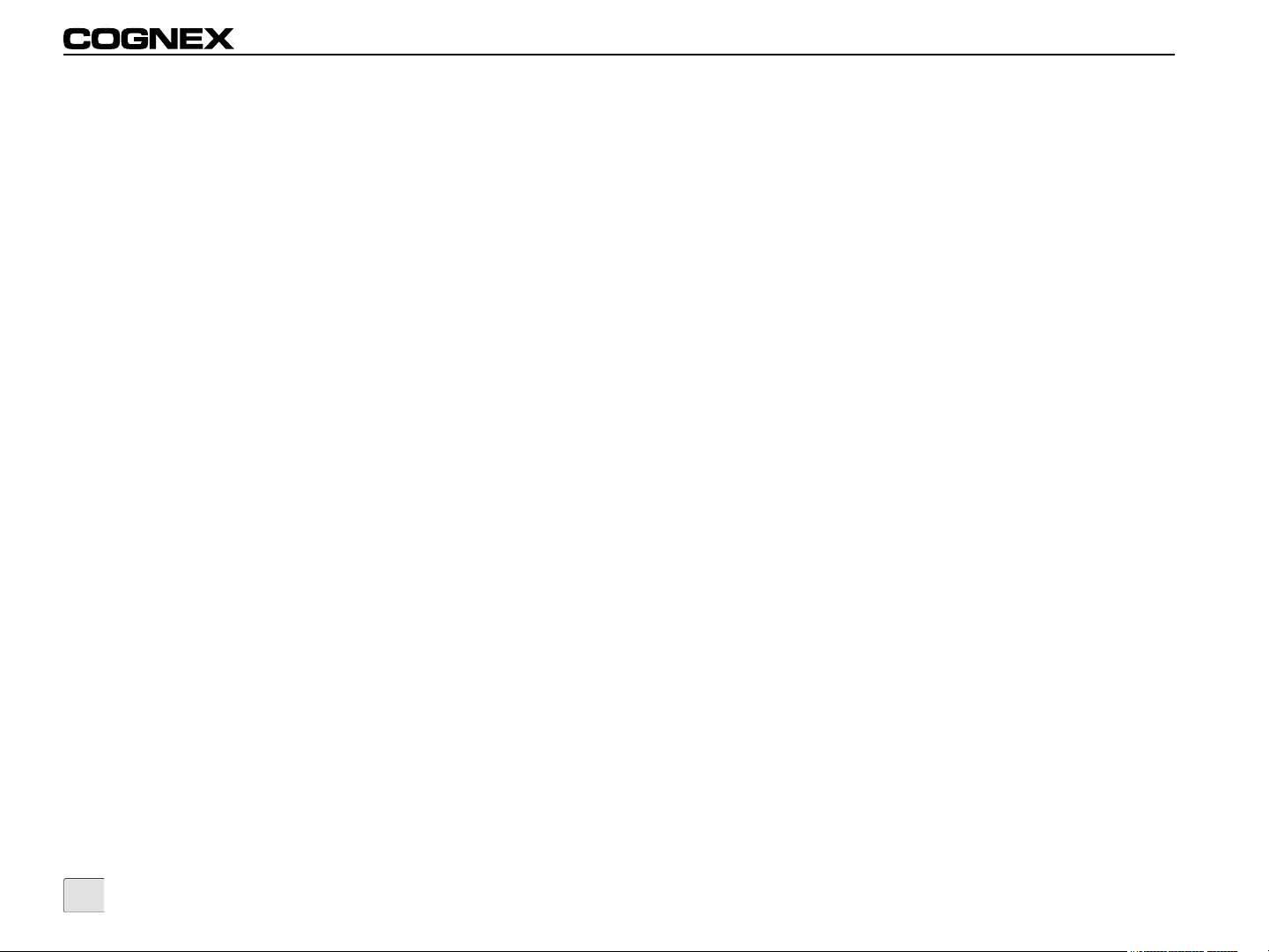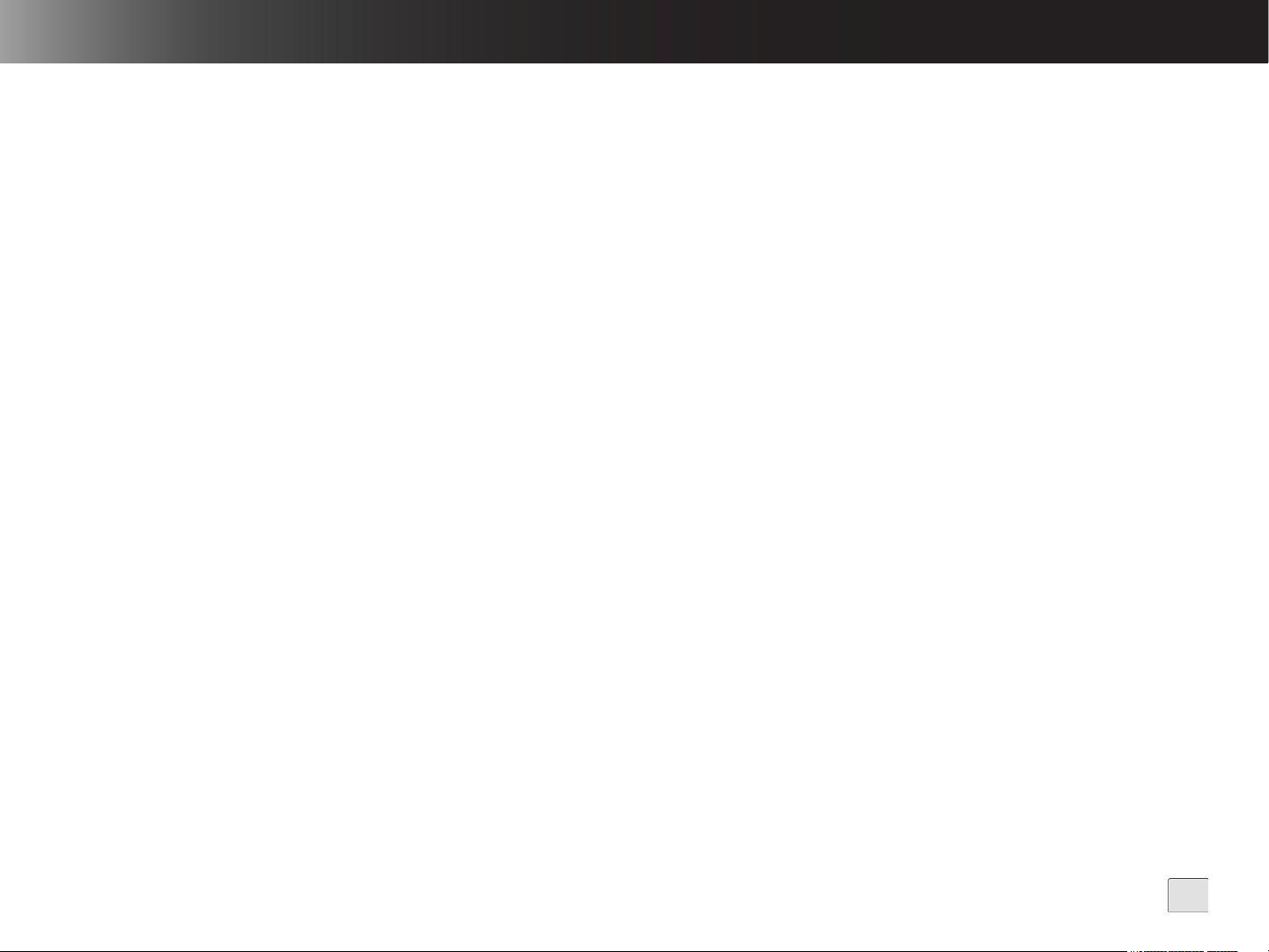i
Legal Notices
The software described in this document is furnished under license, and may be used or copied only in accordance with the terms of such
license and with the inclusion of the copyright notice shown on this page. Neither the software, this document, nor any copies thereof may be
provided to, or otherwise made available to, anyone other than the licensee. Title to, and ownership of, this software remains with Cognex
Corporation or its licensor. Cognex Corporation assumes no responsibility for the use or reliability of its software on equipment that is not
supplied by Cognex Corporation. Cognex Corporation makes no warranties, either express or implied, regarding the described software, its
merchantability, non-infringement or its fitness for any particular purpose.
The information in this document is subject to change without notice and should not be construed as a commitment by Cognex Corporation.
Cognex Corporation is not responsible for any errors that may be present in either this document or the associated software.
Companies, names, and data used in examples herein are fictitious unless otherwise noted. No part of this document may be reproduced or
transmitted in any form or by any means, electronic or mechanical, for any purpose, nor transferred to any other media or language without the
written permission of Cognex Corporation.
Cognex P/N 597-0108-04
Copyright © 2008 - 2009 Cognex Corporation. All Rights Reserved.
Portions of the hardware and software provided by Cognex may be covered by one or more of the U.S. and foreign patents listed below as well
as pending U.S. and foreign patents. Such pending U.S. and foreign patents issued after the date of this document are listed on Cognex web
site at http://www.cognex.com/patents.
5481712, 5742037, 5751853, 5845007, 5909504, 5943441, 5949905, 5960125, 5978080, 5978081, 6005978, 6137893, 6141033, 6154567,
6215915, 6236769, 6282328, 6301396, 6327393, 6381375, 6408109, 6457032, 6490600, 6563324, 6658145, 6690842, 6771808, 6804416,
6836567, 6850646, 6856698, 6859907, 6920241, 6941026, 6959112, 6963338, 6975764, 6985625, 6993192, 7006712, 7016539, 7043081,
7058225, 7065262, 7069499, 7088862, 7107519, 7164796, 7175090, 7181066, 7251366, JP 3927239
Cognex, In-Sight, EasyBuilder, VisionView and DVT are registered trademarks of Cognex Corporation.
The Cognex logo, SmartLink, EdgeCount, FeatureCount, and ObjectLocate are trademarks of Cognex Corporation.
Windows is a registered trademark or trademark of Microsoft Corporation in the United States and other countries. Other product and company
trademarks identified herein are the trademarks of their respective owners.