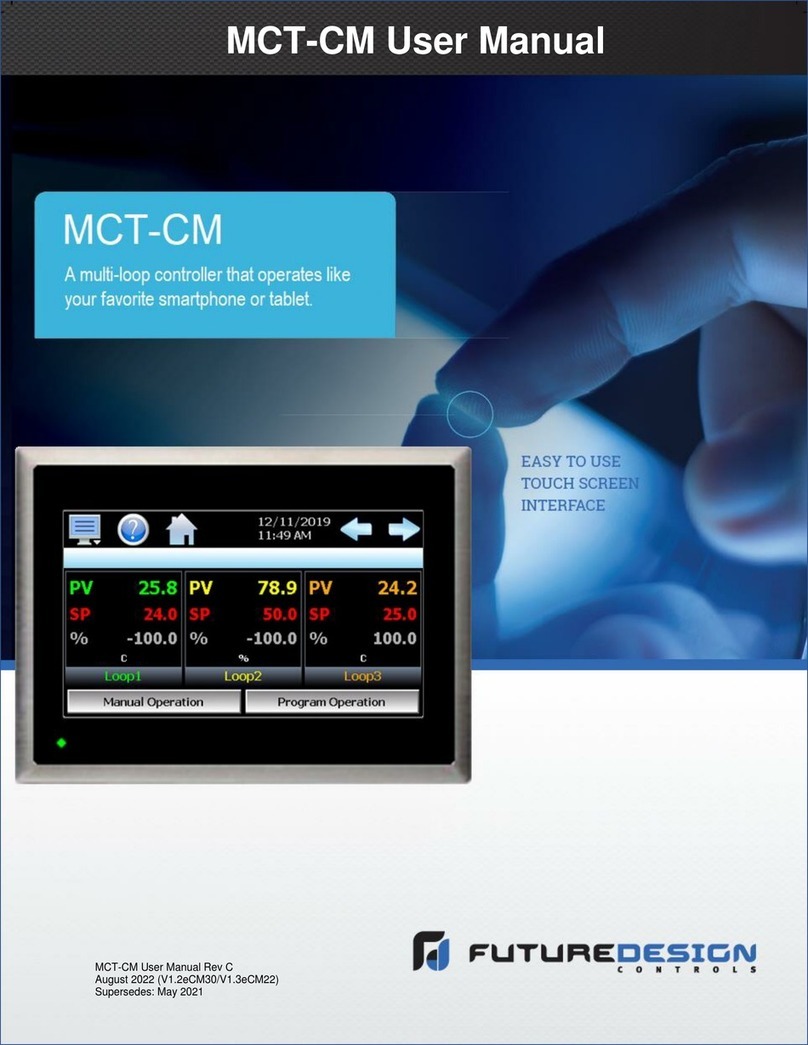Figure 5. Backlight Control
To control the display backlight, the user should connect an externally generated Pulse Width
Modulated (PWM) signal to J3 pin 2 along with a common ground to J3 pin 3. The frequency range
for this signal is from 100Hz to 2KHz. Each ELI’s backlight properties vary, so the user should test
their version for an acceptable range of brightness control. Your 0 to 100% brightness range may be
40% to 90% of the PWM range. In certain installations, a series resistor may be required to ensure a
clean PWM signal to the ELI. The suggested value for the resistor is 100ohms. See Figure 7 below,
for example of connectivity. Actual testing in your installation may require this resistor to be
changed, or possibly not required at all.
On the ELI unit, the PWM dimming signal is pulled up between 1.49V and 0.487 volts. This is
controlled by the Linear Brightness Control Potentiometer (VR1), detailed in Paragraph 10.0.
If you provide NO PWM signal to VLED_PWM (J3 pin 2), ELI will provide 100% backlight power
to the display (default potentiometer setting). The potentiometer setting can be overdriven by the
push-pull PWM input on J3-2, so the external SBC can always maintain control of the backlight
brightness across the full range. The potentiometer can be used to set a default backlight brightness
level that is used until the SBC has time to boot up and set the desired brightness level via PWM
output. This feature can also be used to “blank” the display during boot-up in cases where the default
BIOS settings aren’t compatible with ELI. This prevents the screen from showing incorrect images
until the SBC has time to boot and read EDID or set the correct video timings for the ELI101-IPHW.
The output at pin 1 of J3 is 3.3VDC ± 5%. If the external system is capable of directly driving the
PWM dimming signal at 3.3VDC, there is no need to connect pin 1 to the cable. ELI provides the 3.3
VDC signal for the external system in case this voltage is needed to generate the correct levels on the
PWM VLED_PWM Input.