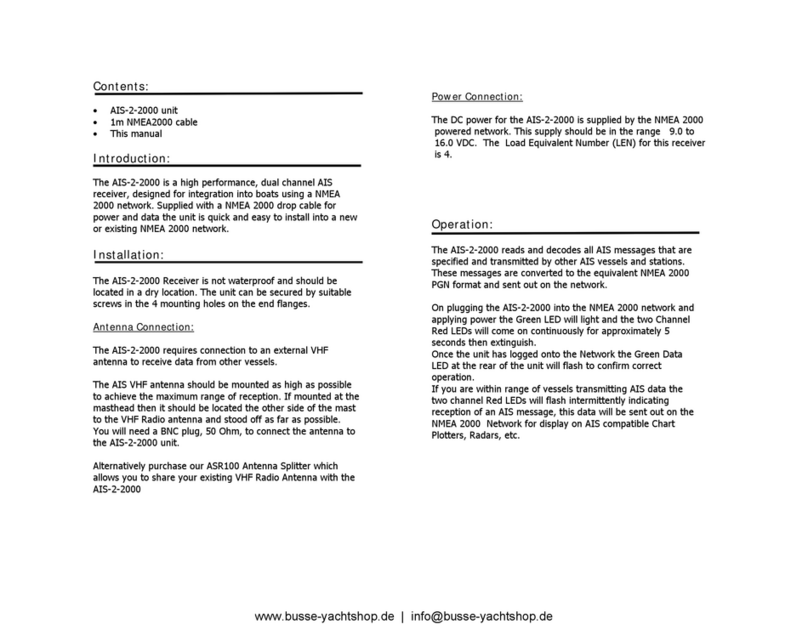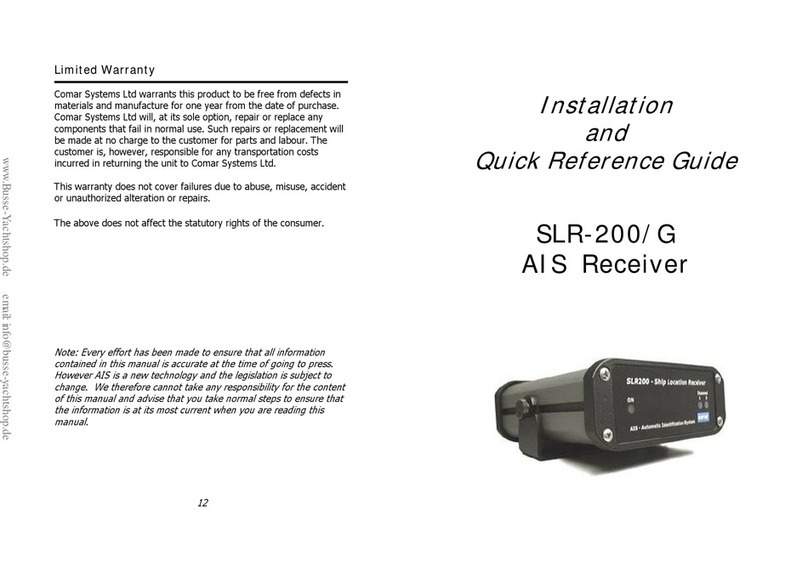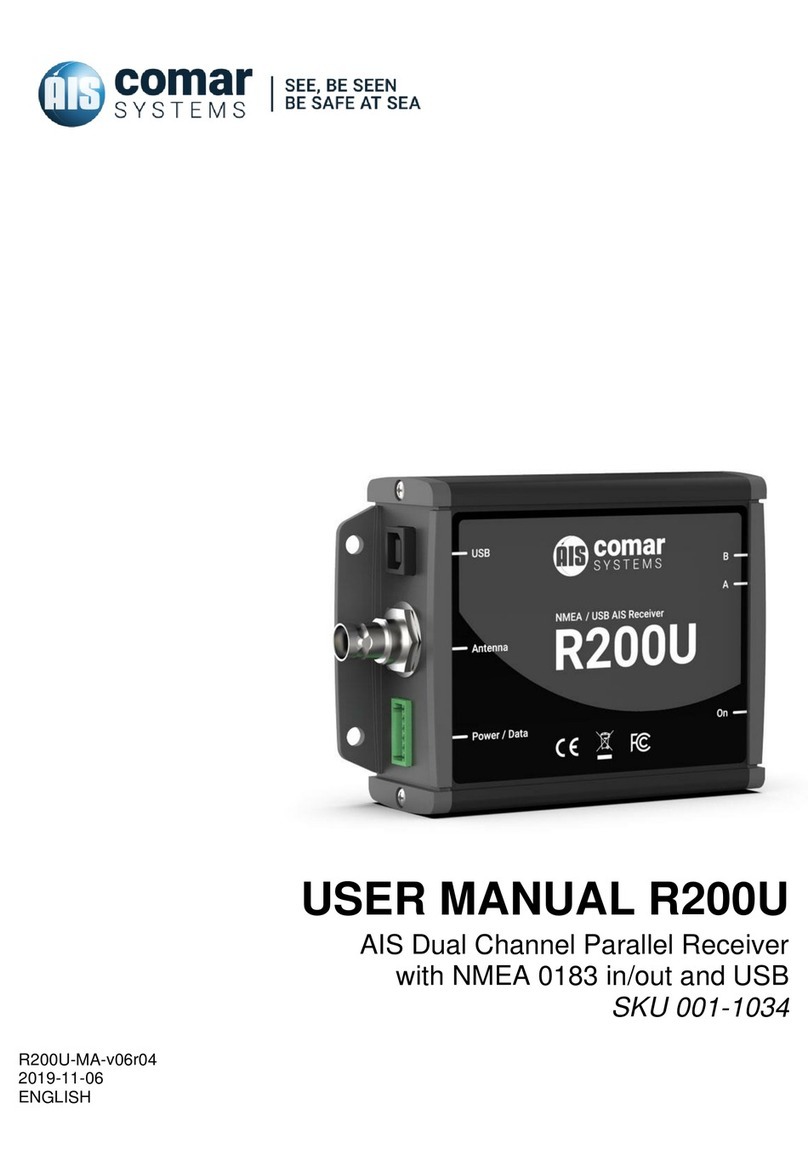Correct operation
Operation of the SLR-350N unit is fully automatic and only requires
power, VHF and data cable connection.
On powering up the unit
●The green light marked ON should illuminate.
●The Channel lights should come on brierfly then go off.
●The channel A and B lights should flash momentarily when
information from nearby transceivers is received.
Data is then output for visual or textual viewing on compatible
electronic charting systems or other systems or devices.
Fault finding
No power light is displayed
●Check the power supply and that the unit is connected
correctly to a 12 or 24 volt DC supply
●Check the polarity of the supply is correct. The center pin of
the 2.1mm jack is positive
Channel 1 and Channel 2 lights do not flash
●Check that a VHF antenna is fitted and correctly connected.
●Check that the antenna is correctly positioned – i.e. at a
suitable location to visibly ‘see’ vessels.
9
DISCOVERY TROUBLESHOOTING TIPS
Firewalls: Check to make sure that any software firewalls (common
examples are Windows Firewall and most popular Anti-Virus
software) are disabled. These can block the discovery process. Also,
any physical firewall will almost certainly block the discovery process
as well.
Trouble discovering a Digi device using Windows XP with
Service Pack 2: You will need to make sure that the Windows
Firewall is disabled. By default it is enabled and will block the port
that the discovery software uses to discover Digi. To disable the
firewall go to Start->Settings->Control Panel->Windows Firewall.
Then click the off button to disable it.
Routers or Switches: Is there a router between the computer
running the discovery utility and the Digi device itself? Normally,
routers will block the discovery process. If possible remove them and
use a hub instead. If there is a switch in between this may or may
not be a problem. Occasionally they are configured to block the
discovery traffic. If unsure use a hub or a direct Ethernet cable
connection. Also, in case the port on your Router/Switch/Hub is bad,
try a different port as well.
Cabling: If nothing else works try using a direct crossover Ethernet
cable directly between the computer and the Digi device. Another
option is to try another Ethernet cable.
Ethernet LED: Check the Ethernet Link LED (Light Emitting Diode)
on the Digi device. Is it lit solid? If not, there is not a valid network
connection and it will not be possible to discover the device.
Network Adapters: Make sure the proper network adapter is
enabled. Also, ensure all other network adapters are disabled. If
more than one network adapter is enabled, this can cause the
discovery process to fail.
7