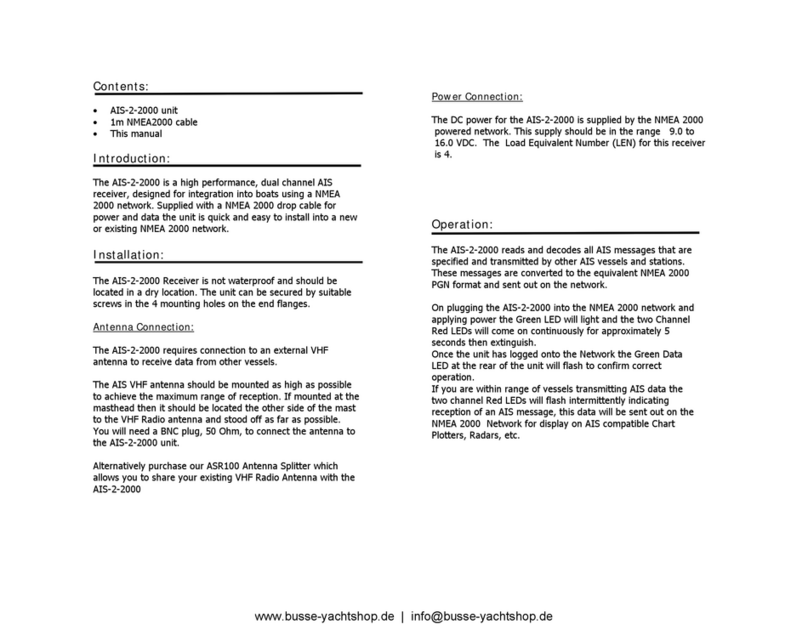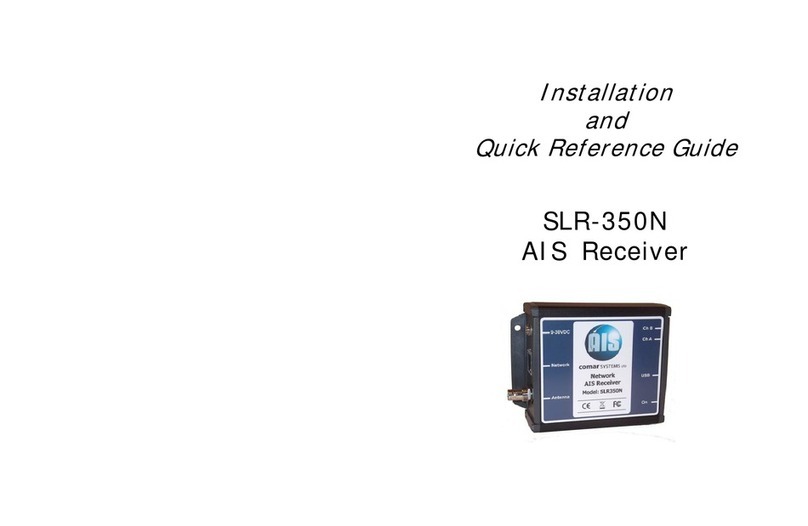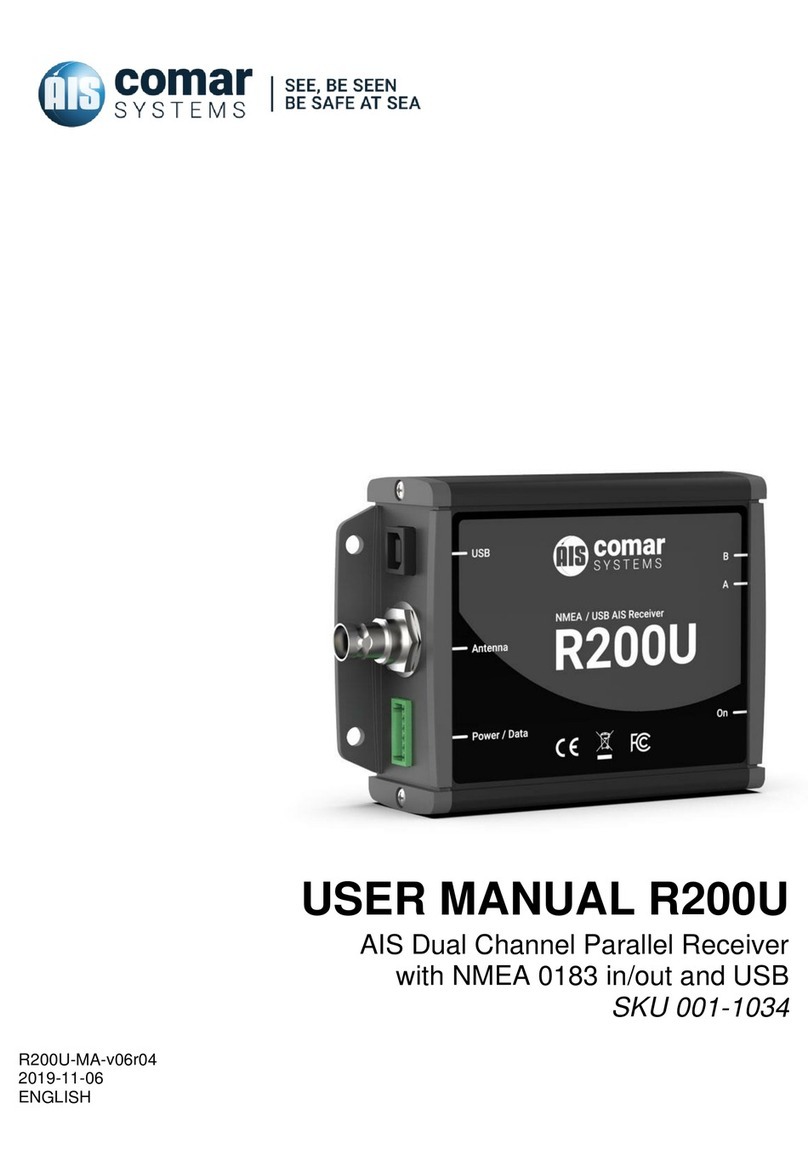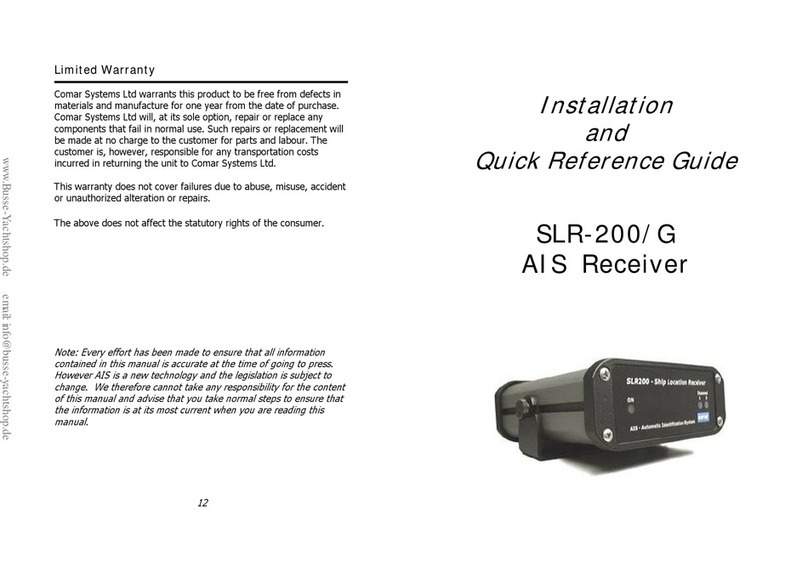R500Ni
3
CONTENTS
1 R500NI INTELLIGENT AIS RECEIVER WITH WIFI........................................... 4
2 DOCUMENT.......................................................................................................... 5
2.1 About This Manual........................................................................................................... 5
3 NOTICE................................................................................................................. 6
3.1 Copyright.......................................................................................................................... 6
4 GENERAL NOTICES ........................................................................................... 7
5 INTRODUCTION................................................................................................... 8
5.1 Parts List.......................................................................................................................... 8
6 MAJOR DIMENSIONS......................................................................................... 9
7 INSTALLATION.................................................................................................. 10
7.1 Mounting ........................................................................................................................ 10
7.2 Power Supply................................................................................................................. 10
7.3 Antenna Installation....................................................................................................... 10
8 CONFIGURATION.............................................................................................. 11
8.1 Installing Open Source Software................................................................................... 11
8.2 Requirements................................................................................................................. 11
8.3 Installing the Raspbian OS............................................................................................ 12
8.4 Enabling the Serial Port................................................................................................. 12
8.4.1 Setting and testing the serial port to receive AIS data................................... 14
8.5 Installing OpenCPN....................................................................................................... 15
8.5.1 Option 1: A complete installation including the Raspbian OS ....................... 15
8.5.2 Option 2: Installing OpenCPN after installing the Raspbian OS.................... 15
8.5.3 Configure the OpenCPN................................................................................. 16
8.5.4 Option 3: Installing OpenCPN with all available plugins................................ 17
9 FAULT FINDING................................................................................................. 17
9.1 Power LED not illuminating ........................................................................................... 17
9.2 Channel Indicators A & B do not flash .......................................................................... 17
10 SPECIFICATION .............................................................................................. 18
10.1 Physical........................................................................................................................ 18
10.2 Electrical and Electronic.............................................................................................. 18
10.3 Operational .................................................................................................................. 18
10.4 Environmental.............................................................................................................. 19
10.5 Additional Information.................................................................................................. 19
11 SAFETY AND SECURITY................................................................................ 20
12 LIMITED WARRANTY...................................................................................... 20
13 APPENDIX 1 –BACKGROUND TO AIS........................................................ 21