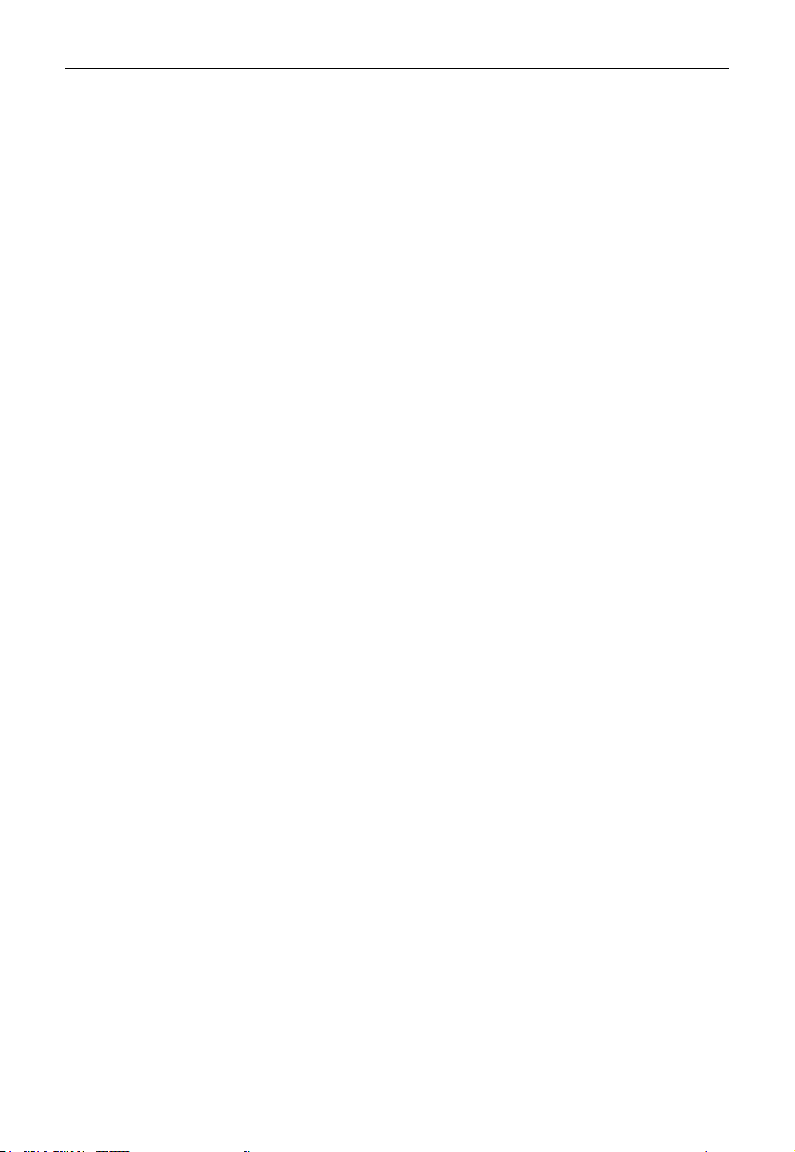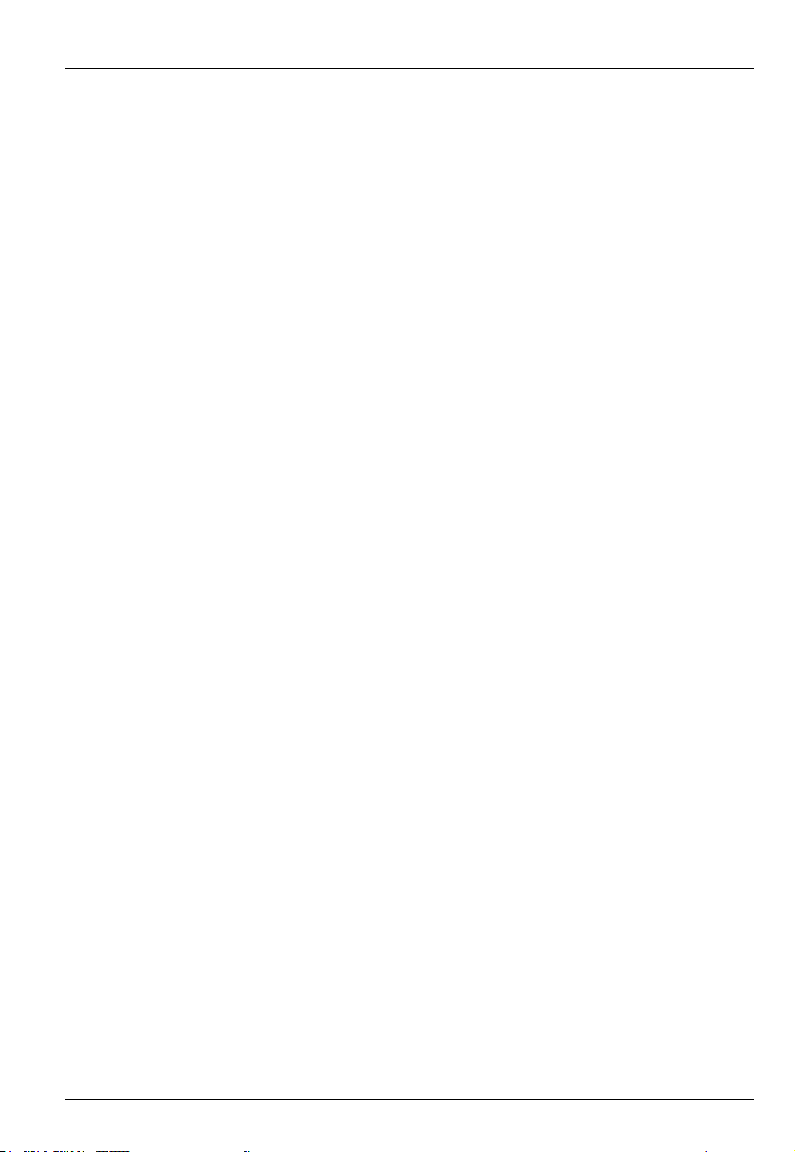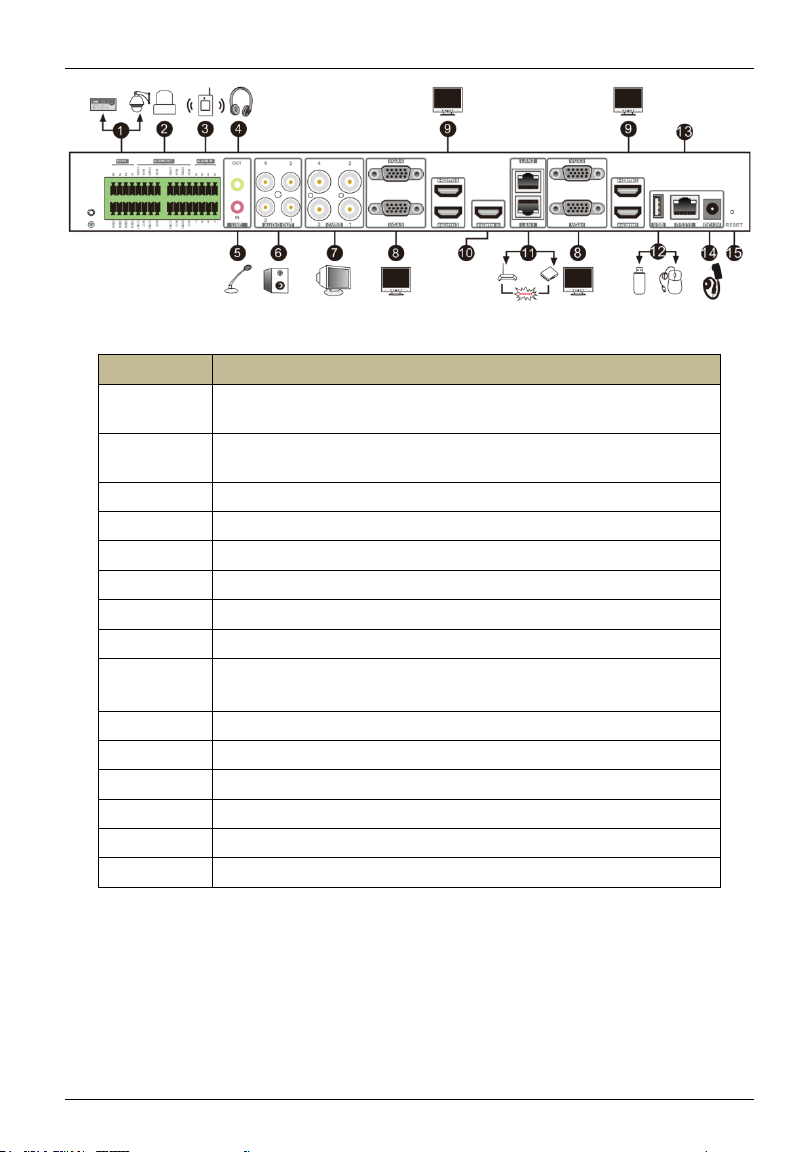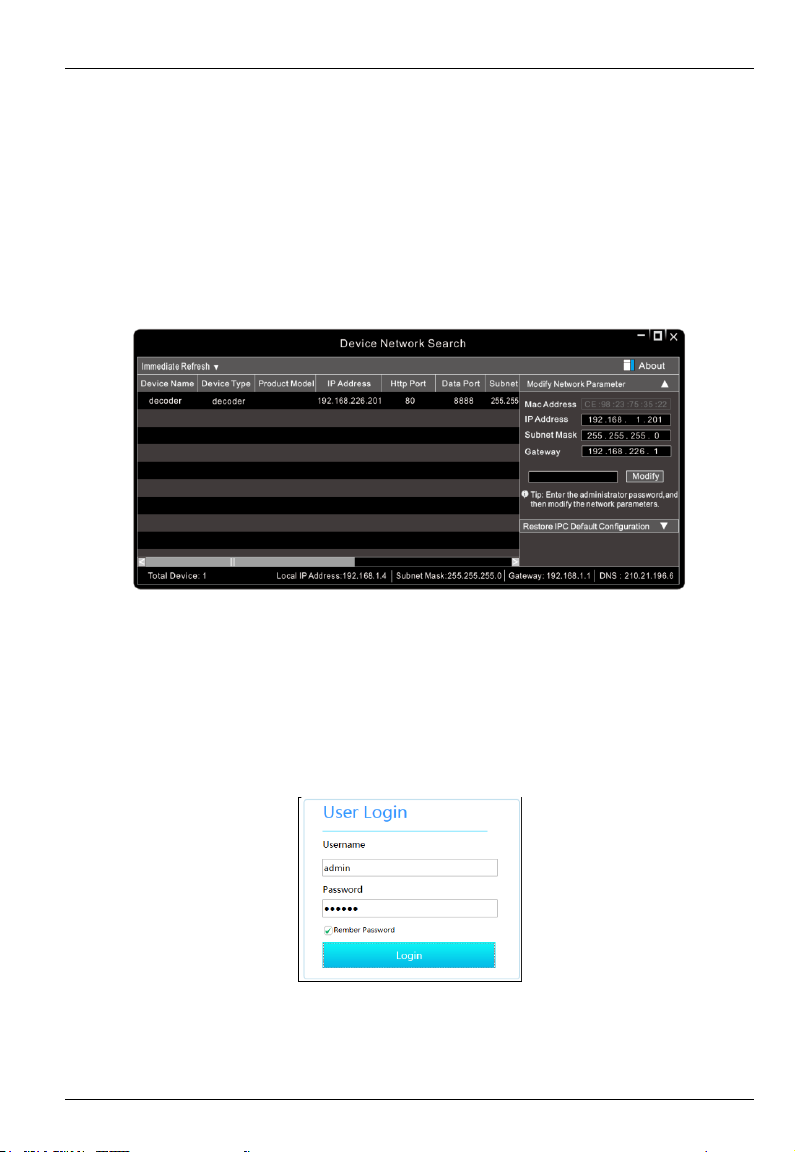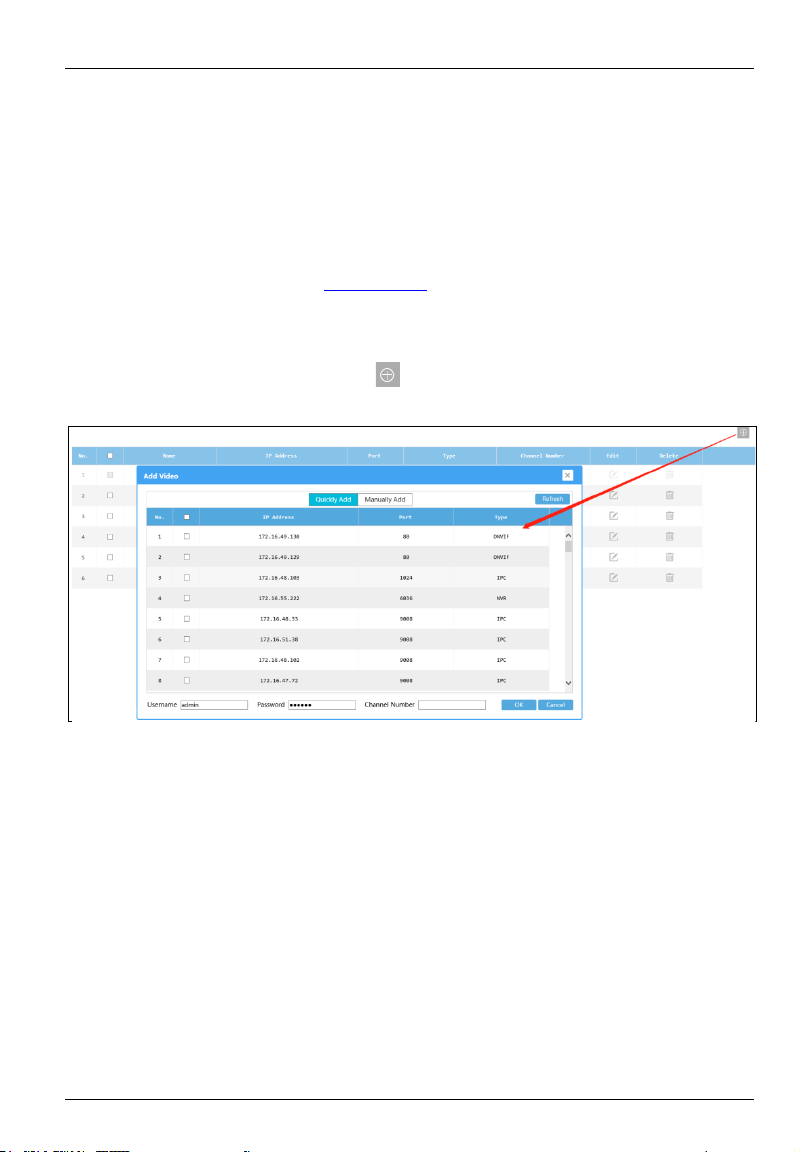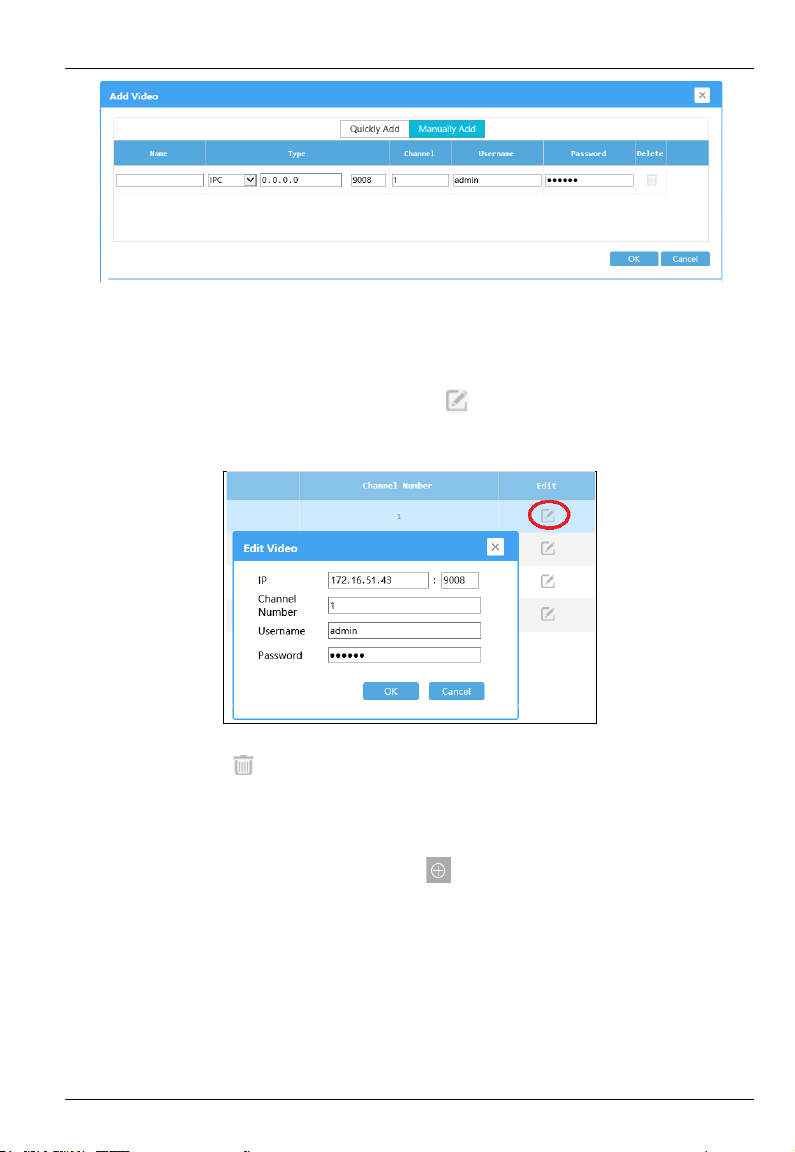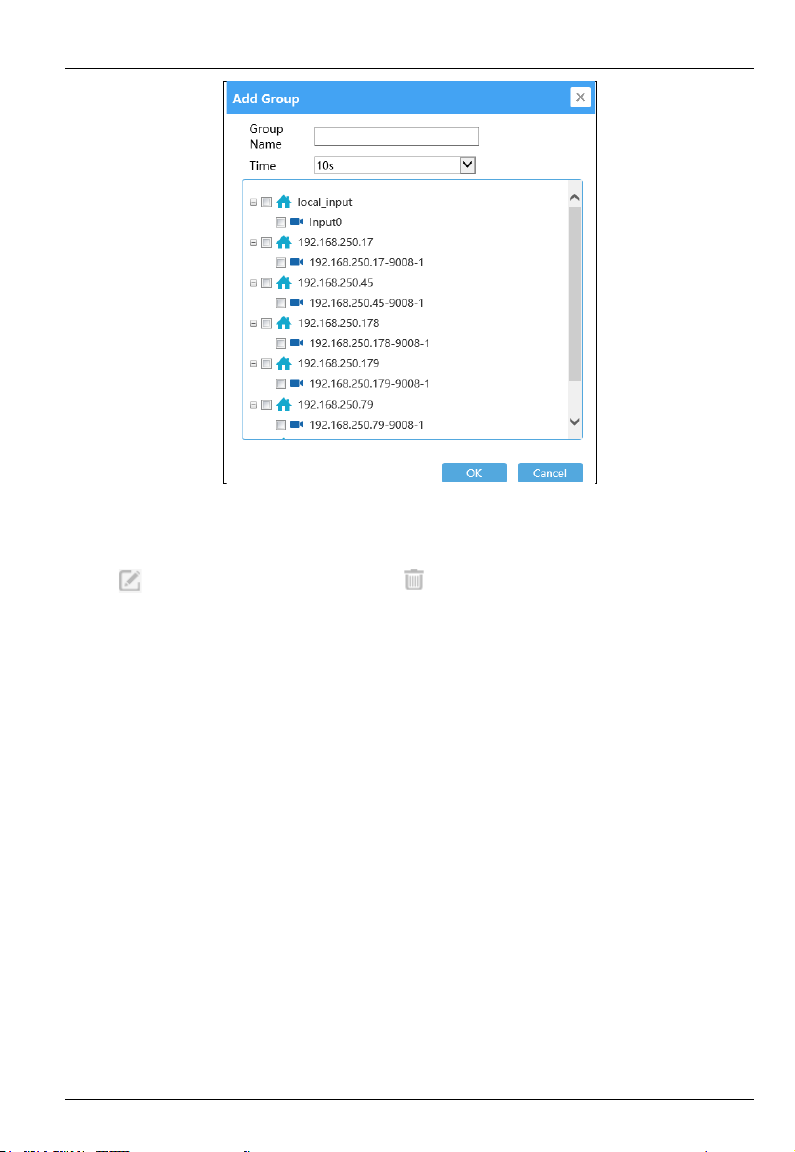HD Decoder User Manual
Contents
1Introduction.............................................................................................................. 1
1.1 Summary........................................................................................................... 1
1.2 Features............................................................................................................. 1
1.3 Front-panel Descriptions................................................................................... 2
1.4 Real-panel Descriptions.................................................................................... 2
2Login ......................................................................................................................... 4
3Device Running Mode.............................................................................................. 5
3.1 Video Settings................................................................................................... 5
3.1.1 Video Management.............................................................................................................. 5
3.1.2 Video Group Settings........................................................................................................... 6
3.2 Decoding Settings............................................................................................. 7
3.2.1 Plan Settings........................................................................................................................ 7
3.2.2 Output Settings.................................................................................................................. 12
3.3 Device Settings ................................................................................................13
3.3.1 Upgrade Settings ............................................................................................................... 13
3.3.2 Reboot Settings.................................................................................................................. 13
3.3.3 Reset Settings.................................................................................................................... 13
3.3.4 Affiliation Settings ............................................................................................................ 14
3.4 System Settings................................................................................................15
3.4.1 Basic Settings.................................................................................................................... 15
3.4.2 Display Settings................................................................................................................. 15
3.4.3 Time Settings..................................................................................................................... 16
3.4.4 Network Settings............................................................................................................... 16
3.4.5 User Settings...................................................................................................................... 17
3.4.6 Backup Settings................................................................................................................. 17
3.4.7 Alarm Settings................................................................................................................... 17
4Platform Running Mode.........................................................................................19
4.1 Affiliation Settings...........................................................................................19
4.2 Network Settings..............................................................................................19
4.3 Other Settings...................................................................................................20
4.4 Connect to Platform.........................................................................................20
5Specifications...........................................................................................................22