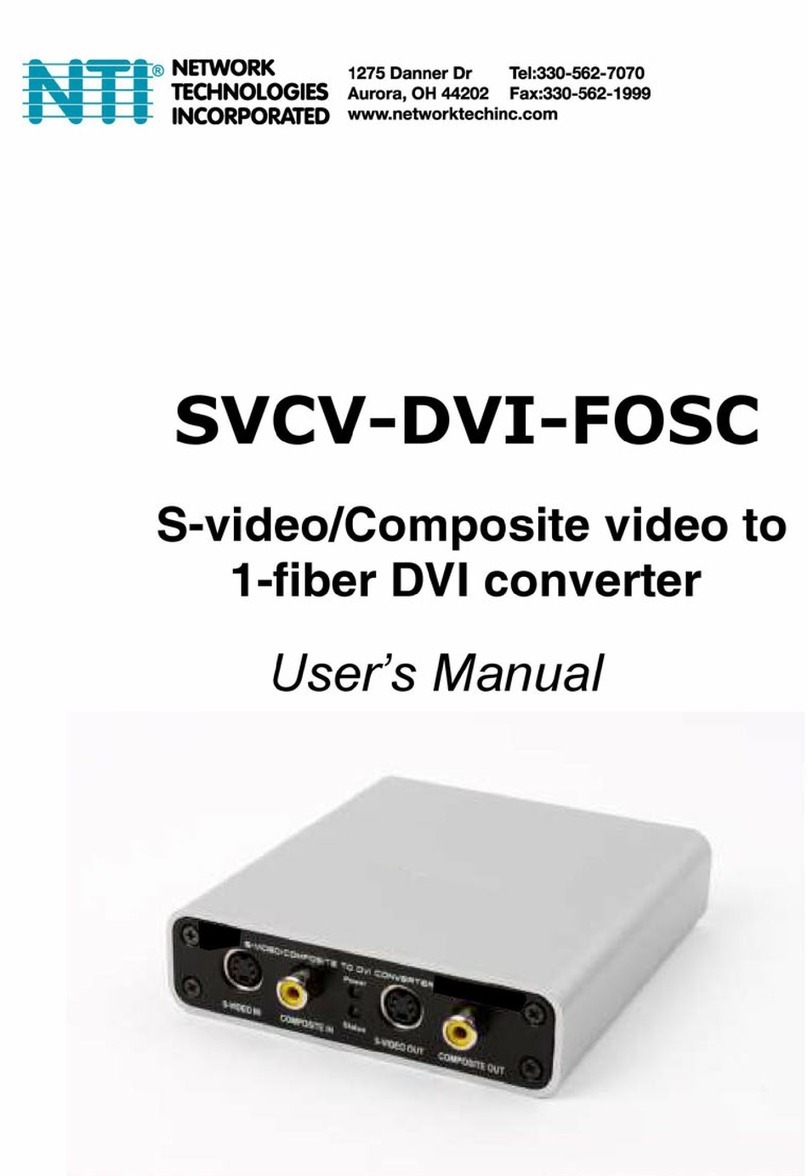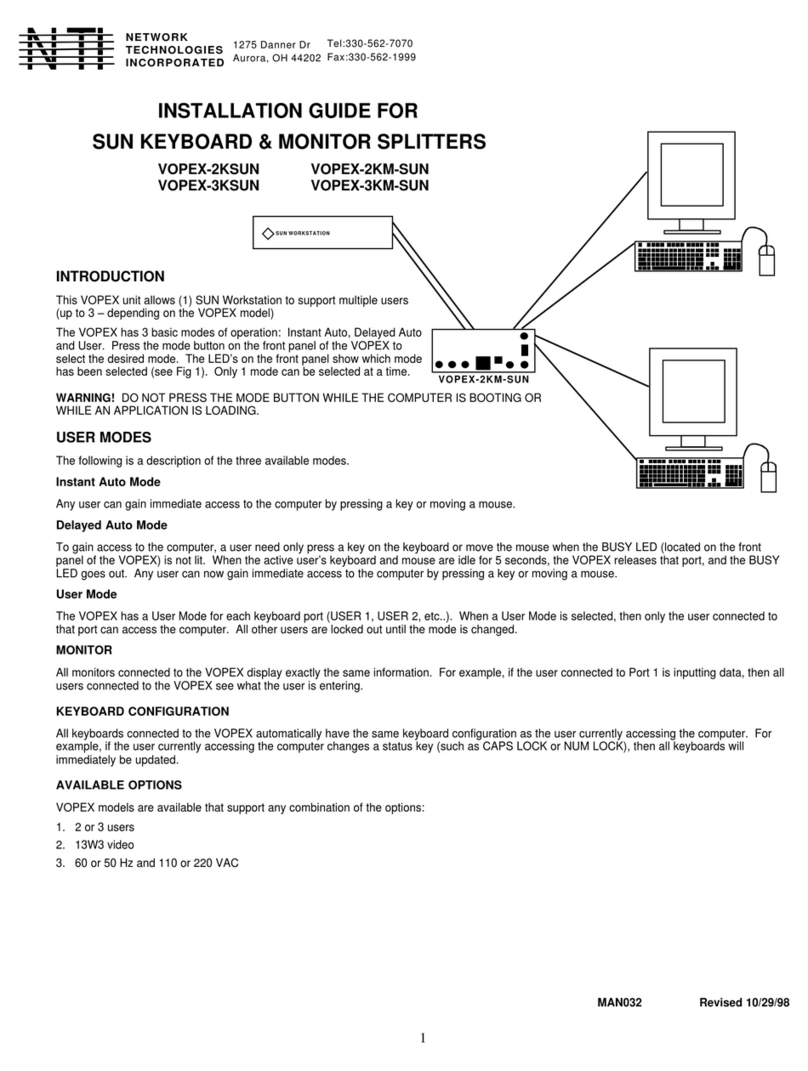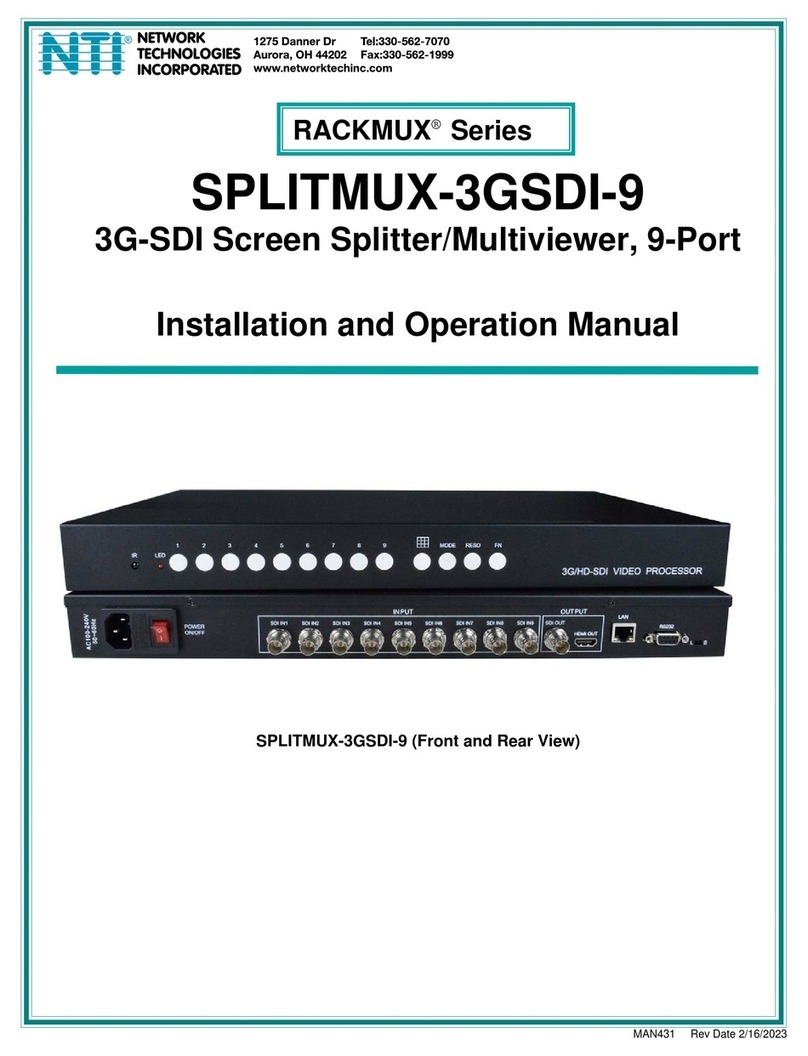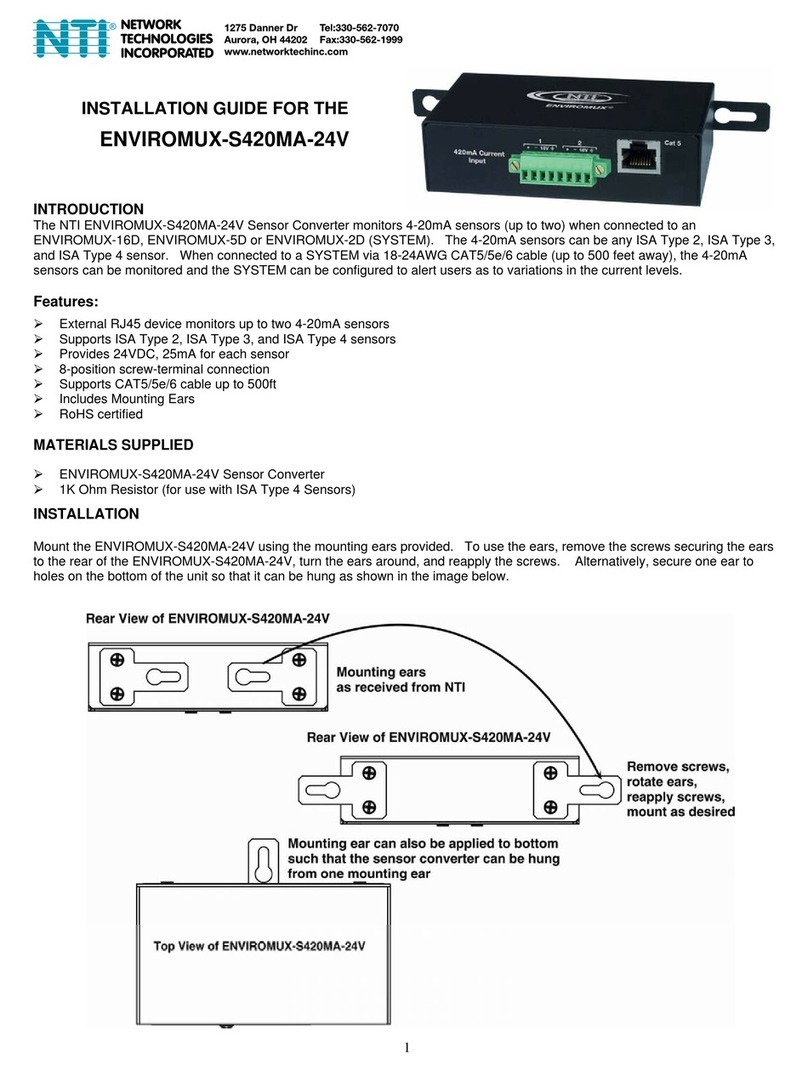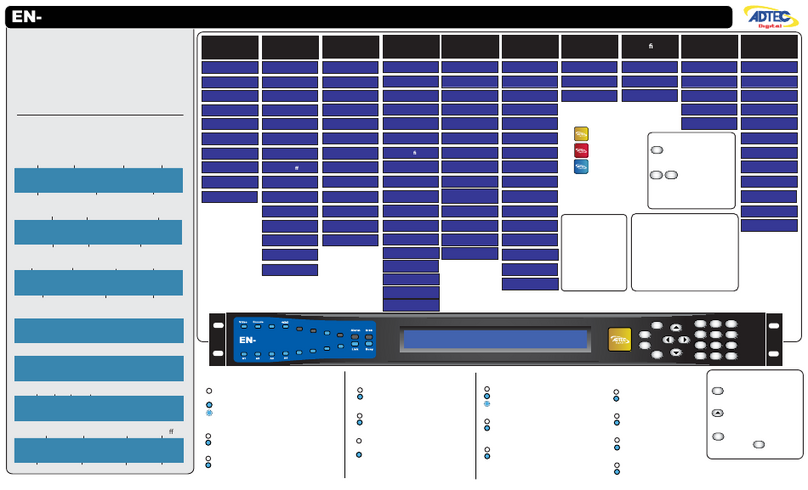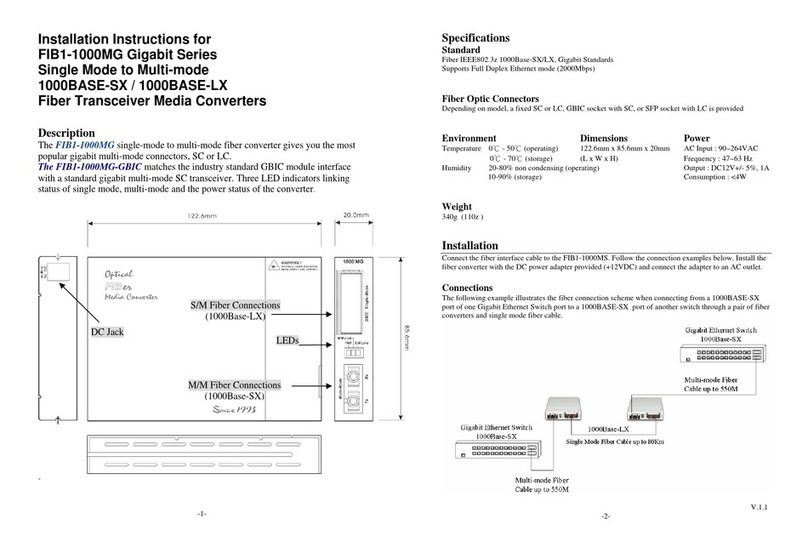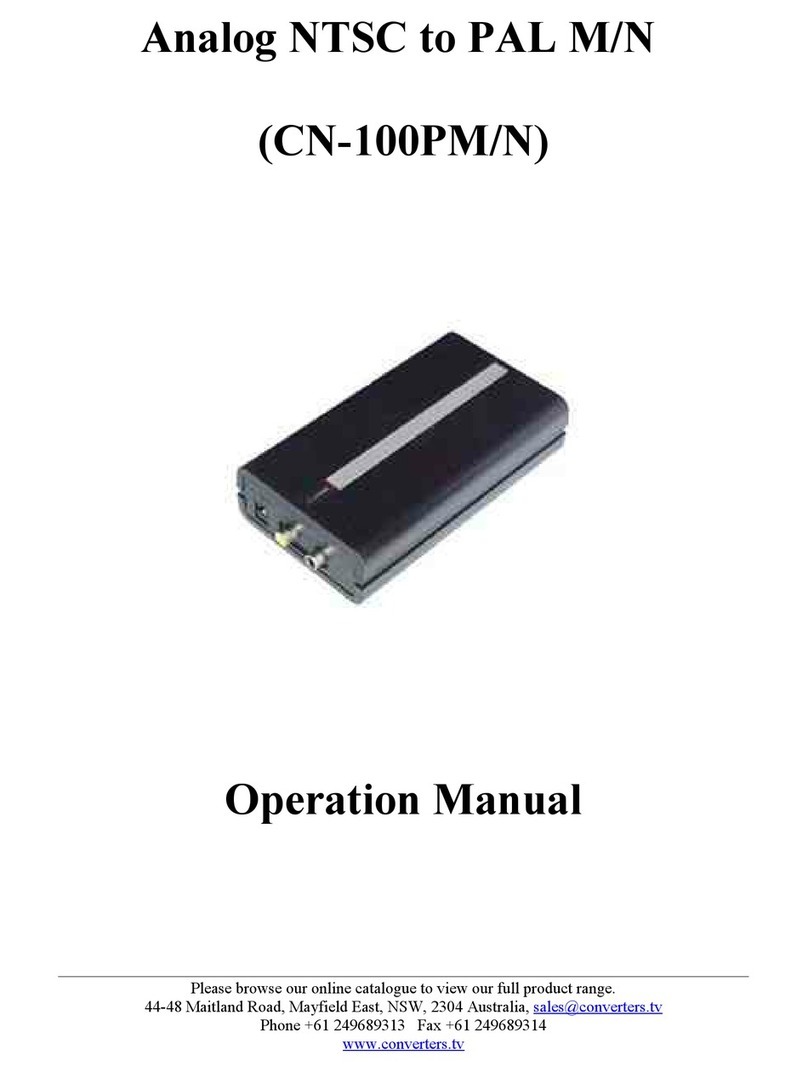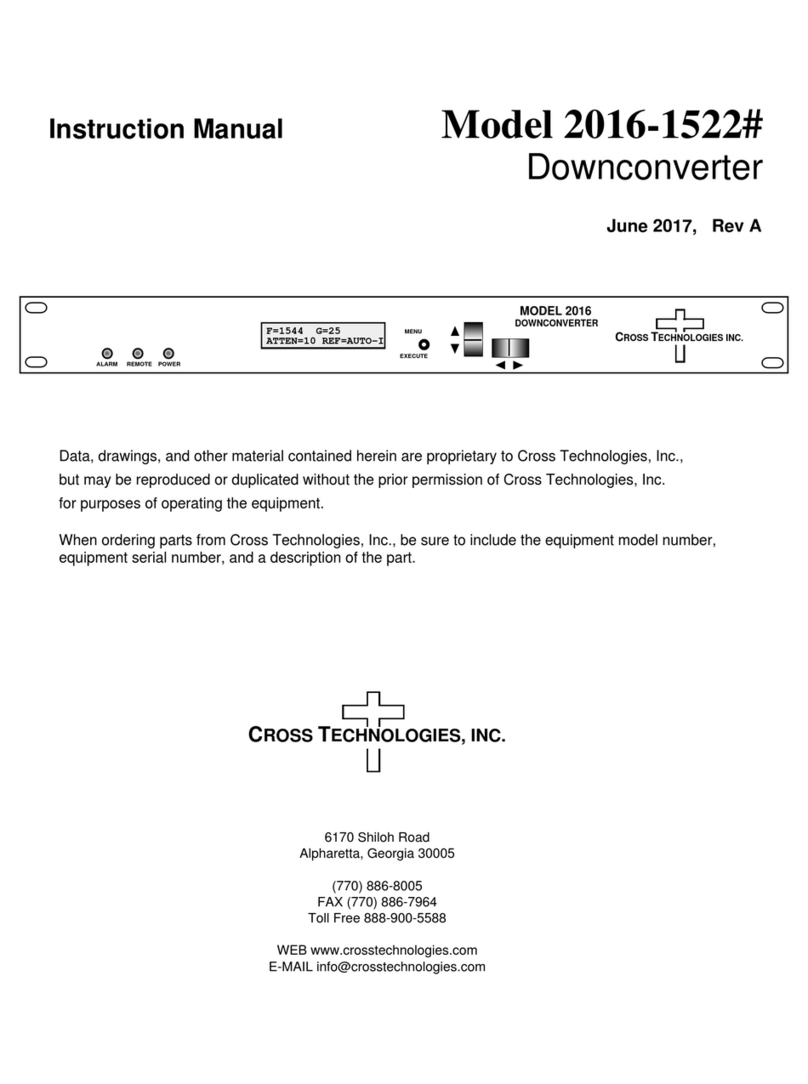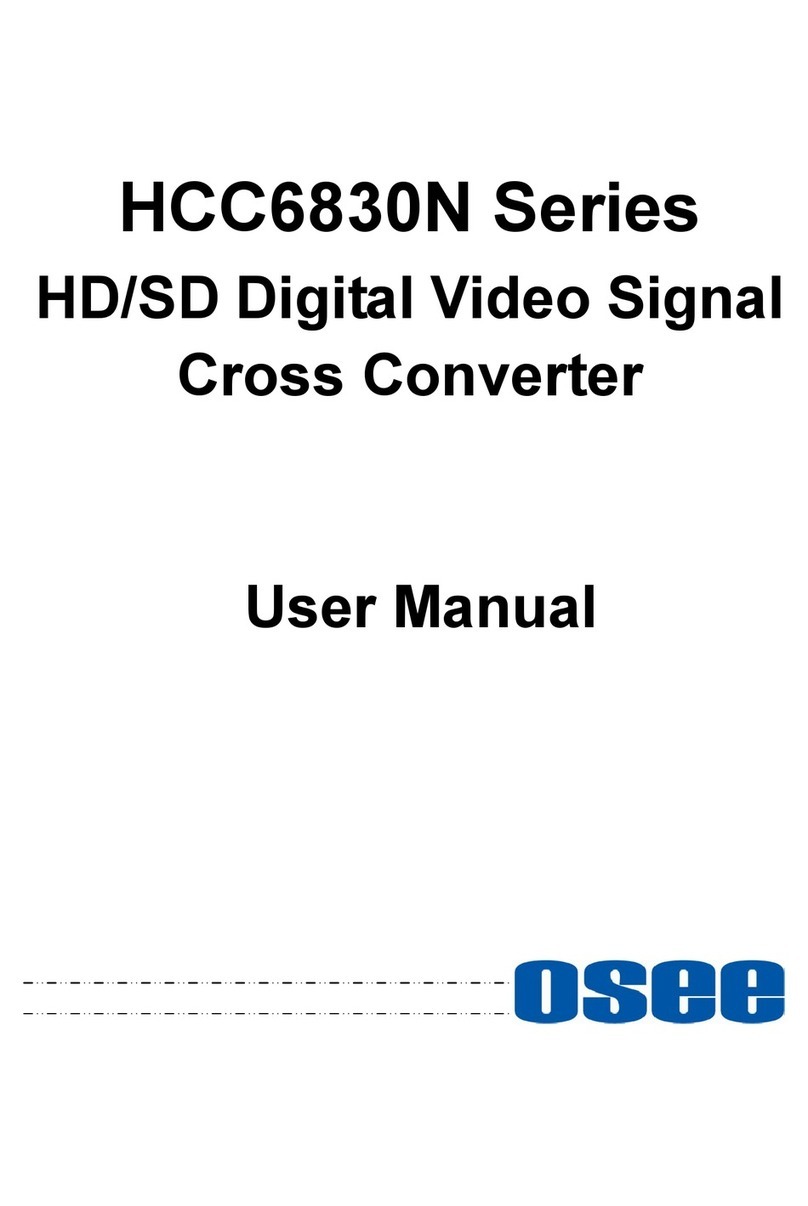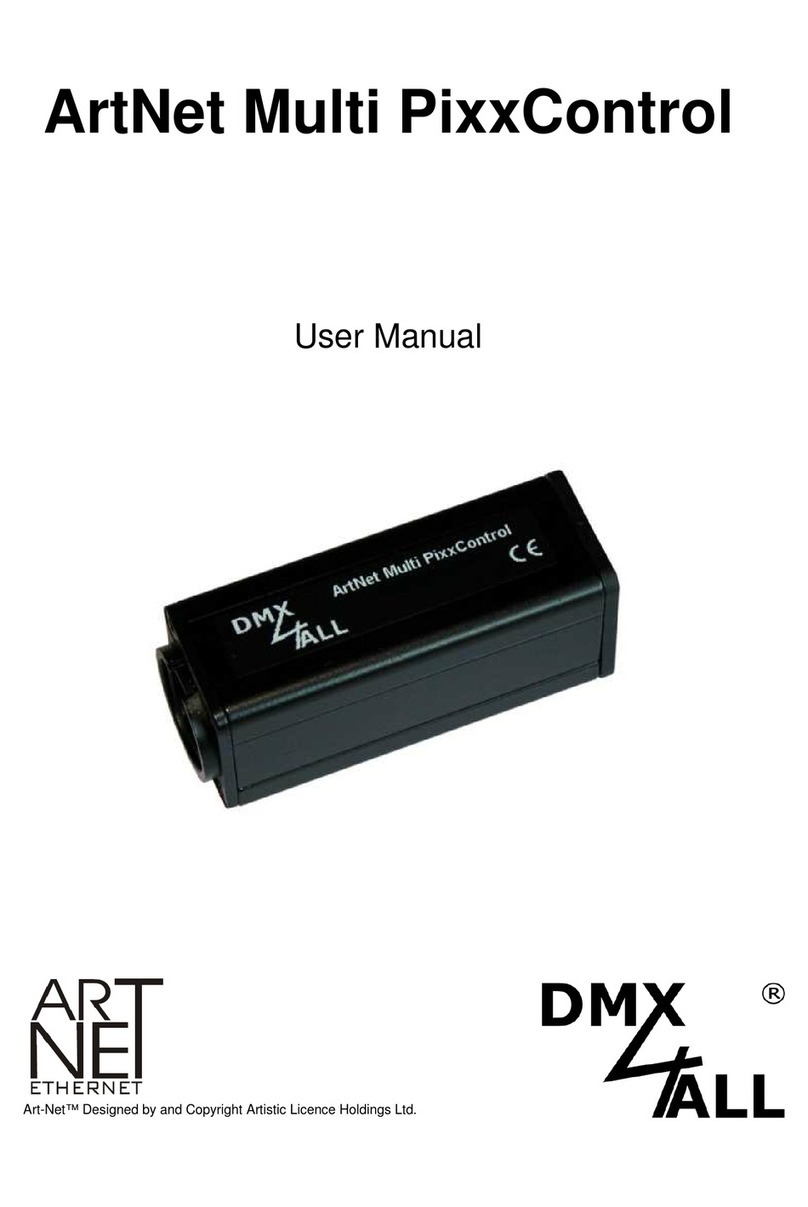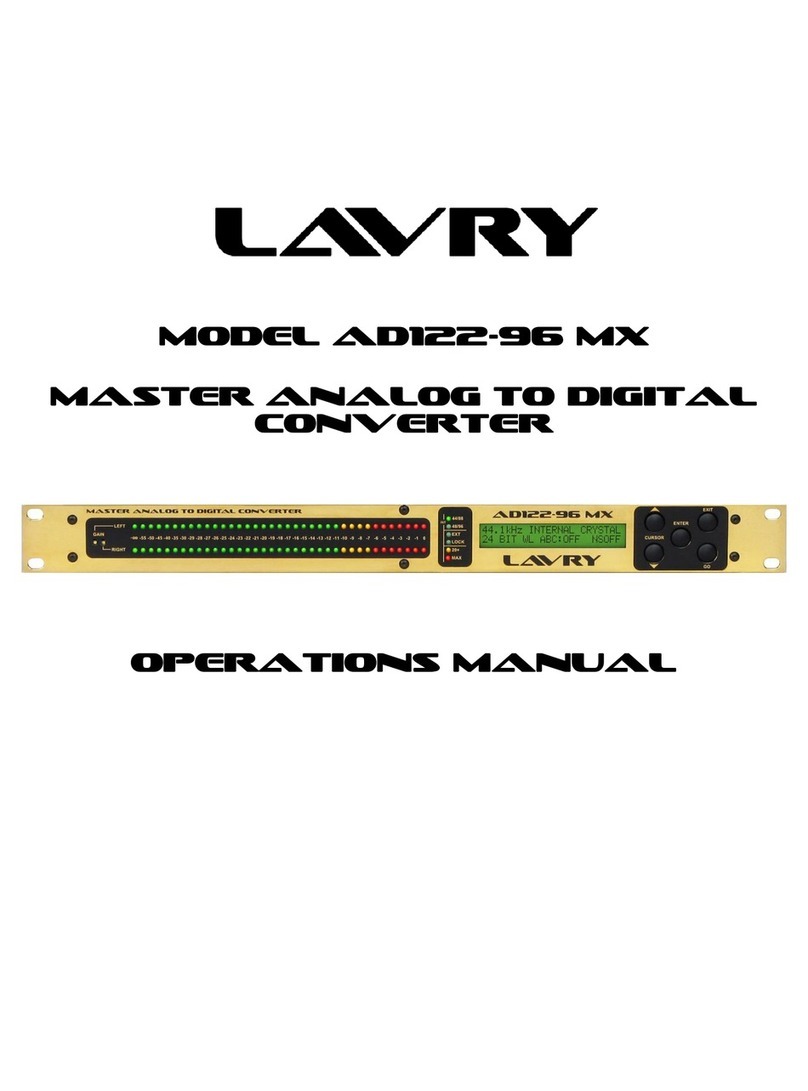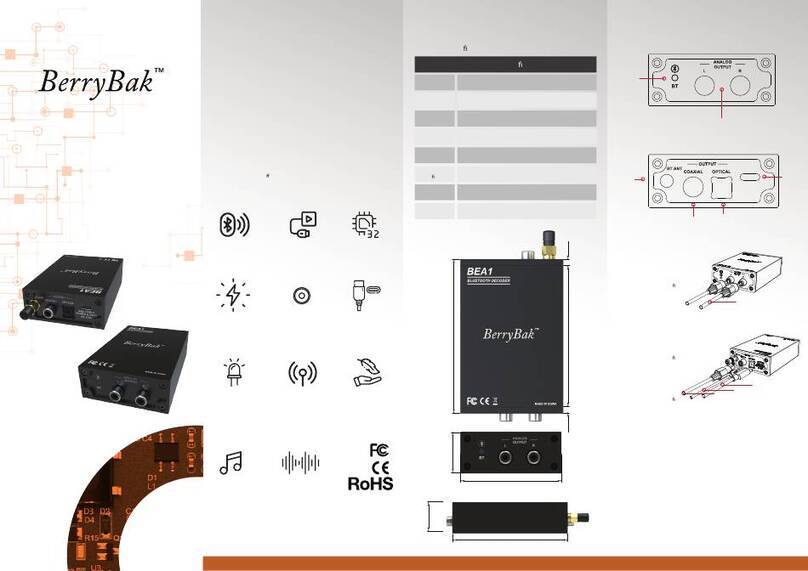NTI VOPEX Series User manual
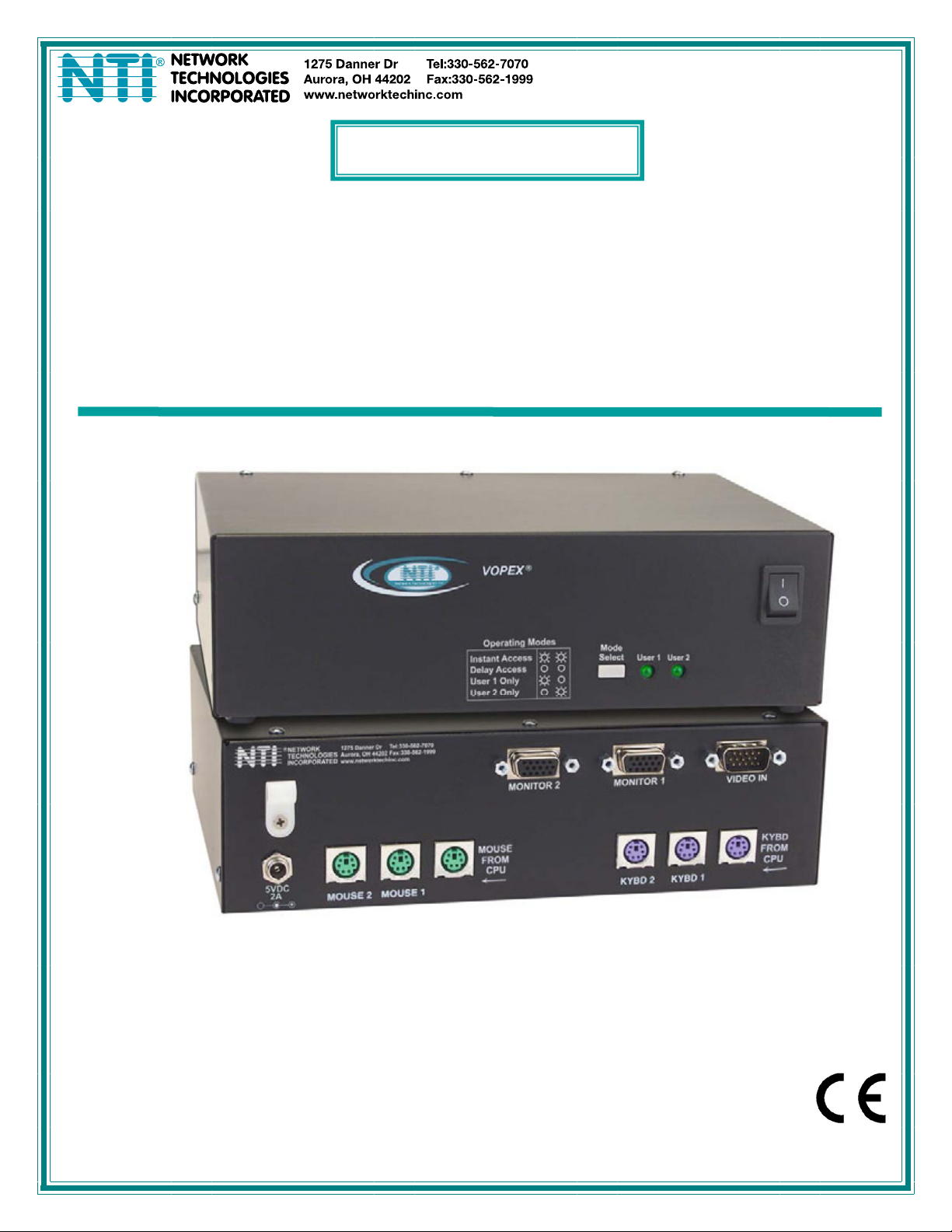
MAN046 Rev Date 9/20/2016
VOPEX-2/4KVIM-A
VOPEX PS/2 KEYBOARD, MONITOR, and
MOUSE SPLITTER
Installation and Operation Manual
VOPEX® Series
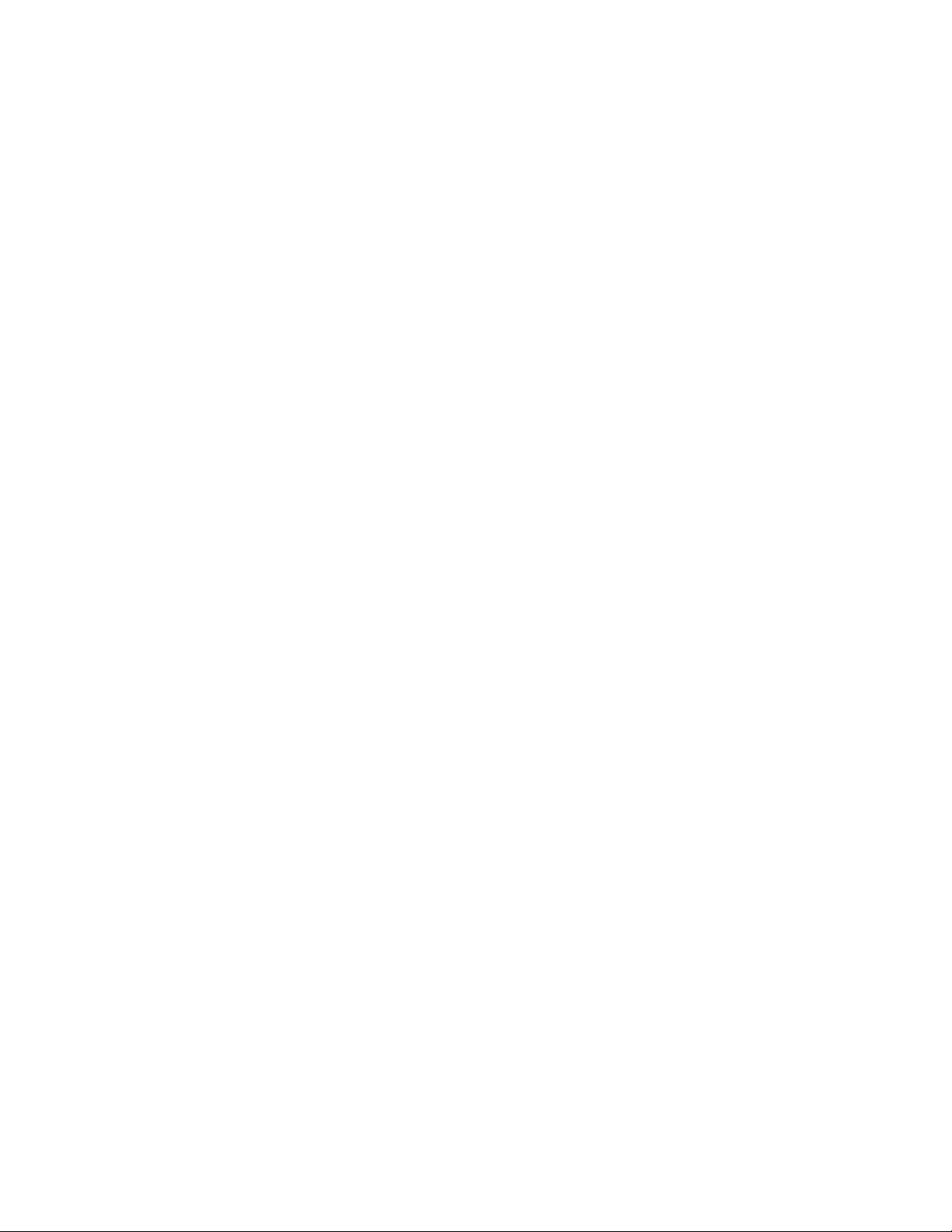
i
TRADEMARK
VOPEX is a registered trademark of Network Technologies Inc in the U.S. and other countries.
COPYRIGHT
Copyright © 1998, 2016 by Network Technologies Inc. All rights reserved. No part of this publication may be reproduced, stored
in a retrieval system, or transmitted, in any form or by any means, electronic, mechanical, photocopying, recording, or otherwise,
without the prior written consent of Network Technologies Inc, 1275 Danner Drive, Aurora, Ohio 44202.
CHANGES
The material in this guide is for information only and is subject to change without notice. Network Technologies Inc reserves the
right to make changes in the product design without reservation and without notification to its users.
Note: Any internal building wiring must be performed by a local licensed electrician and comply with the National
Electrical Code (NEC) requirements.
CE Statement
We, Network Technologies Inc, declare under our sole responsibility that the VOPEX-2KVIM-A and VOPEX-4KVIM-A is in
conformity with European Standard EN55022.
UL Listing/CUL File E238791
This information technology equipment is UL-Listed and CUL Listed or CSA-Certified for the uses described in this manual.

ii
TABLE OF CONTENTS
INTRODUCTION.............................................................................................................................................................1
MATERIALS....................................................................................................................................................................1
Materials Supplied with this kit ....................................................................................................................................1
Optional Materials........................................................................................................................................................1
INSTALLATION..............................................................................................................................................................2
Connect the CPU.........................................................................................................................................................2
Connect the Monitor(s)................................................................................................................................................2
Connect the Mouse(Mice)............................................................................................................................................2
Connect the Keyboard(s).............................................................................................................................................2
Connect the AC adapter..............................................................................................................................................2
SPECIAL MOUSE CONSIDERATIONS.........................................................................................................................3
POWER-UP SEQUENCE ...............................................................................................................................................3
POWER-DOWN SEQUENCE.........................................................................................................................................3
DIAGNOSTIC INFORMATION .......................................................................................................................................3
MODES OF OPERATION...............................................................................................................................................4
AUDIO SUPPORT ..........................................................................................................................................................5
TROUBLESHOOTING....................................................................................................................................................5
WARRANTY INFORMATION.........................................................................................................................................5
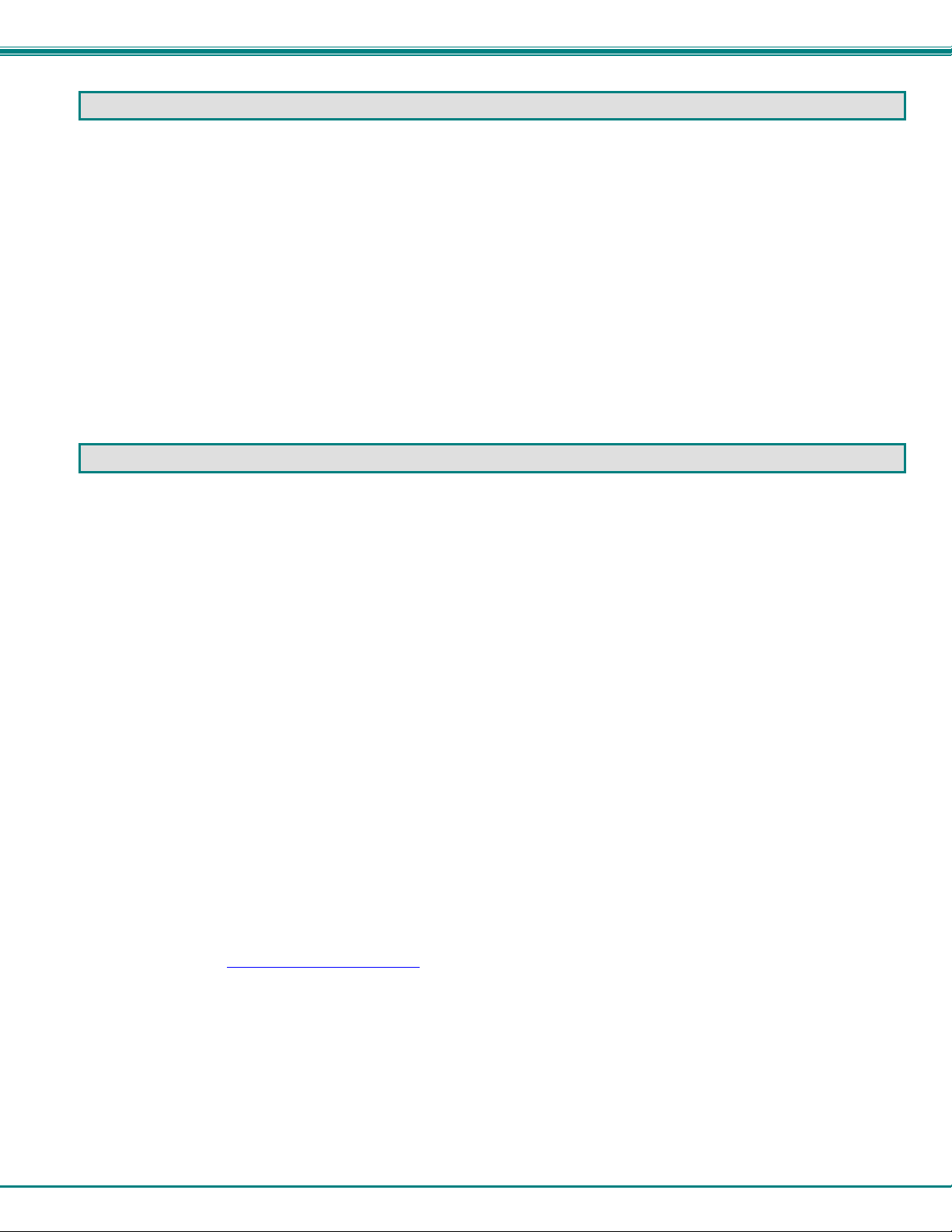
NTI VOPEX PS/2 KVM SPLITTER
1
INTRODUCTION
This VOPEX allows 1 IBM compatible CPU to support multiple users (either 2 or 4, depending on the VOPEX model). The PS/2
devices (keyboards and mice) of many different manufacturers can be plugged into the VOPEX when powering up. Also, any
combination of devices will work. (e.g. a mouse on port 2, keyboards on ports 3 and 4). Hot plugging devices at any time is fully
supported with the possible exceptions listed in “SPECIAL MOUSE CONSIDERATIONS” (page 3).
Features
•Multiple users can enter data from multiple locations
•Compatible with all PS/2 style PCs, RS6000, SGI, and HP9000
•Compatible with most PS/2 mice
•Keyboards and mice are hot-pluggable
•Interconnect NTI switches and splitters for complex applications
•Supports 1920 x 1200 resolution at 150MHz bandwidth
Option: VOPEX wtih stereo audio support- connect an audio source and up to 4 self-powered-stereo audio speakers-
Order VOPEX-4KVIMA-A (4-port) or VOPEX-2KVIMA-A (2-Port)
MATERIALS
Materials Supplied with this kit
•VOPEX 2/4KVIM-A 2 or 4 Port PS/2 KVM Splitter
•110 or 220VAC at 50 or 60Hz-5VDC/2A AC Adapter
•Line cord, country specific
•A set of cables connecting the VOPEX to the IBM compatible CPU:
•VEXT-3 -Connects the Video port of the CPU to the VOPEX
•VVKINT-3-MM -Connects the PS/2 keyboard and mouse ports of the CPU to the
VOPEX
•SA-3-MM -Connects the Audio port of the CPU to the VOPEX (models with audio
support only)
Optional Materials
•A cable for each device to be connected to the VOPEX. The maximum length of these cables is 100 feet.
•VVKINT-xx -PS/2 Keyboard or Mouse extension cable (3, 6, 10, 15 and 25 foot lengths available)
•VVKEXT-xx -PS/2 Keyboard or Mouse extension cable (35, 50, 75, and 100 foot lengths available)
•VEXT-xx -VGA video extension cable (3,6,10,15,25,35,50,75 and 100 foot lengths available)
•SA-xx-MF - Audio Extension cable (3,6,12,14, 25, and 50 foot lengths available)
where: xx is the length of the cable in feet, and
MM indicates male-to-male connectors.
Cables can be purchased from Network Technologies Inc by calling (330) 562-7070, or (800) RGB-TECH (800-742-8324), or by
visiting our website at http://www.networktechinc.com.
Note: Any internal building wiring must be performed by a local licensed electrician and comply with the National
Electrical Code (NEC) requirements.
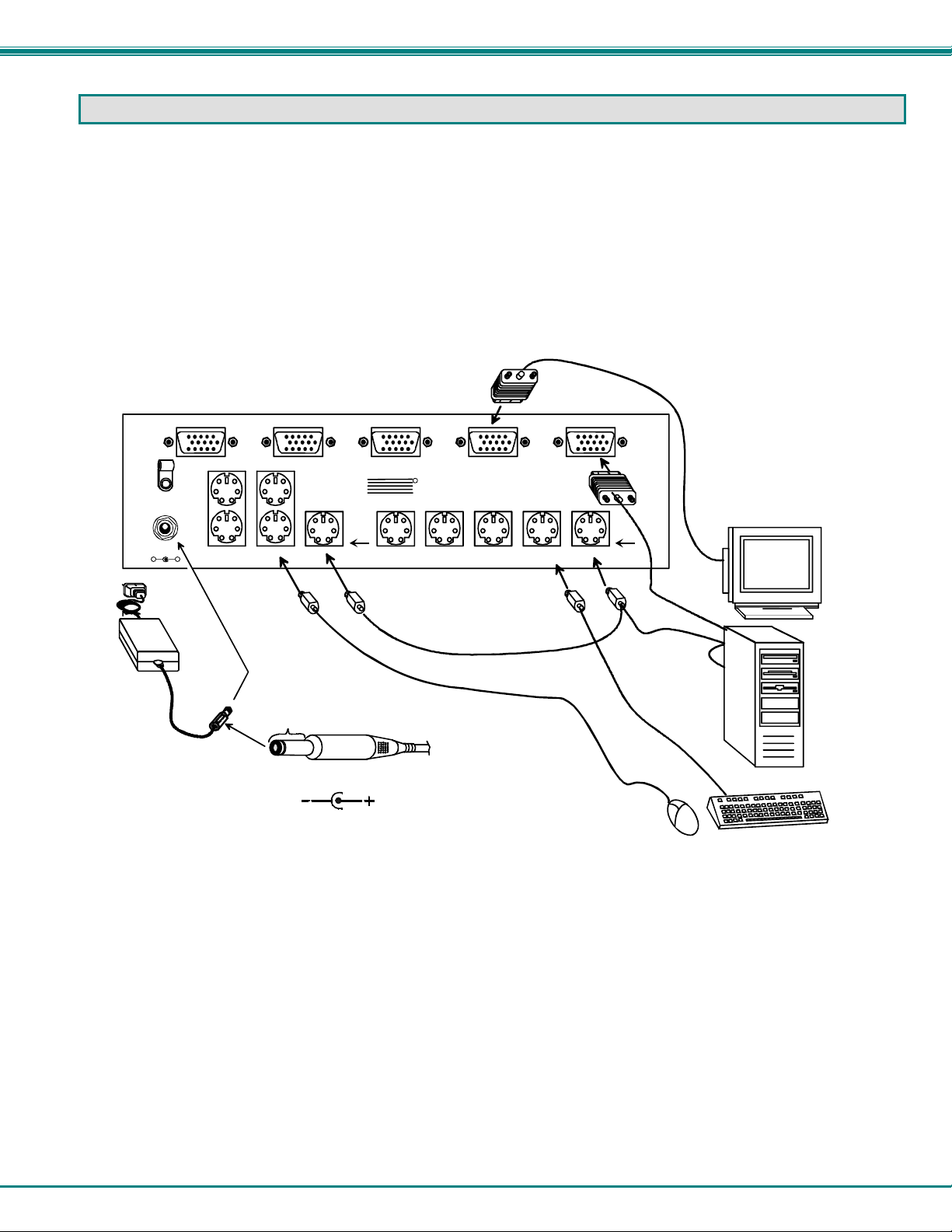
NTI VOPEX PS/2 KVM SPLITTER
2
INSTALLATION
Turn OFF power to the CPU that will be connected to the VOPEX before connecting or disconnecting any cables.
WARNING!If power to the CPU is not turned OFF before connecting or disconnecting cables, damage to the CPU
may result.
Connect the CPU
1. Connect a VEXT-3 cable from the video port of the CPU to the male 15HD port labeled "VIDEO IN" on the VOPEX.
2. Connect the purple male 6 miniDIN connectors of the VVKINT-3-MM cable from the keyboard port of the CPU to the female 6
miniDIN port labeled "KYBD FROM CPU" on the VOPEX.
3. Connect the green male 6 miniDIN connectors of the VVKINT-3-MM cable from the mouse port of the CPU to the port
labeled "MOUSE FROM CPU" on the VOPEX.
Connect the Monitor(s)
1. Connect a monitor to "MONITOR 1" on the back of the VOPEX (see figure above).
NOTE: A monitor must be connected to the port labeled "VGA MON1" for the monitor device driver to function properly.
2. Connect any other monitors to any of the other "MONITOR x" ports on the back of the VOPEX.
Connect the Mouse(Mice)
1. Connect a mouse to the "MOUSE1" port on the back of the VOPEX (see figure above).
2. Connect any remaining mice to other "MOUSEx" ports on the back of the VOPEX. Note which port number each user is
attached to.
Connect the Keyboard(s)
1. Connect a keyboard to the port labeled "KYBD1" on the rear of the VOPEX (see figure above).
2. Connect other keyboards to KYBDx ports on the VOPEX, making sure that each user is connected to a keyboard port and a
mouse port with the same number.
Connect the AC adapter
Connect the AC adapter to the VOPEX and plug it into an AC power outlet.
MOUSE 2 MOUSE 1 KYBD 4 KYBD 3 KYBD 2 KYBD 1
MONITOR 4
MOUSE
FROM
CPU
KYBD
FROM
CPU
MOUSE 4 MOUSE 3
MONITOR 3 MONITOR 2 MONITOR 1 VIDEO IN
5VDC
2A
-+
NTI NETWORK
TECHNOLOGIES
INCORPORATED
Tel:330-562-7070
Fax:330-562-1999
1275 Danner Dr
Aurora, OH 44202
www.networktechinc.com
R
2 1
4 3
6 5
+
2 1
4 3
6 5
2 1
4 3
6 5
2 1
4 3
6 5
2 1
4 3
6 5
2 1
4 3
6 5
2 1
4 3
6 5
2 1
4 3
6 5
2 1
4 3
6 5
2 1
4 3
6 5
Barrel
(Inside
barrel)
(Outside
barrel)
Power Connector
2.1 mm x 5.5 mm Female
5VDC @ 2.0A OUTPUT
5 VDC
AC
ADAPTER VVKINT-3-MM
VGA
Multi-Scan
Monitor
VEXT-3
PS/2 CPU
PS/2 Keyboard
PS/2 Mouse
Rear View of VOPEX-4KVIM-A
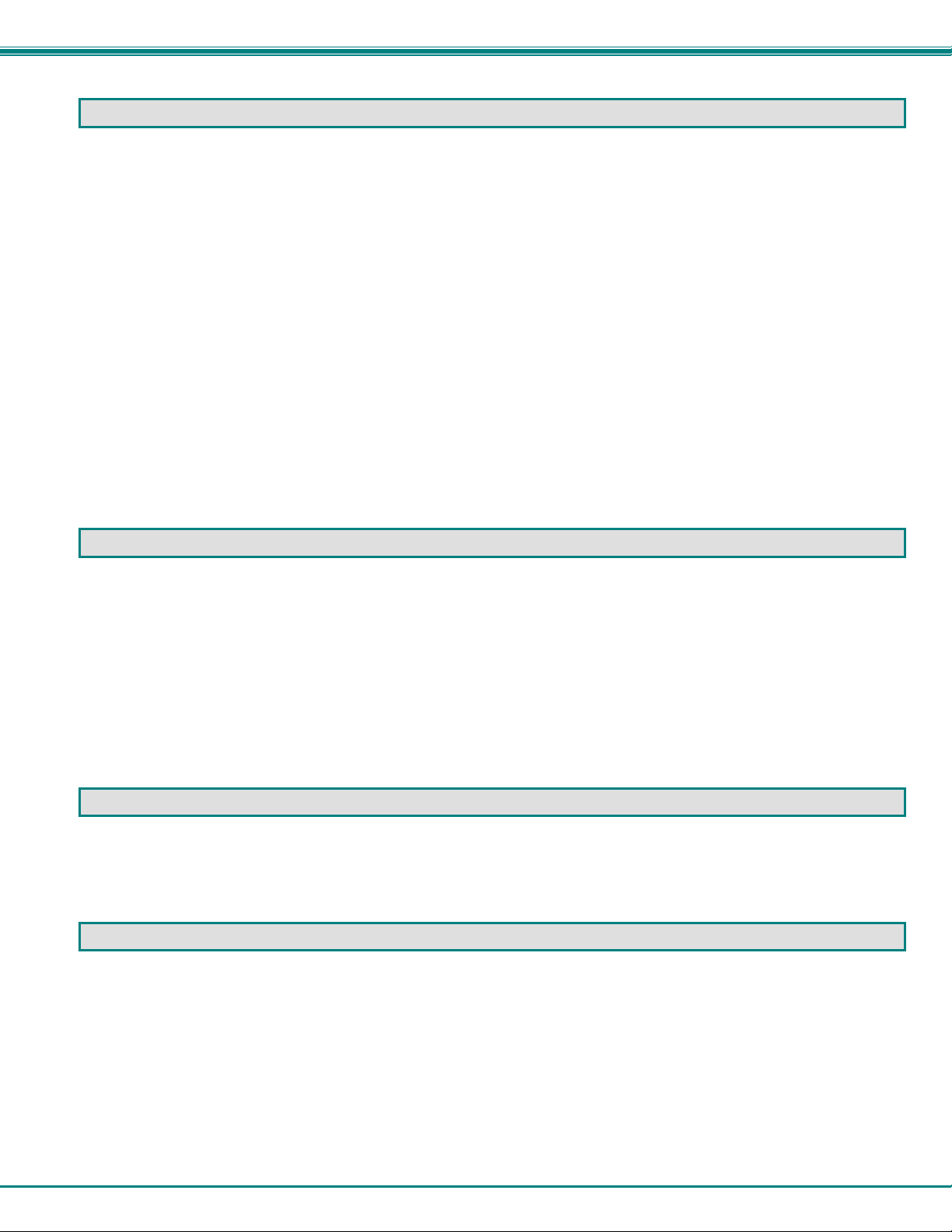
NTI VOPEX PS/2 KVM SPLITTER
3
SPECIAL MOUSE CONSIDERATIONS
NOTE: If the VOPEX is power-cycled with the CPU ON, the mouse driver must be reloaded for mice to function properly.
1. Hot plugging limitations
A. Any mouse to be emulated must be connected to "MOUSE1" at VOPEX power-up. e.g. If at a later time the user wants
to hot-plug 3-button mice, a 3-button mouse must have been connected to "MOUSE1" at VOPEX power-up.
B. If no mice were connected at power-up, VOPEX will default to standard 2-button mode.
2. ALPS Glidepoint
A. For “taps” function to work properly, ALPS Glidepoint must be connected to "MOUSE1" at power-up and ALPS Mouse
Driver must be used.
B. Some Microsoft mice may conflict with ALPS Glidepoint. If a problem occurs, connect ALPS to "MOUSE1"
and use a regular Microsoft mouse driver. NOTE: ”taps” will not function in this configuration.
3. Microsoft Ballpoint
A. Do not connect Ballpoint to "MOUSE1" if other types of mice are to be used in the VOPEX. If Ballpoint is connected to
"MOUSE1", all other mice must also be Ballpoints.
B. At least one Ballpoint must be connected to VOPEX when powering up in order for hot-plugging to work for other
Ballpoints.
4. 3-button Mice
A. A 3-button mouse must be connected to "MOUSE1" for any mice to work as 3-button.
5. Microsoft IntelliMouse
A. All mice connected to VOPEX must be IntelliMouse to be able to use the IntelliMouse.
B. The IntelliMouse cannot be hot-plugged.
POWER-UP SEQUENCE
NOTE: Any cable longer than 100 feet for the keyboard requires an AC adapter. If using a COMPAQ keyboard, the
adapter and the VOPEX must be powered up at the same time!
1. Turn ON power to the VOPEX.
2. Turn ON power to the monitor(s).
NOTE: The monitor(s) MUST be turned ON before the CPU.
3. Turn ON power to the CPU.
Keyboards and mice are powered by the VOPEX.
POWER-DOWN SEQUENCE
1. Turn OFF power to the CPU.
2. Turn OFF power to the VOPEX.
DIAGNOSTIC INFORMATION
At power up, the VOPEX uses the "User x" LEDs on the front panel to report some status. The sequence of events is as follows:
1. When unit is first powered, the LED state is indeterminate.
2. All LEDs are turned OFF, then flashed ON and OFF to indicate processor activity.
3. One LED for each keyboard detected is flashed ON and OFF.
4. One LED for each mouse detected is flashed ON and OFF.
5. The LEDs are left in the proper mode status (see “MODES OF OPERATION" on page 4).
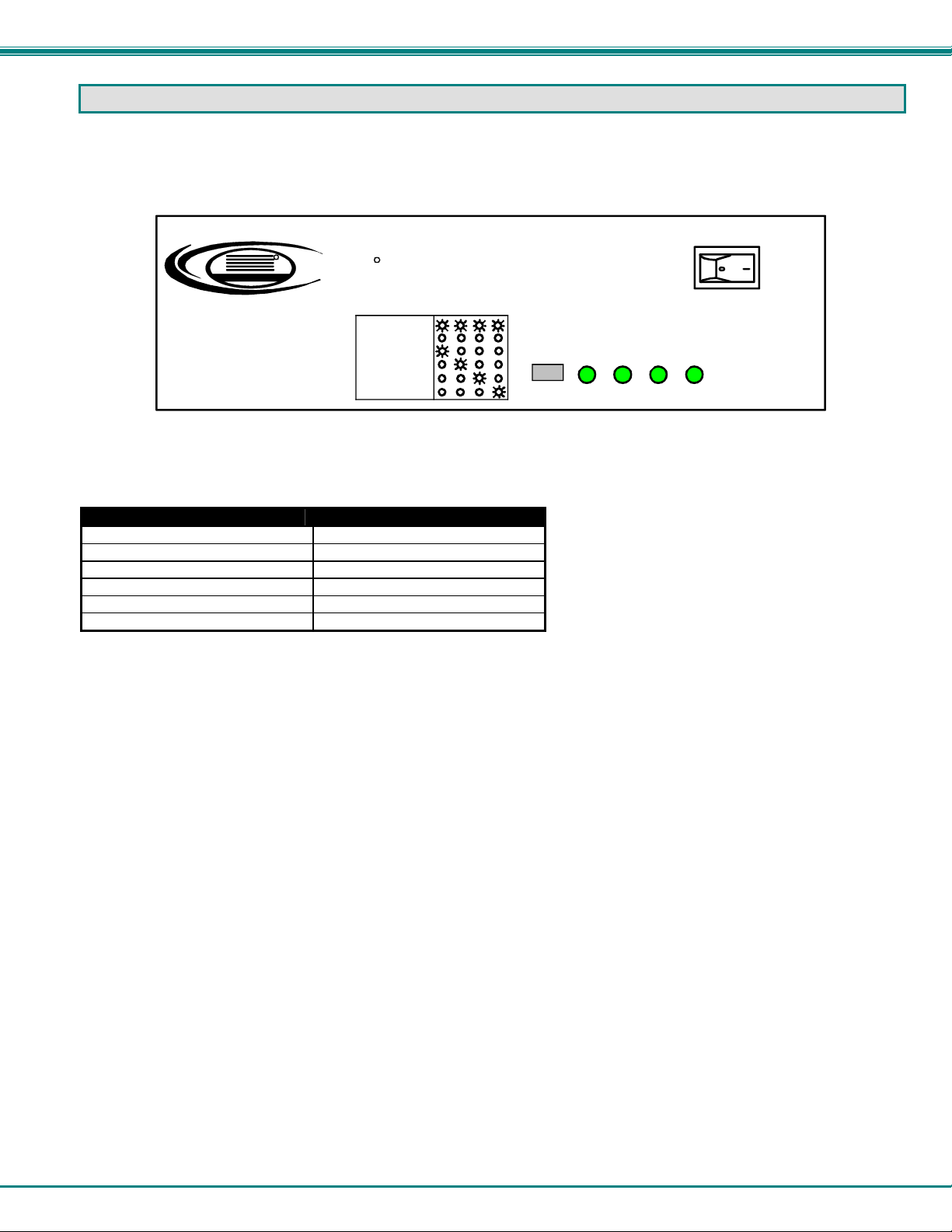
NTI VOPEX PS/2 KVM SPLITTER
4
MODES OF OPERATION
This VOPEX has three basic modes of operation: INSTANT AUTO. DELAYED AUTO, and USERx. Press the “MODE” button on
the front panel of the VOPEX to select the desired mode per the chart below:
INSTANT AUTO: Any user can gain immediate access to the CPU by pressing a key or moving a mouse, unless another user is
active.
DELAYED AUTO: Any user can gain access as long as no "User x" LEDs are currently illuminated. When a keyboard or mouse is
being operated by a user, that user’s LED will illuminate. When the active user’s keyboard/mouse are idle for at least 5 seconds,
the user LED goes out and anyone can then gain access.
USERx: The VOPEX has a user mode for each port. When any user mode is selected, that "User x:" LED remains ON and all
other users are locked out until the mode is changed by pressing the MODE button.
MONITORS
All monitors connected to the VOPEX display exactly the same information. For example, if the user connected to Port 3 is
inputting data, then all users connected to the VOPEX see what that user is entering.
STATUS OF LED’S MODE
All "User x" LED’s ON INSTANT AUTO
All LEDs OFF DELAYED AUTO
User 1 ON, All others OFF User 1 ONLY
User 2 ON, All others OFF User 2 ONLY
User 3 ON, All others OFF User 3 ONLY
User 4 ON, All others OFF User 4 ONLY
Mode
Select User
1User
2User
3User
4
NTI R
Network Technologies Inc
VOPEX
R
Instant Access
Delay Access
User 1 Only
User 2 Only
Operating Modes
User 3 Only
User 4 Only
Power
Front View VOPEX-4KVIM-A

NTI VOPEX PS/2 KVM SPLITTER
5
AUDIO SUPPORT
(Optional)
The VOPEX can be ordered with optional 3.5mm stereo audio ports (ex. VOPEX-4KVIMA-A) for connection to an audio source
(“Audio In”) and up to 4 self-powered stereo speakers (Audio 1-4).
Audio support provides the following additional features:
•Audio signals from the same CPU that keyboard, mouse, and video signals are from can be received by the user.
•Audio input accepts any standard line level audio (1Vrms or 2.5Vp-p).
•Audio outputs are capable of driving an 8 Ohm speaker load with 200mW of continuous RMS power.
The audio signal is split to all users just as the video signal is split.
TROUBLESHOOTING
If any problems are experienced with the VOPEX switch, follow the steps below to see if the problem(s) can be easily corrected:
1. Verify that all cables are securely connected.
2. Verify that a monitor is connected to "MONITOR 1".
3. If a user has both a keyboard and mouse, verify that they are connected to a Keyboard port and Mouse port with the same
port number.
4. If a cable is disconnected:
a) Turn OFF power to the CPU.
b) Turn OFF power to the VOPEX.
c) Connect the cable.
d) Go through the power-up sequence described on page 3.
If trouble is still being experienced, a solution may be found in the knowledgebase on our website at
http://information.networktechinc.com/jive/kbindex.jspa or please call us directly at (800) 742-8324 (800-RGB-TECH) or (330)
562-7070 and we will be happy to assist in any way we can.
WARRANTY INFORMATION
The warranty period on this product (parts and labor) is two (2) years from the date of purchase. Please contact Network
Technologies Inc at (800) 742-8324 (800-RGB-TECH) or (330) 562-7070 or visit our website at http://www.networktechinc.com
for information regarding repairs and/or returns. A return authorization number is required for all repairs/returns.
MAN046 Rev. 9/20/16
VOPEX-2KVIM-A
VOPEX-4KVIM-A
VOPEX-2KVIMA-A
VOPEX-4KVIMA-A
SERIAL NO.:
DATE:
INSPECTED BY:
MOUSE 2 MOUSE 1 KYBD 4 KYBD 3 KYBD 2 KYBD 1
MONITOR 4
MOUSE
FROM
CPU
KYBD
FROM
CPU
MOUSE 4 MOUSE 3
MONITOR 3 MONITOR 2 MONITOR 1 VIDEO IN
5VDC
2A
-+
2 1
4 3
6 5
+
2 1
4 3
6 5
2 1
4 3
6 5
2 1
4 3
6 5
2 1
4 3
6 5
2 1
4 3
6 5
2 1
4 3
6 5
2 1
4 3
6 5
2 1
4 3
6 5
2 1
4 3
6 5
AUDIO IN
AUDIO 1AUDIO 2AUDIO 3AUDIO 4
Audio signal out to self-powered speakers
Audio signal
in from CPU
Other manuals for VOPEX Series
5
This manual suits for next models
2
Table of contents
Other NTI Media Converter manuals

NTI
NTI PCHD-HDMI-SCALER User manual

NTI
NTI DVI-HD-CNVTR User manual
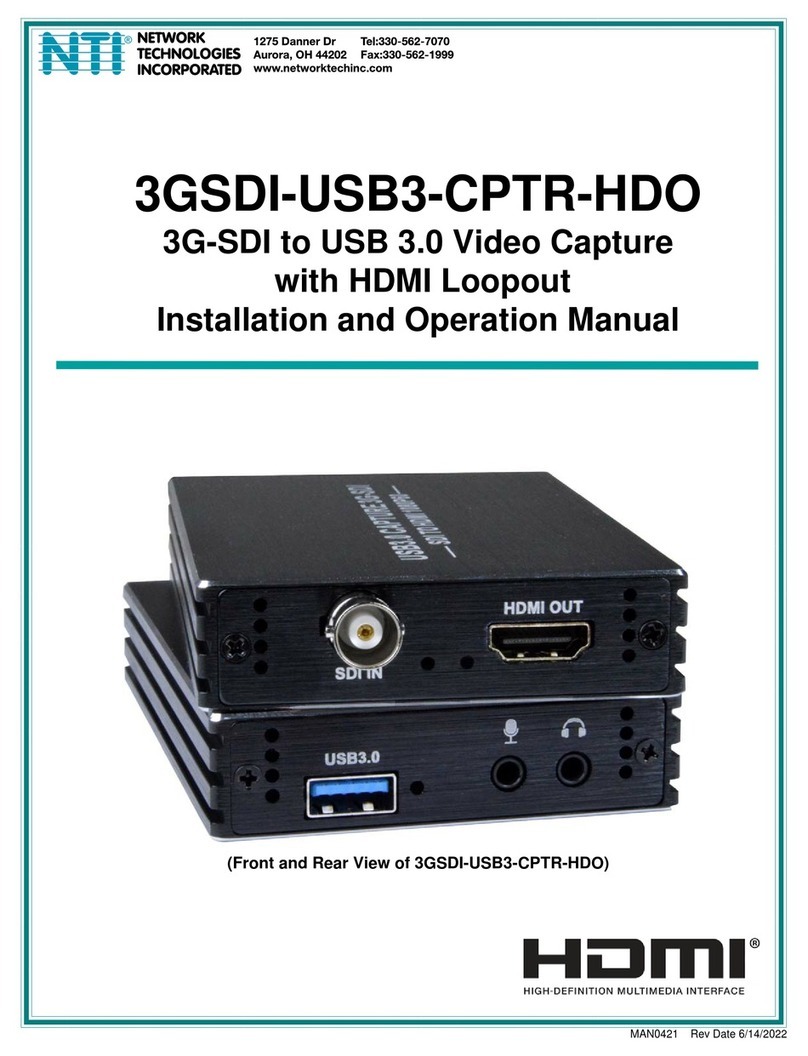
NTI
NTI 3GSDI-USB3-CPTR-HDO User manual
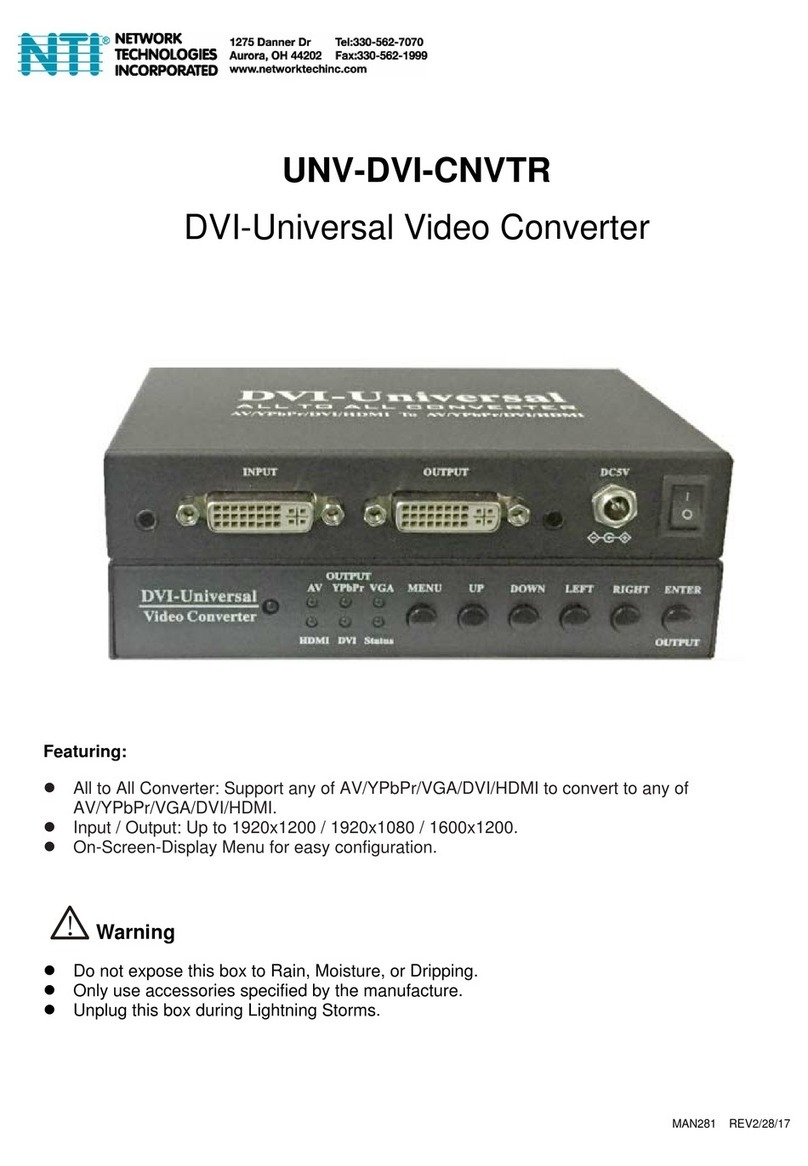
NTI
NTI UNV-DVI-CNVTR User manual

NTI
NTI VOPEX-DVI4K-2 User manual
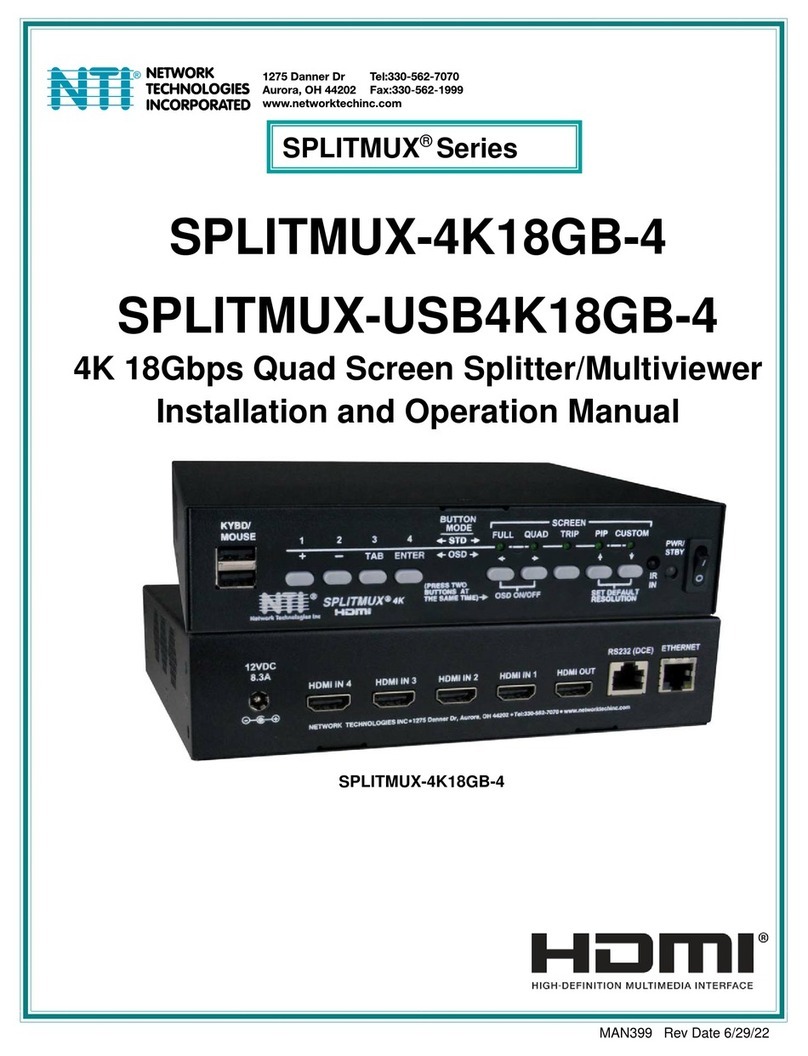
NTI
NTI SPLITMUX-USB4K18GB-4 User manual

NTI
NTI VGA-DVI User manual

NTI
NTI HD-ENC-H264 User manual

NTI
NTI VOPEX Series User manual

NTI
NTI 4KVMM User manual