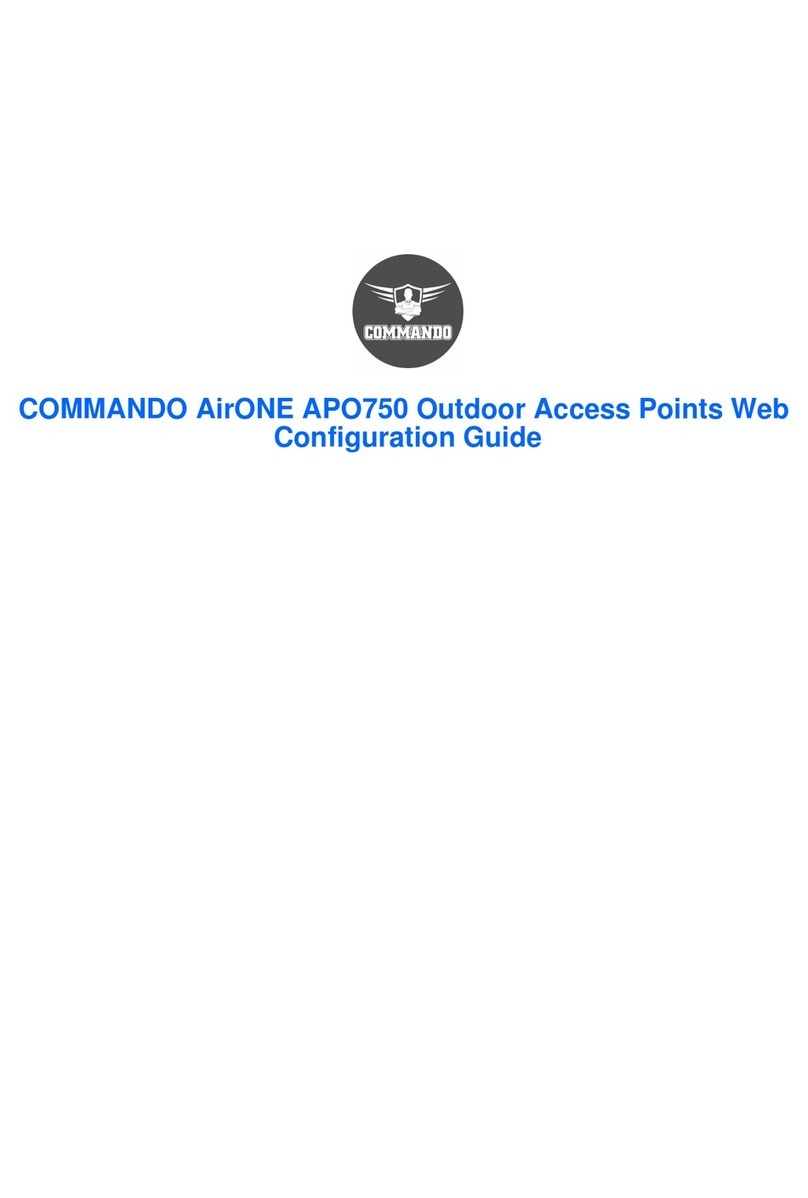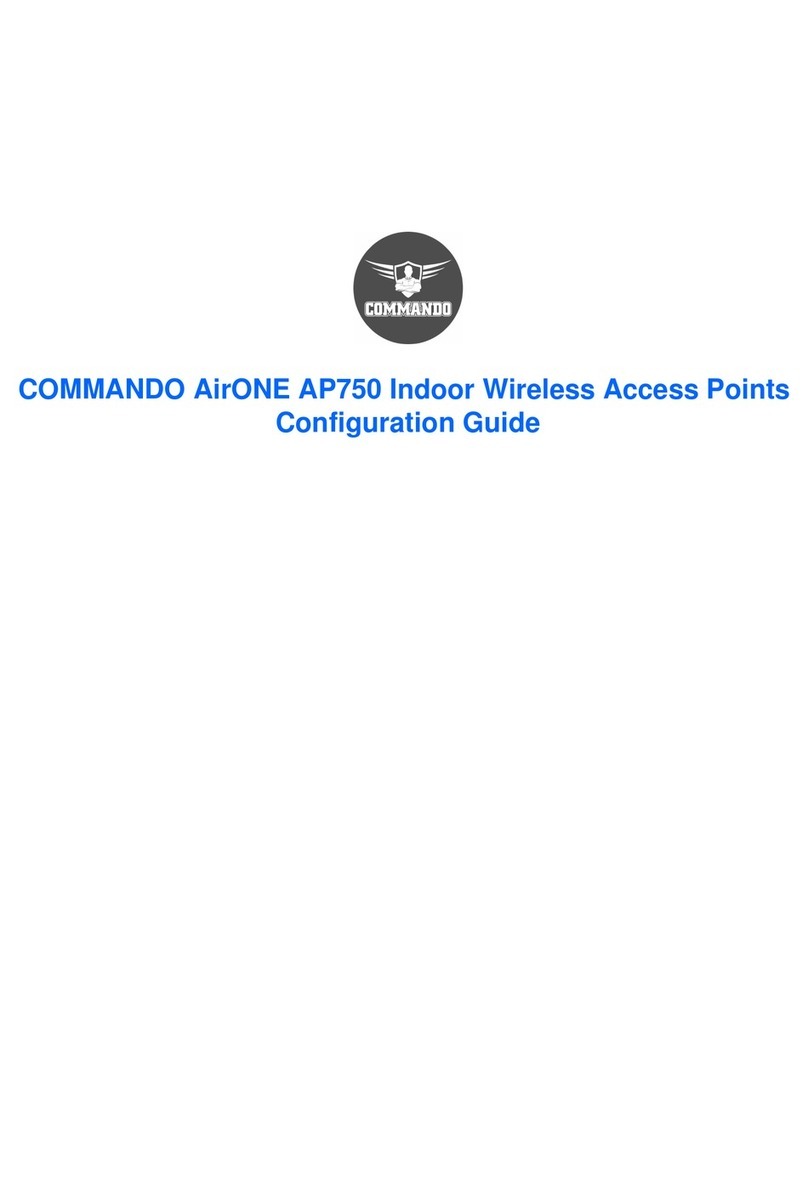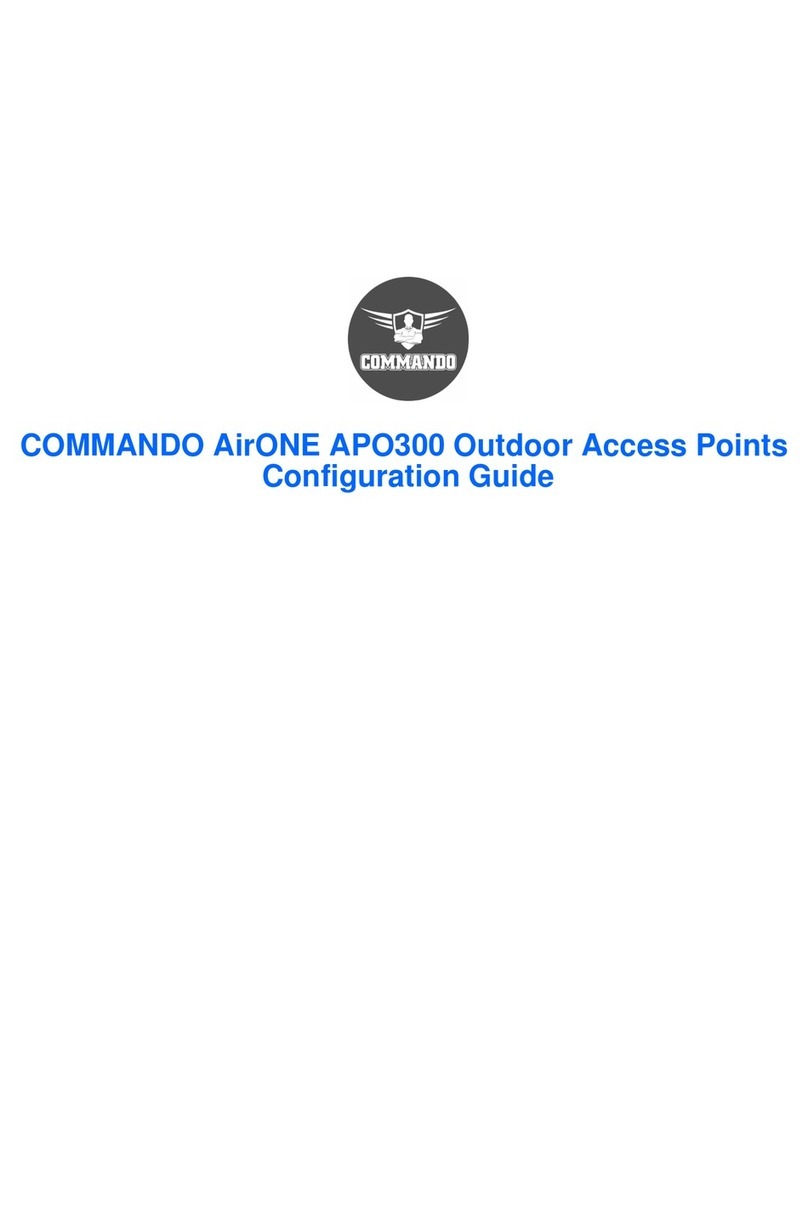INTRODUCTION
COMMANDO AirONE AP1300 Indoor AP are WEB GUI based easy to use and manage
device. It requires minimal configuration, so setup is simple and hassle-free. Auto-
negotiation senses the link speed of a network device in wired 10/100/1000Mbps and
also for wireless clients. It intelligently adjusts for compatibility and optimal performance
by DFS and setting channel bandwidth 20/40MHz wireless band and also can check free
channels available with inbuilt Wi-Fi analysis. Its compact size makes it ideal for Indoor
desktops/wall/ceiling with limited space. Dynamic LED lights provide real-time work
status display and basic fault diagnosis. Easy Plug-and-play installation with no
configuration required. It operates quietly, making it ideal for use in virtually any room or
office. Perfect for noise sensitive environments. It has Dual power options with DC input
power and PoE power input which protect from power failures and increases life of
device. With Inbuilt security features protect your business by losing network sensitive
information and data of wireless users/surveillance cameras connected to them.
It supports energy-efficient Ethernet that can save power. It automatically adjusts power
consumption according to the link status to limit the carbon footprint of your network. It
also complies with RoHS, CE, FC prohibiting the use of certain hazardous materials.
Besides that most of the packaging material can be recycled and reused.
It has State of art quality product that can serve on real time high-speed Performance
with dual input power, cost effective, highly reliable, conformance to international open
standards, durable, serviceable, aesthetics, perceived quality, enhanced performance
leads to value to money.
Hardware Highlights
Solid performance with non-blocking architecture
• Up to 32 MB Flash, 512MB RAM
• LAN and WAN ports capable of Gigabit Ethernet speed with (Auto-Negotiation/Auto
MDI/MDIX).
• Solid performance with non-blocking architecture.
Physical Ports and Networking Interfaces
• Up to 2 x 10/100/1000 Mbps Rj45 Ethernet Ports with combined IEEE 802.3at PoE+
with WAN and separate LAN port
• LED Indicators: Power, LAN/WAN (Link/Act)