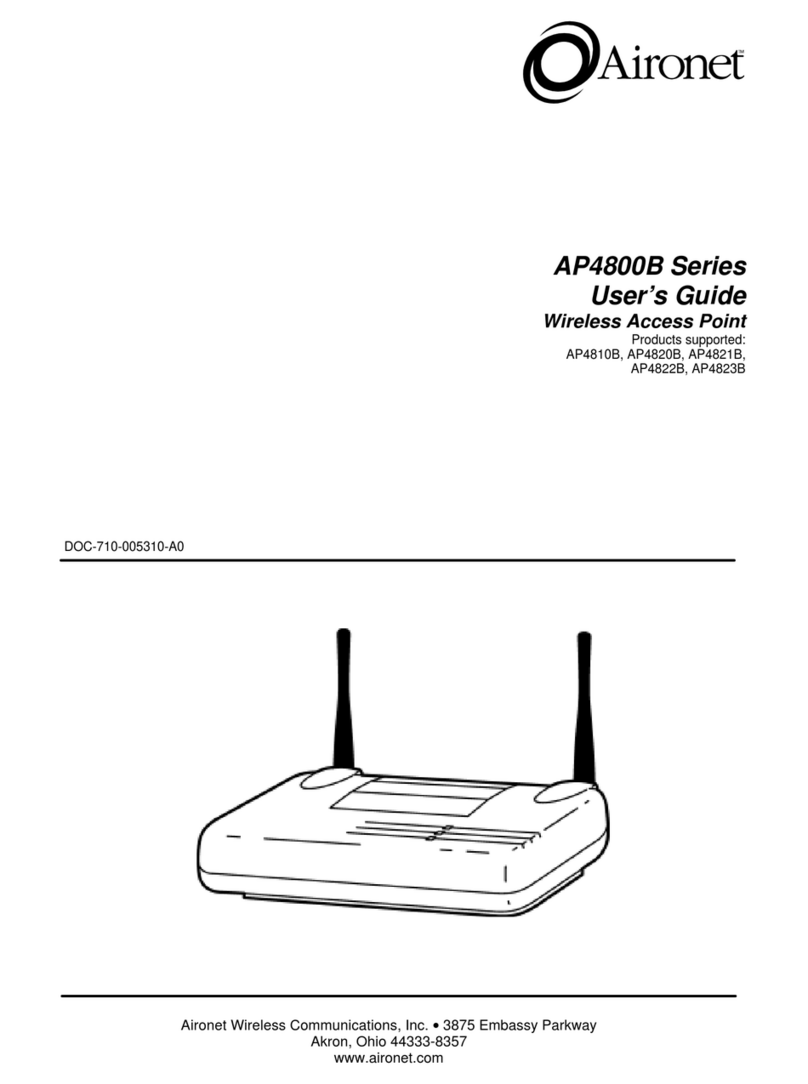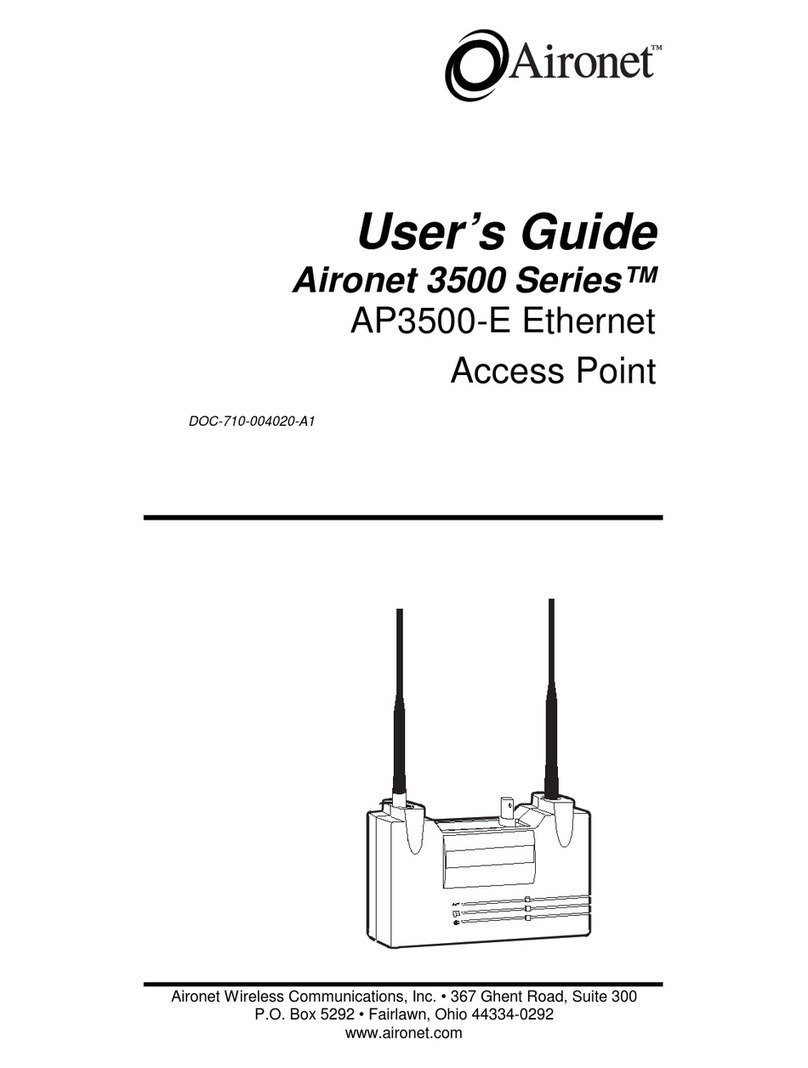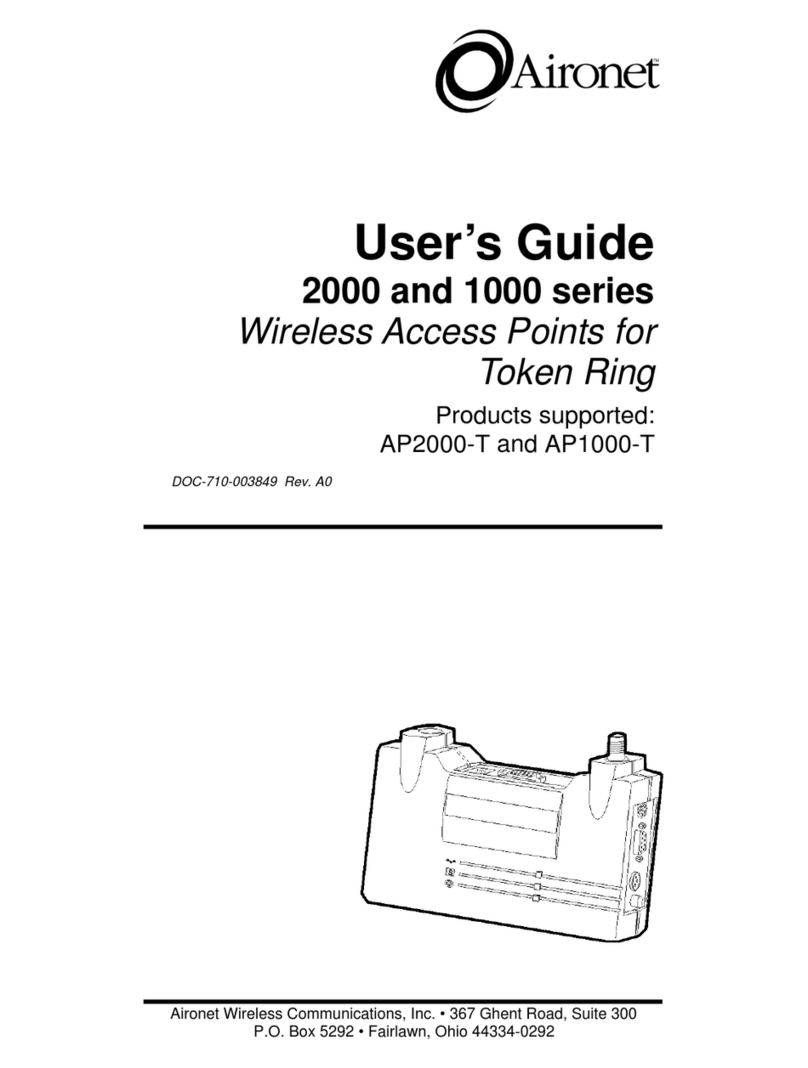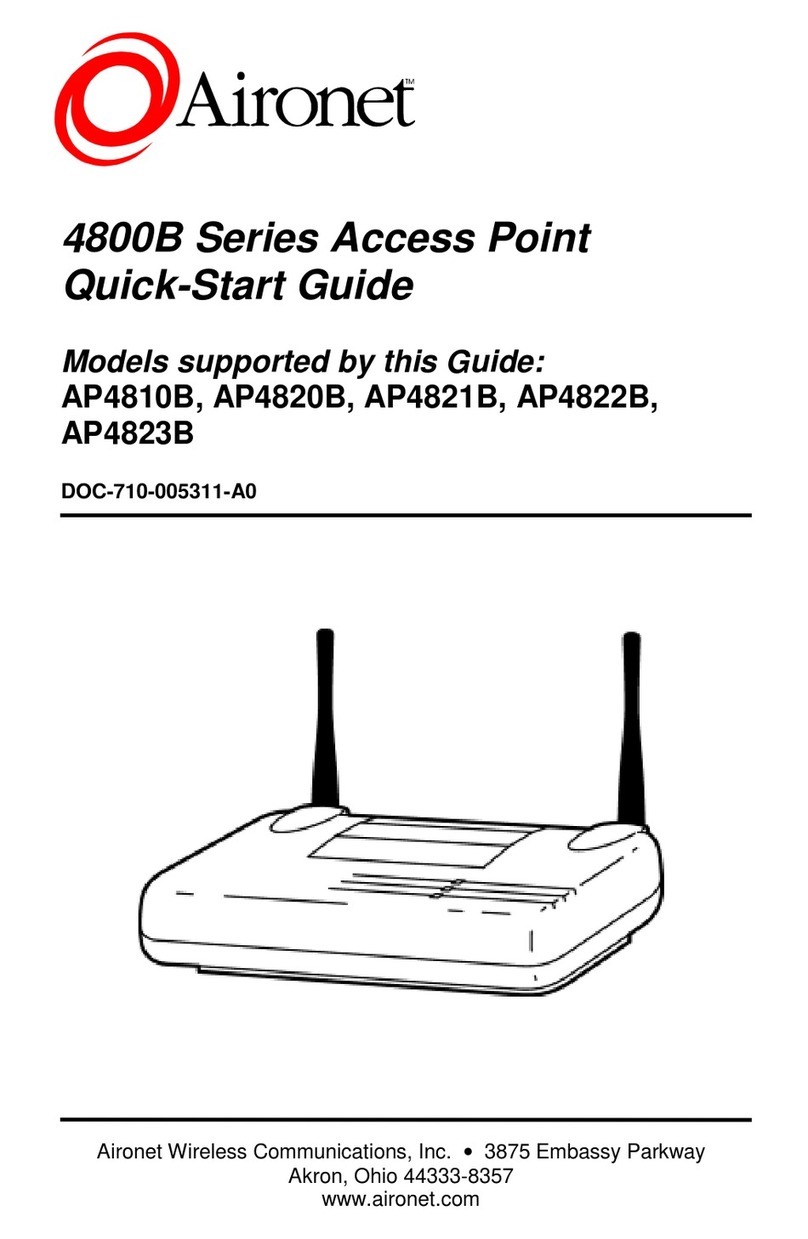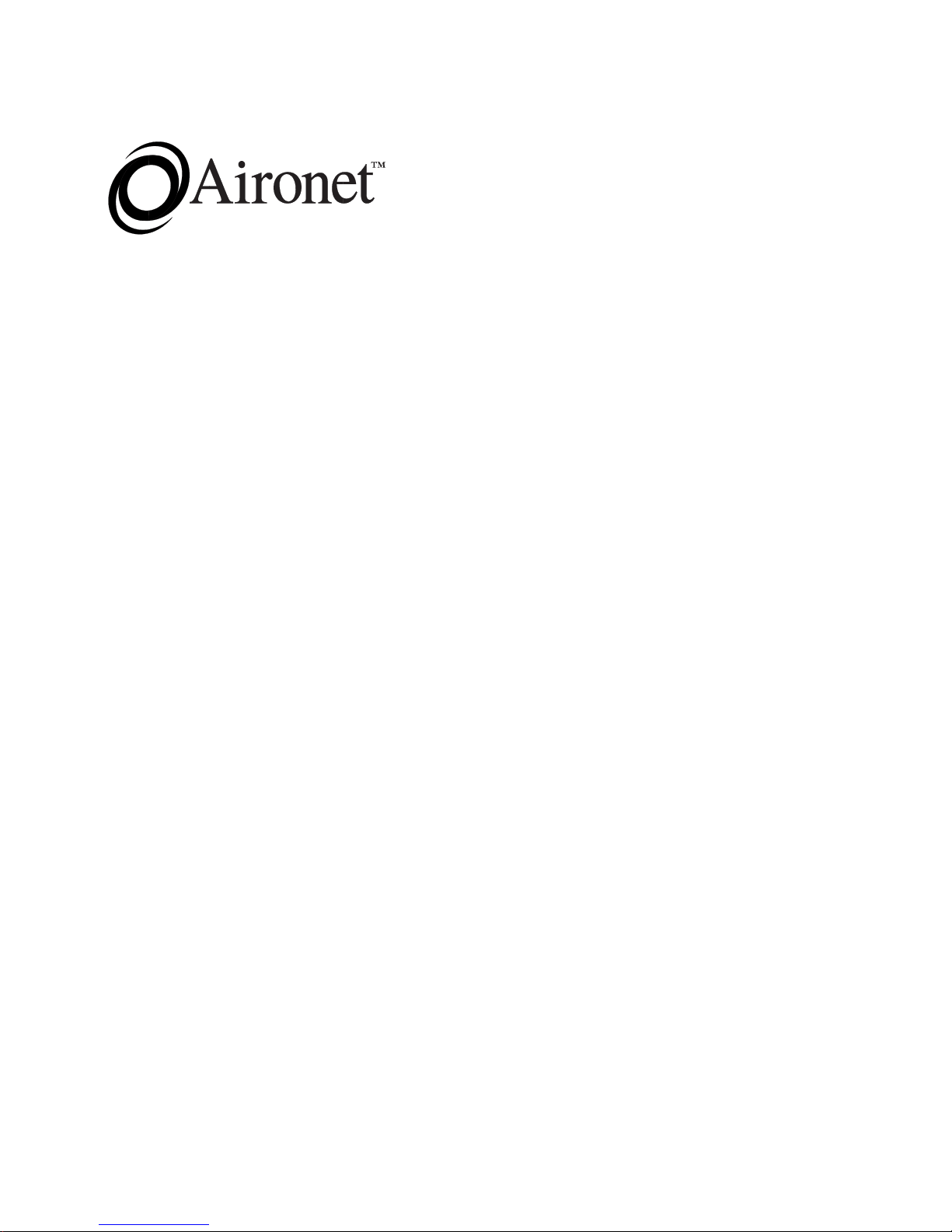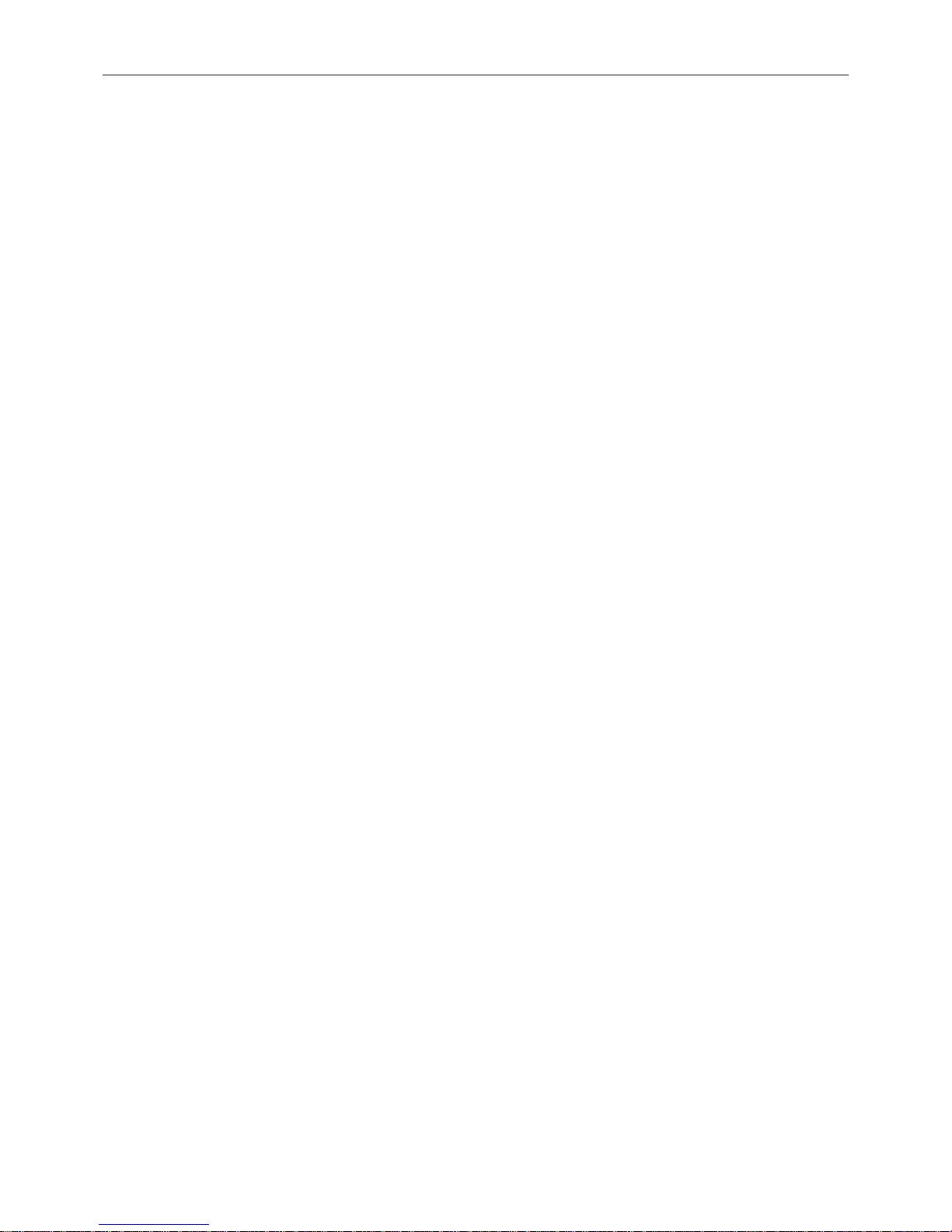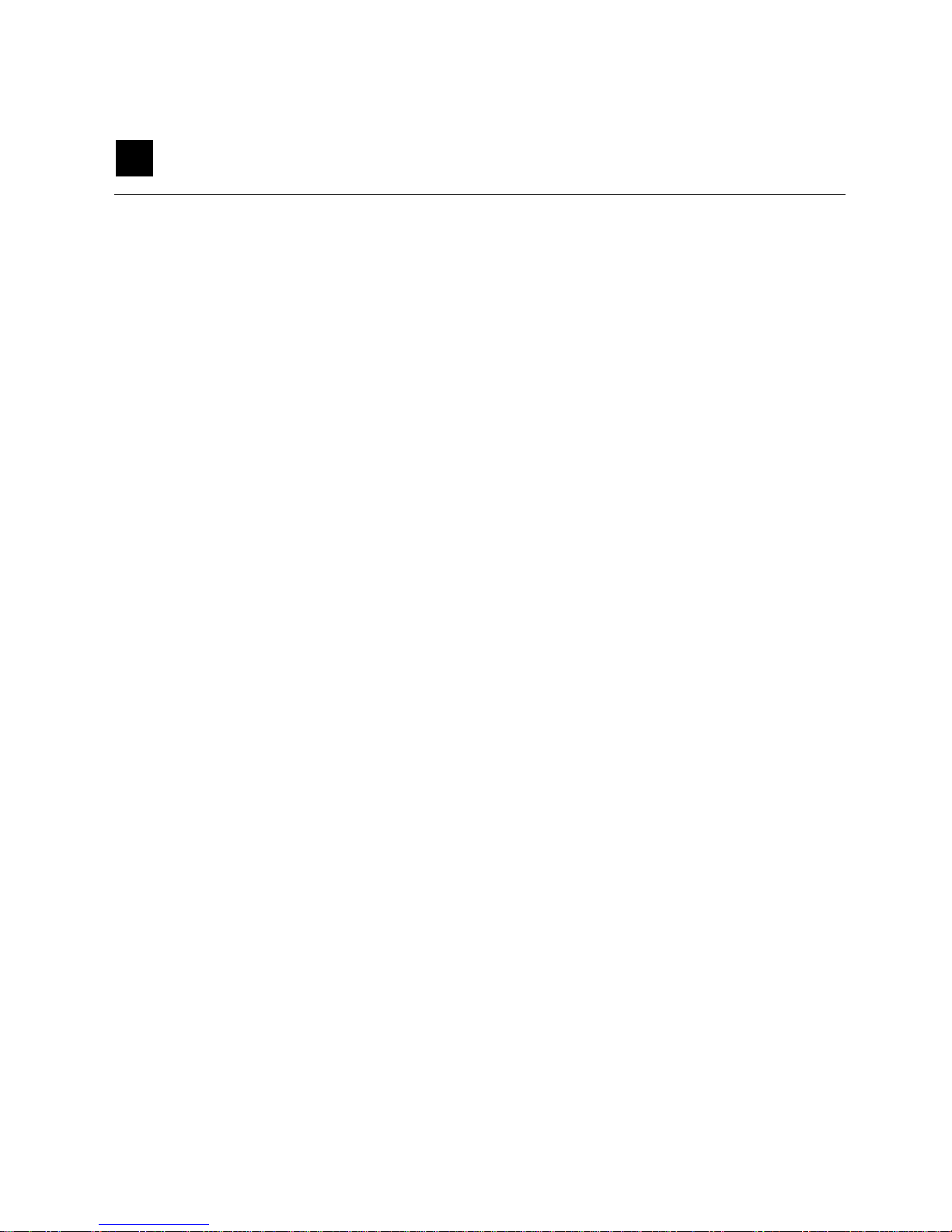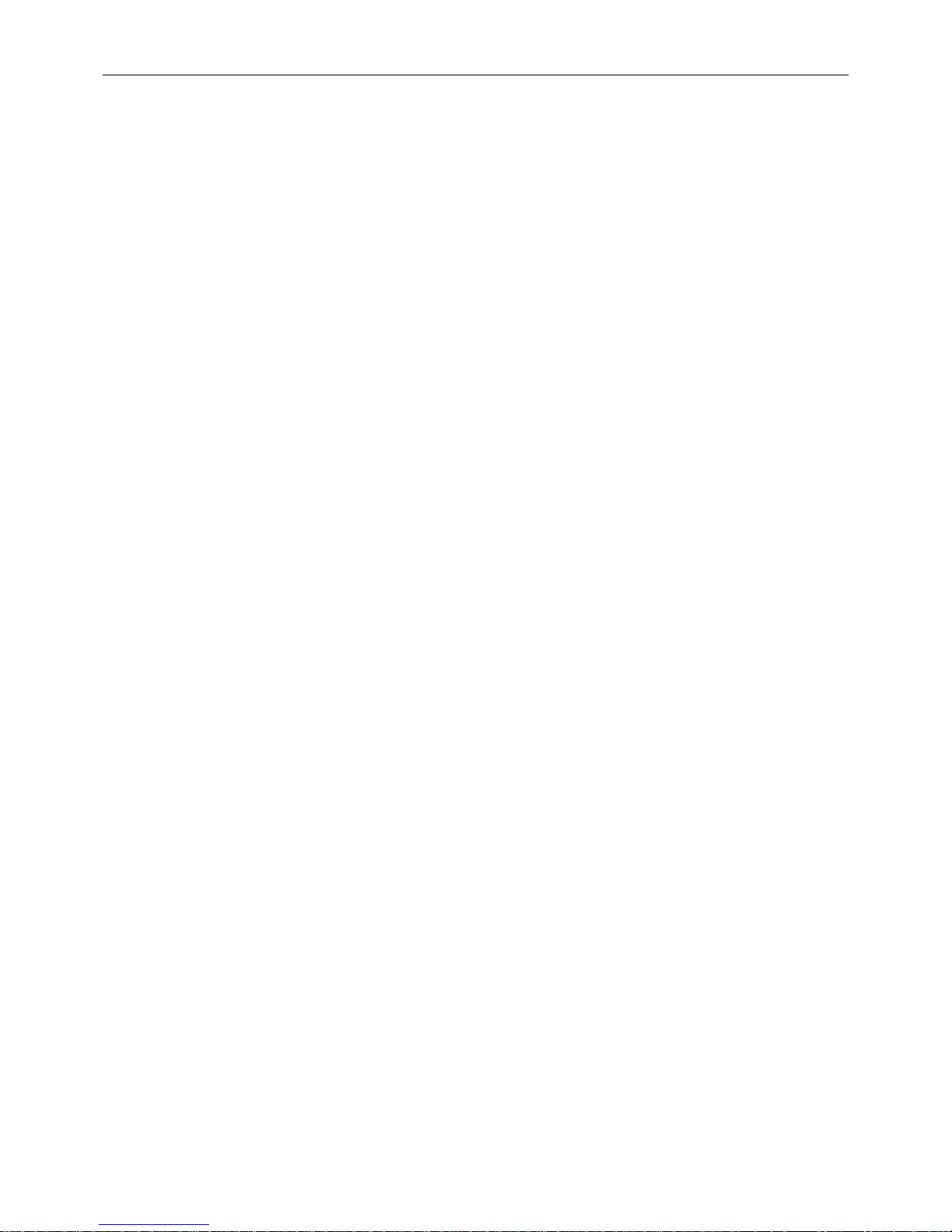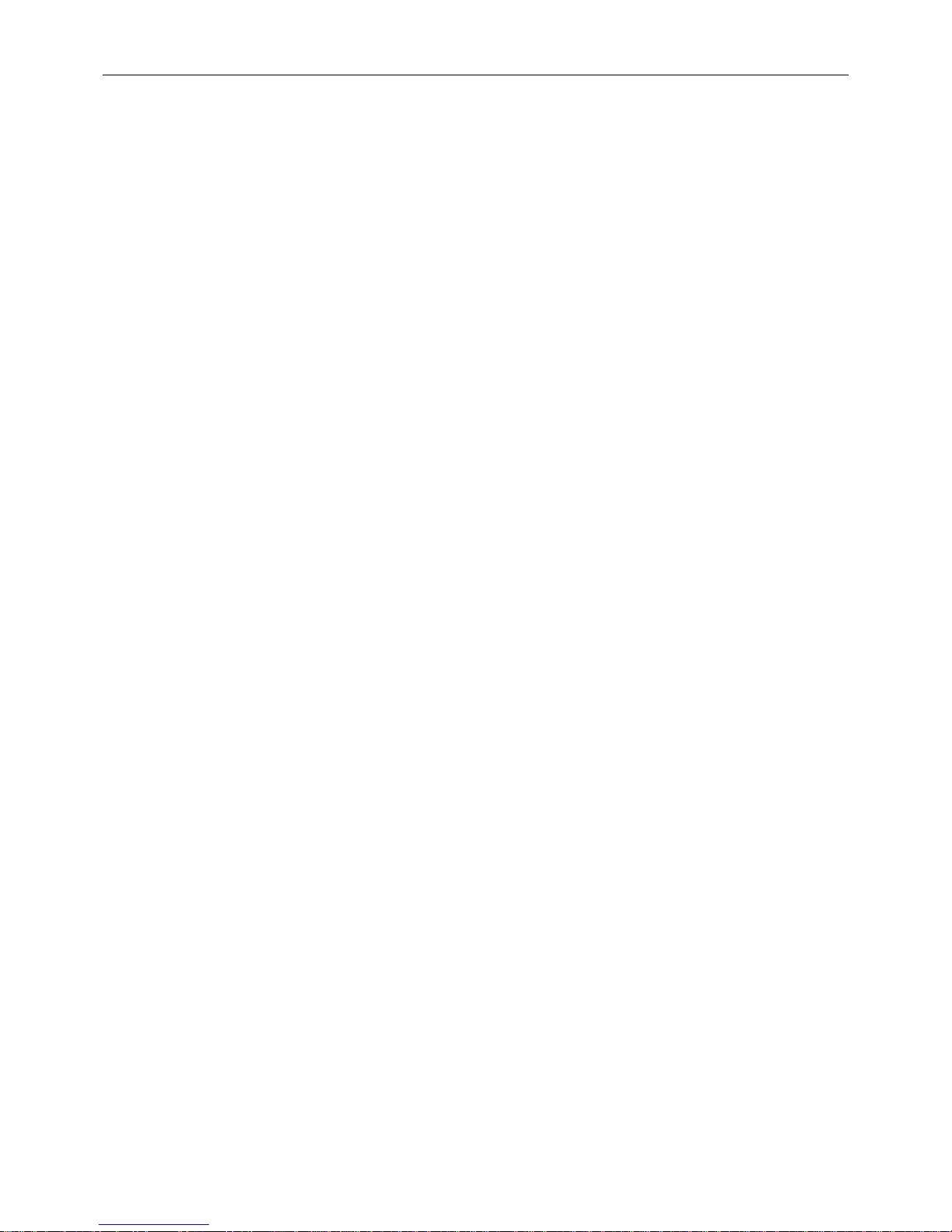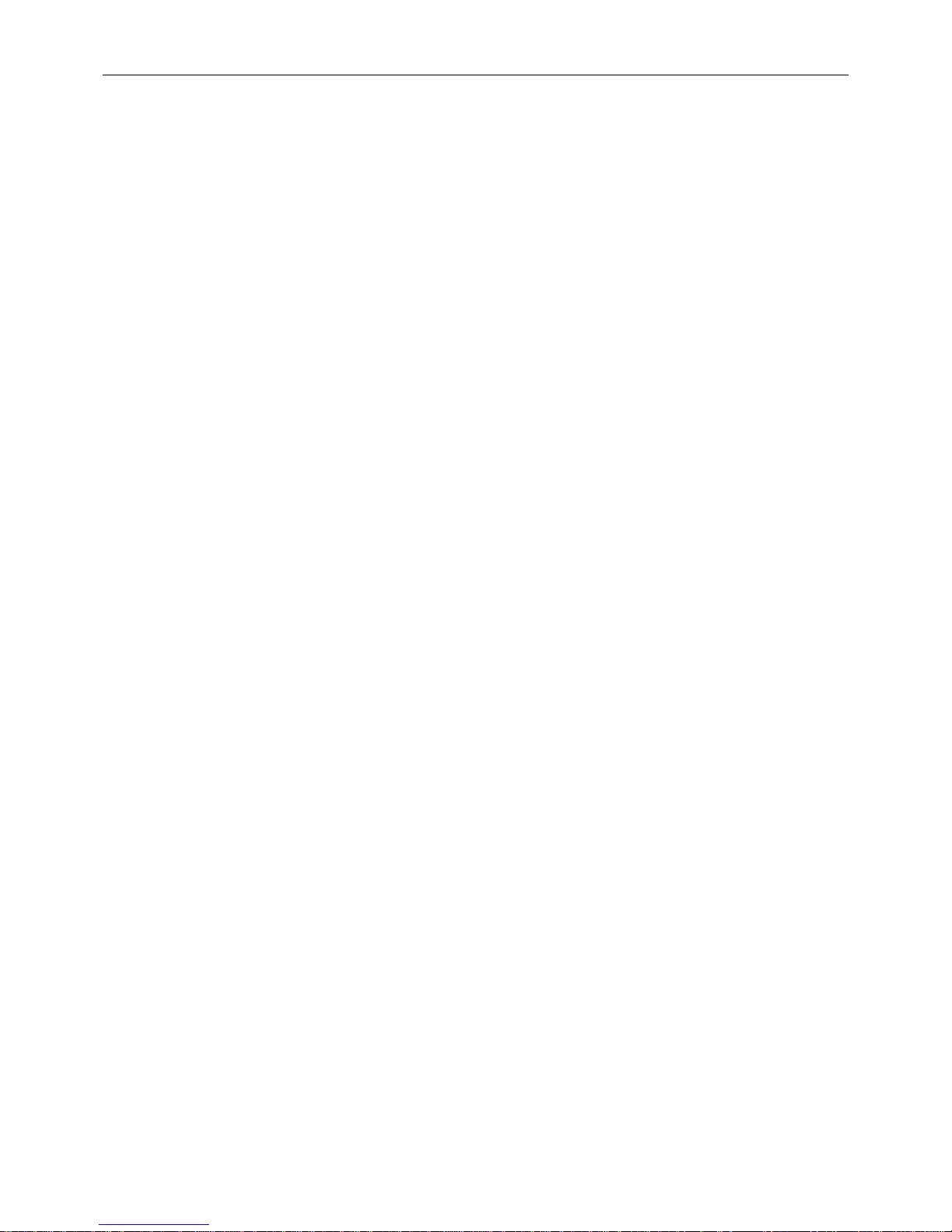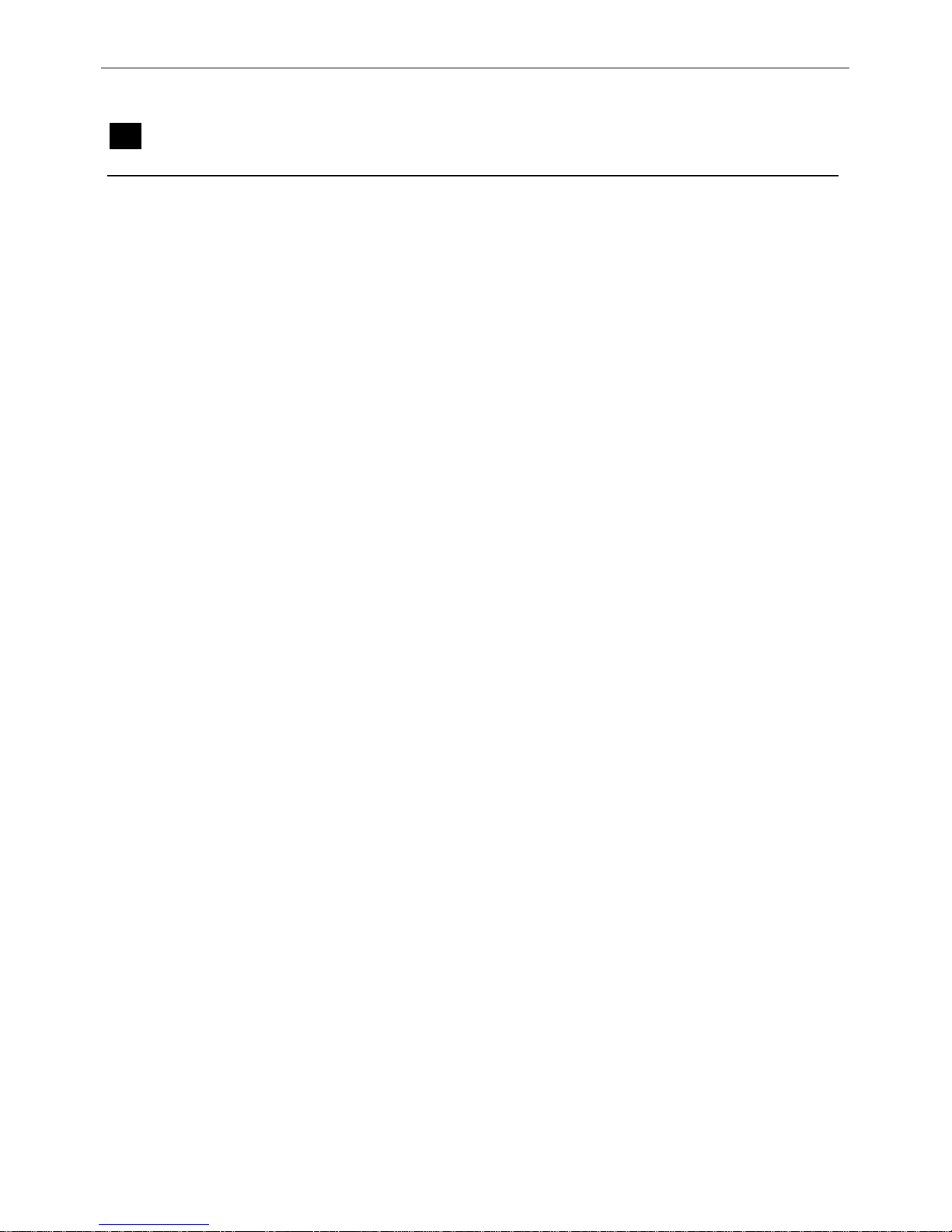iii
Using the Configuration Radio Install Menu ......................................................................4-8
Running a Link Test (Linktest) .....................................................................................4-8
Running a Signal Strength Test (Strength) ....................................................................4-9
Running a Multicast Test (Multicast) .....................................................................4-10
Running A Unicast Test (Unicast) .........................................................................4-10
Running a Remote Linktest (Remote) ...................................................................4-11
Specifying the Target Address (Destination) .........................................4-11
Setting the Packet Size and Count (Size, Count) ...................................................4-11
Viewing Errors (Errors) .........................................................................................4-12
Setting the Automatic Link Test Mode (Autotest) .................................................4-12
Continuously Running a Link Test (Continuous) ..................................................4-13
Testing the Radio Header Size (Header) .......................................................................4-14
Using the Configuration Radio Extended Menu .................................................................4-15
Setting the Parent ID (Parentid, Parent_wait) ...............................................................4-15
Setting Retry Transmission Time (Time_Retries, Count_Retries) ................................4-16
Setting the Refresh Time (Refresh) ...............................................................................4-16
Enabling Diversity Antennas (Diversity) .......................................................................4-16
Setting Power Level (Power)..........................................................................................4-17
Setting Fragment Size (Fragment) ................................................................................4-17
Chapter 5 - Configuring the Ethernet Port ..............................................5-1
Using the Configuration Ethernet Menu .............................................................................5-2
Activating/Disabling the Ethernet Port (Active) ...........................................................5-2
Setting the Maximum Frame Size (Size) ......................................................................5-2
Setting the Port Interface Type (Port) ...........................................................................5-3
Setting the Fallback Option (Fallback) .........................................................................5-3
Chapter 6 - Setting Network Identifiers ....................................................6-1
Using the Configuration Ident Menu ..................................................................................6-2
Establishing a Node Name (Name) ...............................................................................6-2
Resetting the Default Network ID (NID) ......................................................................6-2
Assigning an IP Address (Inaddr) .................................................................................6-3
Specifying the IP Subnet Mask (Inmask) .....................................................................6-3
Setting SNMP Location and Contact Identifiers (Location,Contact) ............................6-3