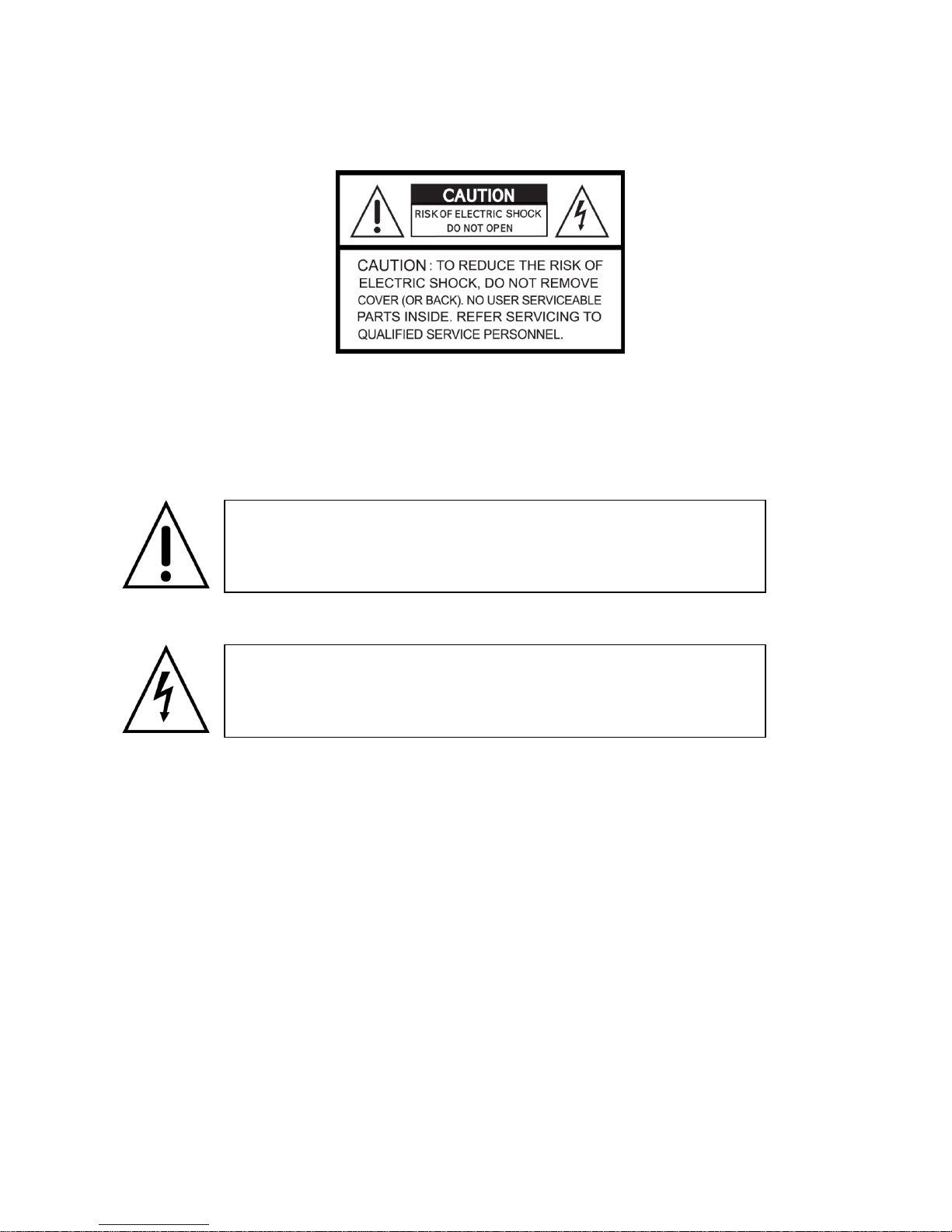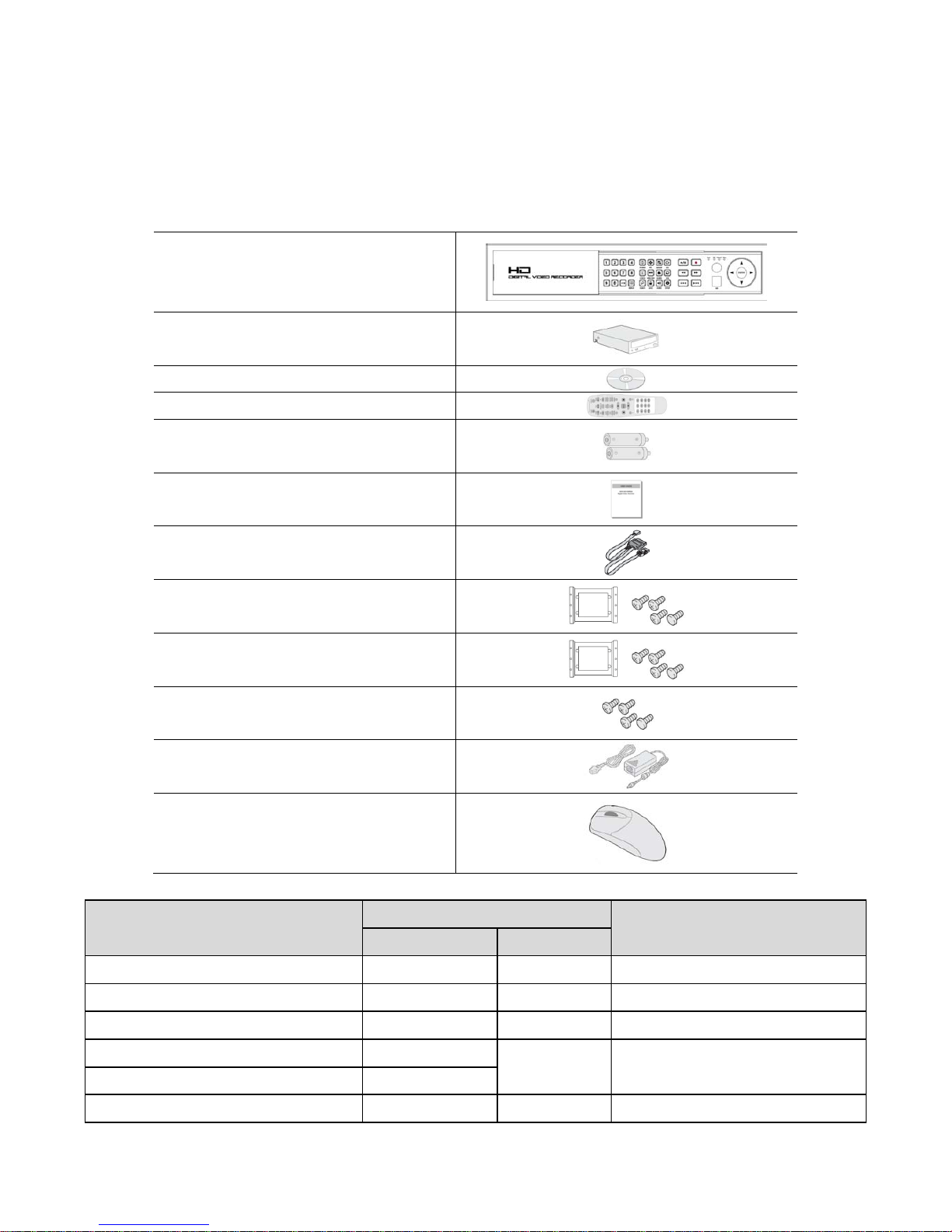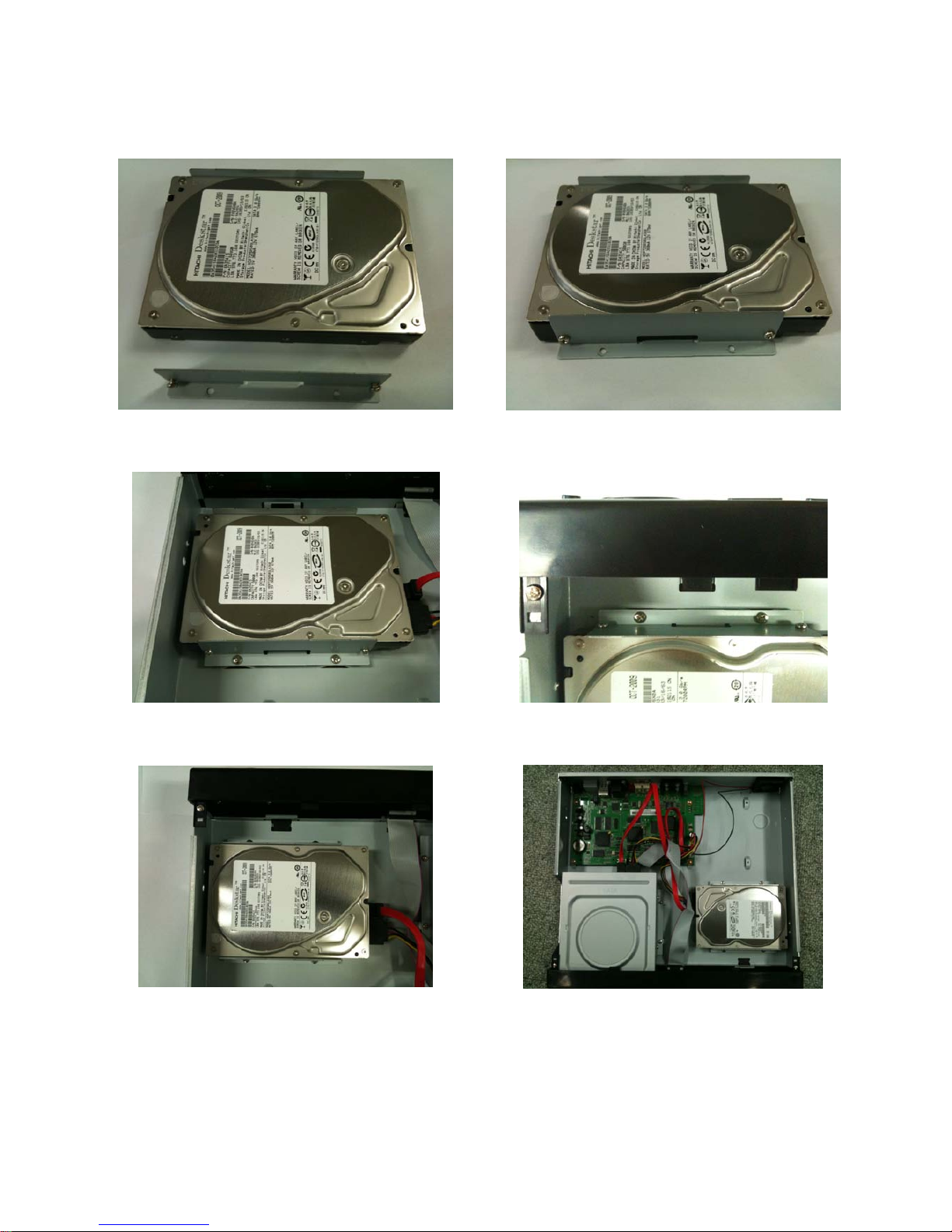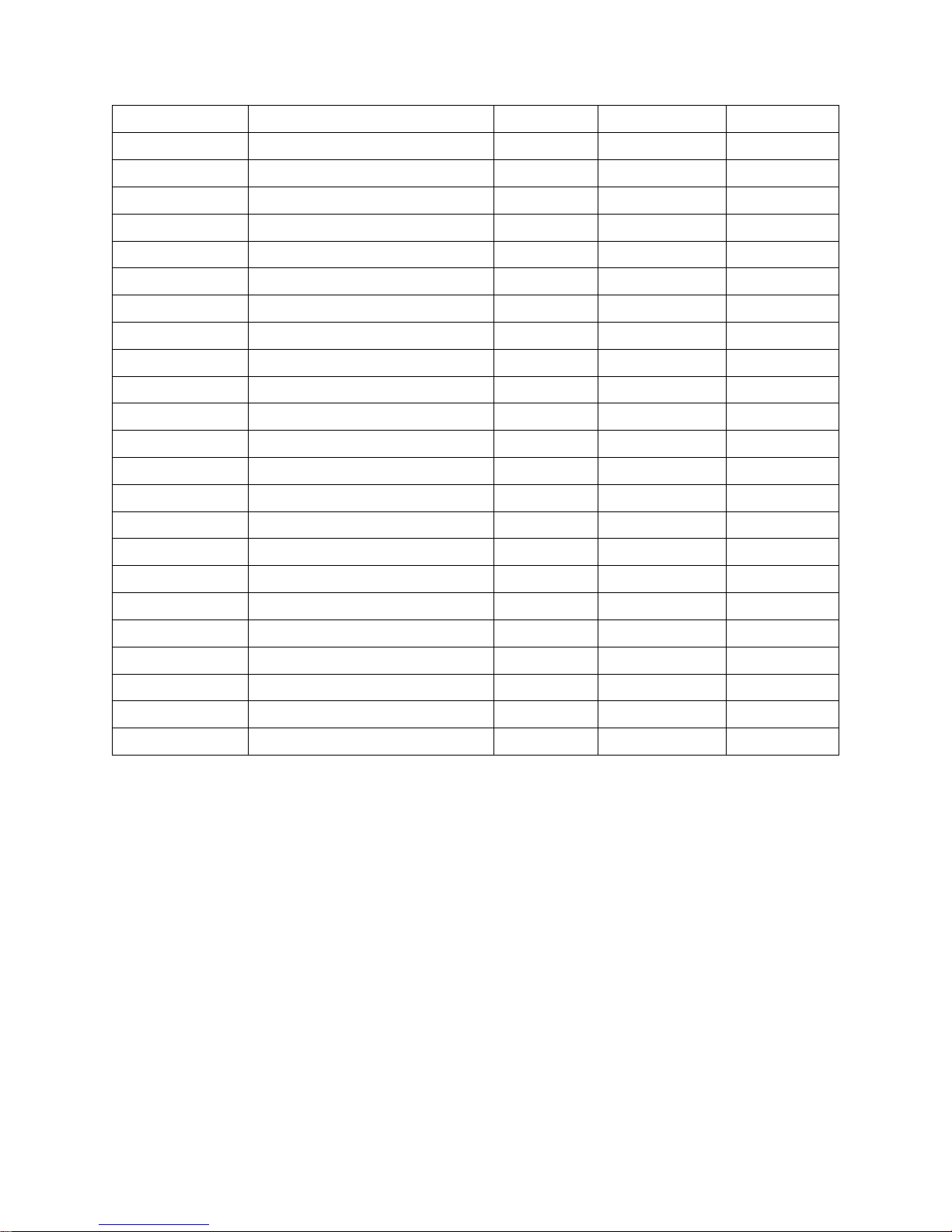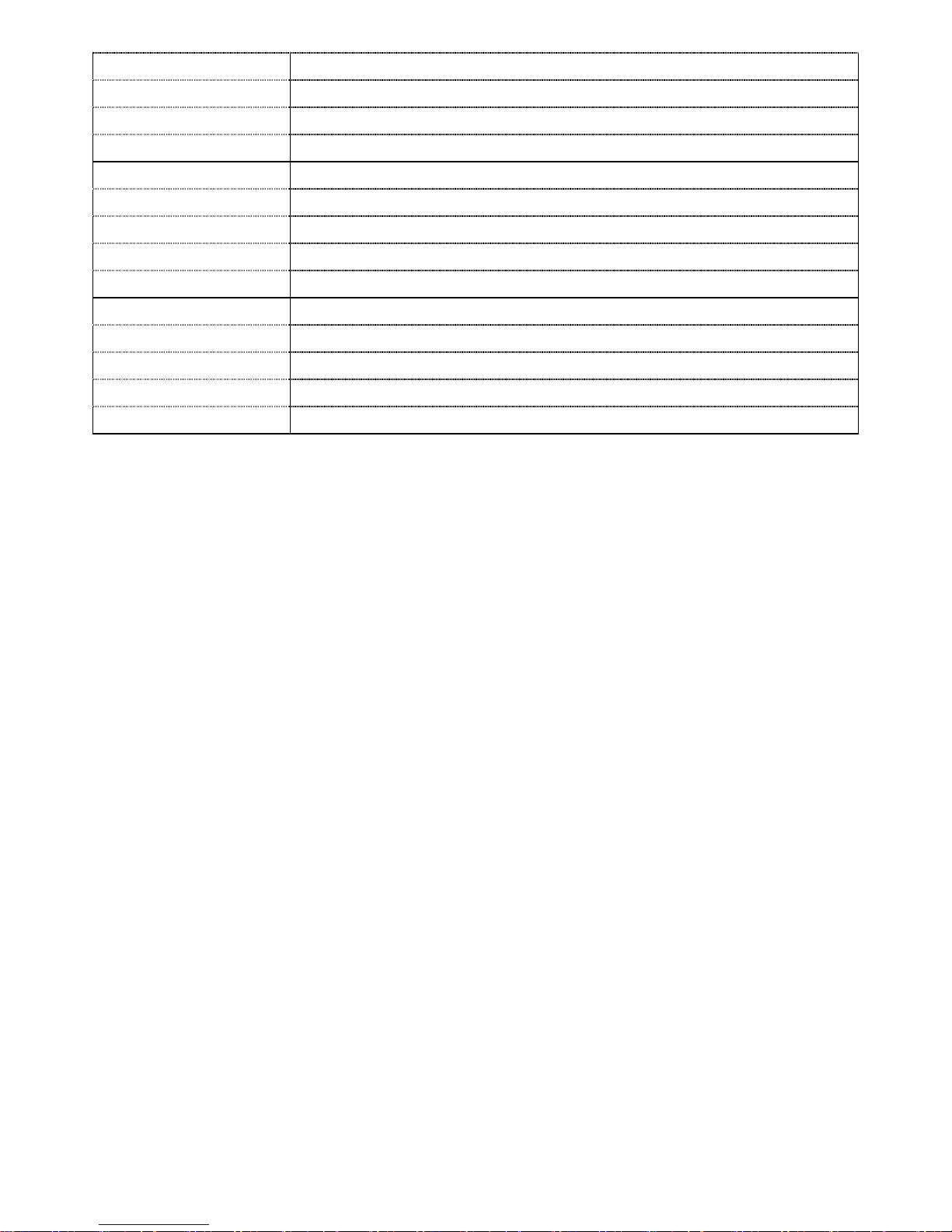Specification
ITEM H.264 Economic 8ch HD DVR
Video Compression H.264 (Main Profile)
Video Input 8 HD-SDI (1080p25/30, 1080i50/60, 720p25/30/50/60 Auto Detection)
Video Output 1 HDMI (Max. 1920x1080p60 and Various Resolution)
1 VGA (Max. 1920x1080p60 and Various Resolution)
Audio Compression G.711
Audio Input 8ch (8 RCA )
Audio Output 1 RCA, 1 HDMI
Sensor Input 8 TTL, NC/NO Selectable
Alarm Output 2ch Relay Out by Sensor, Motion and Video Loss
POS 1 RS-232C
PTZ & Controller 1 RS-485
USB 2 USB 2.0 (1 Front Panel and 1 Rear Panel)
Network 10/100/1000 Base-T (RJ-45), Auto MDI/MDIX
Multiple Operation PentaPlex (Live/Recording/Playback/Backup/Network)
Motion Detection Yes (20x11)
Recording Resolution HD 1280x720 192fps or1920x1080 80fps
Recording Quality 5 Levels
Recording Mode Continuous, Schedule, Motion, Sensor, Manual
Pre-Recording Max. 20 minutes
Post-Recording Min. 10 seconds and Max. 60 seconds
Watermarking Yes
Search Mode Timeline, Event, Archive, Log and First/Last/Specific Time
Playback Zoom Digital Zoom (Zoom-in of specific area)
Playback Speed FF: x1/4, x1/2, x2, x4, x8, x16, x32,x64
FR: x1, x2, x4, x8, x16 and x32,x64
Backup File Format JPEG(Snap Shot), Proprietary Format(Video Clip)
Backup Media USB Stick/HDD(using by USB Port)/DVD
Huge Backup Yes
Backup Player Built-in Player for PC
Internal Storage 2 SATA HDDs (or 1HDD+1DVDRW)
External Storage 2 e-SATA for RAID
SMART HDD Error Check and Reporting using by Alarm and e-Mail
File system Self-developed, Reliable and Stable File system
User Interface Graphic User Interface, Mouse, IR Remote Controller and Keypad
Dual Streaming Resolution, Frame Rate and Quality Control per Channel
PC Client Live, Search/Playback, Backup and PTZ