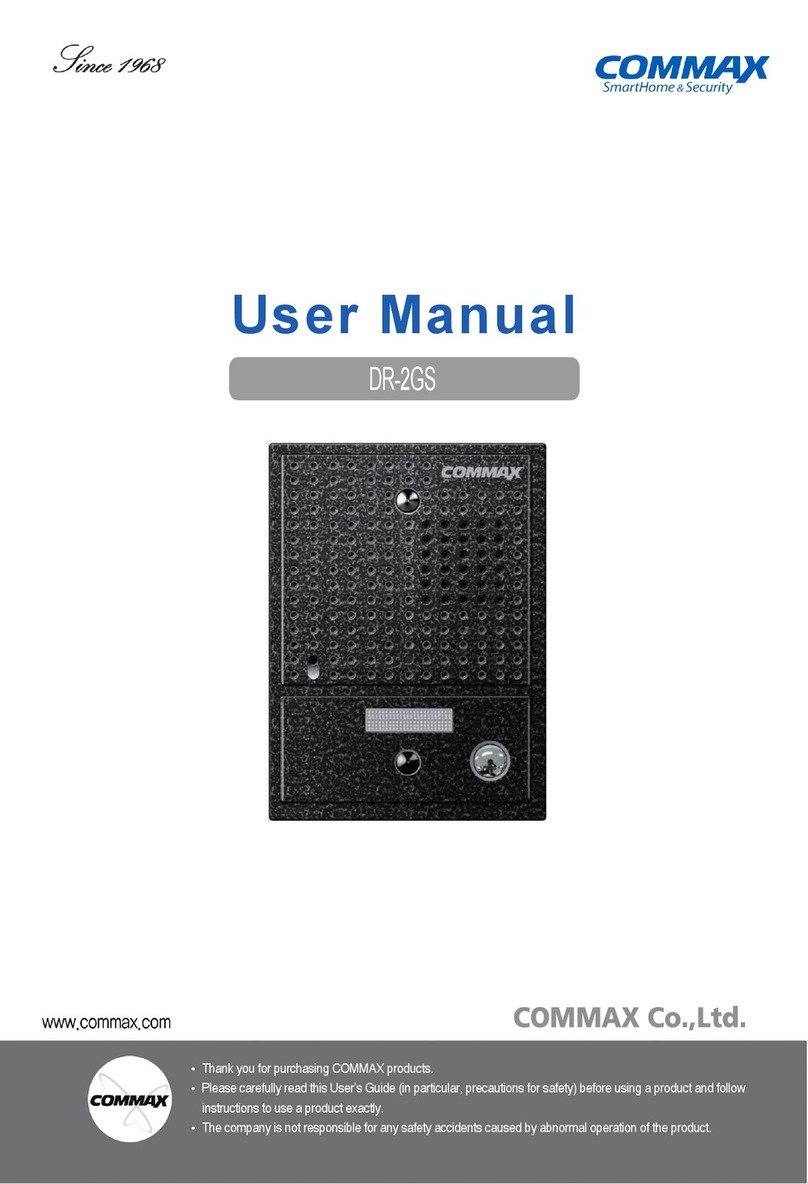Commax CDV-43Q User manual
Other Commax Intercom System manuals

Commax
Commax CDV-35A User manual
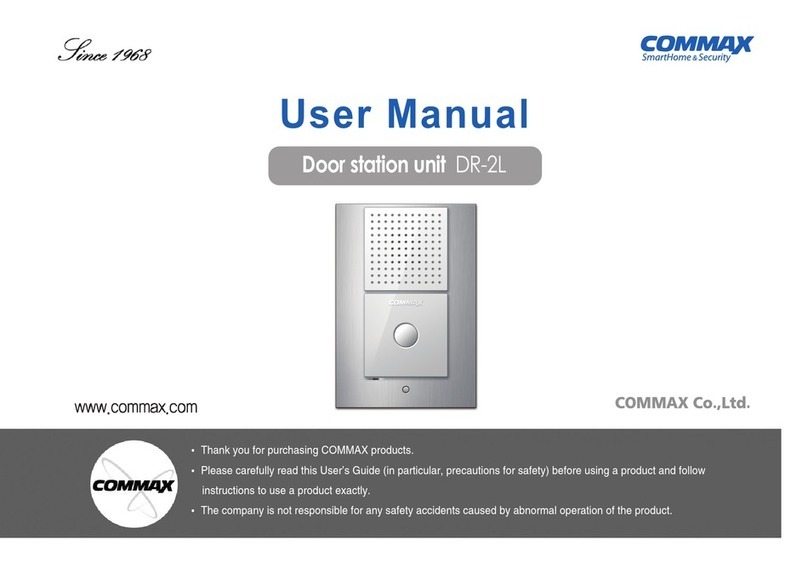
Commax
Commax DR-2L User manual

Commax
Commax CAV-51M User manual

Commax
Commax CDV-50P User manual

Commax
Commax BRYCO DP-LA01 User manual

Commax
Commax CDV-70K User manual

Commax
Commax CDV-43Q User manual

Commax
Commax CDV-43N User manual
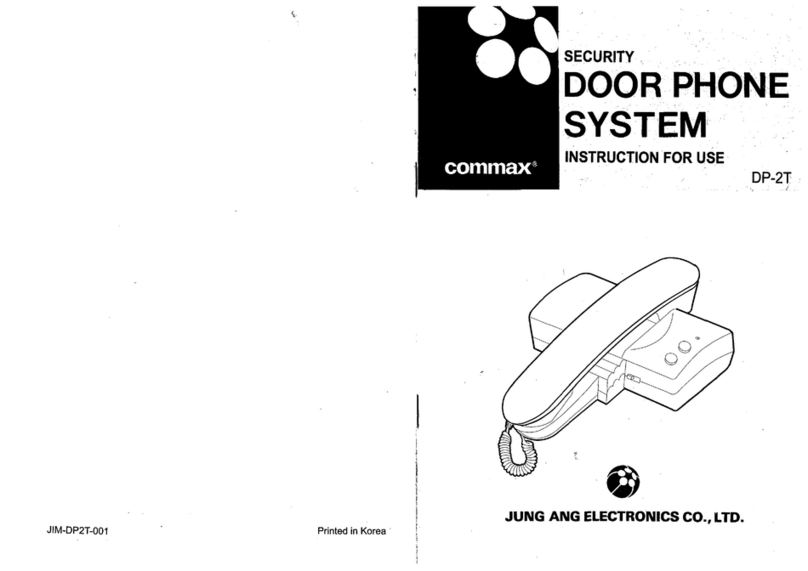
Commax
Commax DP-2T User manual

Commax
Commax DR-2GN User manual

Commax
Commax CDV-70QT User manual

Commax
Commax CDV-71BQS User manual

Commax
Commax CIOT-700ML User manual

Commax
Commax CAV-35NM User manual

Commax
Commax DR-2R User manual

Commax
Commax CMV-43S User manual
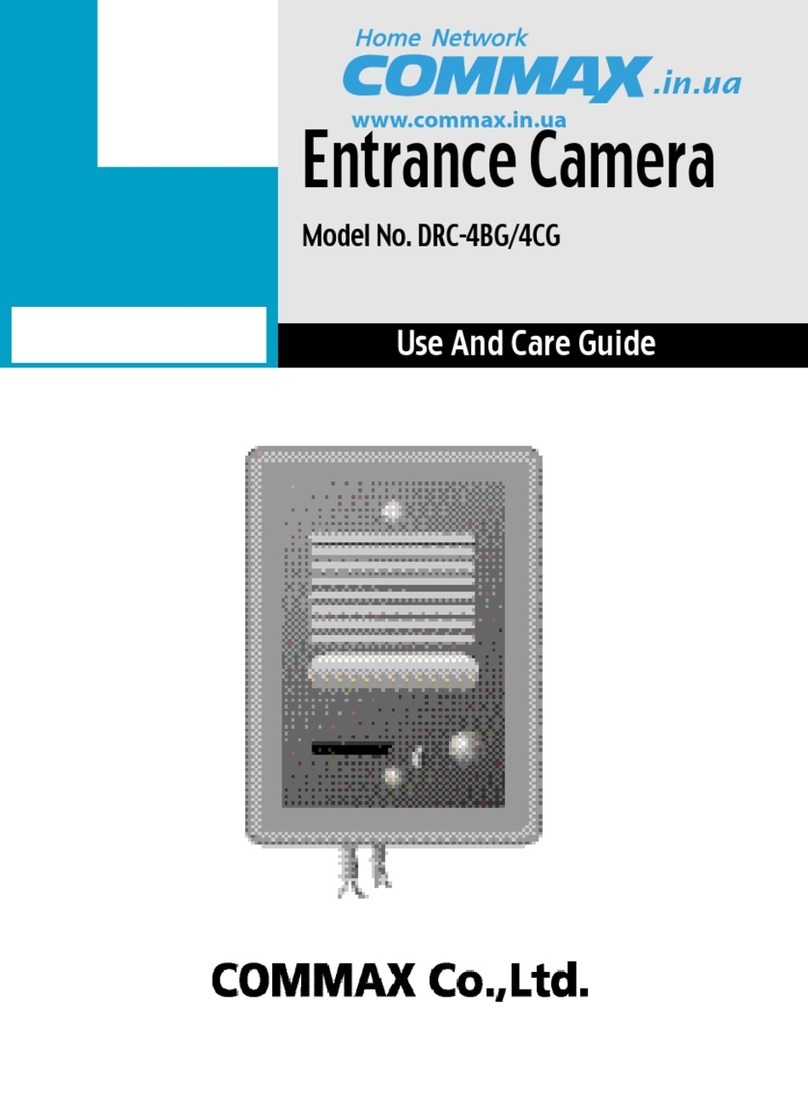
Commax
Commax DRC-4BG User manual
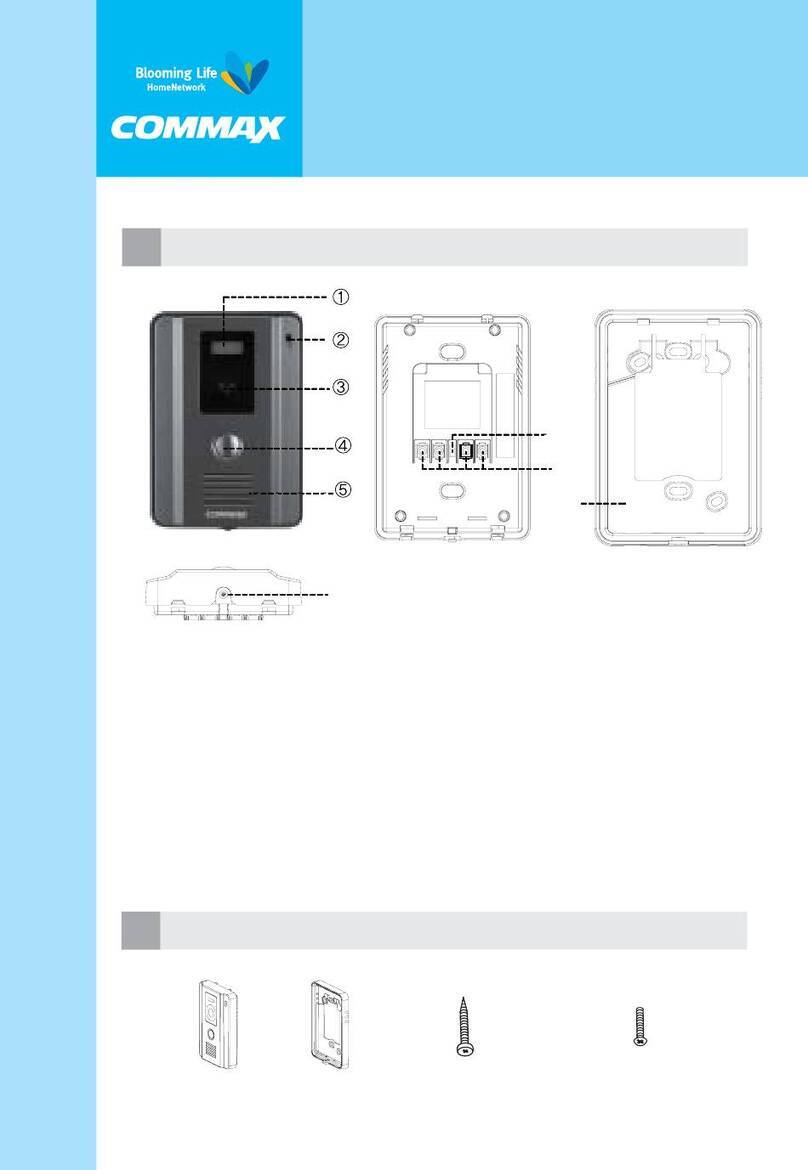
Commax
Commax DRC-40CK User manual

Commax
Commax CDV-352HD User manual

Commax
Commax TP-6AC User manual
Popular Intercom System manuals by other brands

MGL Avionics
MGL Avionics V16 manual

SSS Siedle
SSS Siedle BVI 750-0 Installation & programming

urmet domus
urmet domus AIKO 1716/1 quick start guide

urmet domus
urmet domus IPerVoice 1039 Installation

Alpha Communications
Alpha Communications STR QwikBus TT33-2 Installation, programming, and user's manual

Monacor
Monacor ICM-20H instruction manual