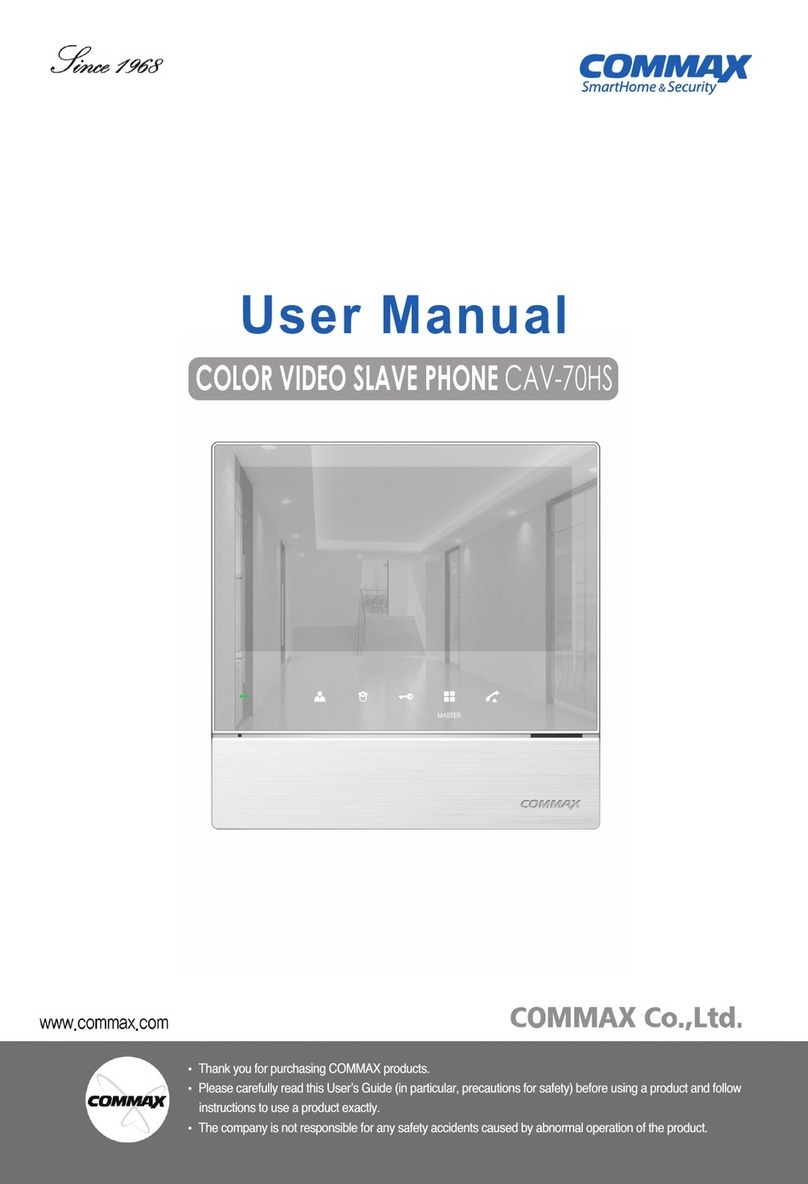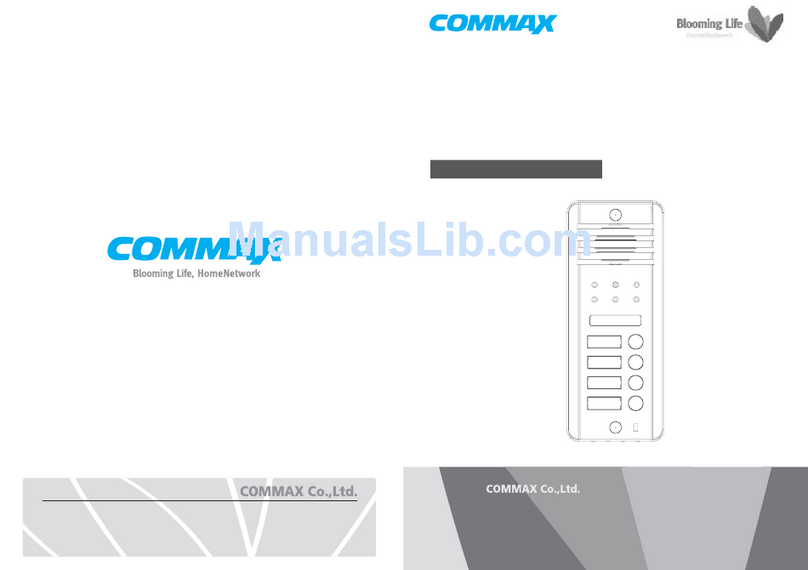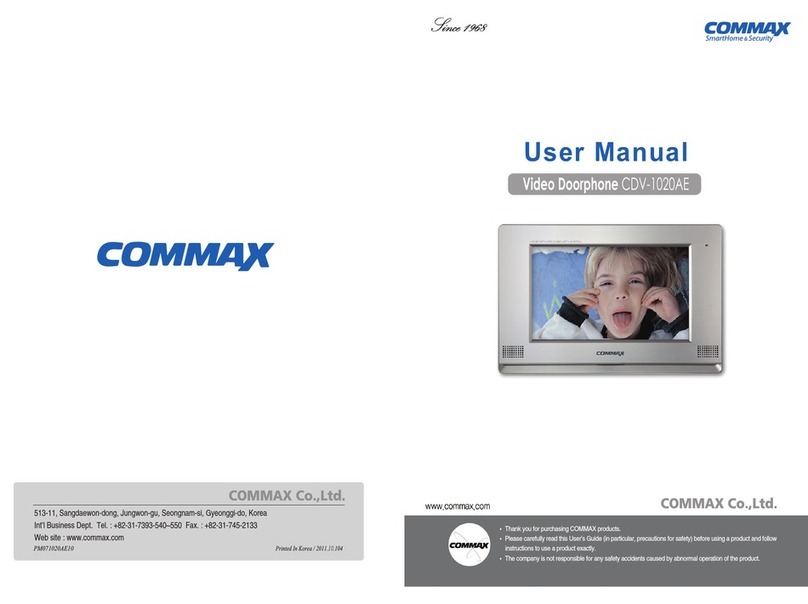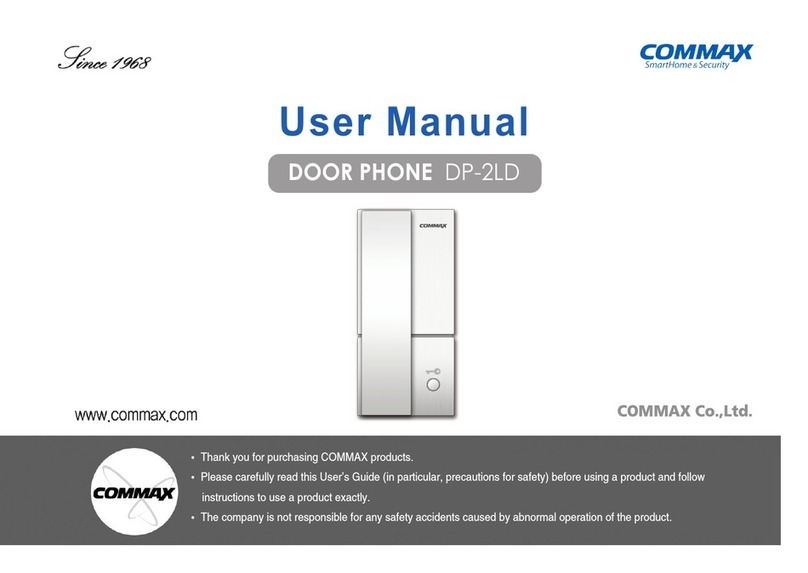- 4 -
Contents
Quick guide ................................................................................................................... 2
Safety Precautions ....................................................................................................... 3
Getting Started ……………………………………………………………………………….. 6
Outline .................................................................................................................................................... 6
Wiring and Installation........................................................................................................................... 8
Display symbols for handset .................................................................................................................. 9
Preparing for use .................................................................................................................................... 10
Operation Out Door Panel....................................................................................................................... 10
Switching the handset on and off .......................................................................................................... 12
Switching keypad protection on and off ................................................................................................ 12
Using the menus .................................................................................................................................. 12
Using headset ....................................................................................................................................... 12
General functions ....................................................................................................... 13
Making and answering an external call ................................................................................................. 13
Speaker on and handsfree ................................................................................................................... 14
Receiver and speaker volume ............................................................................................................. 15
Notebook .............................................................................................................................................. 15
Out of range warning ............................................................................................................................ 15
Paging ................................................................................................................................................... 15
Redialing ...................................................................................................................... 16
Dialing a number from the redialing list ................................................................................................. 16
Pre-dialing using the redial list ............................................................................................................. 16
Copying a number to the phone book ................................................................................................... 16
Deleting a number from the redialing list .............................................................................................. 17
Deleting the redialing list ...................................................................................................................... 17
Phone book .................................................................................................................. 18
Storing an entry ..................................................................................................................................... 18
Dialing a number from the phone book ................................................................................................. 19
Displaying a number from the phone book ........................................................................................... 19
Editing an entry ..................................................................................................................................... 19
Deleting an entry .................................................................................................................................. 20
Deleting the phone book ...................................................................................................................... 20
Displaying the memory status ............................................................................................................... 20
Copy from SIM card ( Option ) ............................................................................................................... 20
Message ....................................................................................................................... 21
SMS ..…….................................................................................................................... 21
PROTOCOL 1 ............................................................................................................. 21
Sending, Editing, Storing message ..................................................................................................…. 22
Receiving message .................................................................................................……………………. 23
Reading and deleting message....................................................................................................…….. 23
Copying a number to the phone book ...........................................................................................…..... 25
PROTOCOL 2 ............................................................................................................. 25
Sending, Editing, Storing message ..................................................................................................…. 25
Receiving message .................................................................................................……………………. 30
Reading and deleting message....................................................................................................…….. 31