Commax CDV-70UX User manual
Other Commax Intercom System manuals

Commax
Commax CDV-71BQS User manual

Commax
Commax CDV-704MA User manual

Commax
Commax TP–nKP User manual
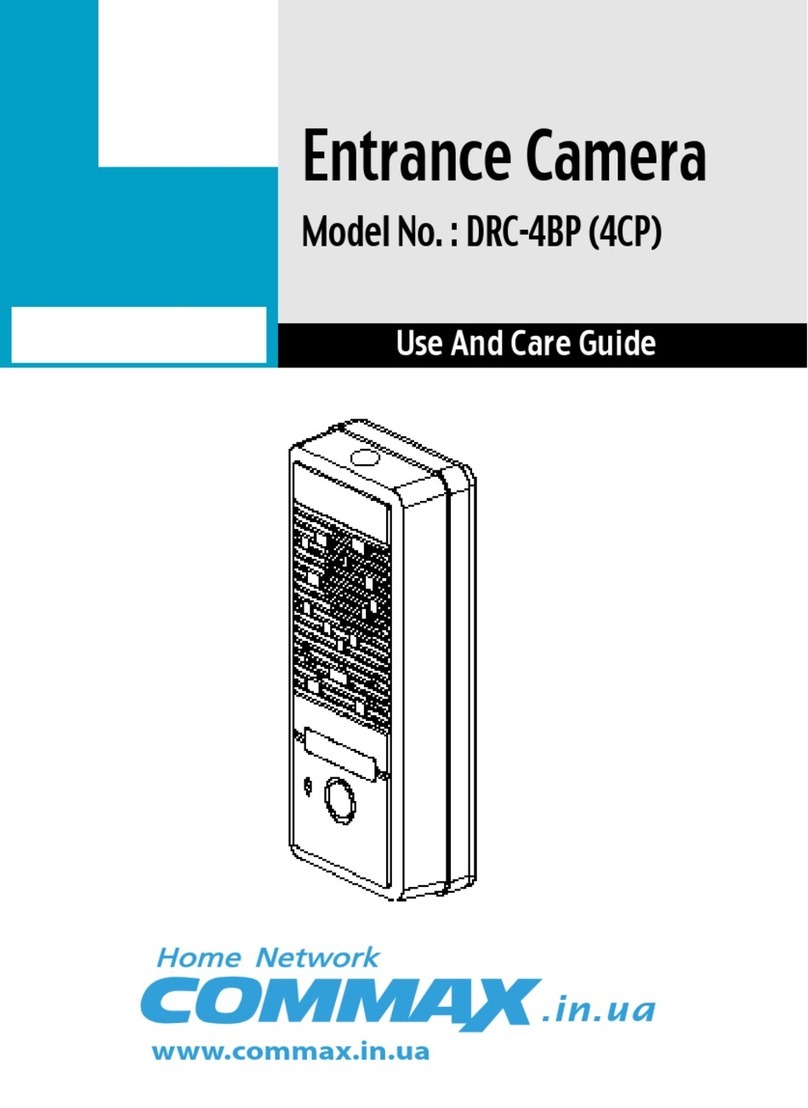
Commax
Commax DRC-4BP User manual

Commax
Commax CIOT-700M2 User manual

Commax
Commax DP-LA101M User manual
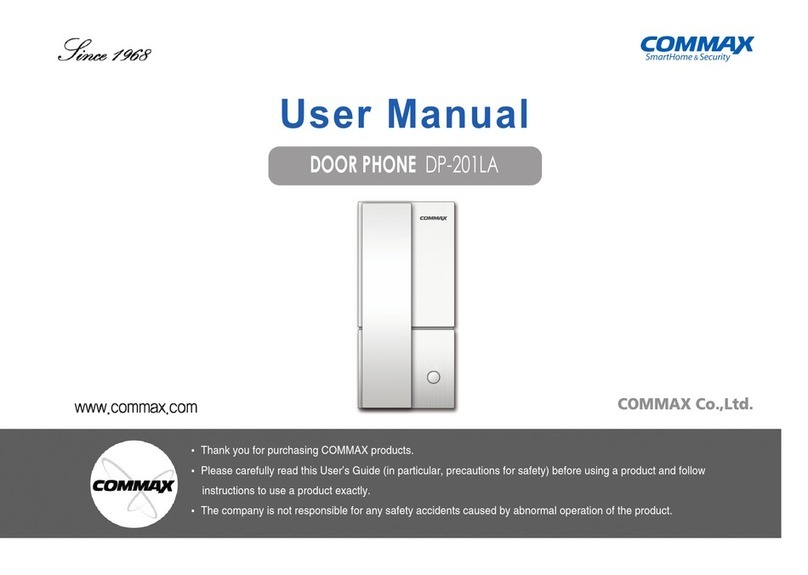
Commax
Commax DP-201LA User manual

Commax
Commax CDV-704MHA User manual

Commax
Commax DRC-MSC User manual

Commax
Commax CMV-70S User manual

Commax
Commax CDV-50P User manual
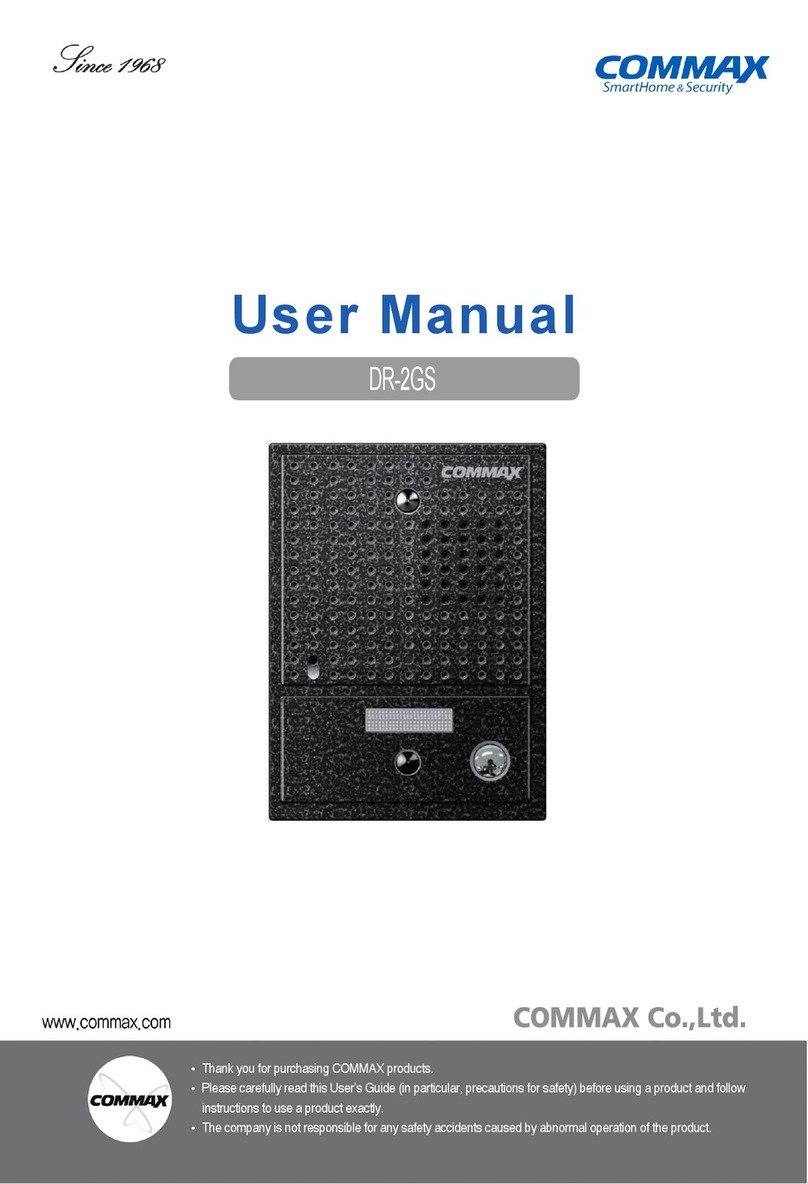
Commax
Commax DR-2GS User manual

Commax
Commax CDV-50A User manual
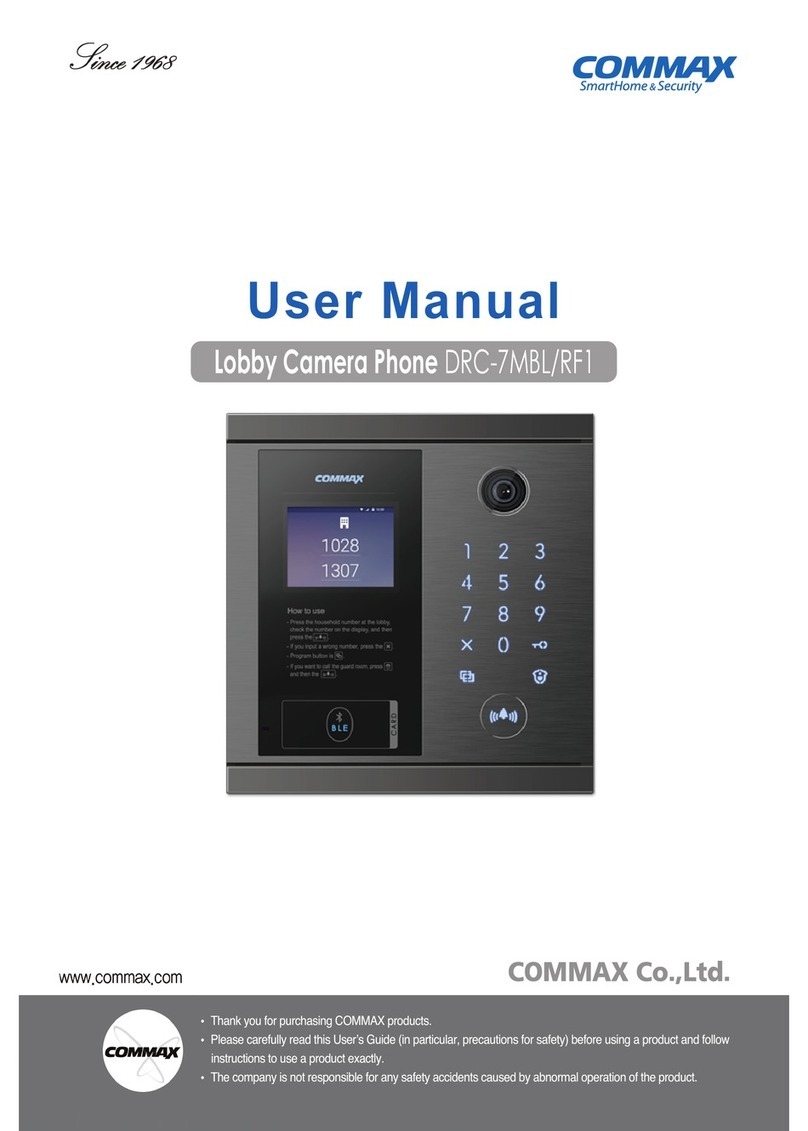
Commax
Commax DRC-7MBL/RF1 User manual

Commax
Commax CIOT-24XM User manual

Commax
Commax CAV-35NM User manual

Commax
Commax DP-2S User manual

Commax
Commax CIOT-L20MP User manual

Commax
Commax APV-4RH User manual

Commax
Commax CDS-4GS User manual
Popular Intercom System manuals by other brands

MGL Avionics
MGL Avionics V16 manual

SSS Siedle
SSS Siedle BVI 750-0 Installation & programming

urmet domus
urmet domus AIKO 1716/1 quick start guide

urmet domus
urmet domus IPerVoice 1039 Installation

Alpha Communications
Alpha Communications STR QwikBus TT33-2 Installation, programming, and user's manual

Monacor
Monacor ICM-20H instruction manual

























