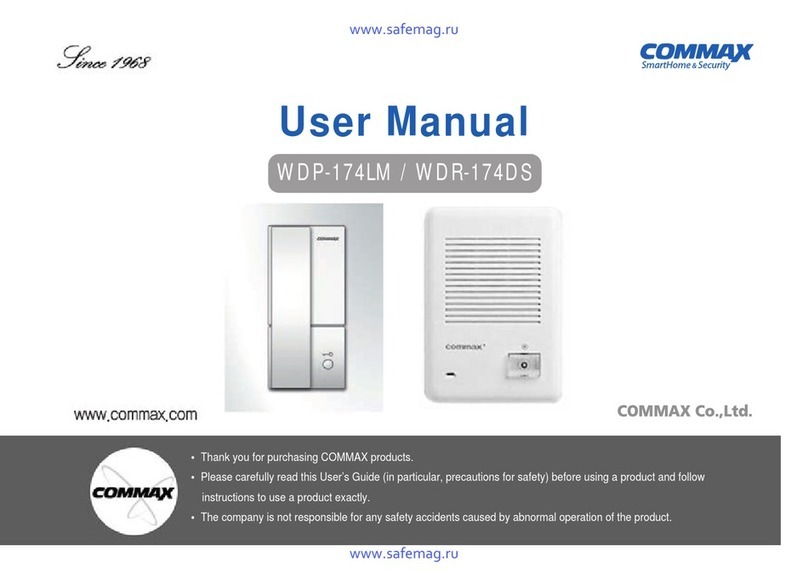Commax CAV-71BQ User manual
Other Commax Intercom System manuals
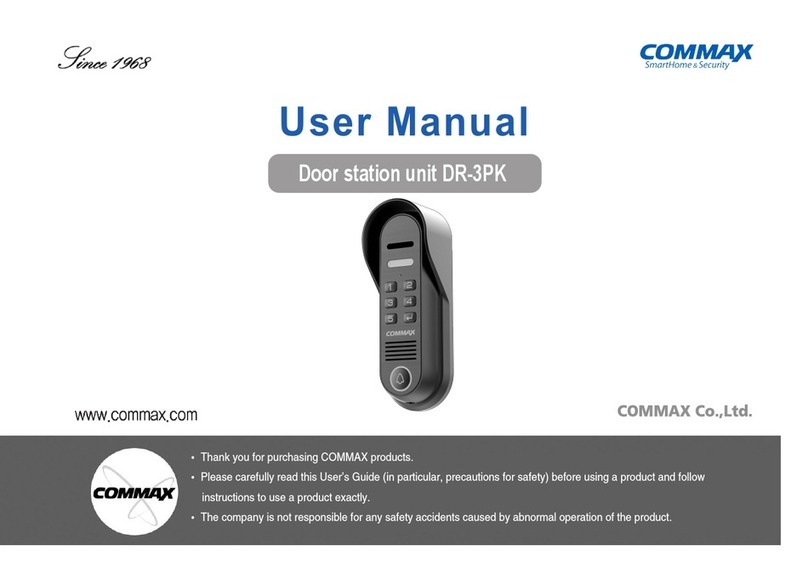
Commax
Commax DR-3PK User manual

Commax
Commax CIP-710M User manual

Commax
Commax TP–nKP User manual
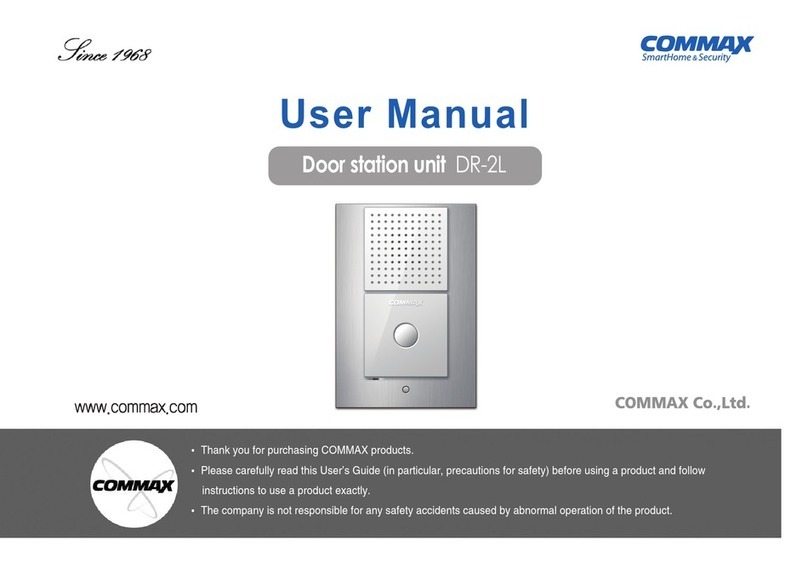
Commax
Commax DR-2L User manual

Commax
Commax DR-2PN User manual
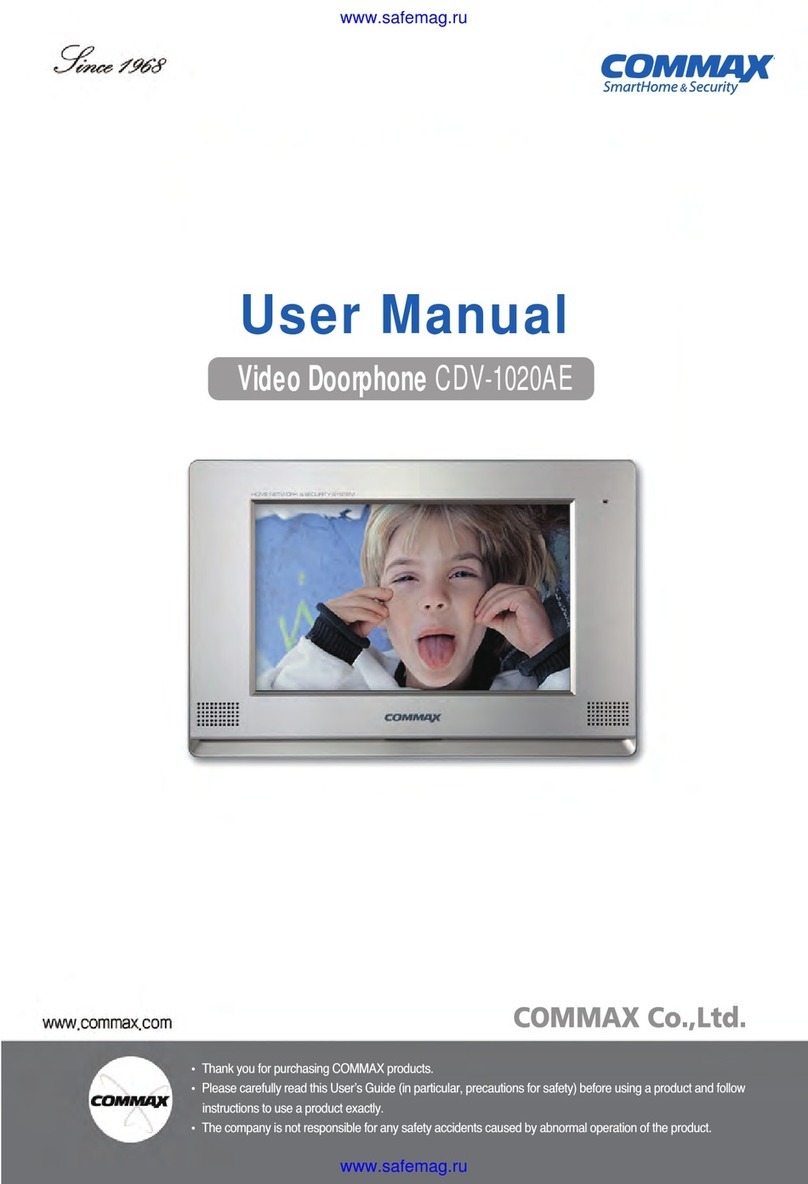
Commax
Commax CDV-1020AE User manual

Commax
Commax DRC-40YFD User manual

Commax
Commax CDV-43Y User manual
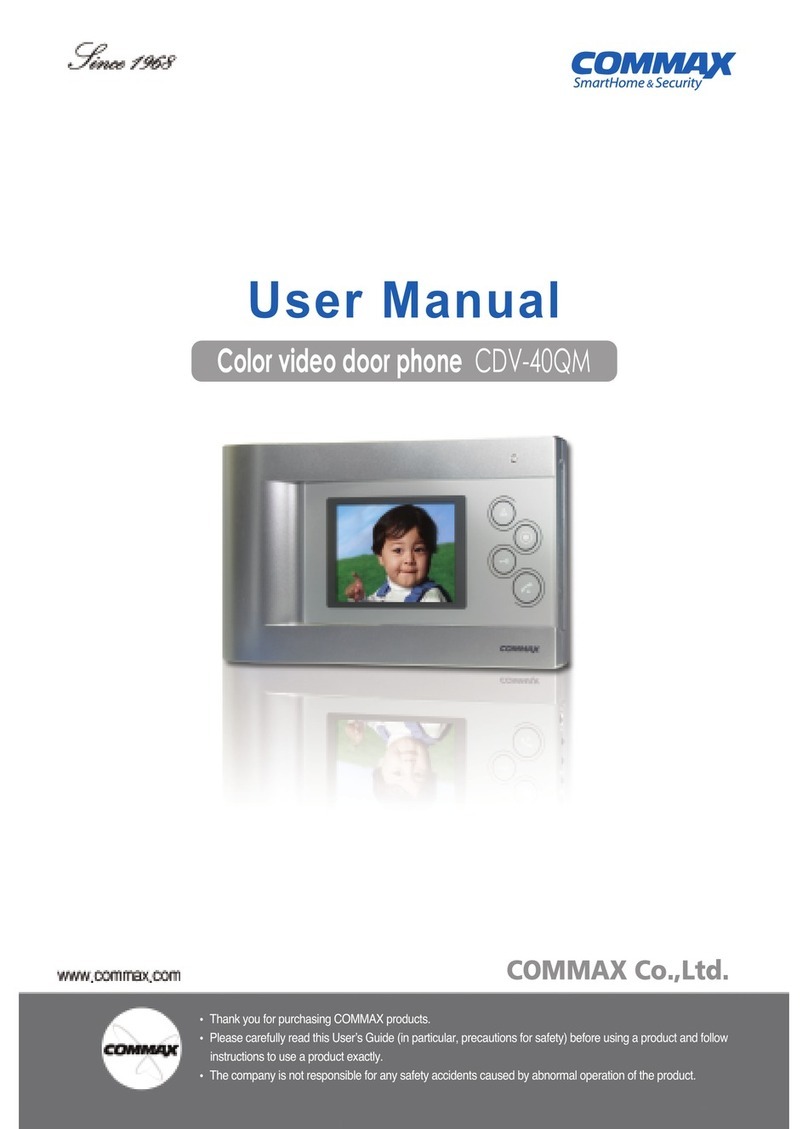
Commax
Commax CDV-40QM User manual

Commax
Commax CIOT-L7FM User manual

Commax
Commax CDV-35N User manual

Commax
Commax CDV-1024MA User manual

Commax
Commax APV-4PM User manual

Commax
Commax DP-LA01M User manual

Commax
Commax CAV-51M User manual

Commax
Commax CDV-704MA User manual
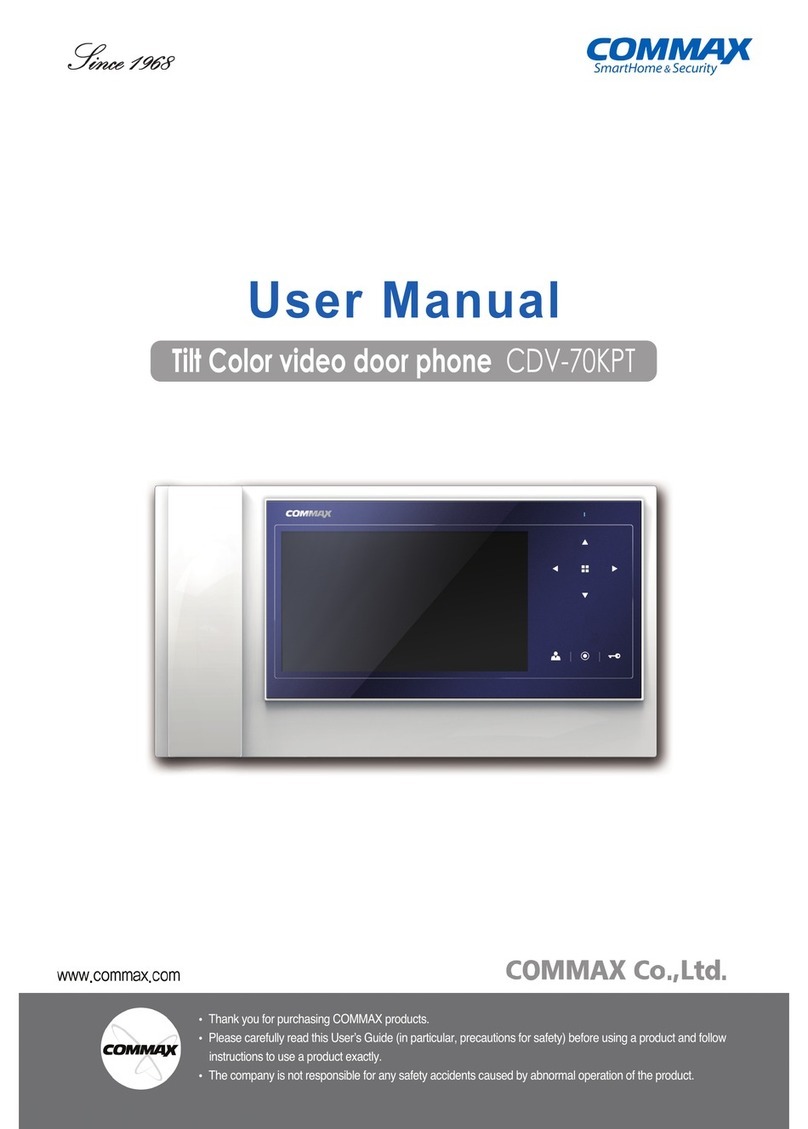
Commax
Commax CDV-70KPT User manual

Commax
Commax CDV-43U User manual

Commax
Commax DRC-40KA User manual

Commax
Commax TP-6AC User manual
Popular Intercom System manuals by other brands

MGL Avionics
MGL Avionics V16 manual

SSS Siedle
SSS Siedle BVI 750-0 Installation & programming

urmet domus
urmet domus AIKO 1716/1 quick start guide

urmet domus
urmet domus IPerVoice 1039 Installation

Alpha Communications
Alpha Communications STR QwikBus TT33-2 Installation, programming, and user's manual

Monacor
Monacor ICM-20H instruction manual