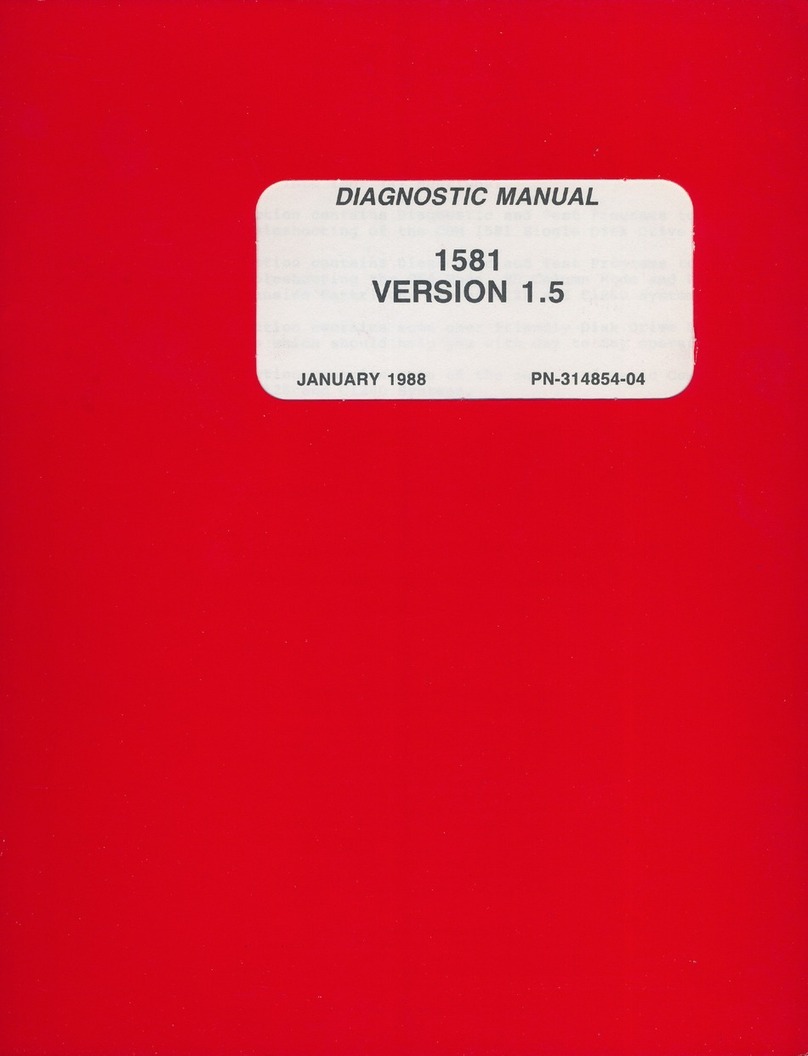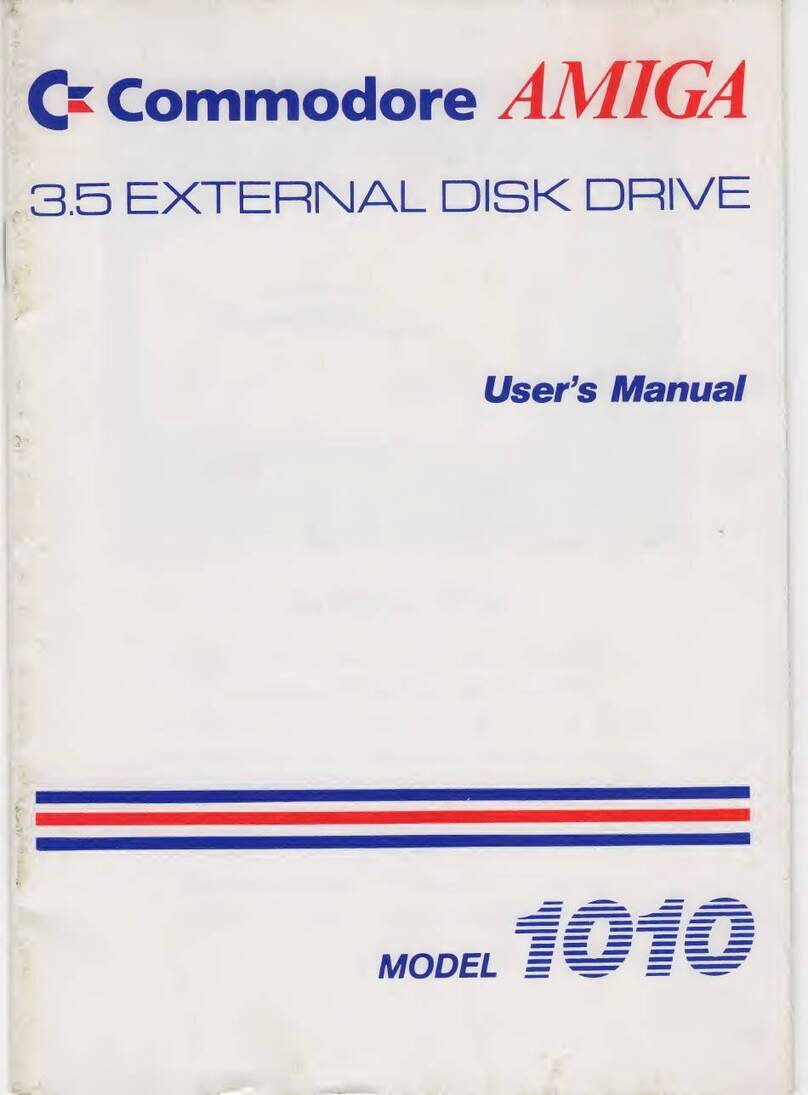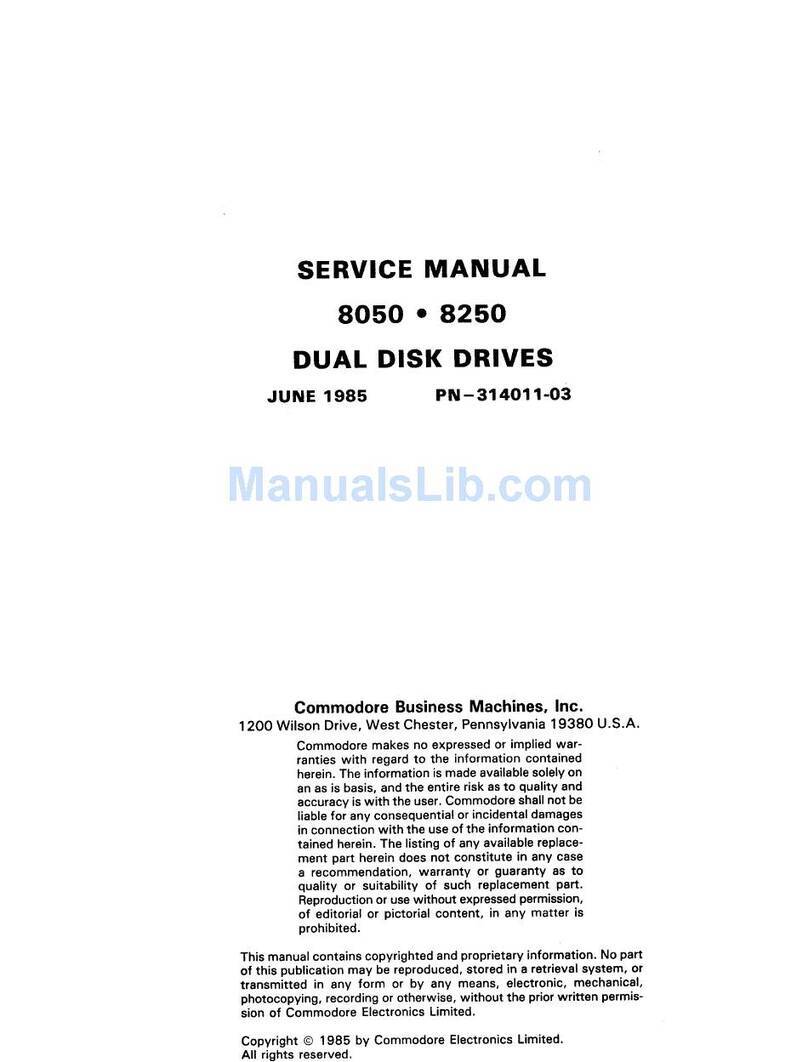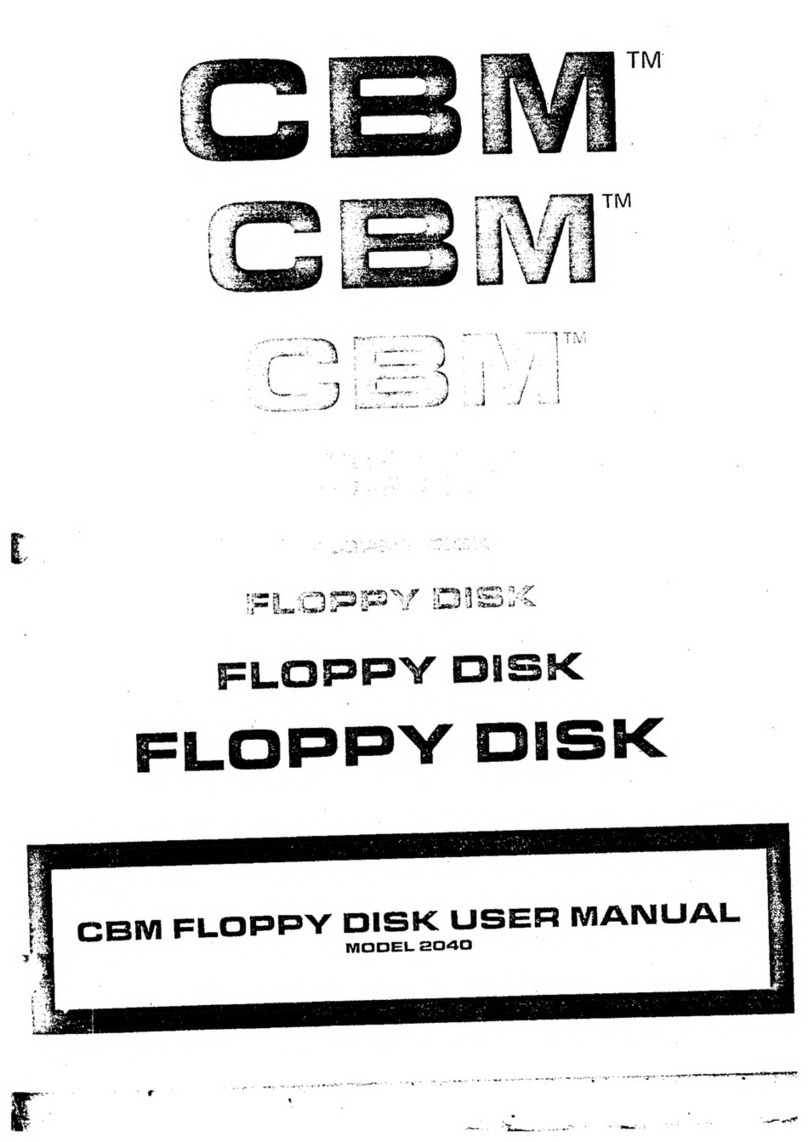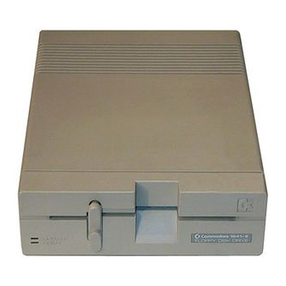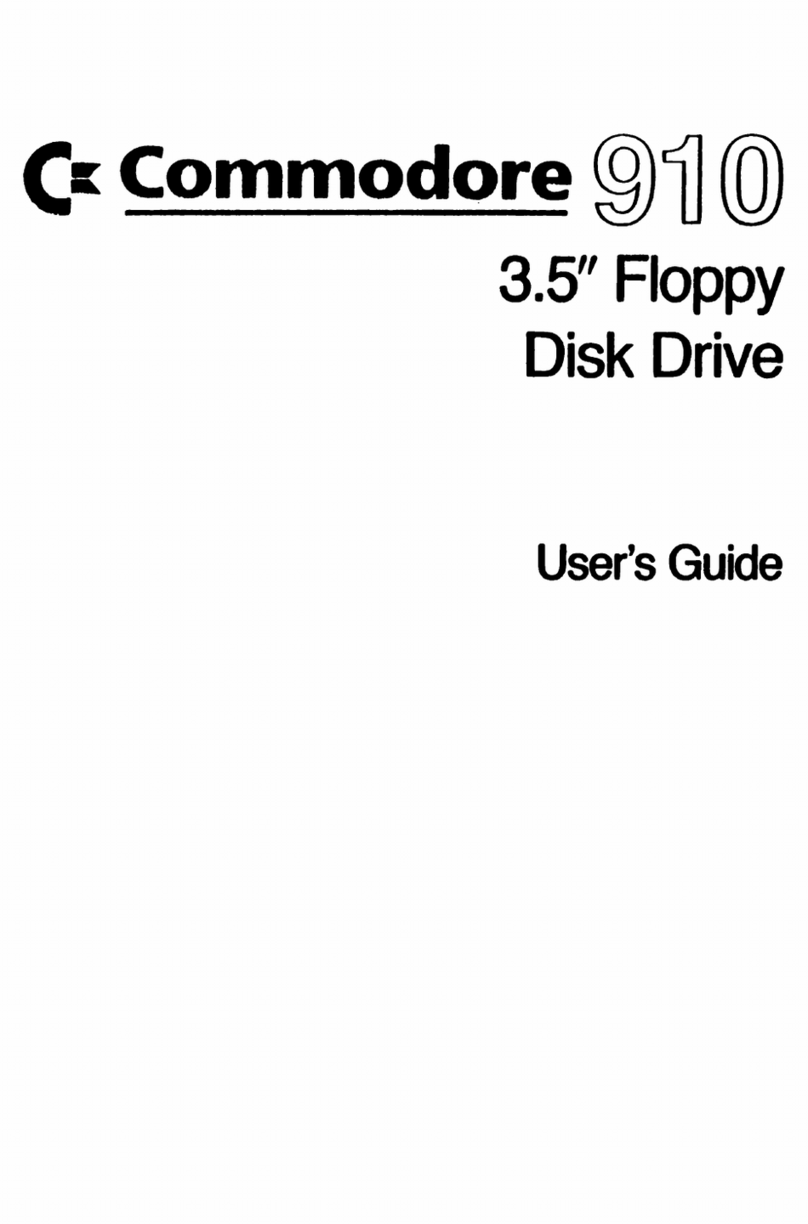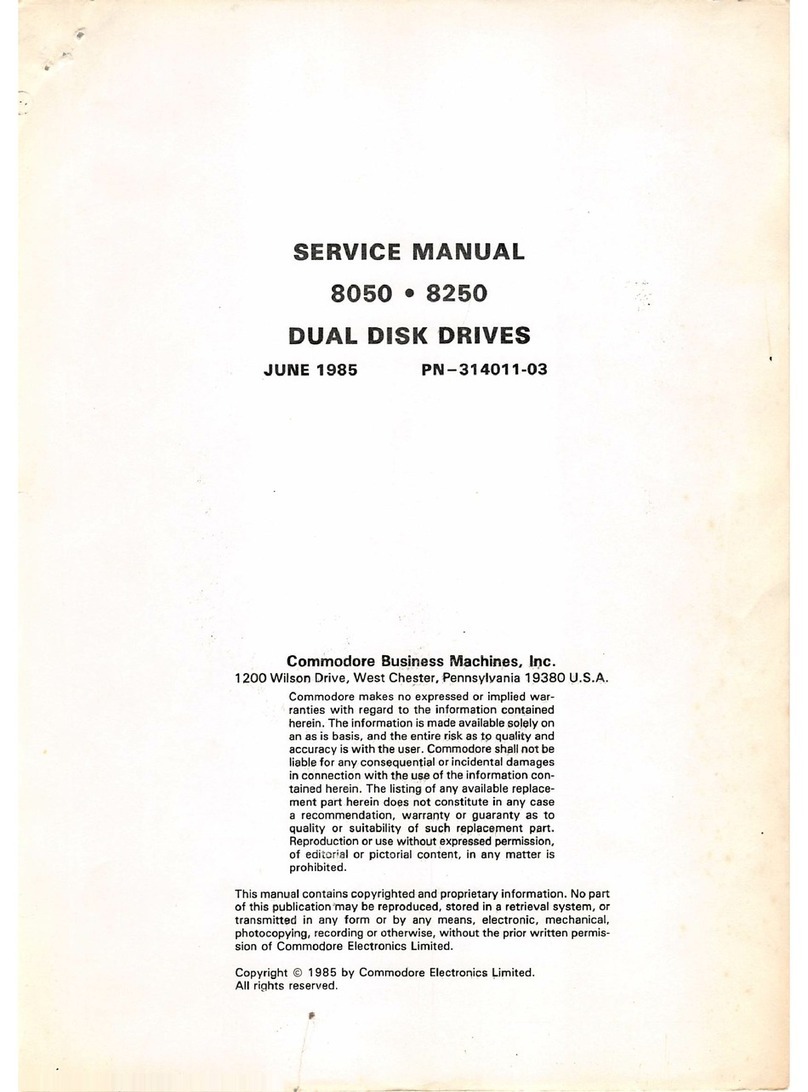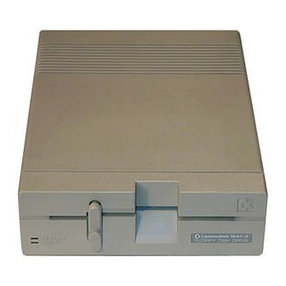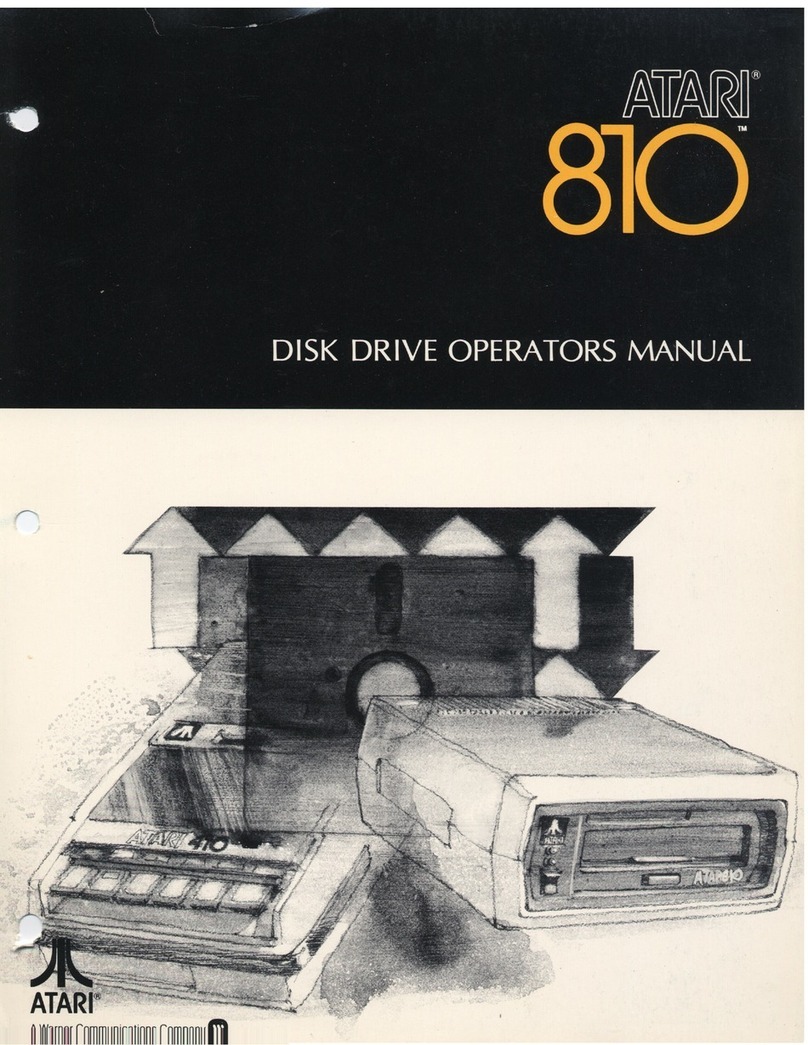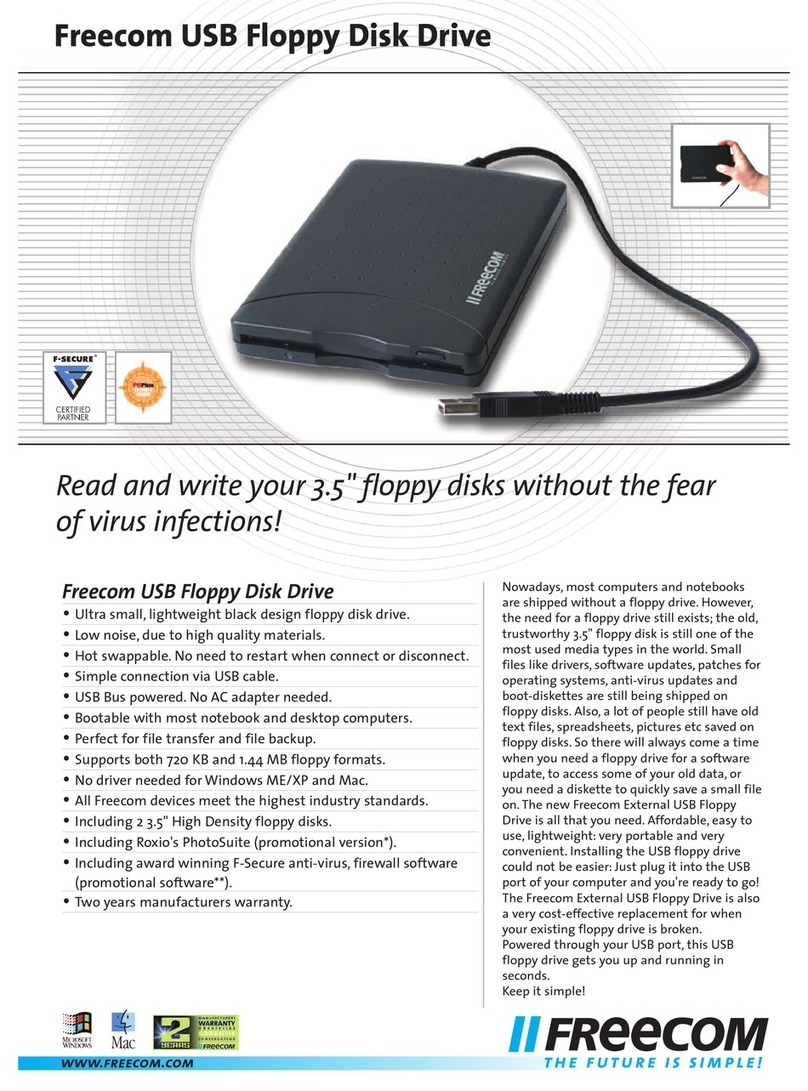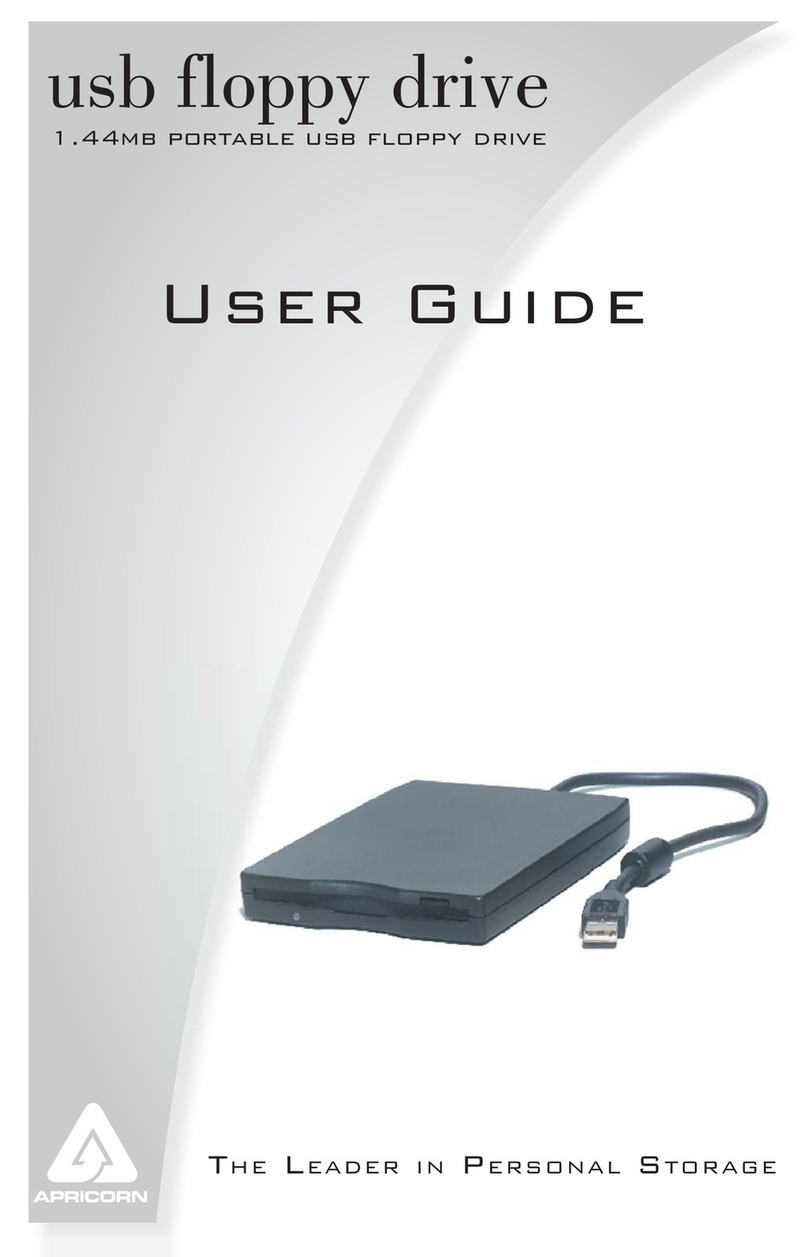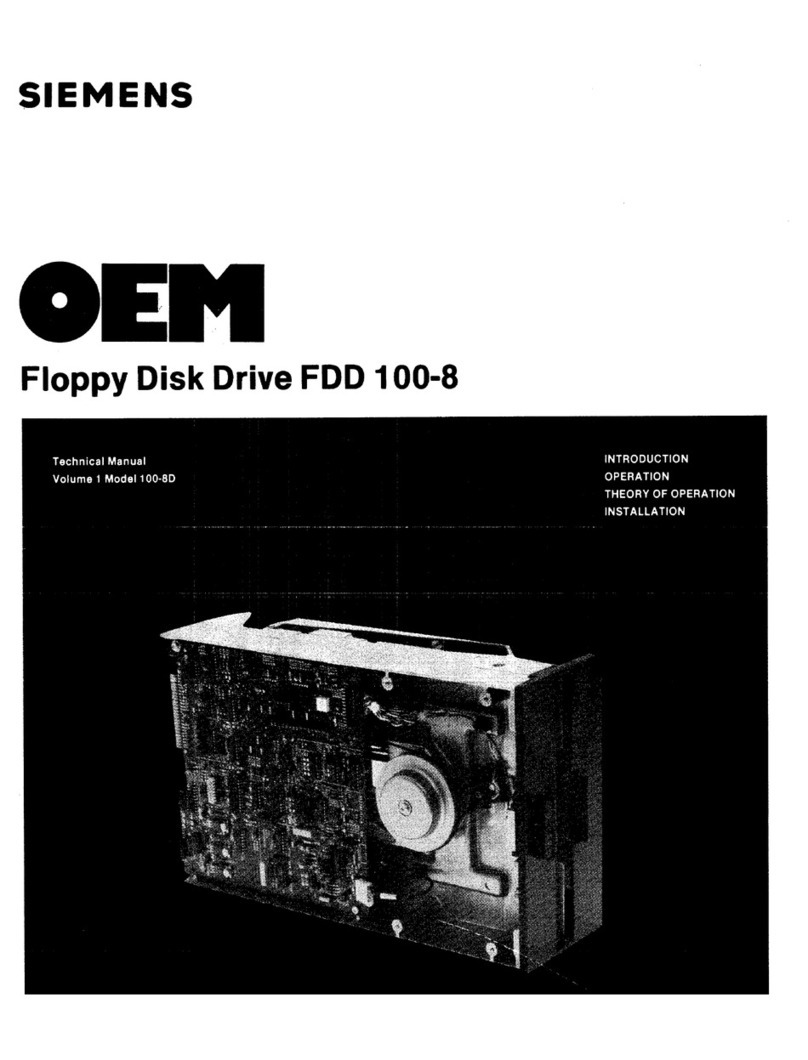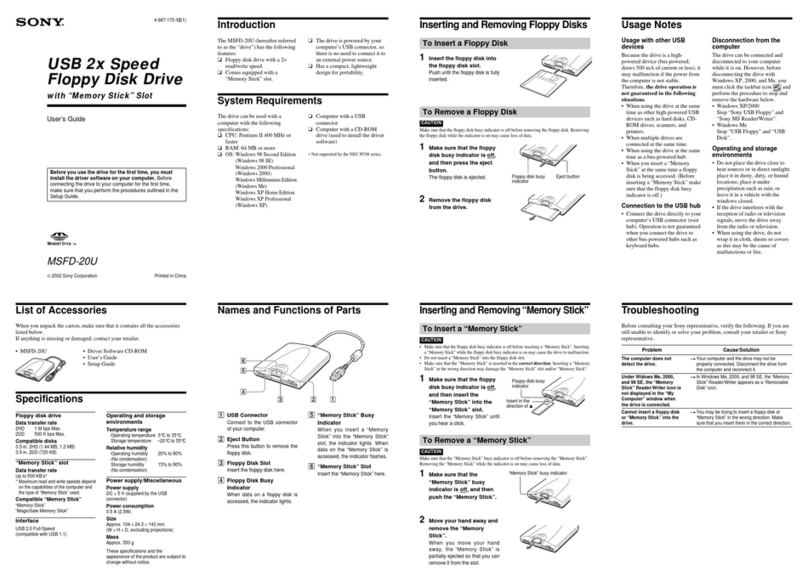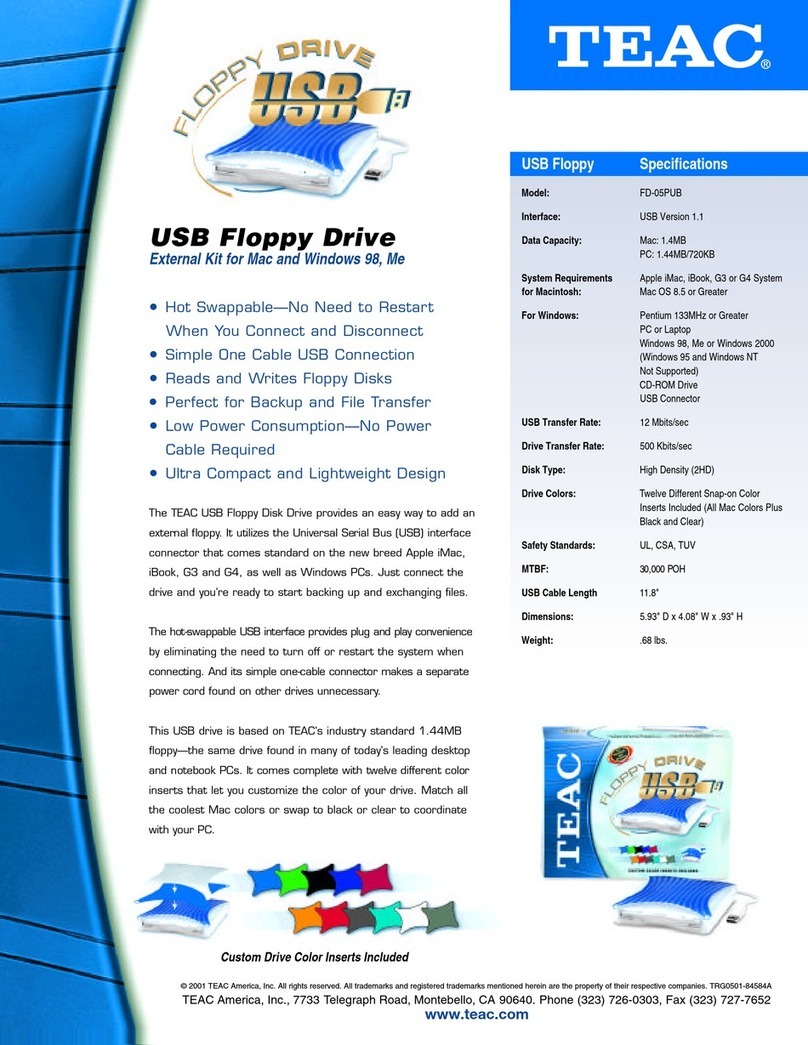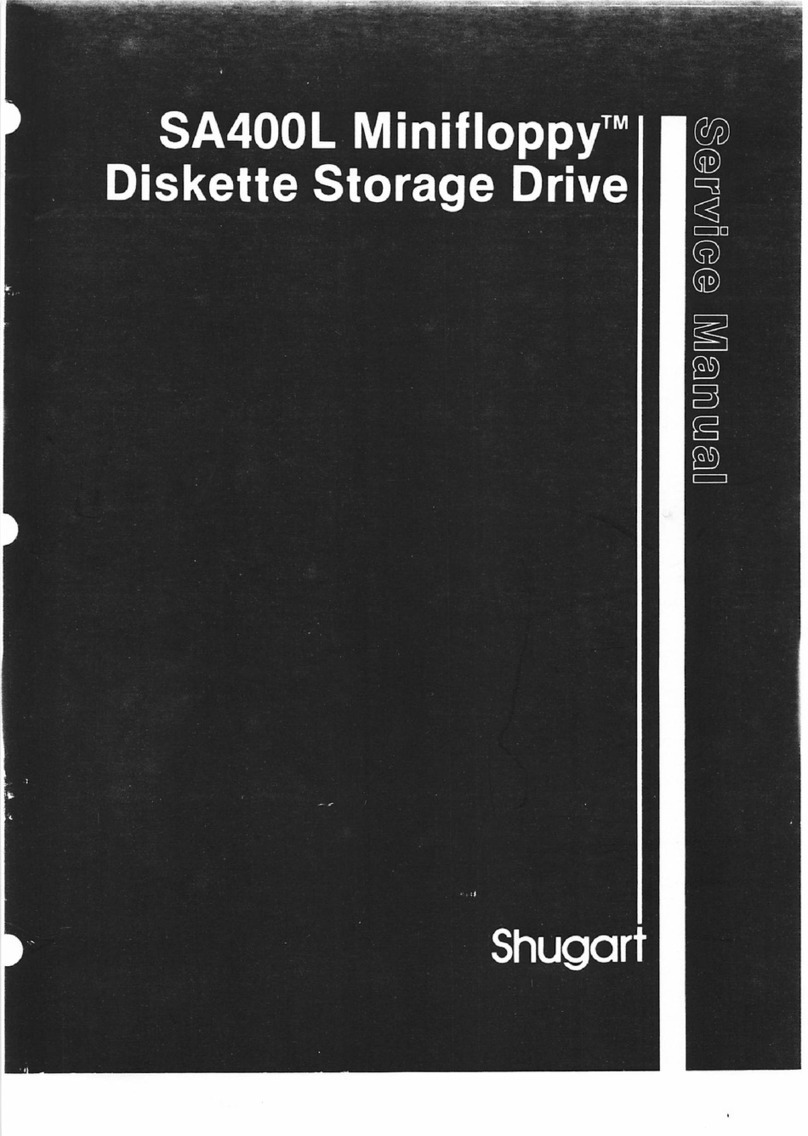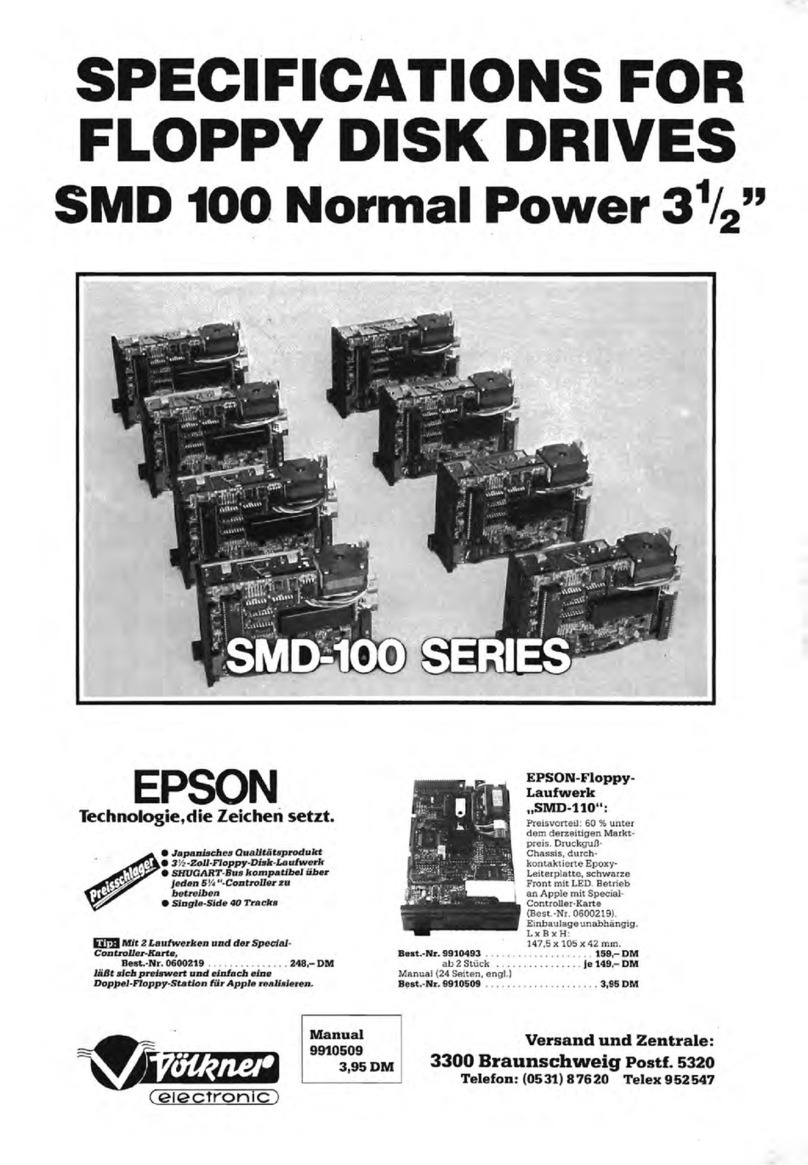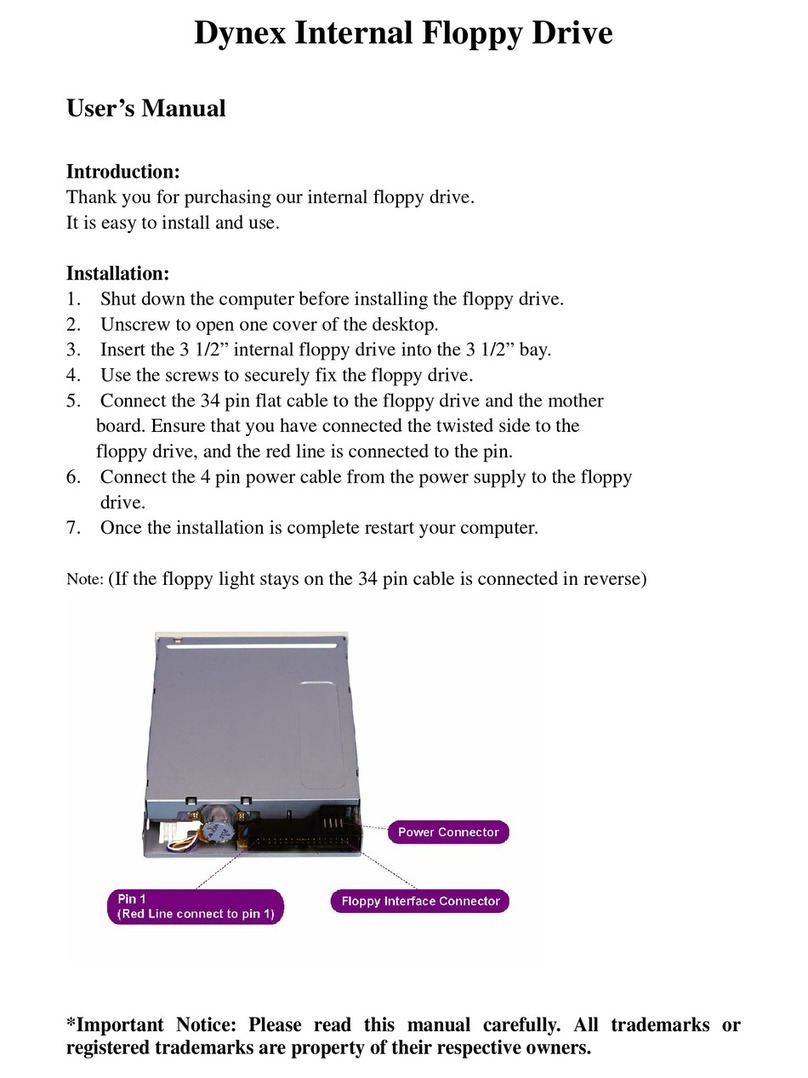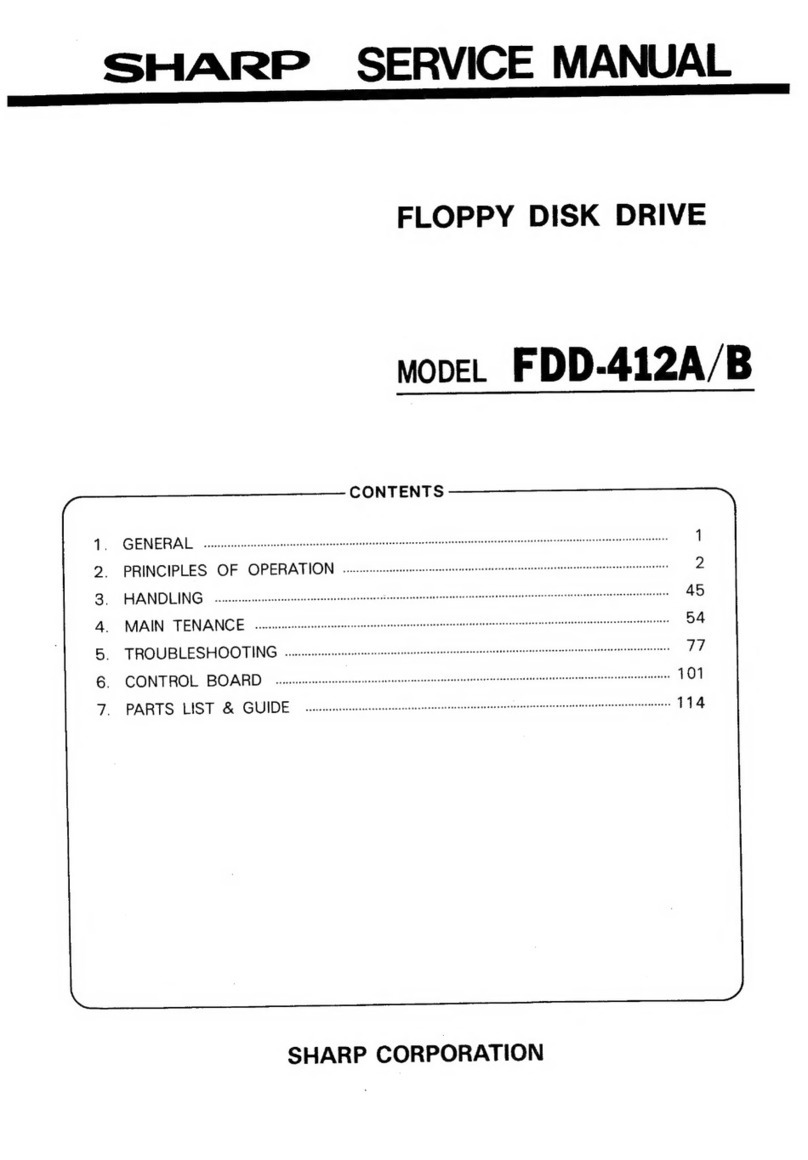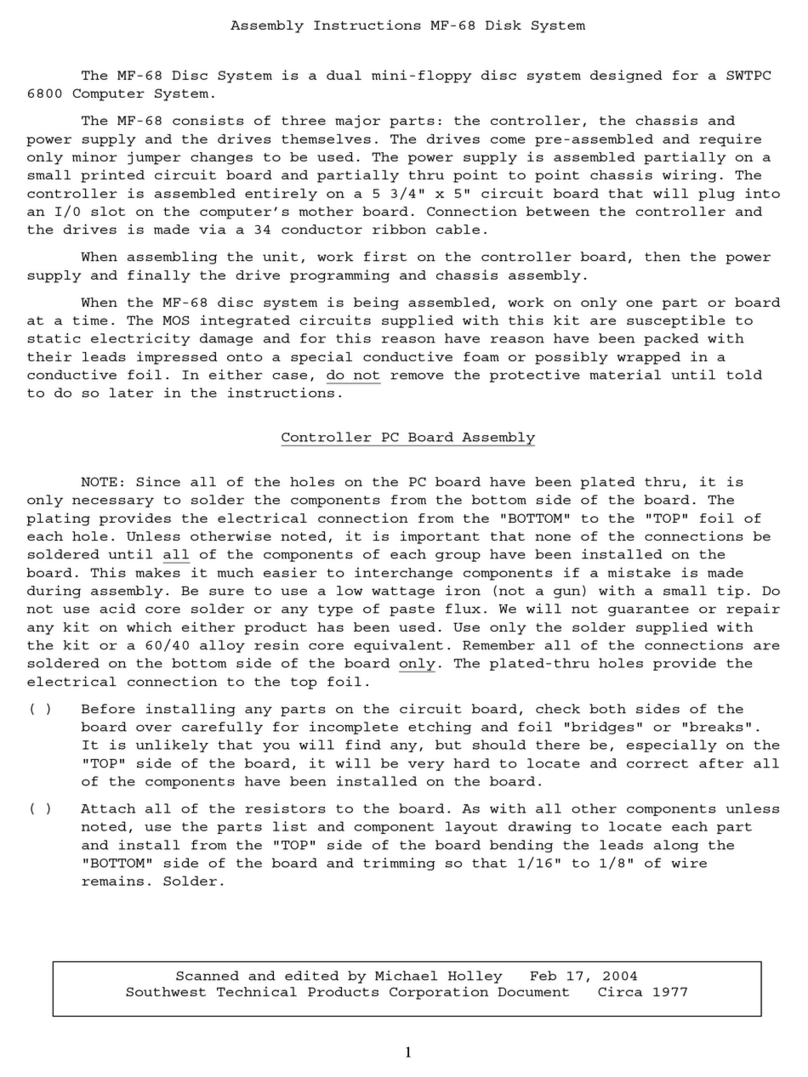EMPTY
THE
DRIVE
First,
it
is
very important to be sure nothing
is
inside the disk drive. If you turn
th
e
power off
or
on with a diskette
in
the drive, you could lose its contents and have
to
re-
record it. Since you wouldn't like having to do that, always check to be sure nothing
is
inside the drive before turning
it
off
or on.
When you first unpack the disk drive, you will find a cardboard shipping spacer
inside. Following the instructions below, pull
it
out as though
it
were a diskette, but don't
throw
it
away. You will want to put
it
back inside the slot any time you move or ship
th
e
disk drive later.
To
check whether a spin-door drive
is
empty (Fig 1.
8),
simply rotate the lever on
th
e
front
of
the disk drive counter-clockwise until
it
stops, one-quarter turn at most. Then
reach inside the long slot the lever covers when
it
points down, and pull out any diskette
you
find
there.
To
check whether a pop door drive
is
empty (Fig I.A), simply press lightly on
th
e
door latch, as though
it
were a pushbutton. The door will pop open upwards, exposing
th
e
long slot
in
which your diskettes will rest. Once the door
is
open, a small spring inside
will usually eject any diskette inside.
CONNECTING
THE
CABLES
The power cable plugs into the back
of
the disk drive at one end, and into a ground
ed
(3-prong) outlet
at
the other end.
It
will only go
in
one way. Before you plug
it
in
though.
make sure that your entire computer system
is
turned
off
. The disk drive's on/off switch i
in
the back, on the left side (when viewed from the back). It
is
off when the porti
on
Fig
2. Back Panel POWER SWITCH
SERIAL
BUS
6
marked
"off'
is
pushed inward. Leave your whole system
off
until everything
is
connected. We will tell you when
it
is
safe to turn
it
on.
After plugging the power cord into the disk drive and a suitable outlet, find the black
cable that goes from the disk drive to the computer.
It
is
called a serial bus cable to
describe the way the computer, and other accessories communicate with each other
through its wires.
It
has an identical 6-pin DlN connector
at
each end, which like the
power connector can only go
in
one
way-with
the dimple
in
the side
of
the plug facing
up.
To plug
in
the serial bus cable, find the dimple on the side
of
the metal part
of
the
plug and tum that side up. Then push
it
straight into one
of
the two serial bus connectors
on
the back
of
the disk drive. The other end goes into the similar connector on the back
of
your computer, marked
"serial
bus."
If
another accessory, such as a printer,
is
already
connected there, unplug the other device's cable from the computer, and attach
it
to the
spare serial bus connector on the back
of
the
1541
. Then install the serial cable from the
1541
in
the serial bus connector on the back
of
the computer (Fig 3.A.)
If you have more than one disk drive, each added disk drive's serial bus cable
is
plugged into the second serial bus connector on the back
of
the previous disk drive, like a
daisy chain (Fig
3.8).
However,
don't
connect the other(s) until you've learned how to
change their device numbers, as
no
two disk drives can have the same device number.
We'll cover ways
of
changing disk device numbers
in
Appendix A. Until you are ready to
read that section, you may find
it
easier to leave your extra drive(s) unconnected.
TURNING ON
THE
POWER
With everything hooked up, and the disk drive empty,
it
is
time to turn on the power.
You can turn on the power to the disk and other devices on the serial bus (connected via
serial cables)
in
any order you like. Just be sure
to
either turn on the power
to
the computer
itself last, or to use a multiple outlet power box with a master switch
to
tum everything off
and
on
at
once. When everything
is
on, including the computer, the disk drive will go
through a selfcheck for a second
or
so, to be sure
it
is
working correctly. After the drive
is
satisfied with its own health,
it
will flash the red light below the drive door once, and the
green power-on light to the left
of
the drive door will glow continuously. At the same
time, the computer will be going through a similar self-test, and displaying its hello
message on your TV or video monitor. Once the red light on the disk drive has flashed and
gone out,
it
is
safe to begin working with the drive. If the light doesn't go out, but
continues to flash, you may have a problem. Refer to the troubleshooting guide for help.
7