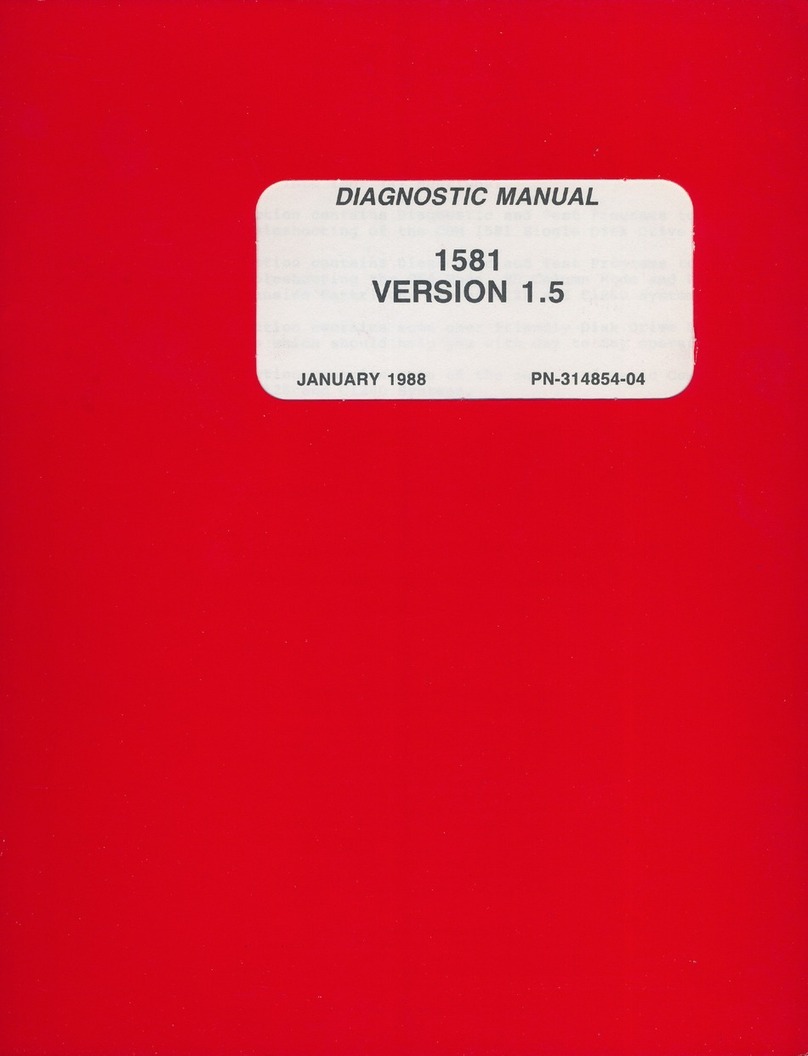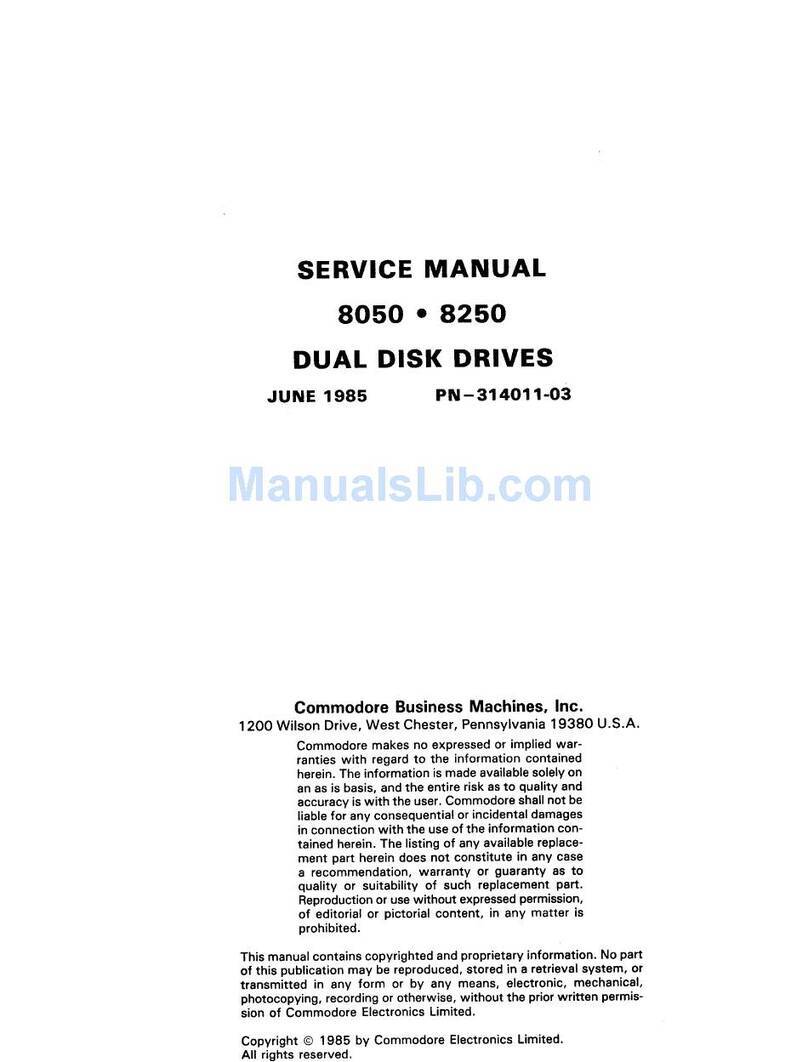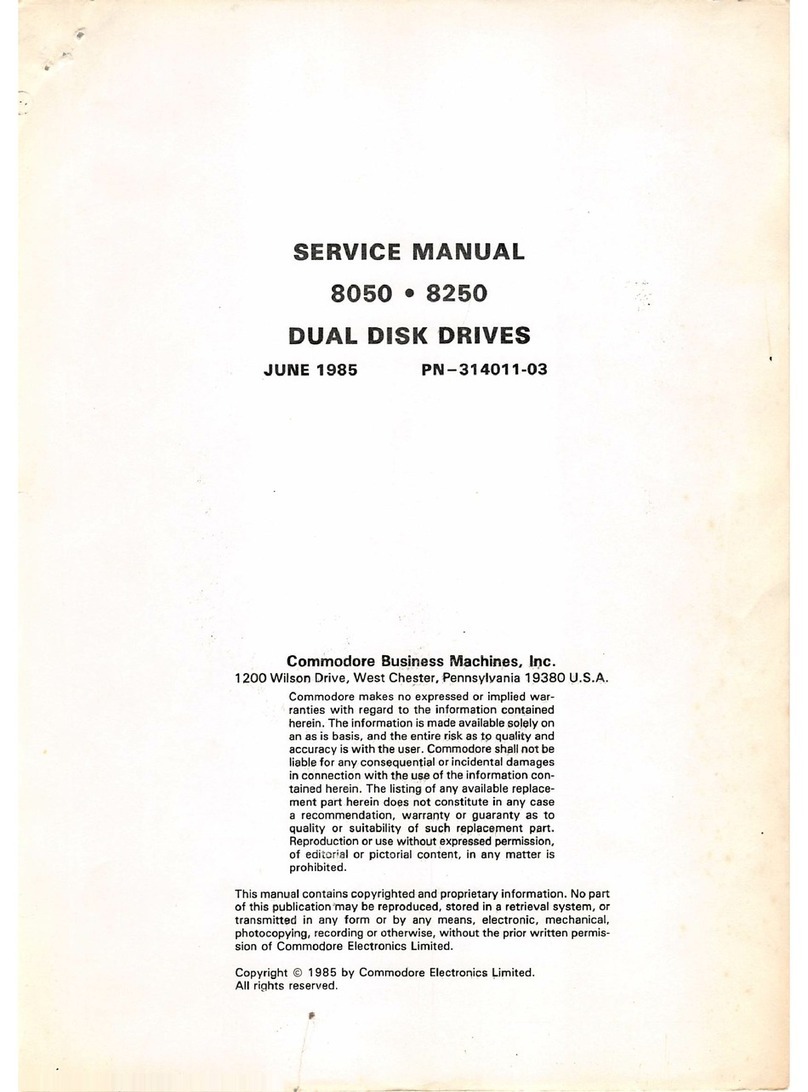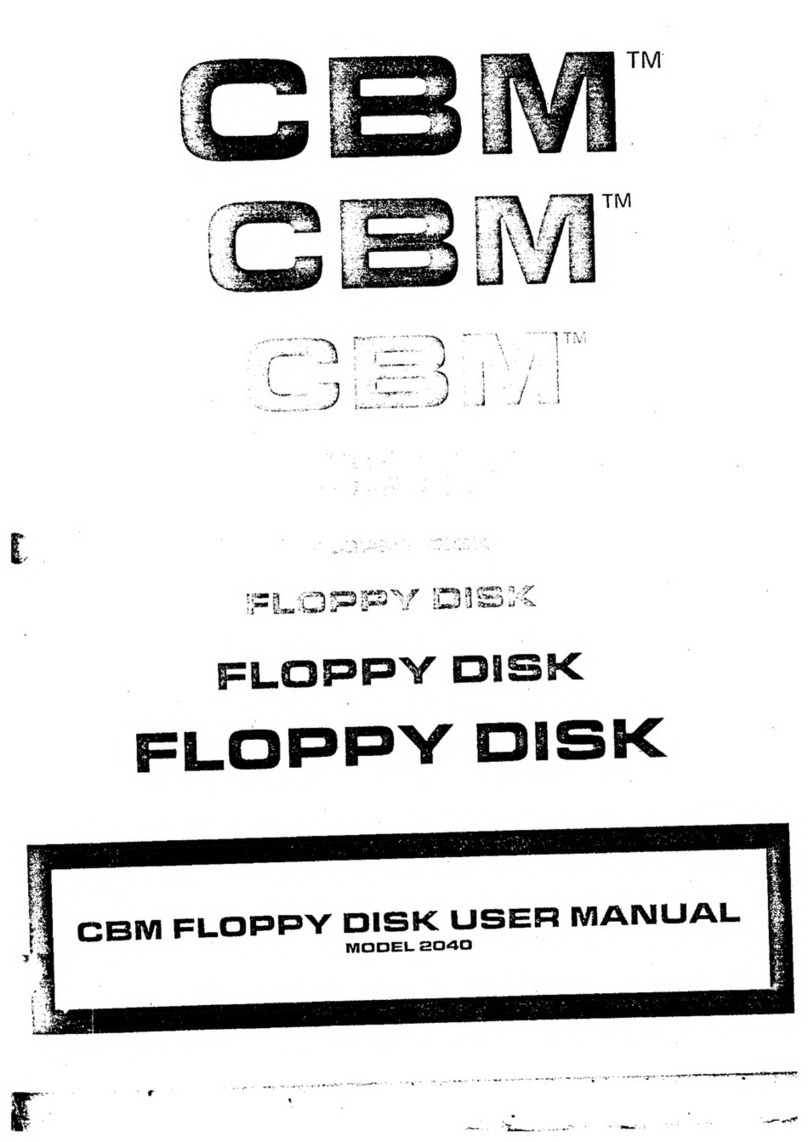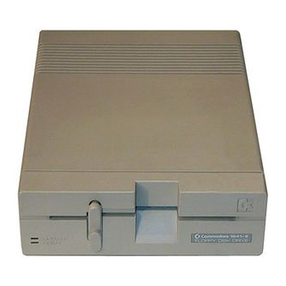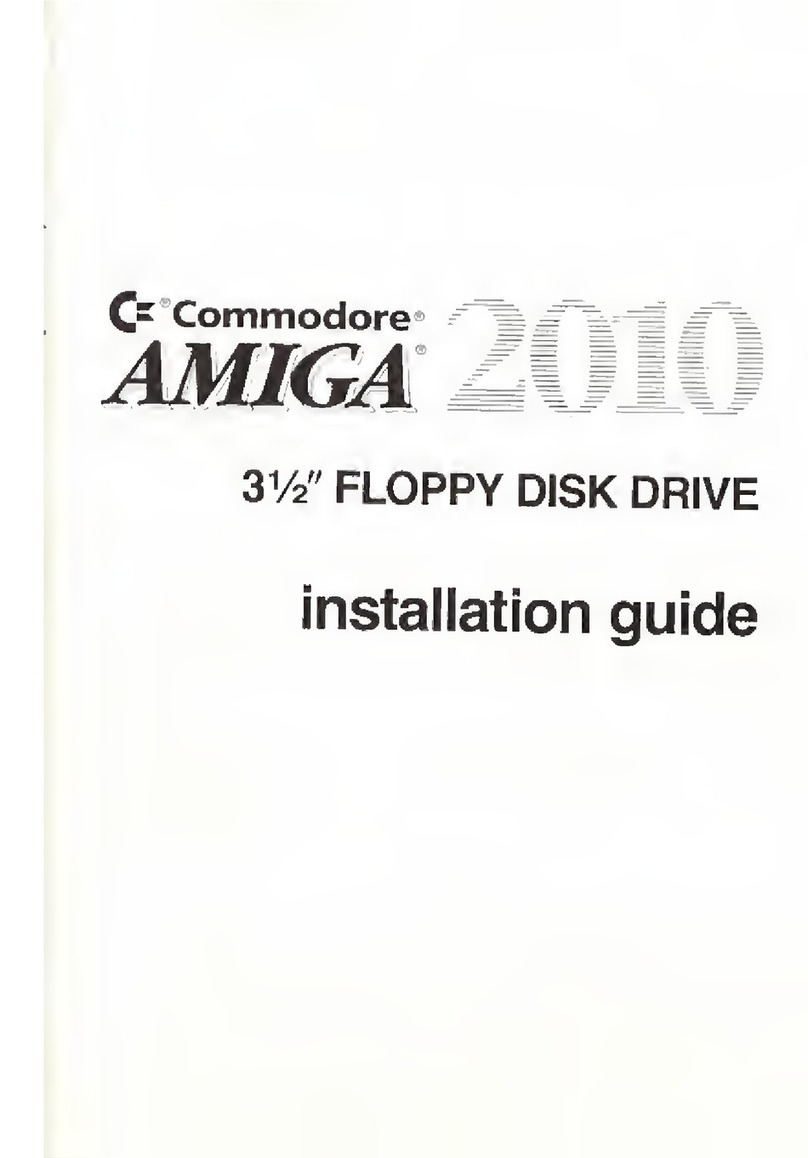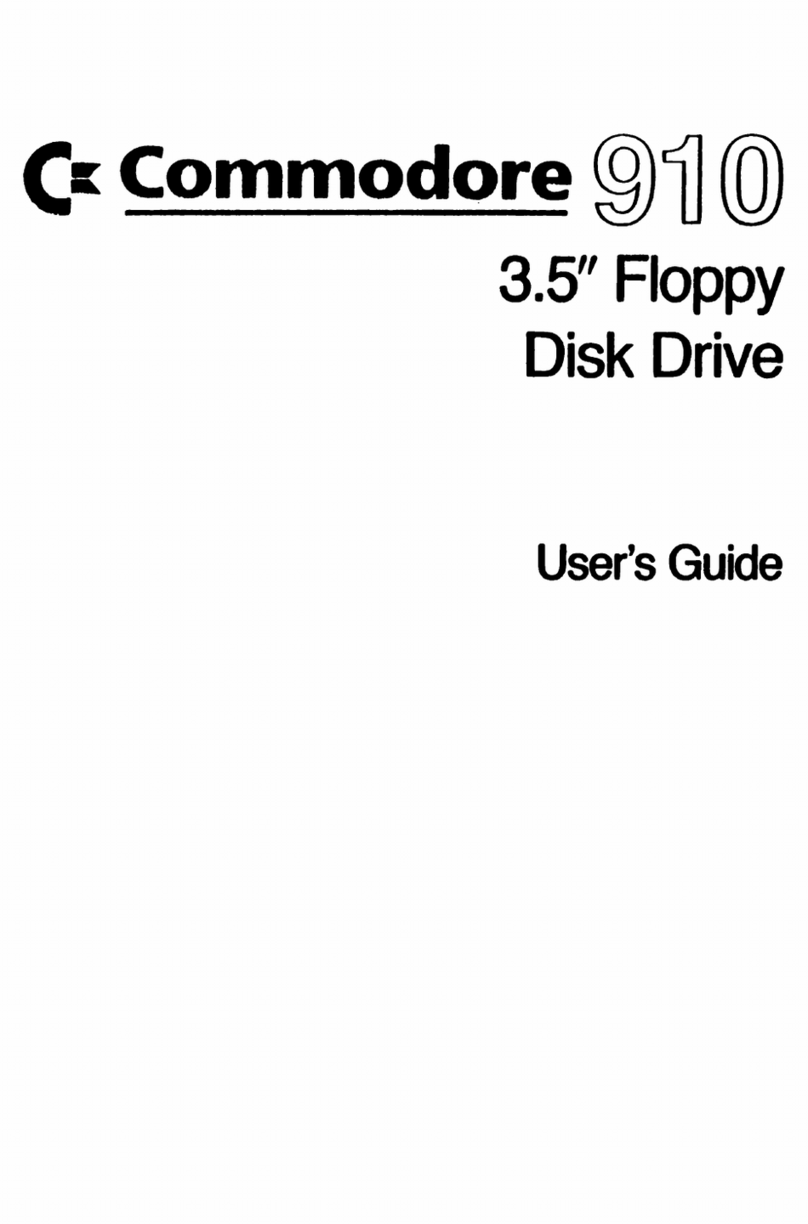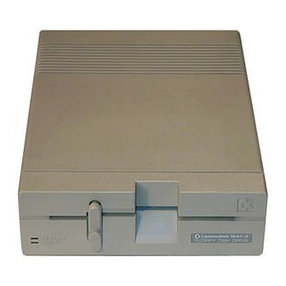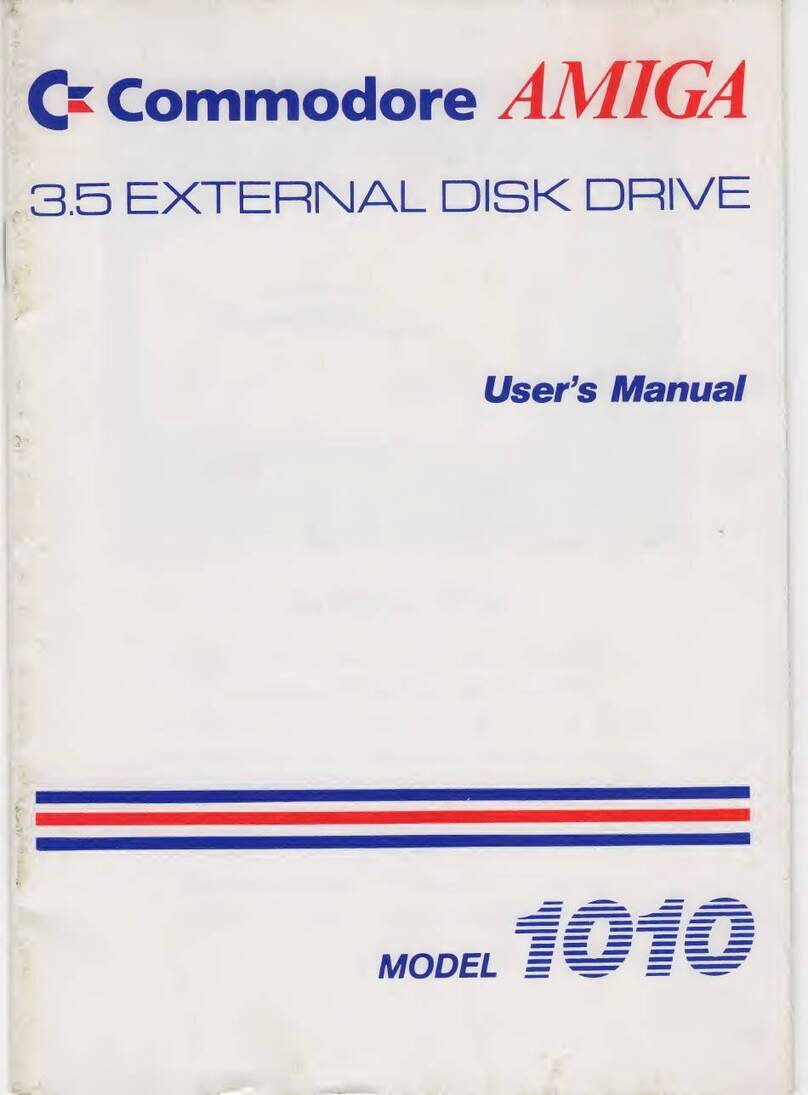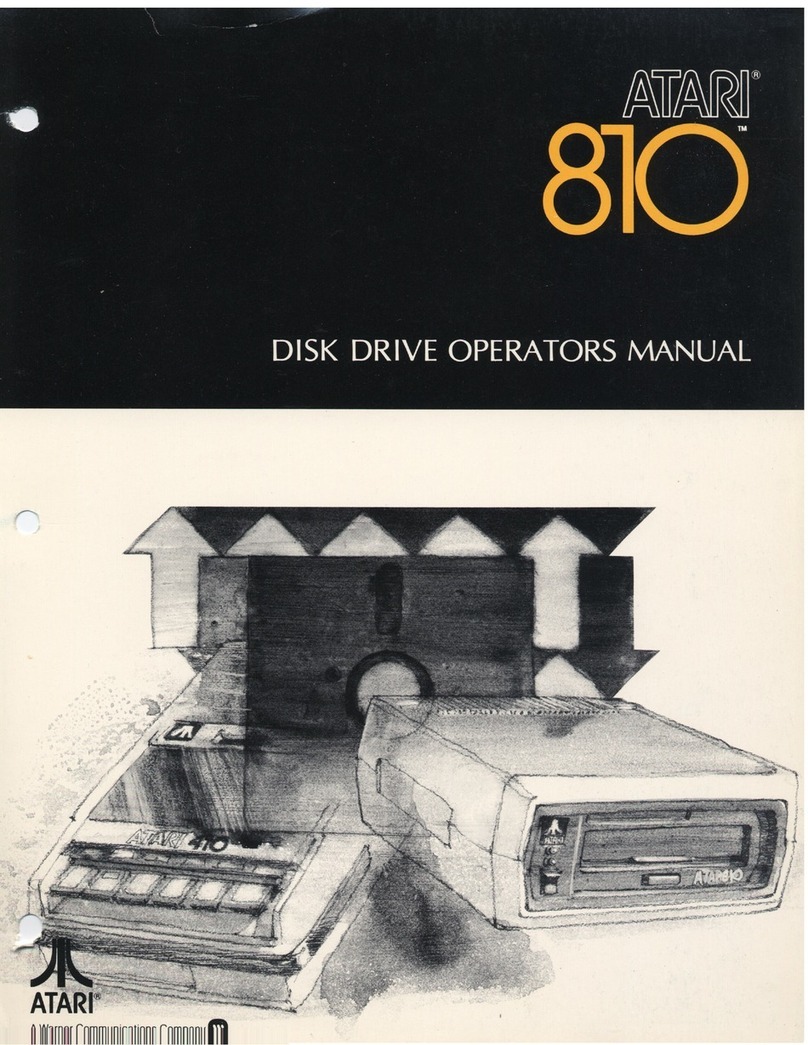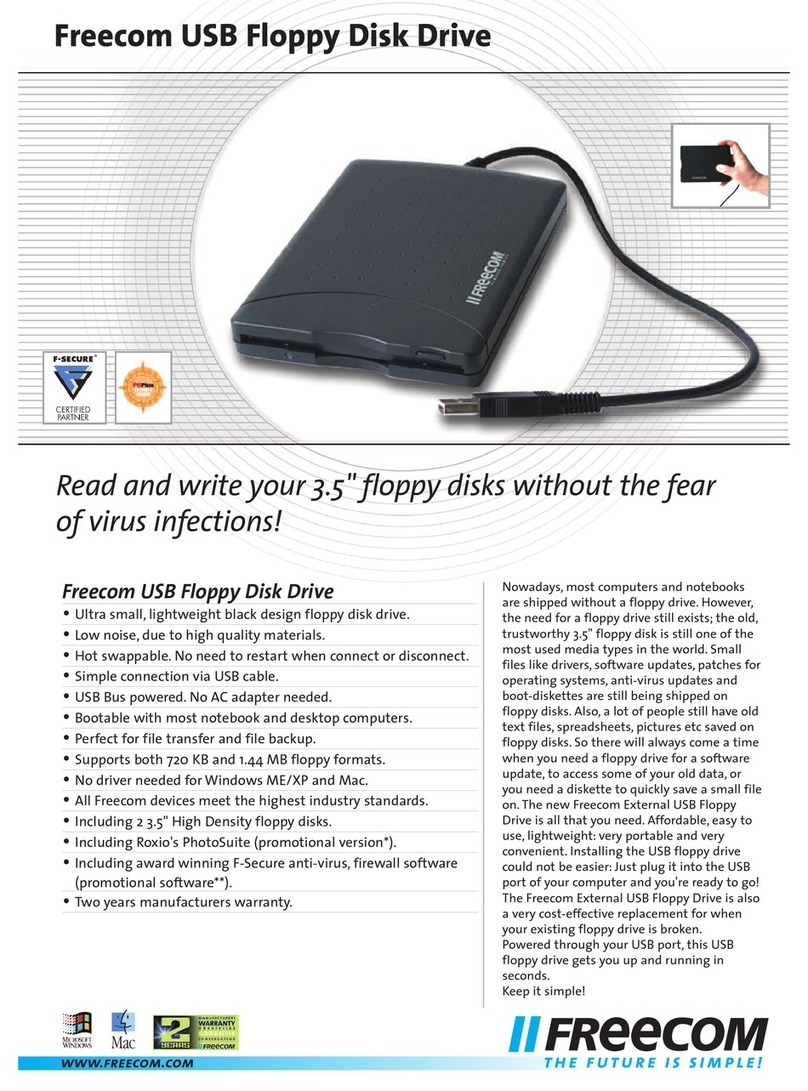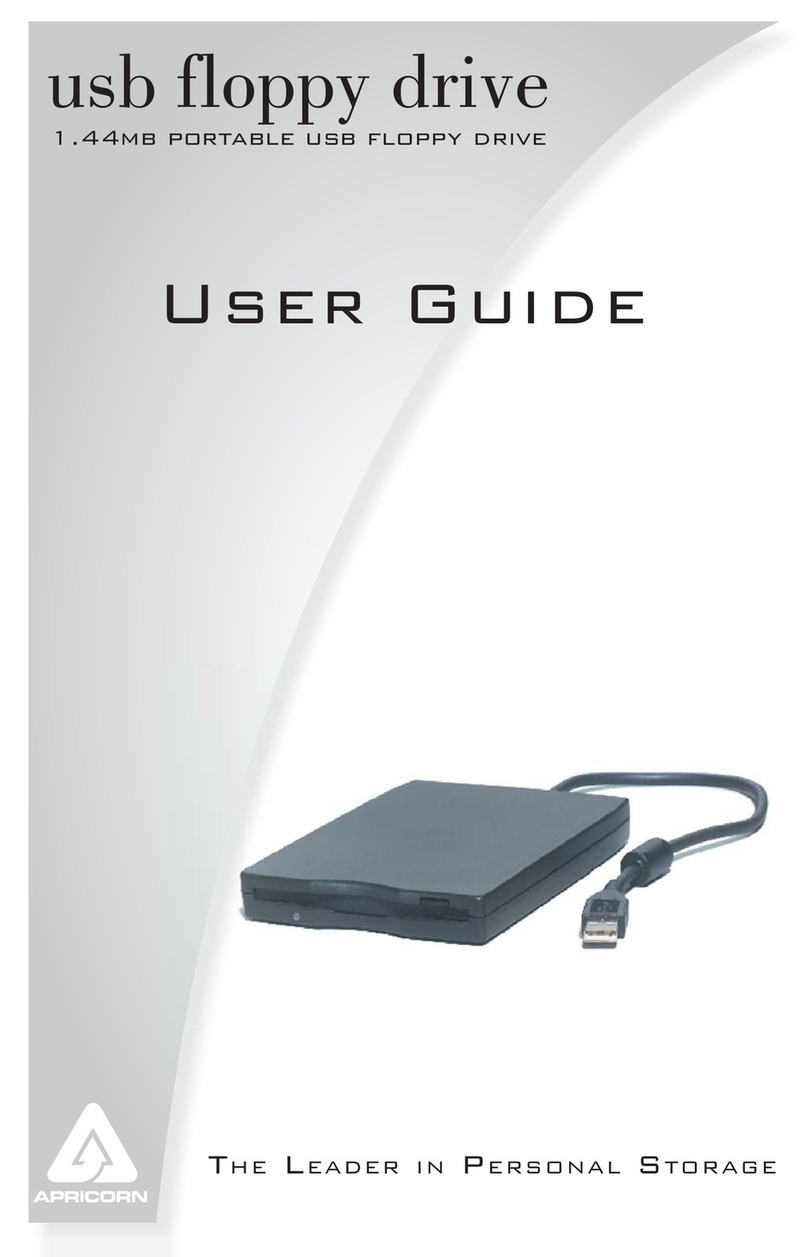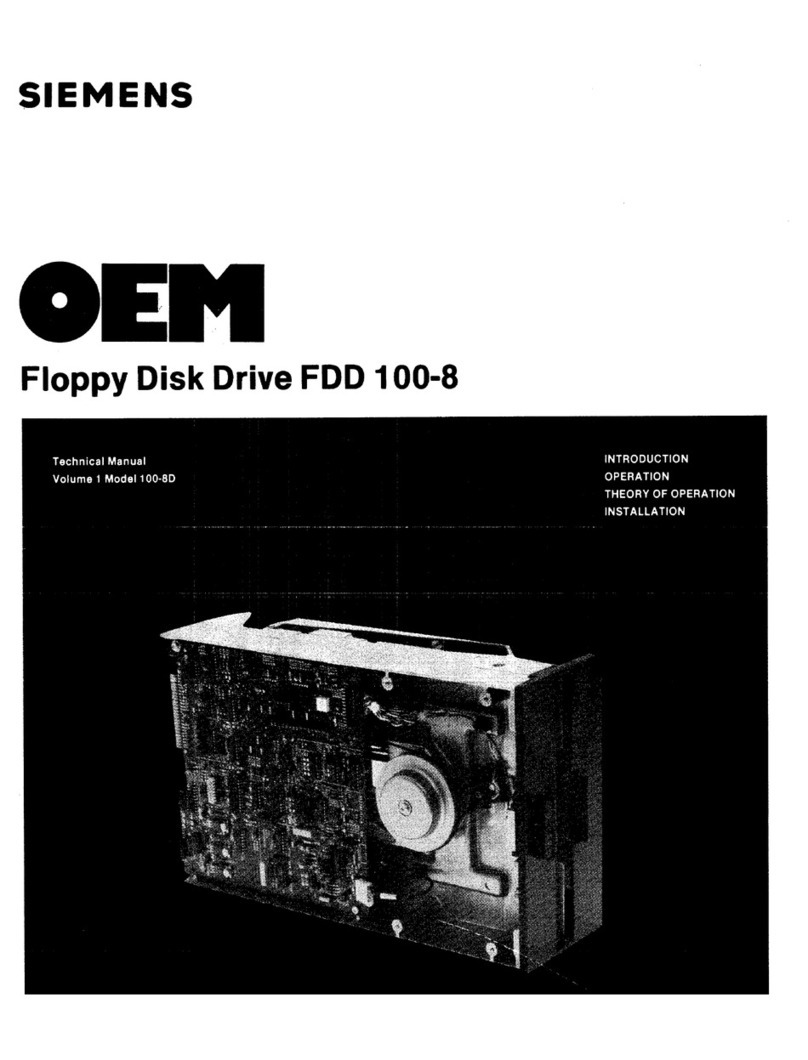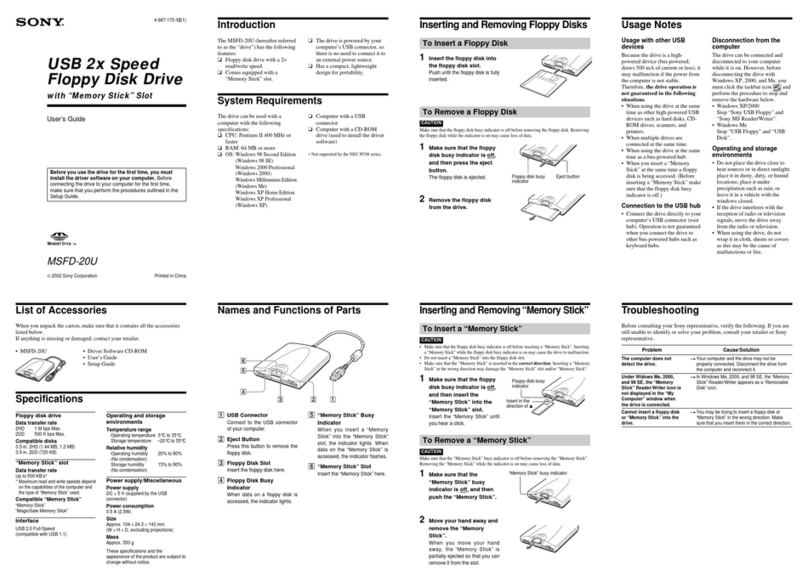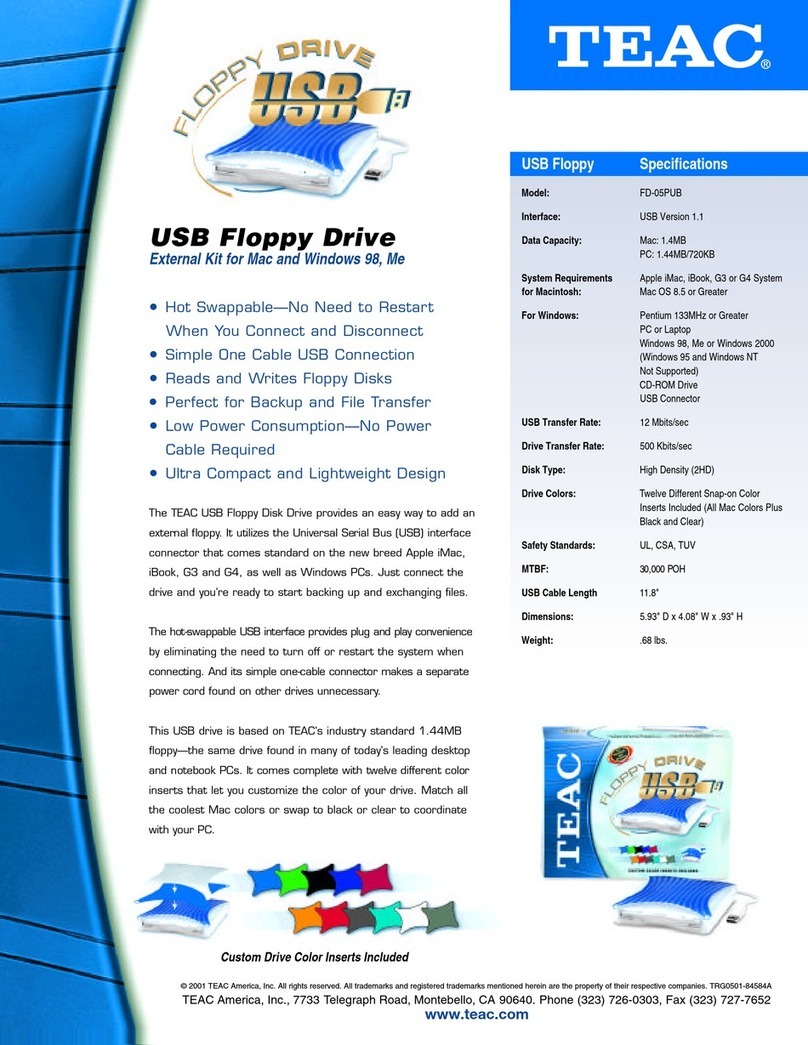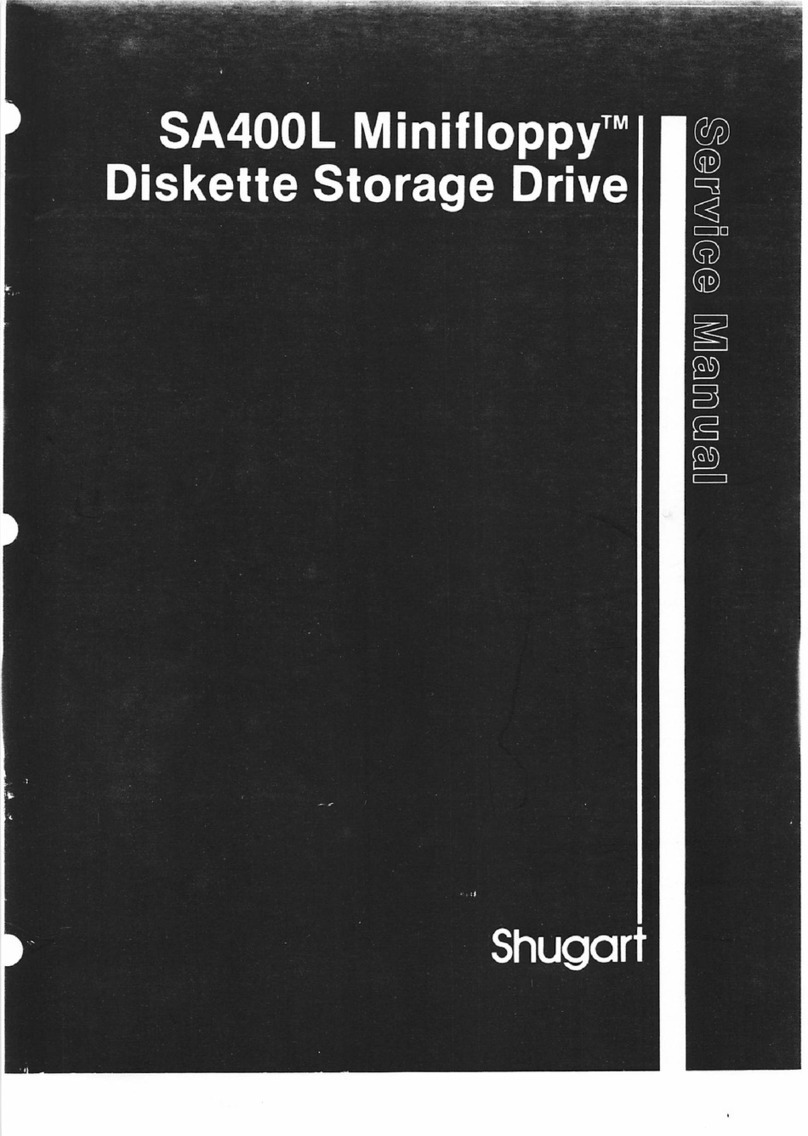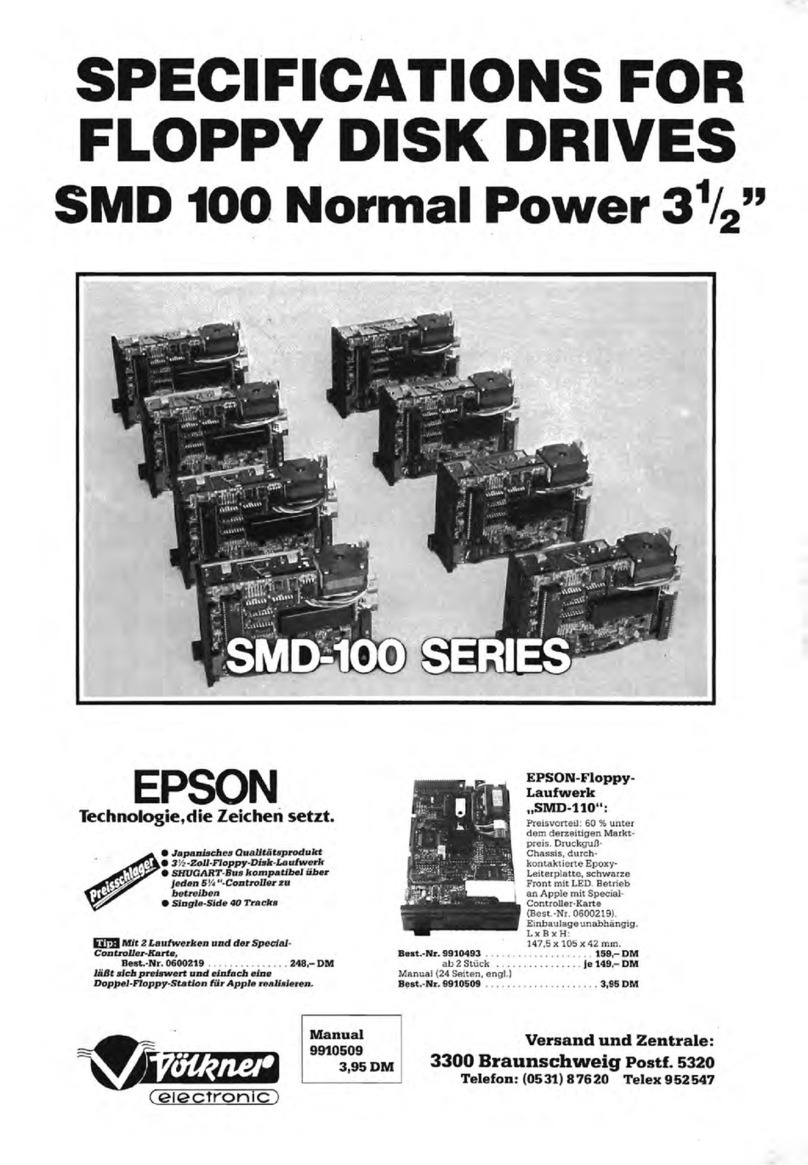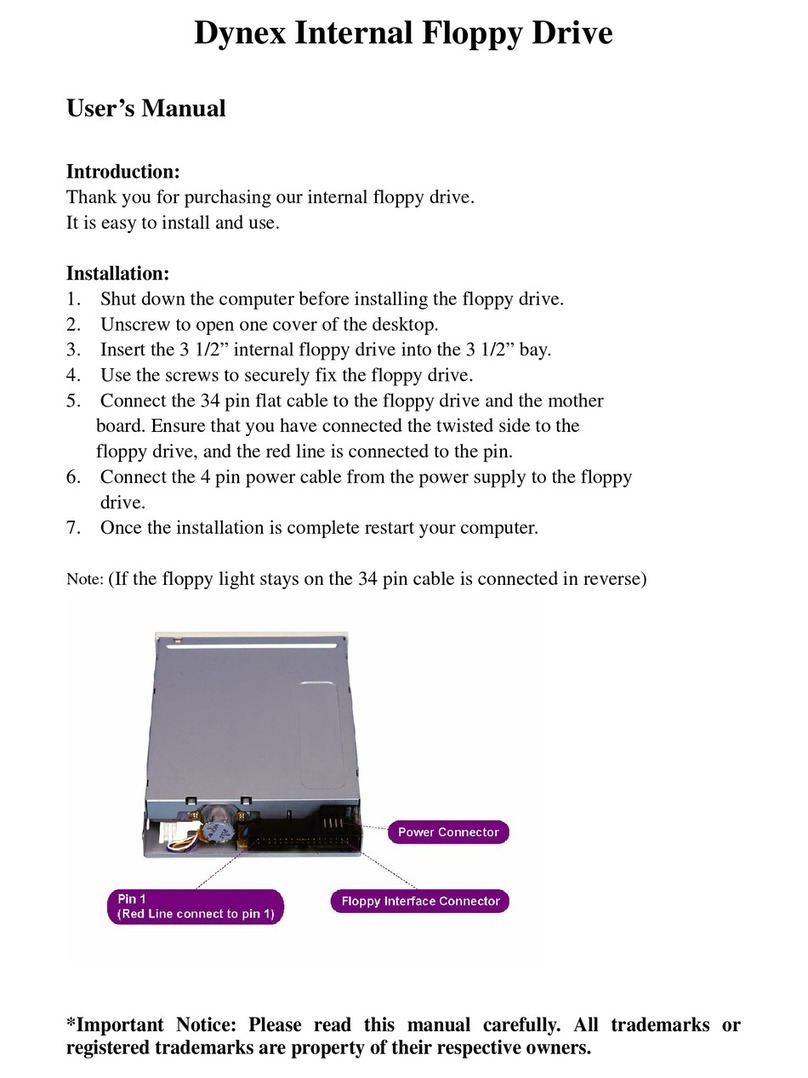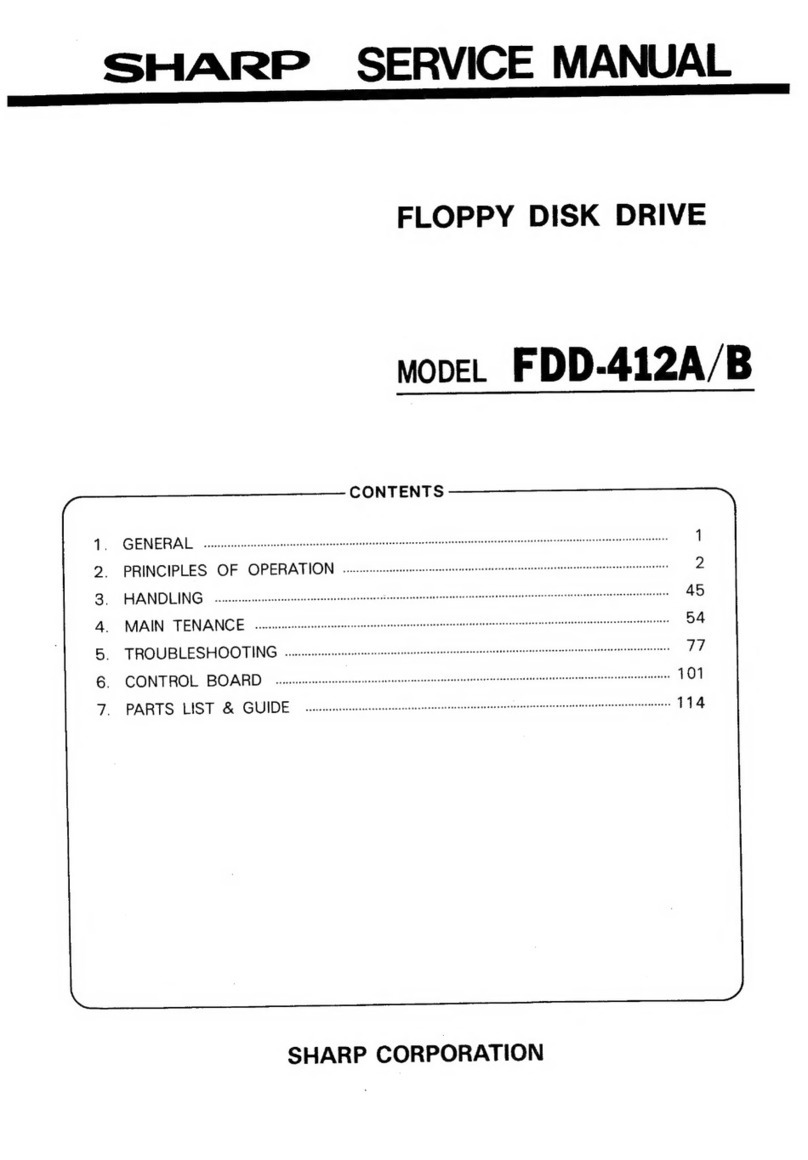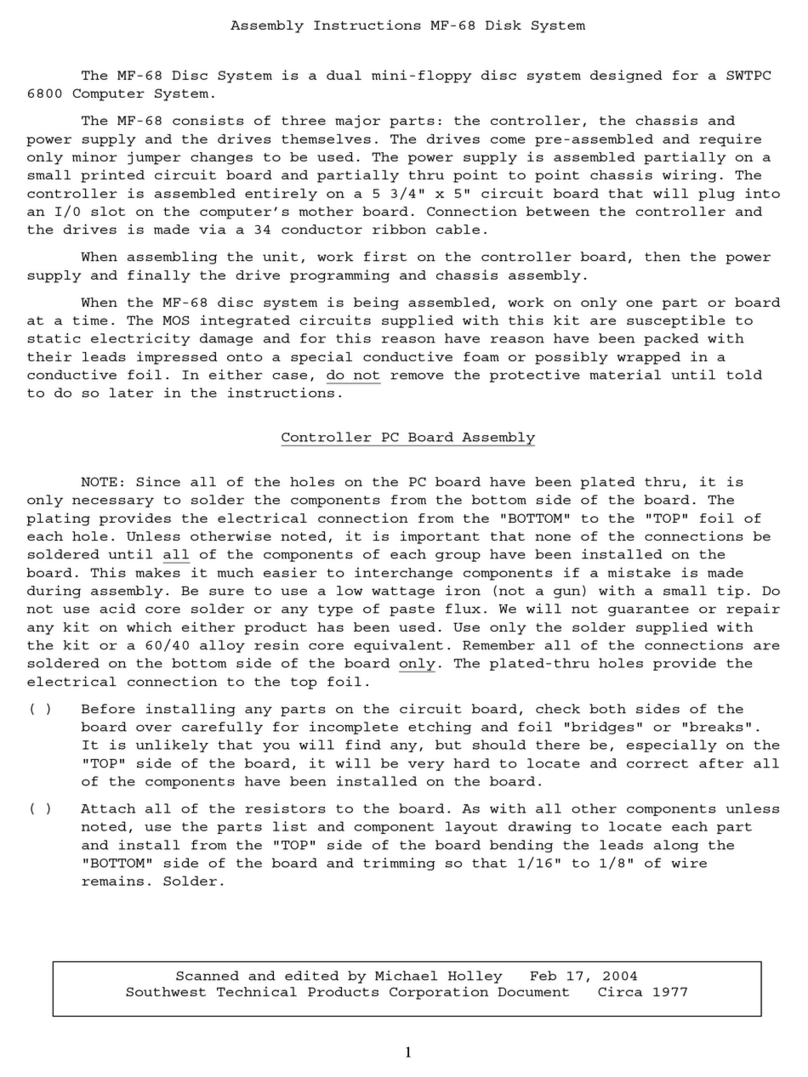Table of Contents
( Section
1:
General Information
,
Introduction
...................................................................................
~
1
Features
.........................................................................................
1
Orders
...........................................................................................2
Technical Assistance and Information
..................................................
2
Section
2:
Getting Started
Hookup
.........................................................................................
3
Powering Up
..................................................................................
3
Device Number Configuration
...........................................................
4
Section
3:
Using the
FD
Before you Start
................................
,
.............................................
5
Modes
of
Operation
.........................................................................
5
1581 Compatible Mode
.................................................................
5
CMD
Partitionable
Mode
...............................................................5
Formatting Disks
............................................................................
7
Disk Types
.................................................................................
7
Formatting Diskettes
....................................................................
7
Write Protecting Disks
..................................................................
8
Partitioning Disks
...........................................................................
8
Copying Software to the FD
...........................................................
10
Softwa~e
without copy-protection
..................................................
10
Copy-Protected
Software
..............................................................
11
GEOS, gateWay and Cp/M........................................................... 12
1581 Compatible
Software
...........................................................
12
Popular Programs that work on the FD
..........................................
13
Loading and Running Programs
.......................................................
13
Changing
Partitions....................................................................
13
Swapping Device Numbers
..........................................................
14
C-128 Autoboot Programs
...........................................................
15
Backing up Disks and Files
.............................................................
15
Real Time Clock Option
................................................................
17
Setting the RTC
........................................................................
17
Viewing the Current Time
...........................................................
17
Viewing Time and Date Stamped Directories
...................................
17
Setting the GEOS Clock from the RTC
.........................................
17
Section
4:
Using the
FD
with GEOS
Before
you Begin...........................................................................
19
Using the FD with the GEOS Desktop..............................................
19
Using the FD with gateWay
............................................................
21
Using
CMD_MOVE......................................................................
24