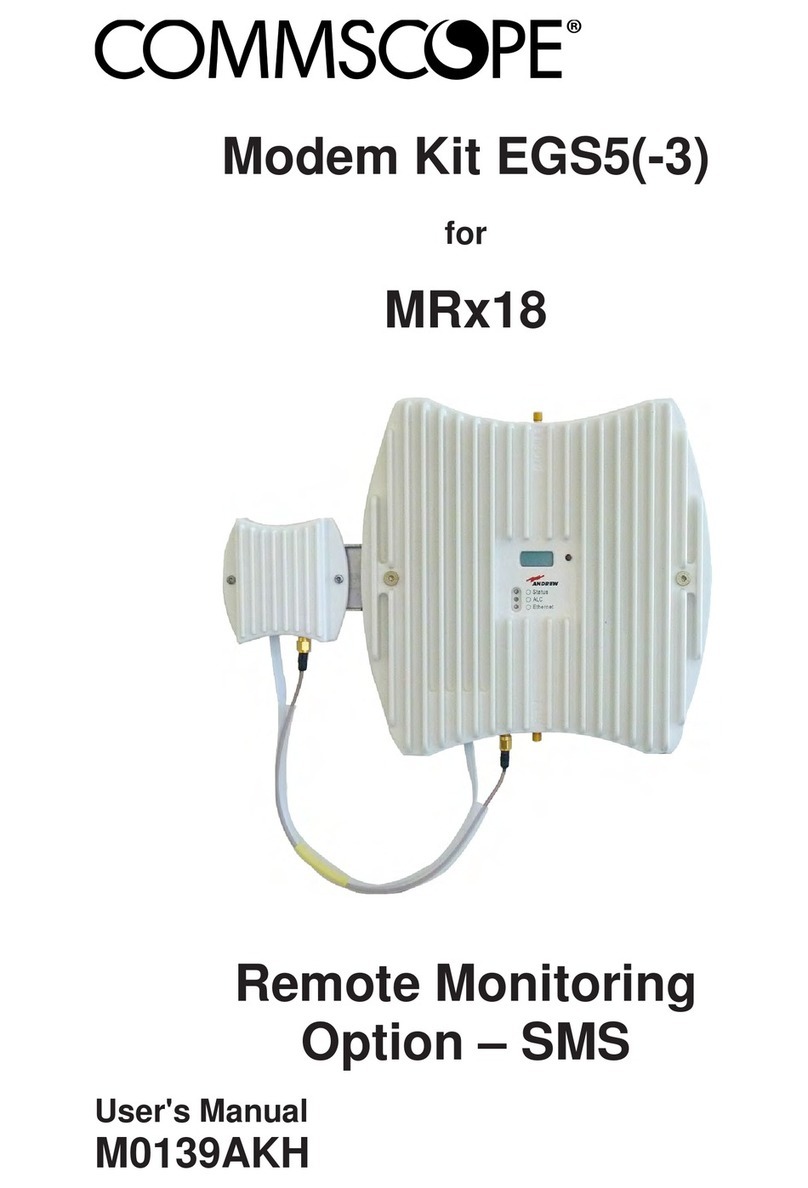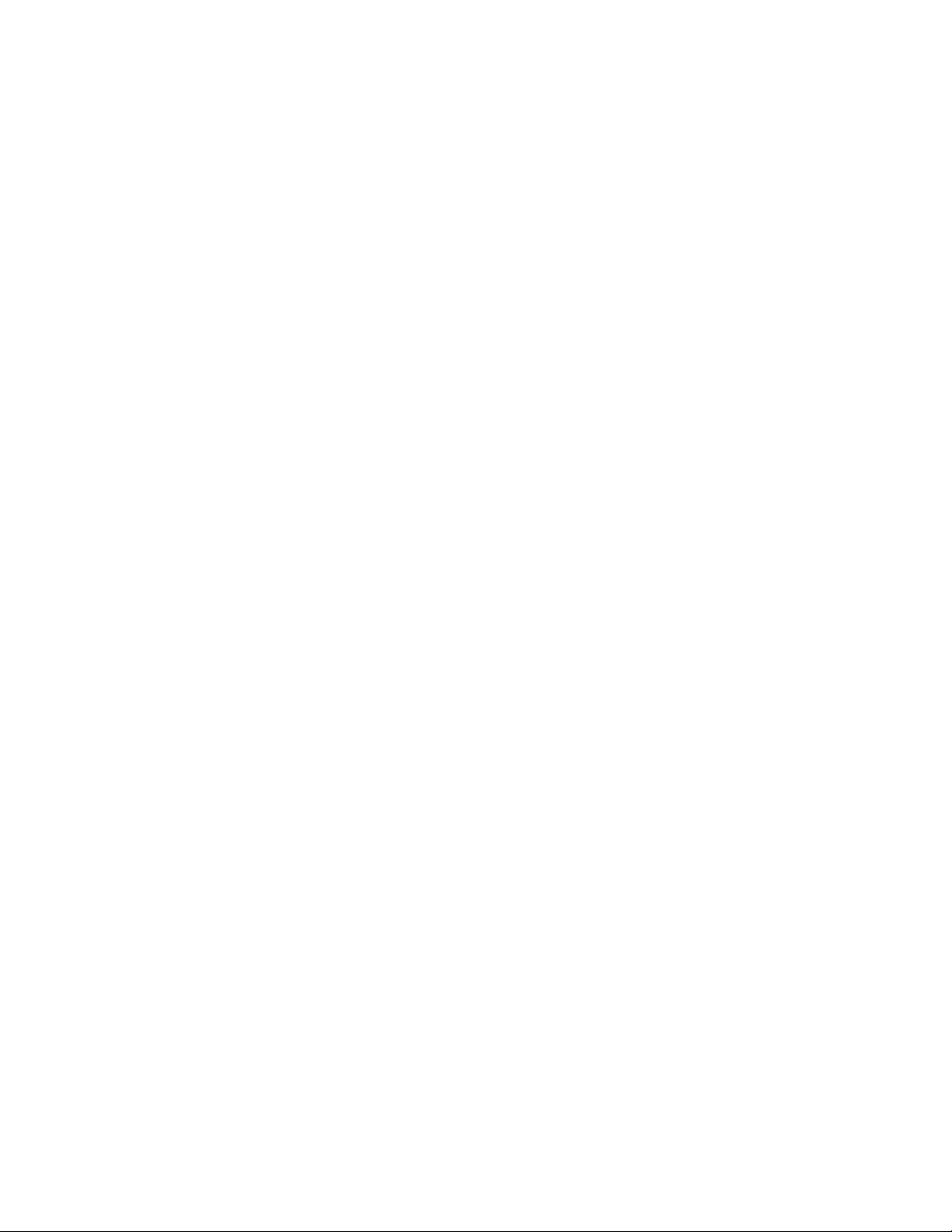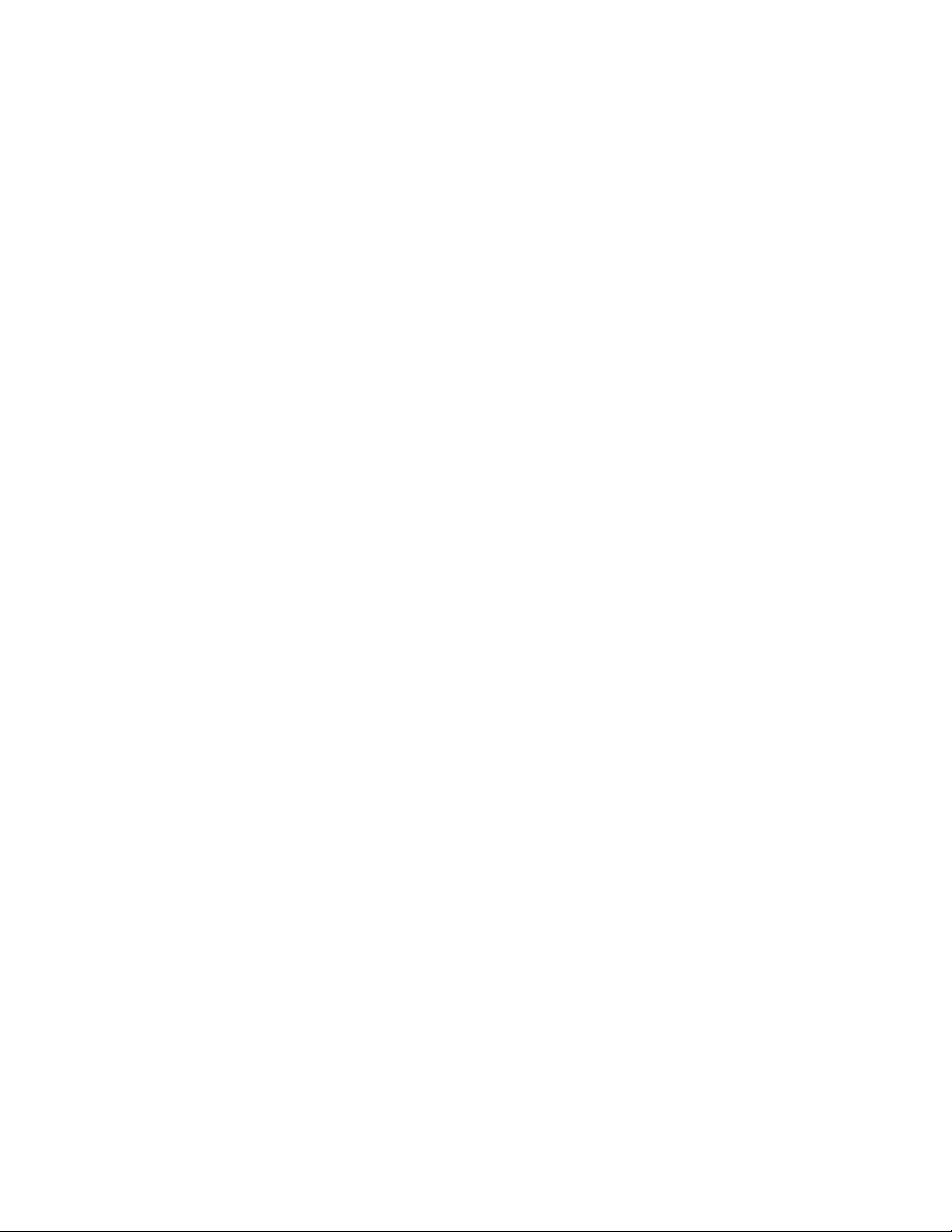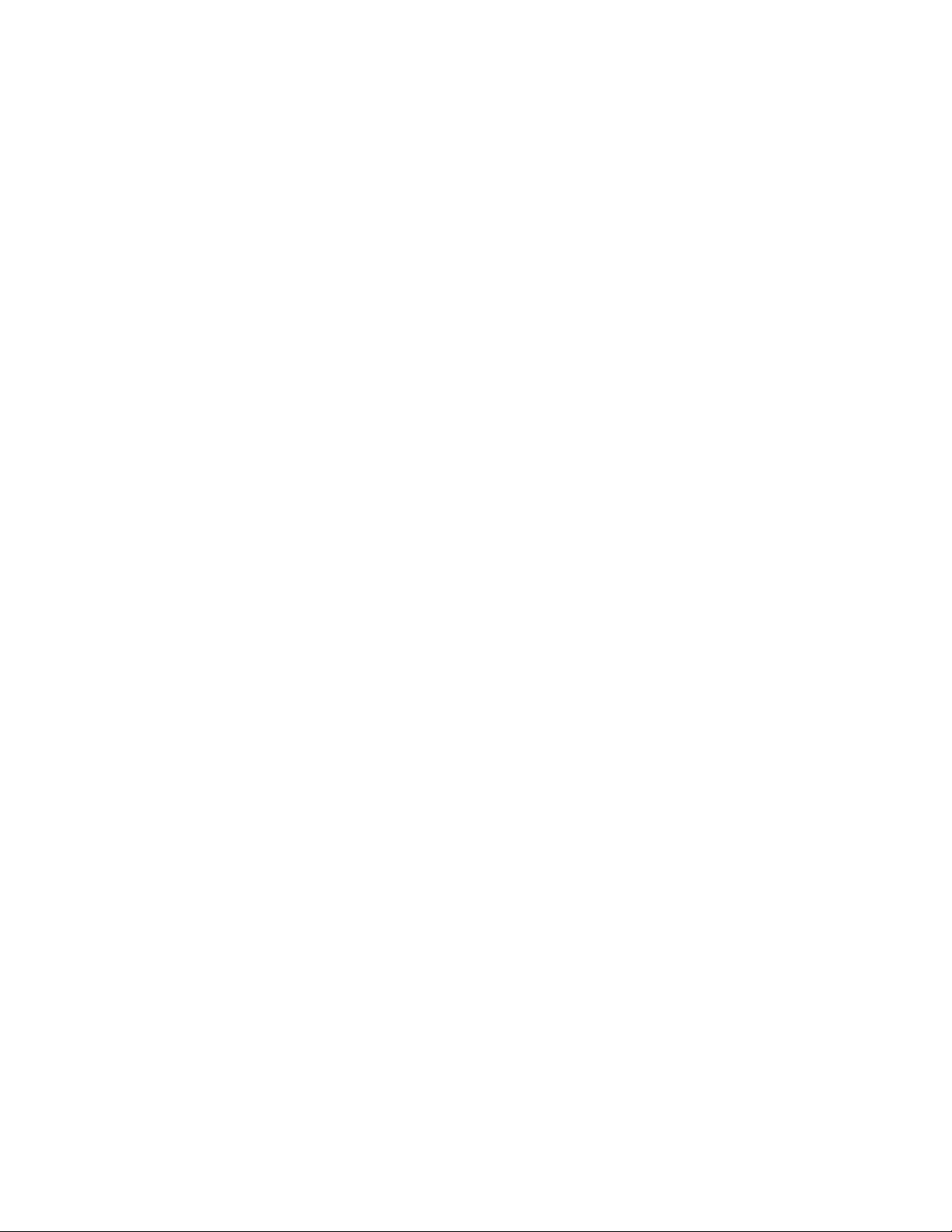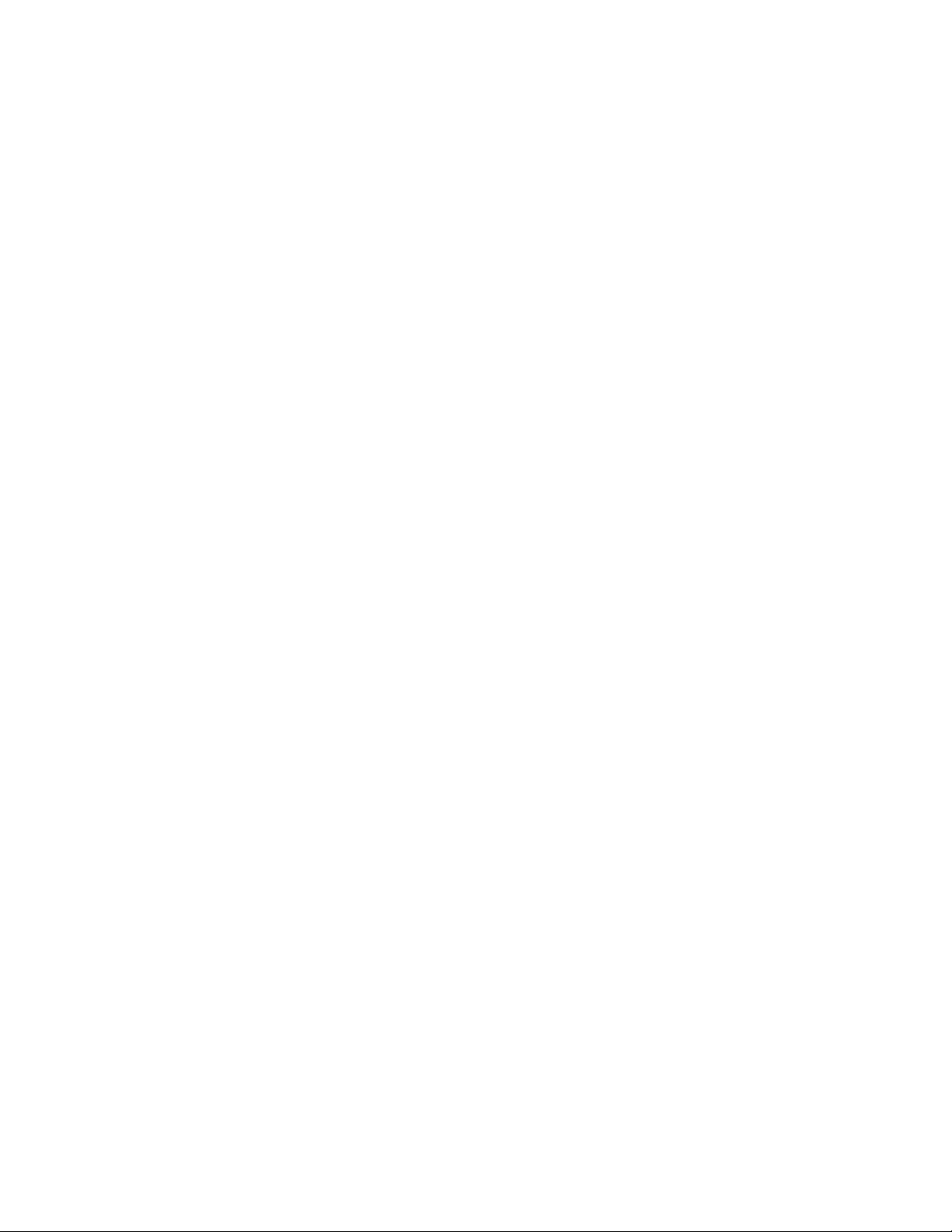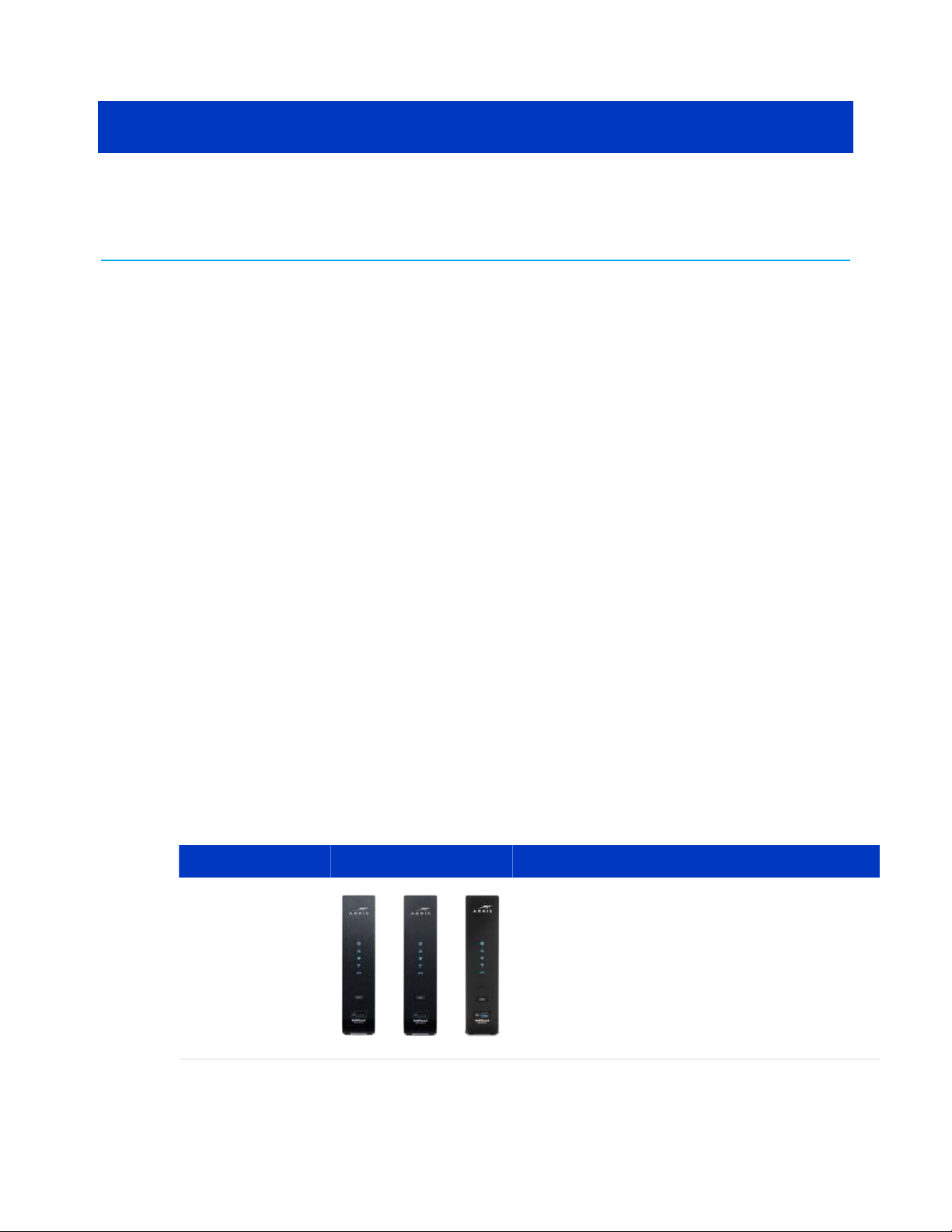■To prevent fire or shock hazard, do not expose this device to rain or moisture. The device
must not be exposed to dripping or splashing. Do not place objects filled with liquids,
such as vases, on the device.
■This device was qualified under test conditions that included the use of the supplied
cables between system components. To ensure regulatory and safety compliance, use
only the provided power and interface cables and install them properly.
■Different types of cord sets may be used for connections to the main POWER supply
circuit. Use only a main line cord that complies with all applicable device safety
requirements of the country of use.
■Installation of this device must be in accordance with national wiring codes and conform
to local regulations.
■Operate this device only from the type of power source indicated on the device’s
marking label. If you are not sure of the type of power supplied to your home, consult
your dealer or local power company.
■Do not overload outlets or extension cords, as this can result in a risk of fire or electric
shock. Overloaded AC outlets, extension cords, frayed power cords, damaged or cracked
wire insulation, and broken plugs are dangerous. They may result in a shock or fire
hazard.
■Route power supply cords so that they are not likely to be walked on or pinched by items
placed upon or against them. Pay attention to cords where they are attached to plugs
and convenience receptacles; and examine the point where they exit from the device.
■Place this device in a location that is close enough to an electrical outlet to
accommodate the length of the power cord.
■Place the device to allow for easy access when disconnecting the power cord of the
device from the AC wall outlet.
■Do not connect the plug into an extension cord, receptacle, or other outlet unless the
plug can be fully inserted with no part of the blades exposed.
■Place this device on a stable surface.
■Avoid damaging the device with static by touching the coaxial cable when it is attached
to the earth-grounded coaxial cable-TV wall outlet.
■Always first touch the coaxial cable connector on the device when disconnecting or
reconnecting the Ethernet cable from the device or user’s PC.
■Installation of an AC surge protector in the AC outlet to which this device is connected is
recommended. This is to avoid damaging the device by local lightning strikes and other
electrical surges.
■Postpone installation until there is no risk of thunderstorm or lightning activity in the
area.
■Avoid using a telephone (other than a cordless type) during an electrical storm. There is
a remote risk of electric shock from lightning. For added protection, unplug the device
from the wall outlet and disconnect the cables to avoid damage to this device from
lightning and power surges.
■Do not use this product near water. For example, near a bathtub, washbowl, kitchen
sink, laundry tub, swimming pool, or in a wet basement.
■Do not use the telephone to report a gas leak located near the leak.
SURFboard® DOCSIS 3.0 Wi-Fi cable modems SBG6950AC2, SBG7400AC2, & SBG7600AC2 User Guide STANDARD Revision
x.4 3