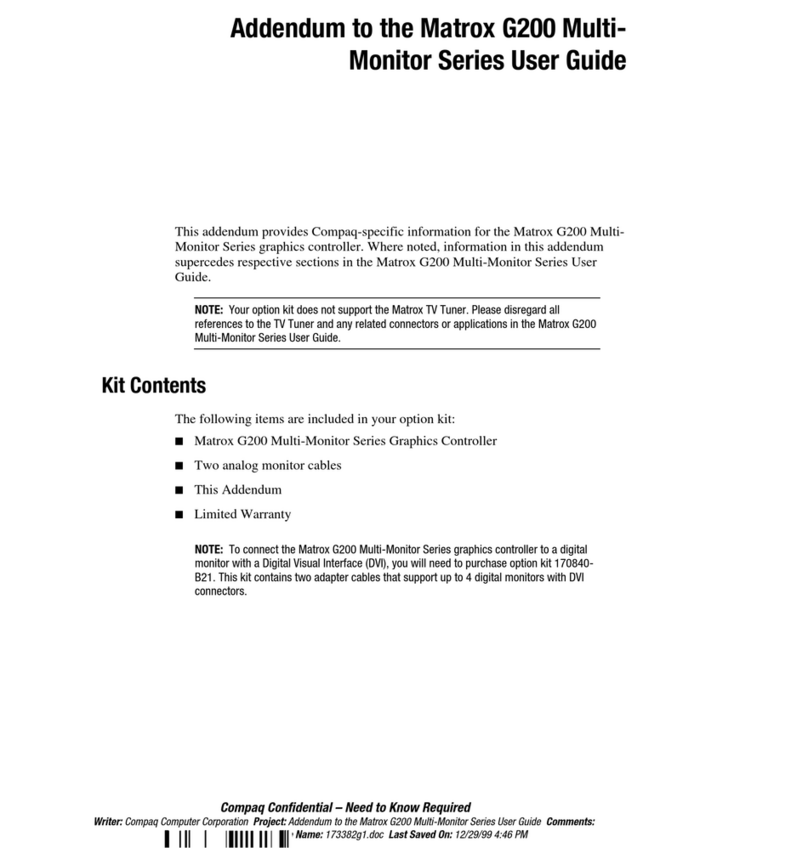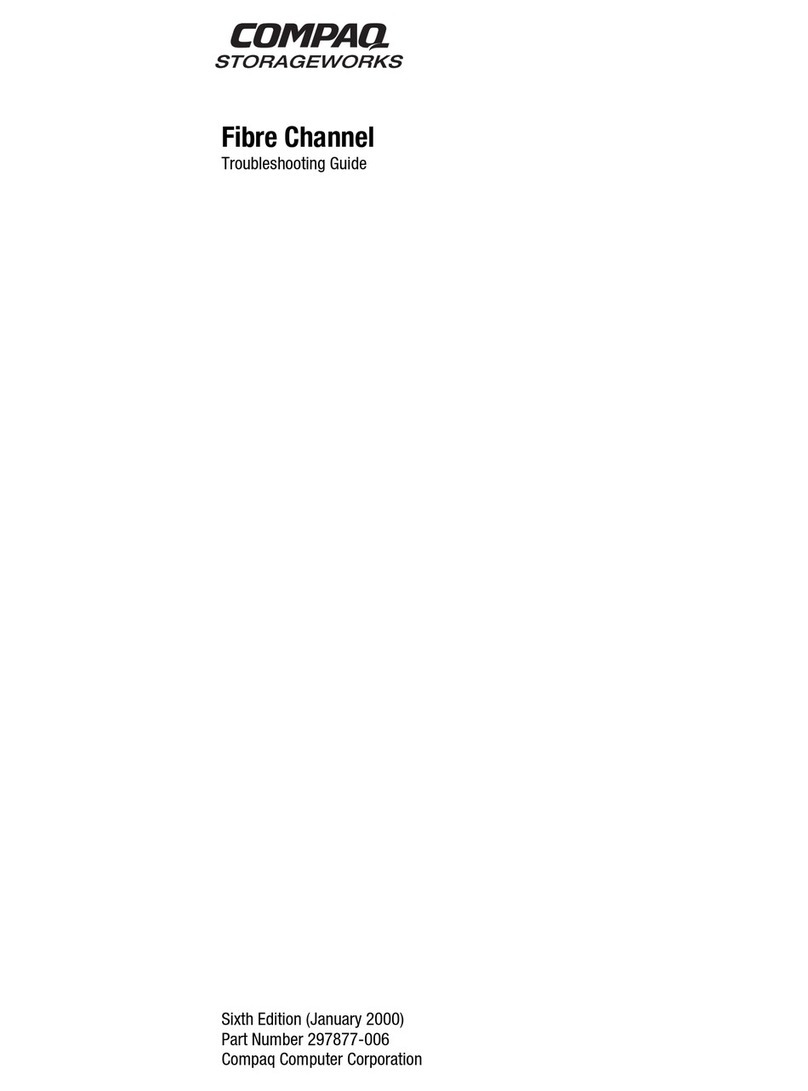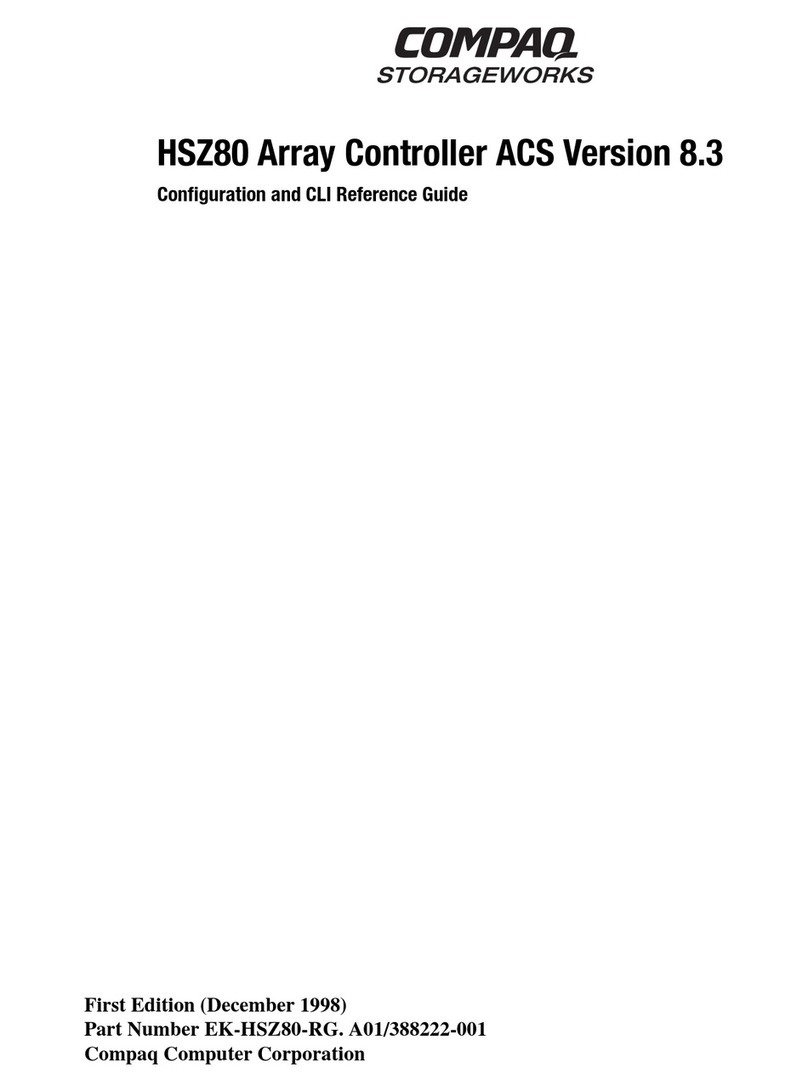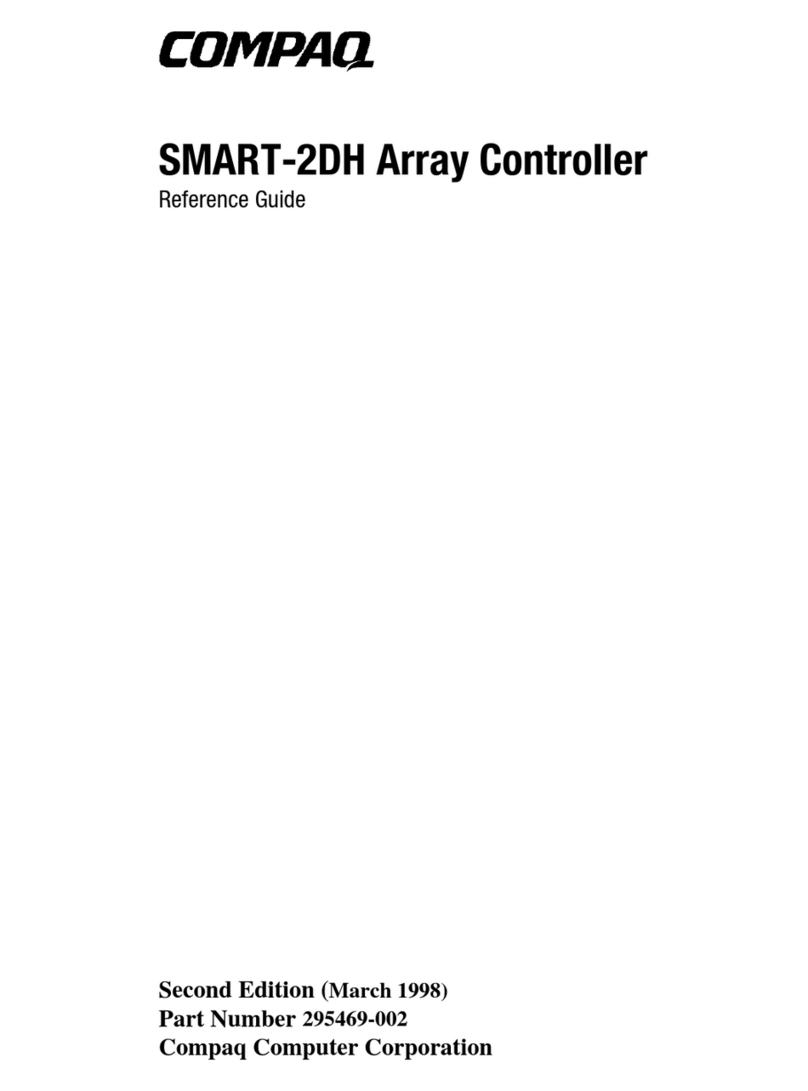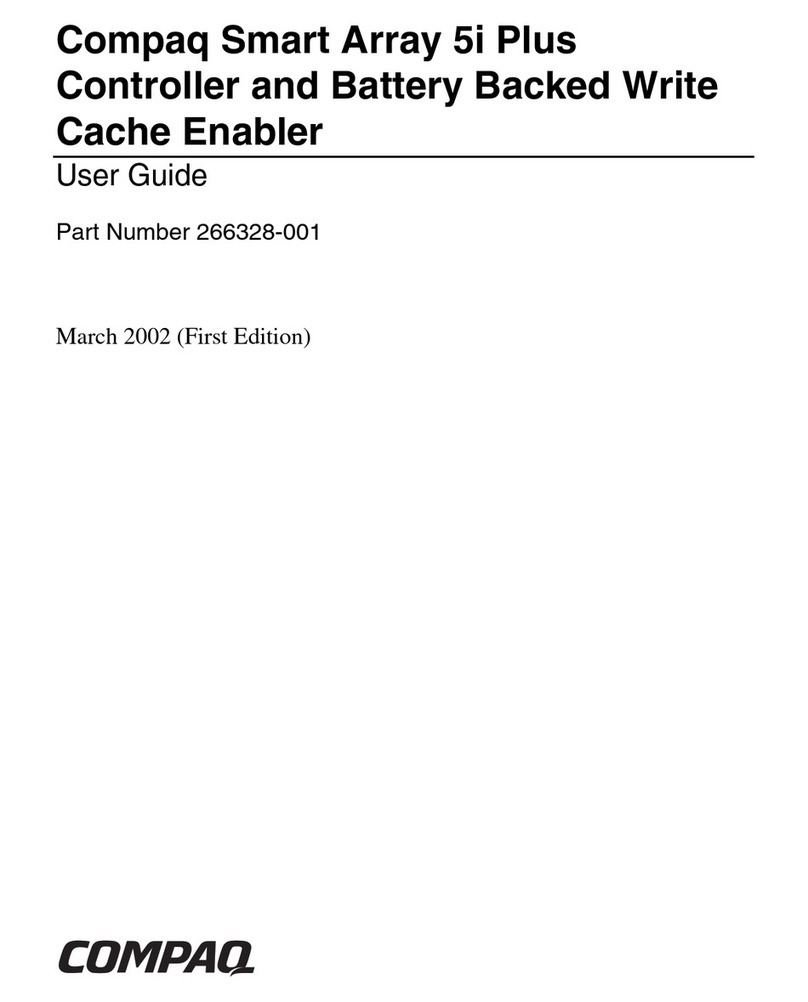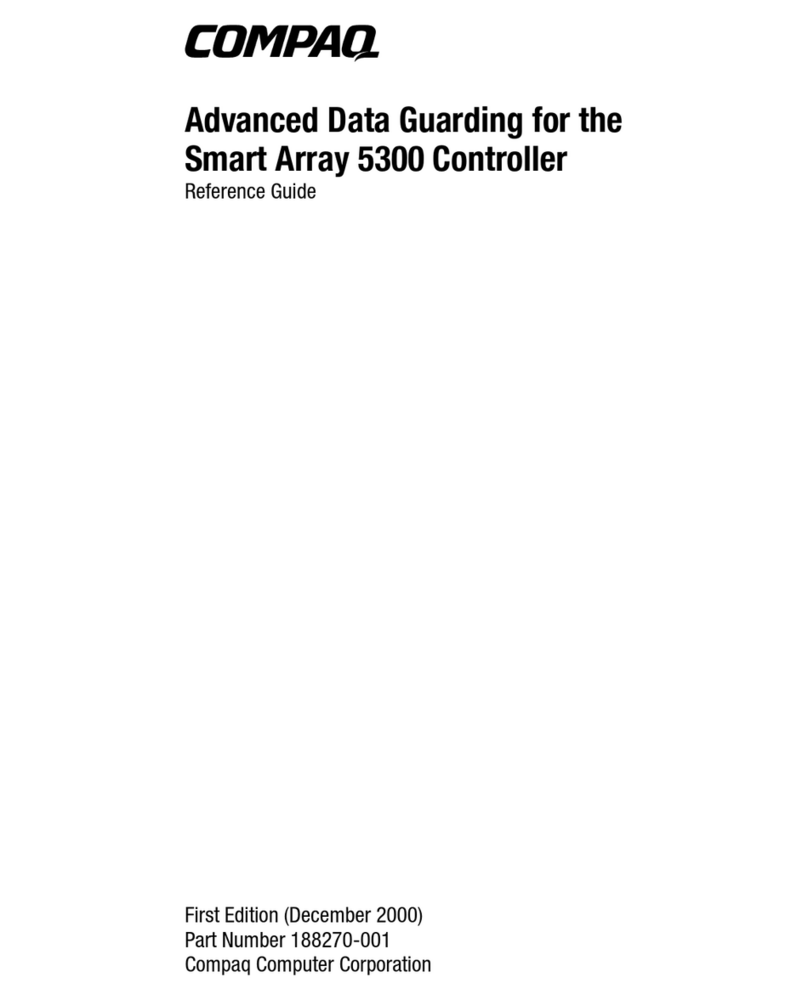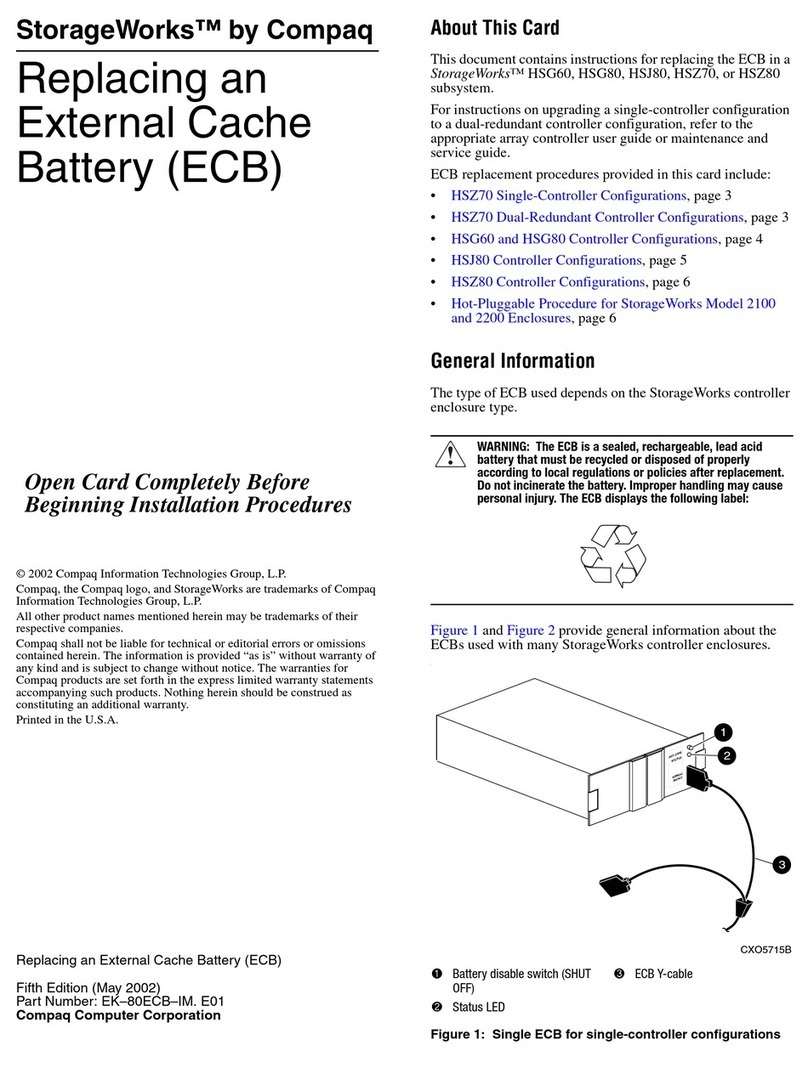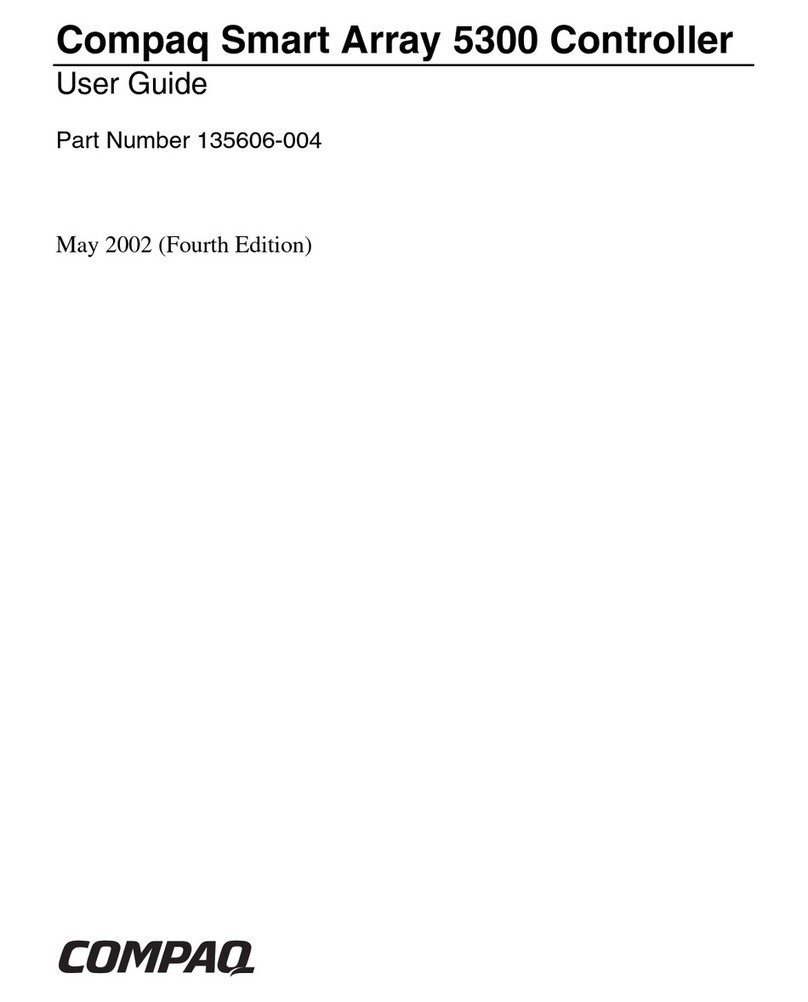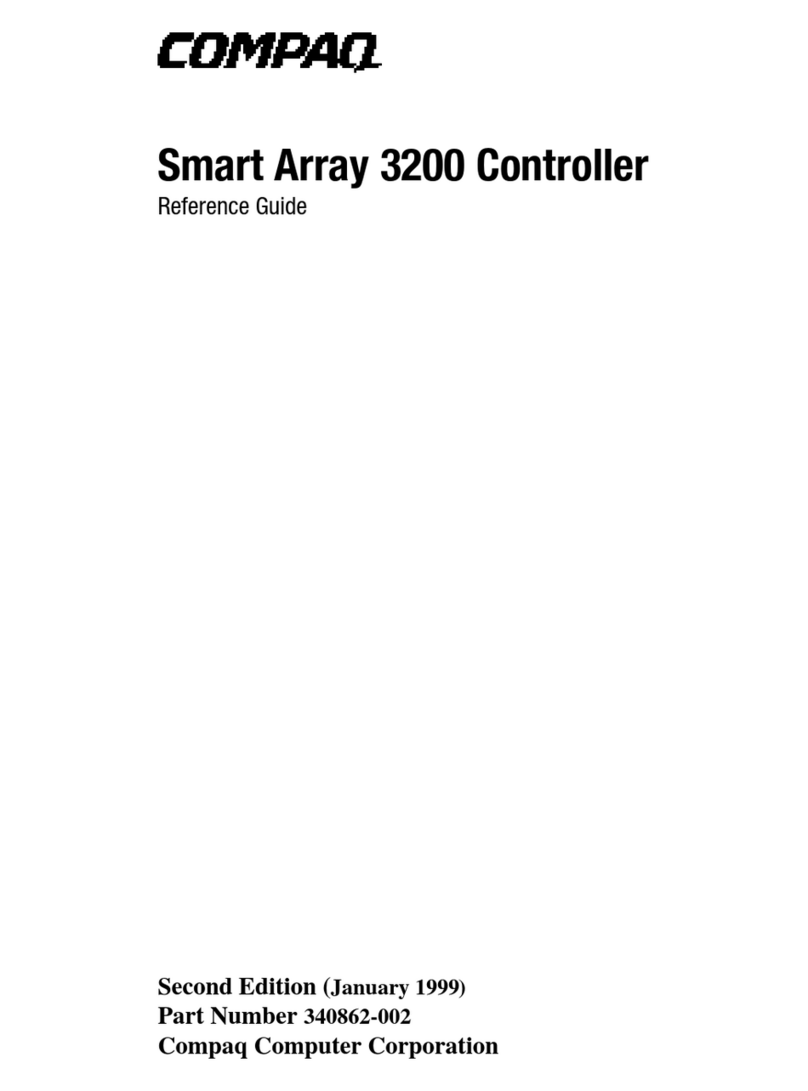Page 3
Installing a Controller
Use the following steps to install a controller:
CAUTION: Carefully align the controllerin the appropriate guide rails.
Misalignment might damage the backplane.
IMPORTANT: Ensure the program card is not installedin the replacement controller.
1. Insert the controller into its bay and engage its retaining levers.
2. Connect a PC or terminal to the replacement controller
maintenance port.
3. Press and hold the reset button while inserting the program card
into the replacement controller.
4. Release the reset button and replace the program card ESD cover.
5. When the CLI prompt reappears, display details about the
configured controller using the following command:
SHOW THIS_CONTROLLER FULL
6. Configure the controller as described in the Compaq
StorageWorks HSJ80 Array Controller ACS Version 8.5J
Configuration Procedures Guide.
NOTE: If the controller being installed was previously used in another
subsystem, it willneed tobe purged of the old configuration (see CONFIG RESET
in the StorageWorks HSJ80 Array Controller ACS Version 8.5J CLI Reference
Guide).
IMPORTANT: In the following step, hold these buttons until thePort Buttons start
FLASHING, before releasingthe two buttons. Thissequence causes a
SAVE_CONFIGURATION or CONFIGURATION RESTORE to occur.
7. Restore the configuration by pressing and holding Port Button
#6
2
and then press and hold the RESET button
1
until the port
buttons start FLASHING (see Figure 5).
Figure 5. Reset and Port6 Buttons
8. Release the two buttons to initiate configuration activity.
9. Use the code-load/code-patch utility (CLCP) described in the
Compaq StorageWorks HSJ80 ACS V8.5J Maintenance and
Service Guide to install any patches that were installed on the
previous controller.
10. Mount the logical units on the host.
11. Set the subsystem date and time. Use the following command in
its entirety:
SET THIS_CONTROLLER TIME=dd-mmm-yyyy:hh:mm:ss
12. Disconnect the PC or terminal from the controller maintenance
port.
13. Connect the host bus cable to the controller.
Dual HSJ80 Array Controller Configurations
Use the steps in “Removing a Controller”and “Installing a
Controller”to replace an HSJ80 controller.
CAUTION: ESD can easily damagean array controller. Wear a snug-fitting,
grounded ESD wrist strap.
Removing a Controller
Use the following steps to remove a controller:
1. Connect a PC or terminal to the maintenance port of the
operational controller.
The controller connected to becomes “this controller;”the
controller being removed becomes the “other controller.”
2. From the host console, halt all I/O to both controllers by
dismounting the logical volumes.
3. Disable failover and take the controllers out of their
dual-redundant configuration with the following command:
SET NOFAILOVER
4. Start FRUTIL with the following command:
RUN FRUTIL
5. If a replace the cache battery question appears, enter N(o).
6. Enter option 1, Replace or remove a controller or cache module,
from the FRUTIL Main menu.
7. Enter option 2, Other controller module, from the Replace or
Remove Options menu to remove the “other controller.”
8. Enter Y(es) to confirm removing of the “other controller.”
Wait for FRUTIL to quiesce the device ports. This might take
several minutes.
CAUTION: The device ports must quiesce before removing the controller.
Failure to allow the ports to quiesce might result in data loss. Quiescing
might take several minutes.
NOTE: A countdown timer allows a total of two minutes to remove the controller.
Aftertwominutes, “this controller”will exit FRUTIL and resume operations. If
this happens, return to step 4 and proceed.
9. Follow on-screen instructions to remove the controller.
10. Disconnect the internal CI cables from the “other controller:”
11. Place the controller into an antistatic bag or on a grounded
antistatic mat.
12. Enter N(o) if a replacement controller is not available.
■FRUTIL will exit.
■Disconnect the PC or terminal from the controller
maintenance port.
Enter Y(es) if a replacement controller is available and is to be
installed now and proceed to Step 5 of the next section.
123456
CXO6216C
12