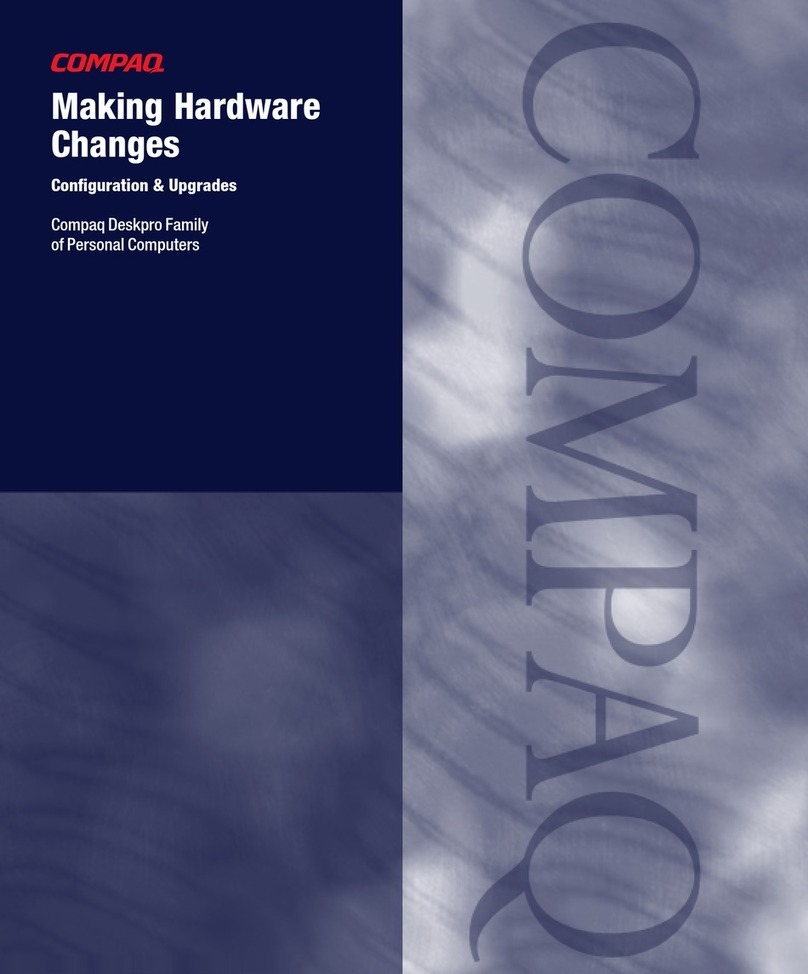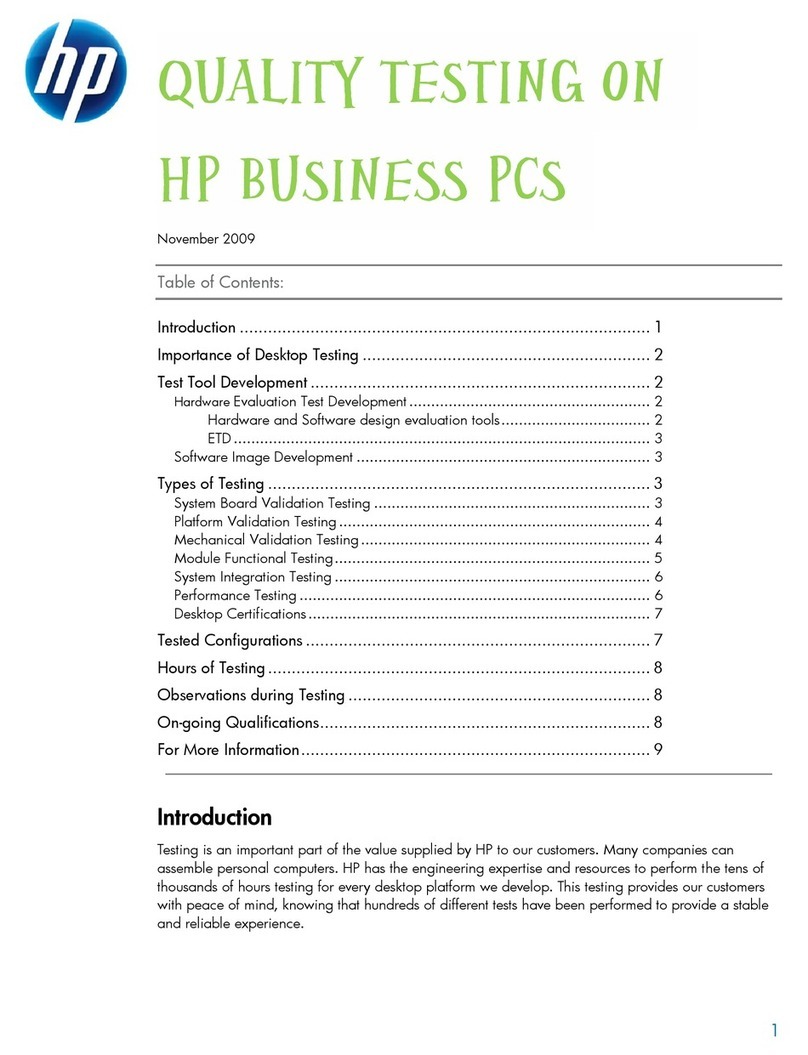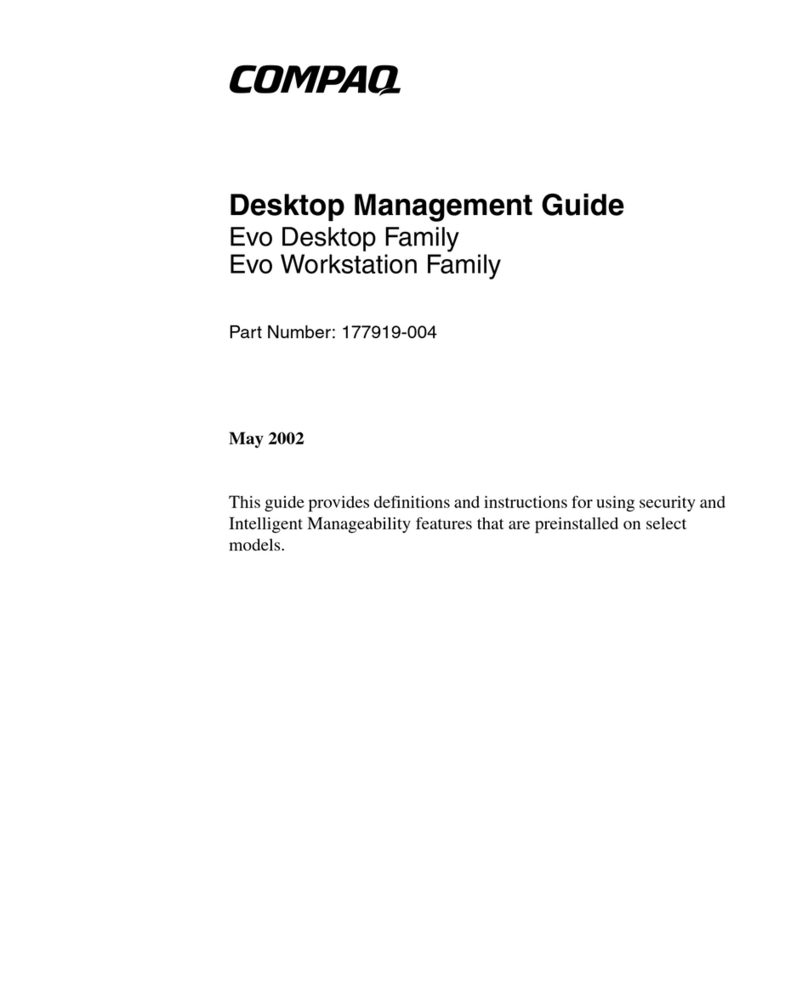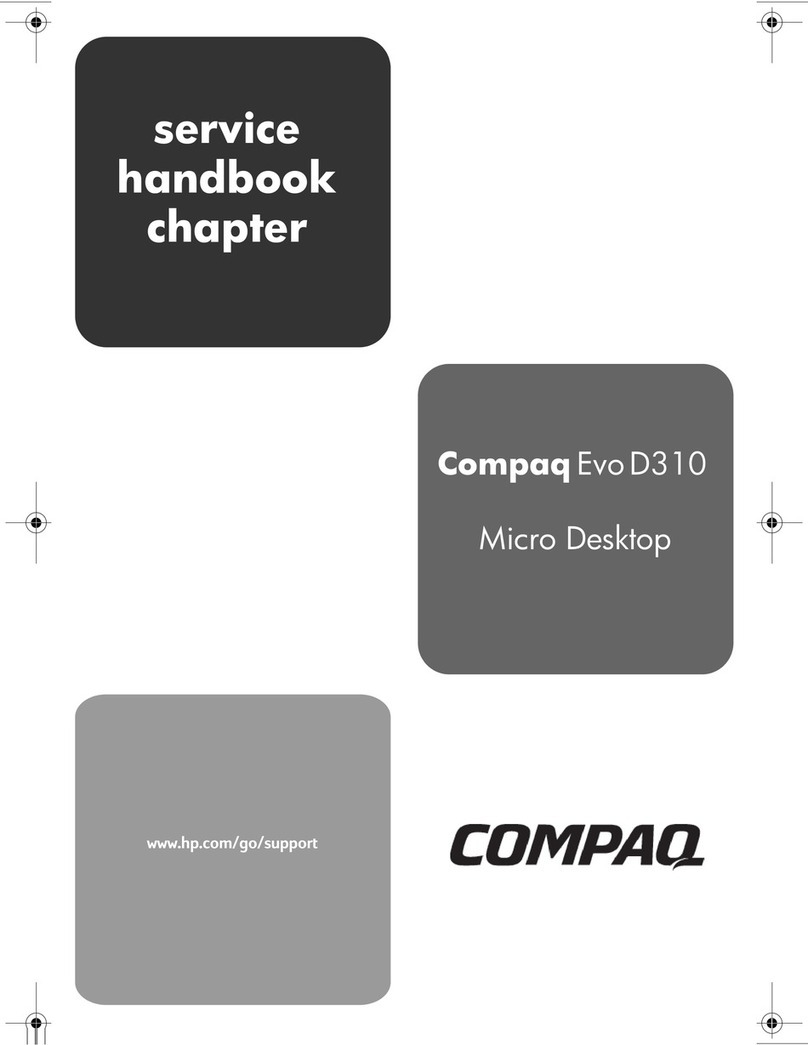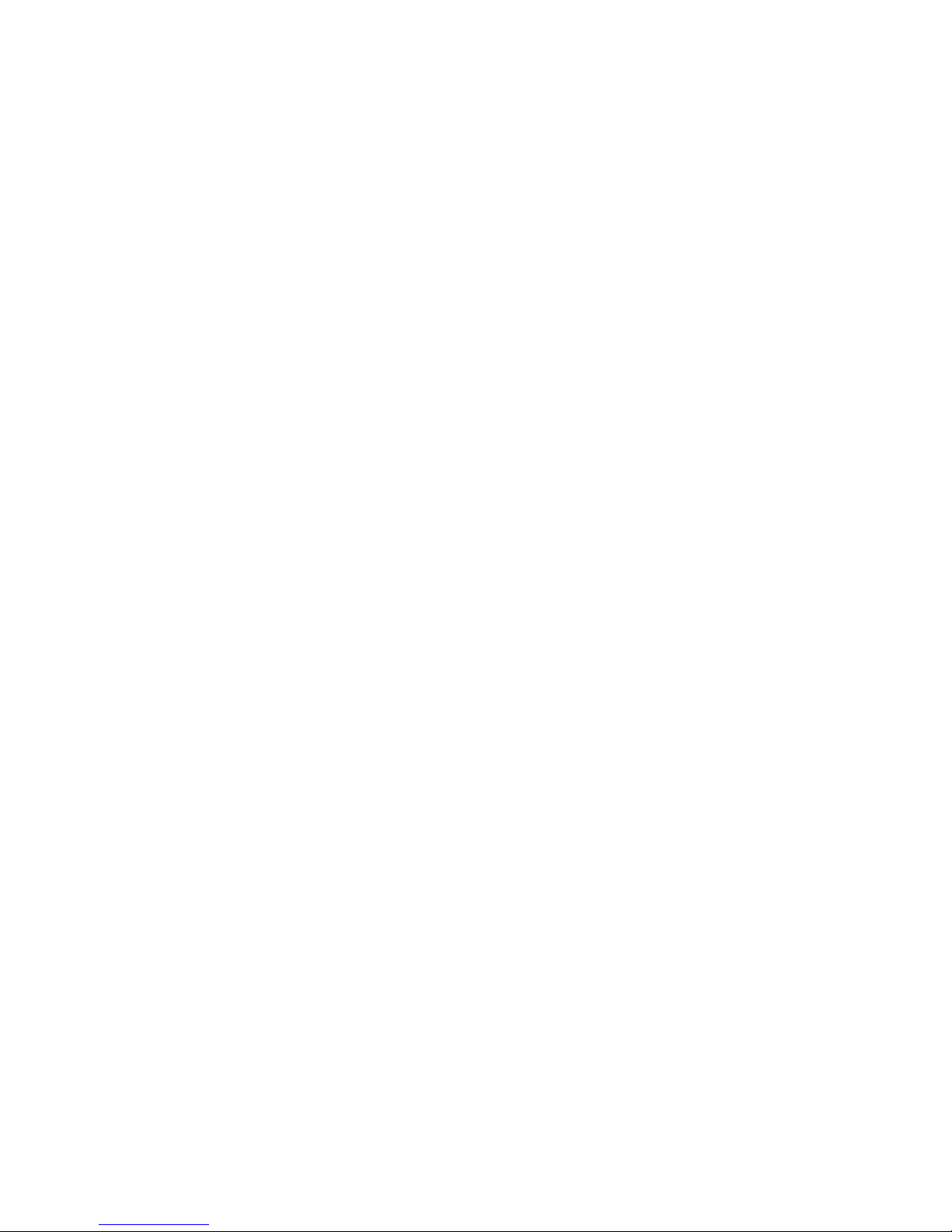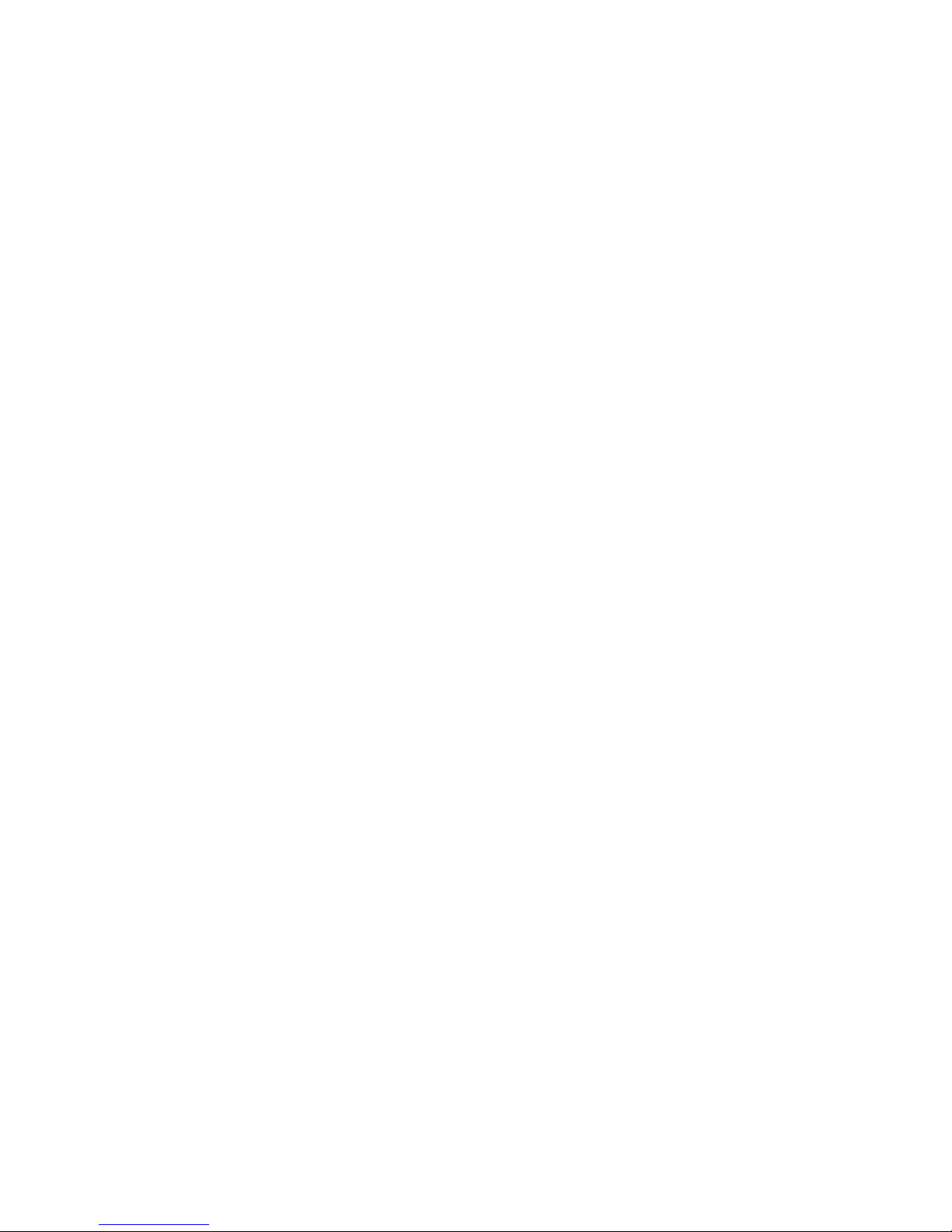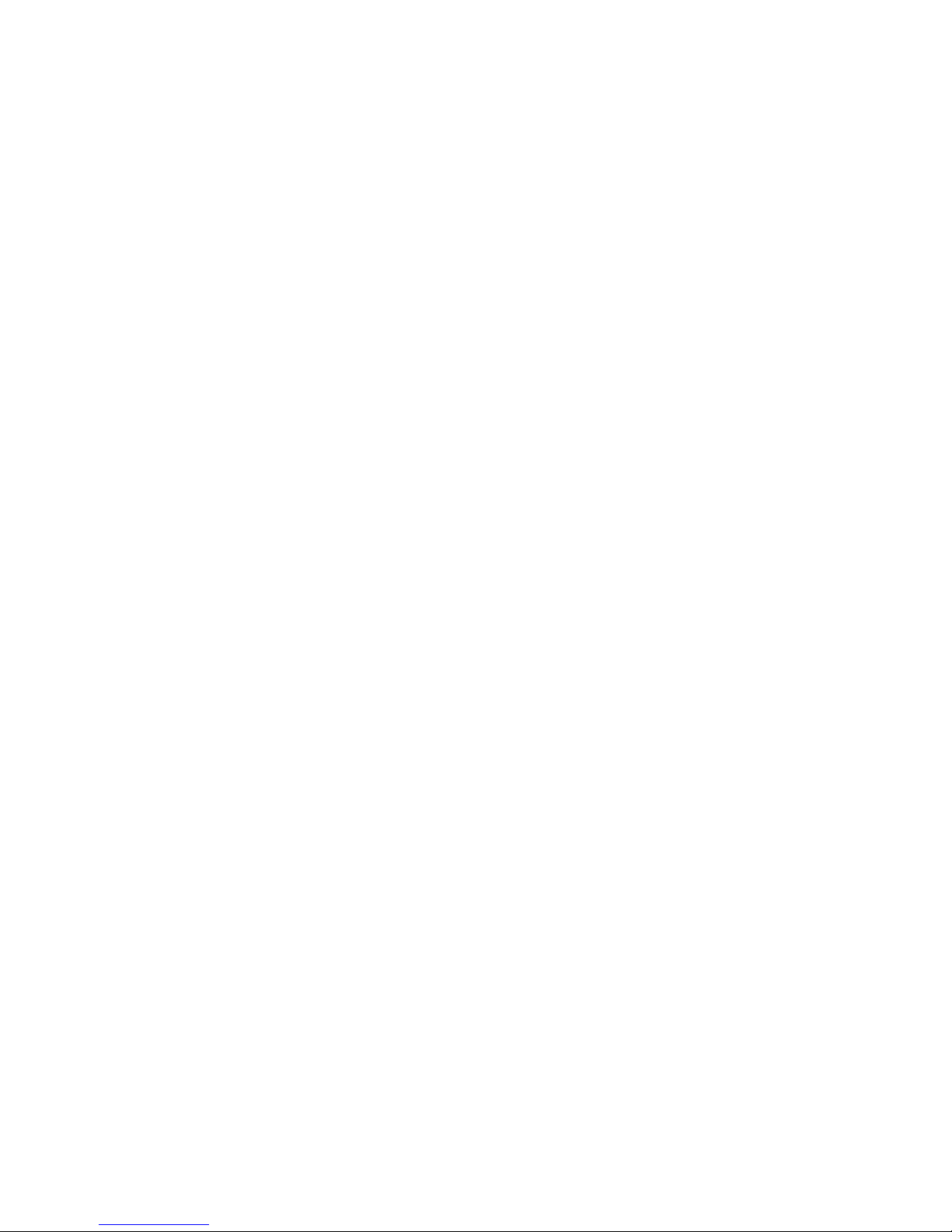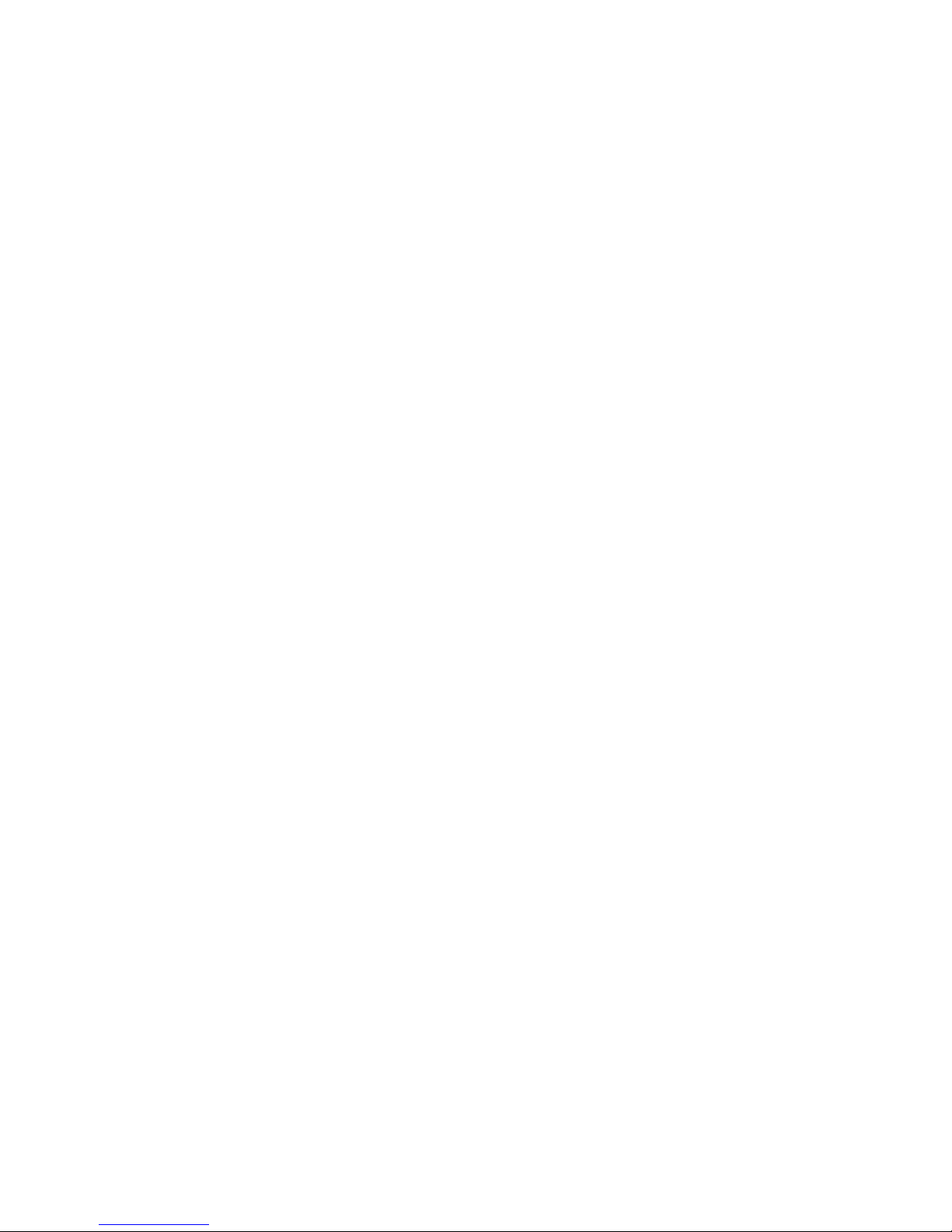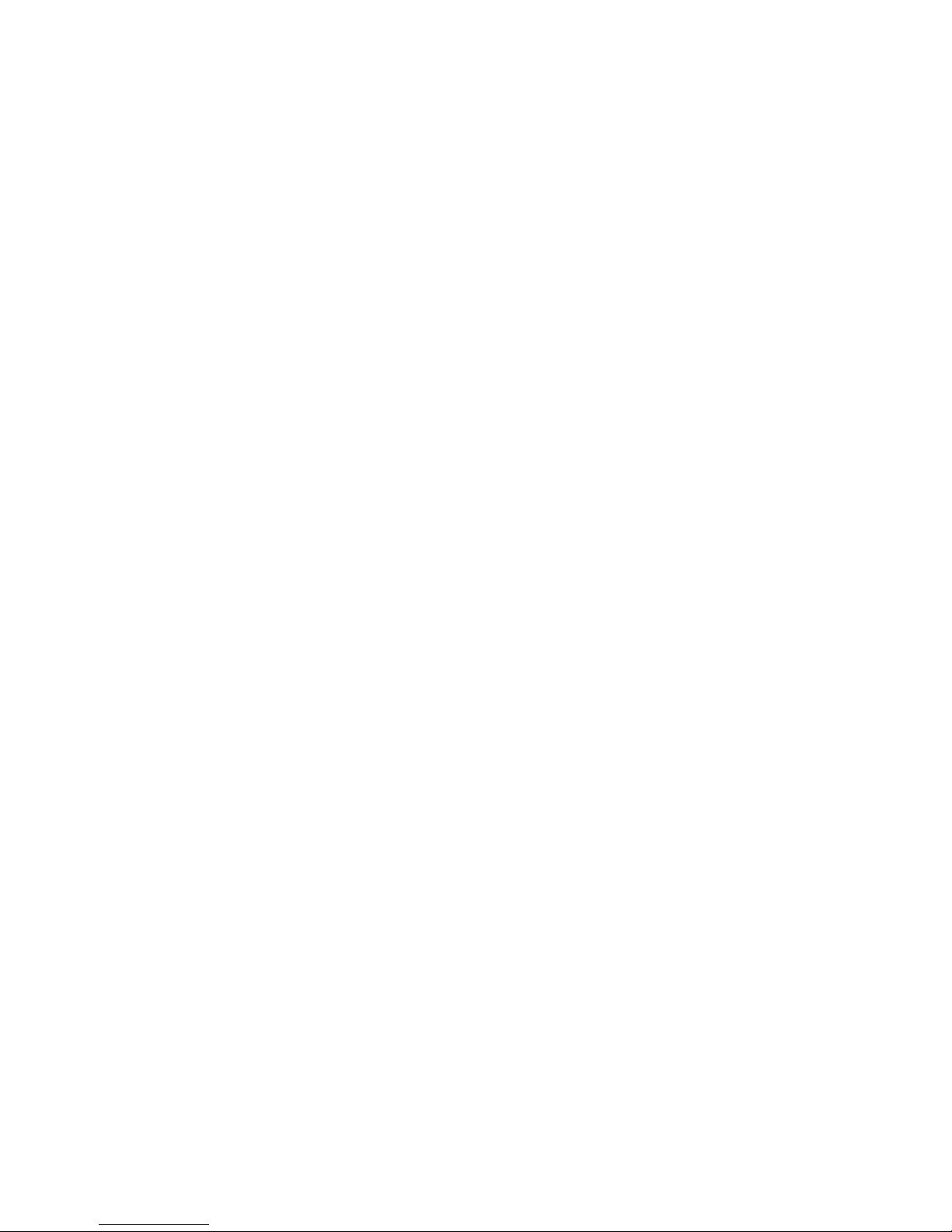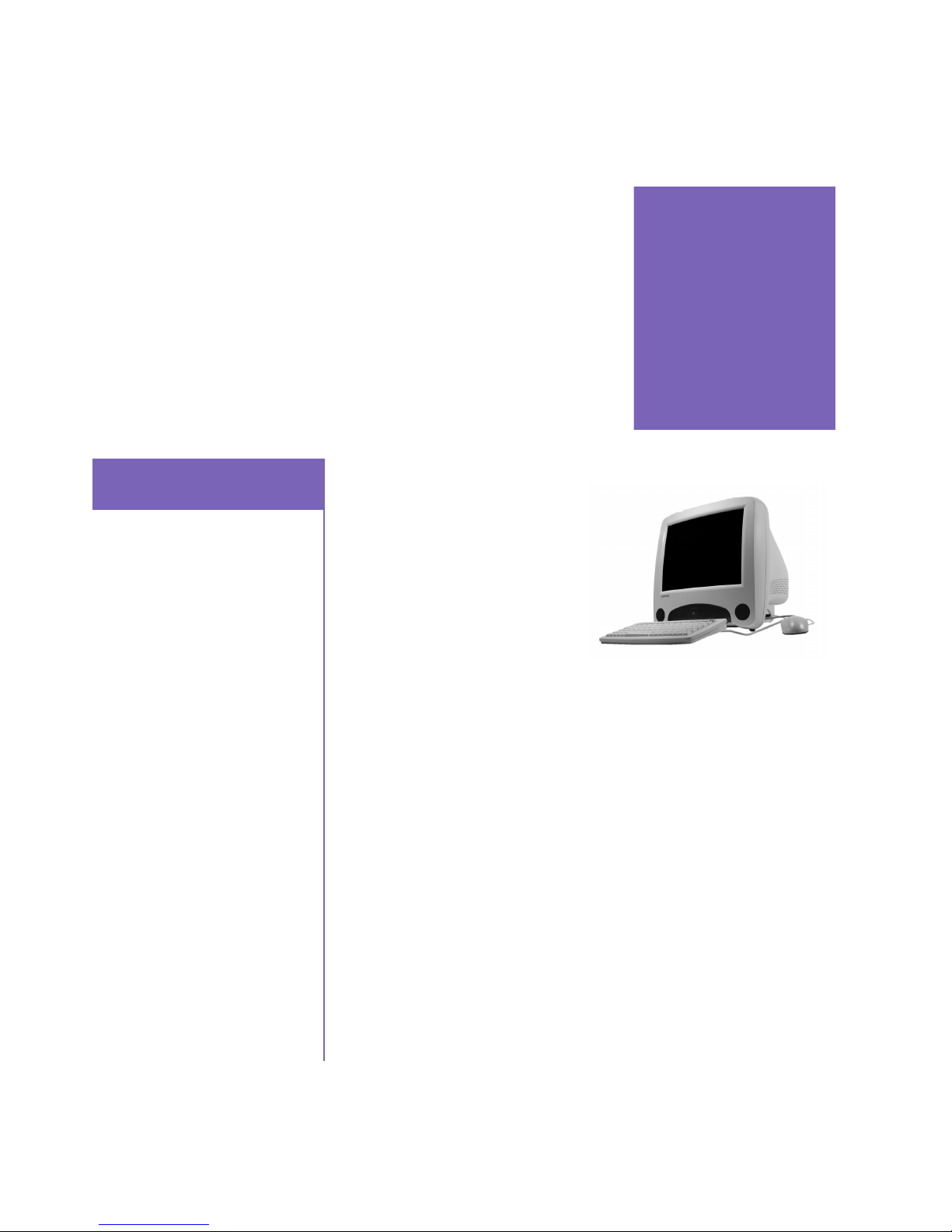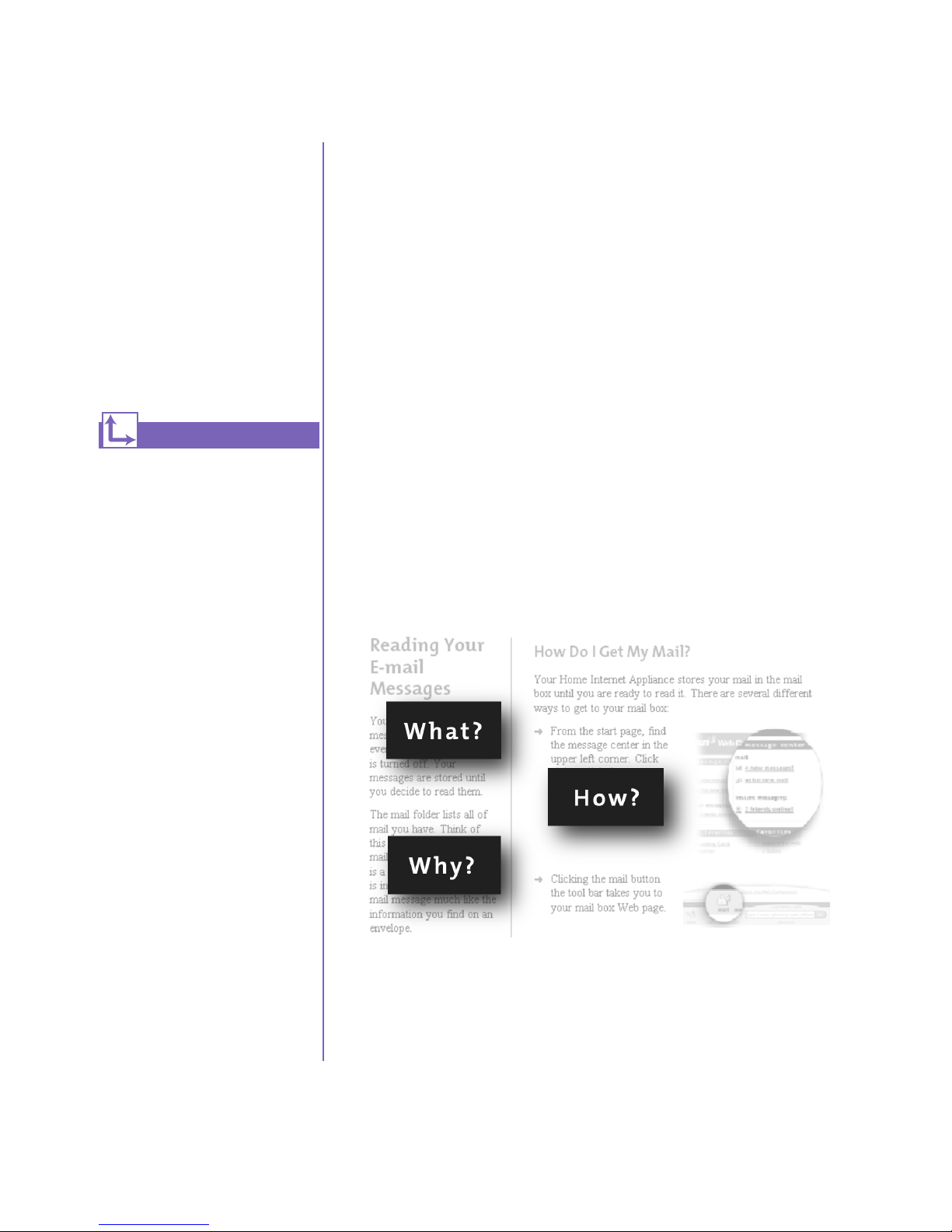Compaq iPAQ IA-2 User manual
Other Compaq Desktop manuals
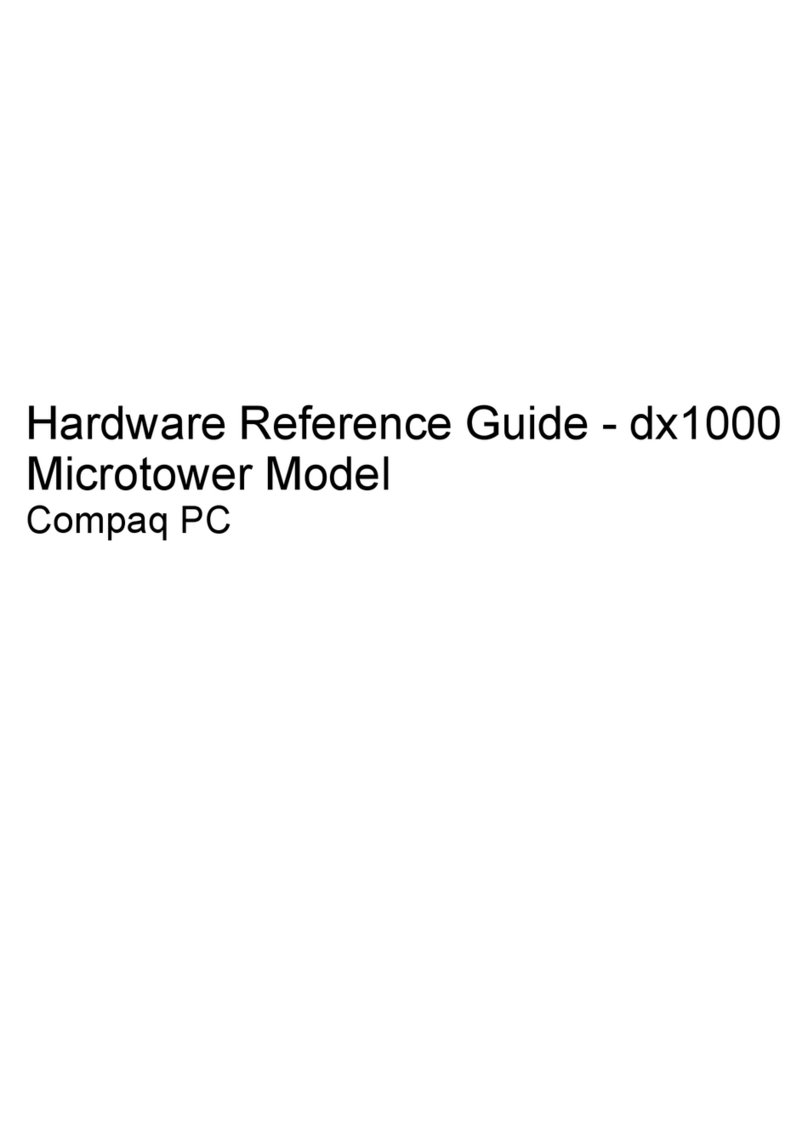
Compaq
Compaq dx1000 - Microtower PC Operating and maintenance manual
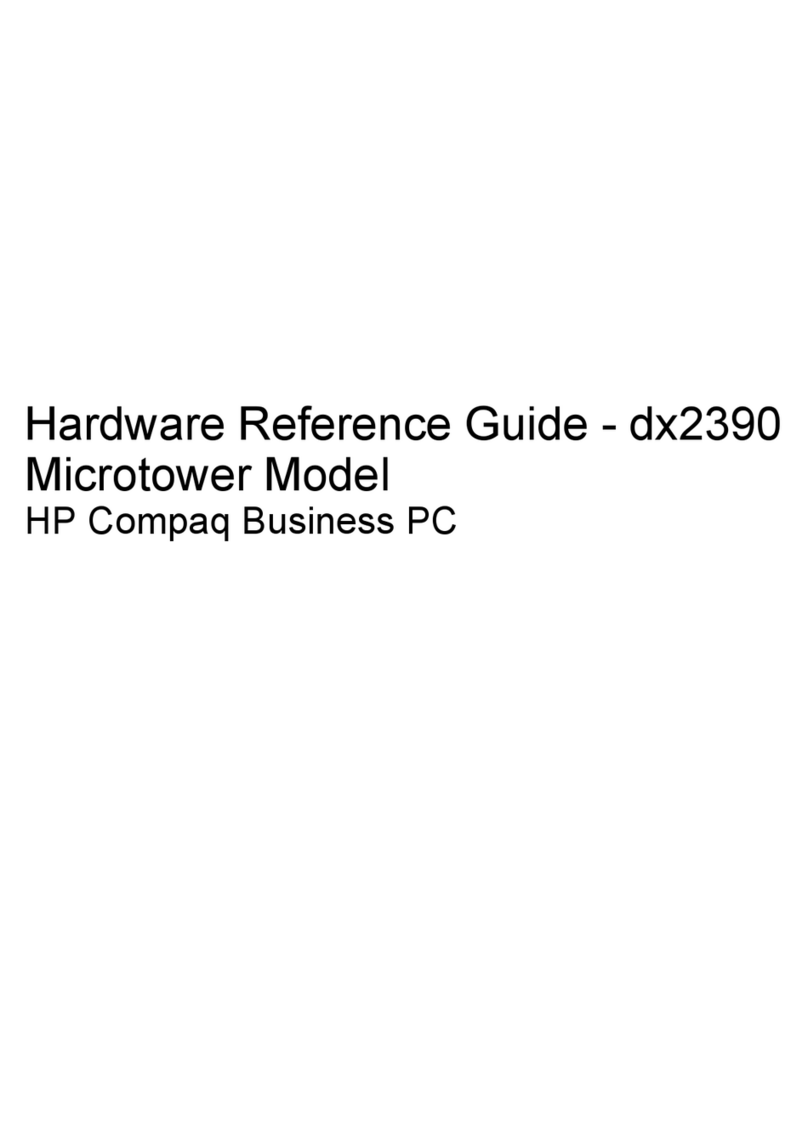
Compaq
Compaq Compaq dx2390 Microtower Operating and maintenance manual
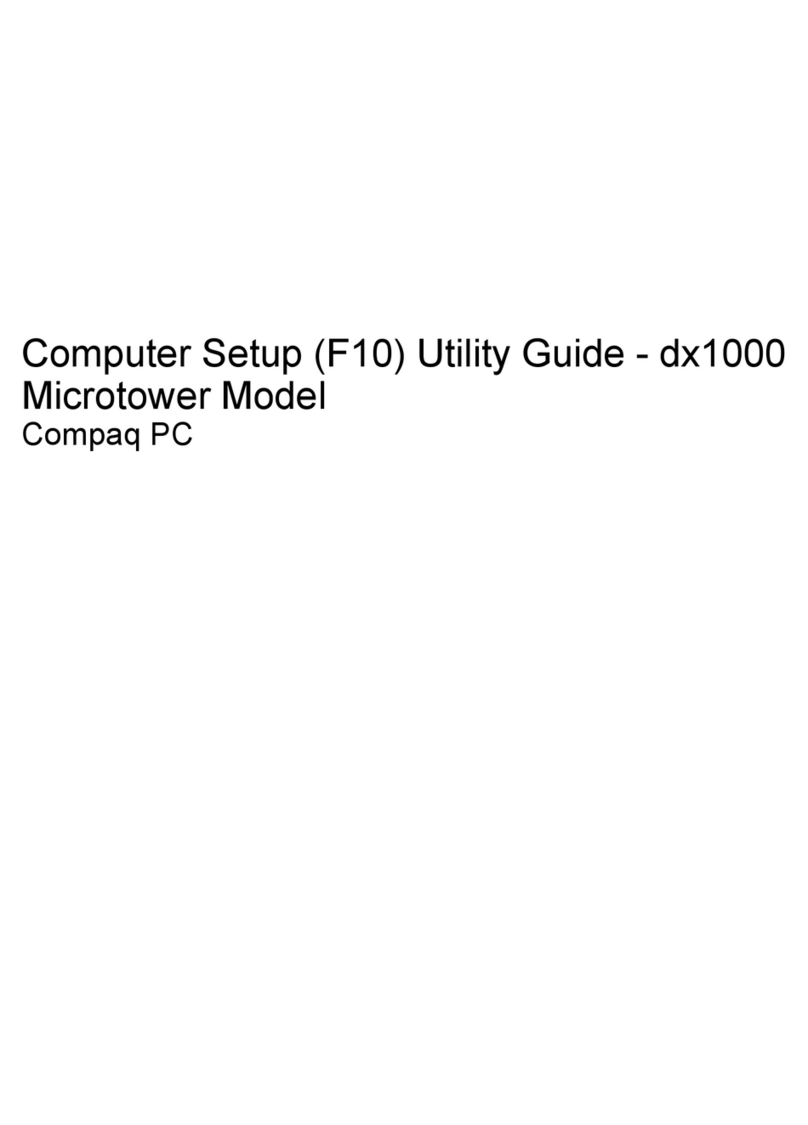
Compaq
Compaq dx1000 - Microtower PC User manual

Compaq
Compaq 3000R - ProLiant - 128 MB RAM User manual
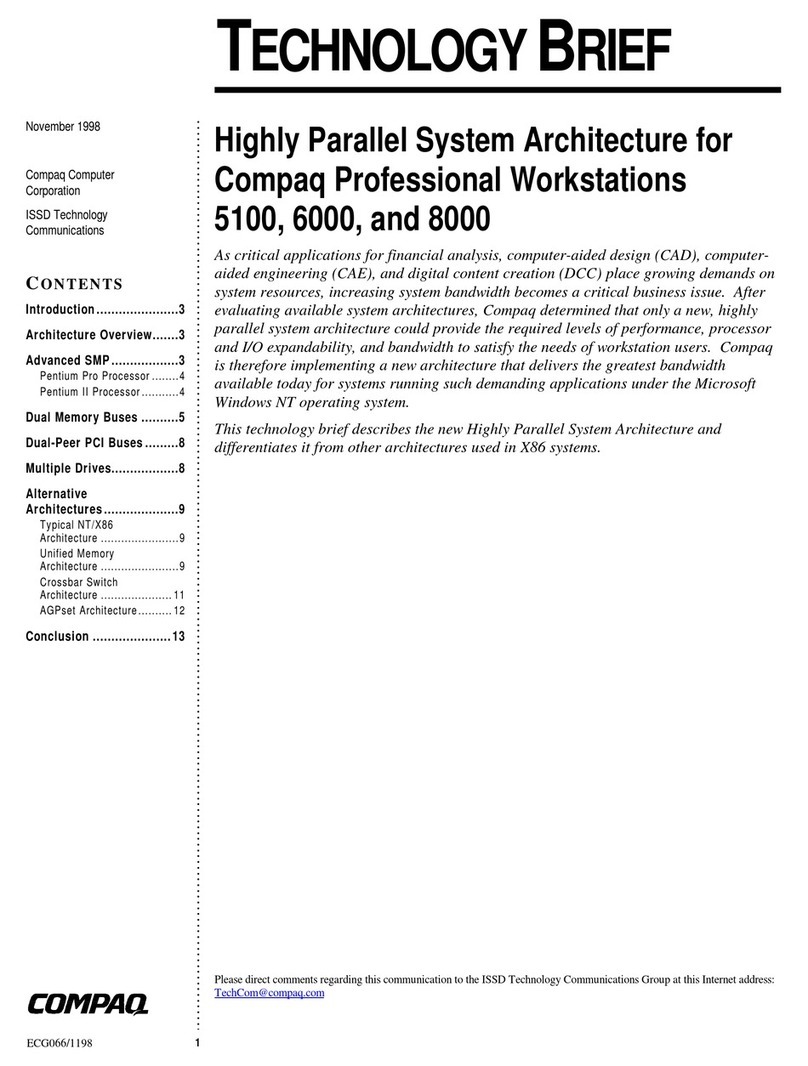
Compaq
Compaq Microcom 6000 Manual
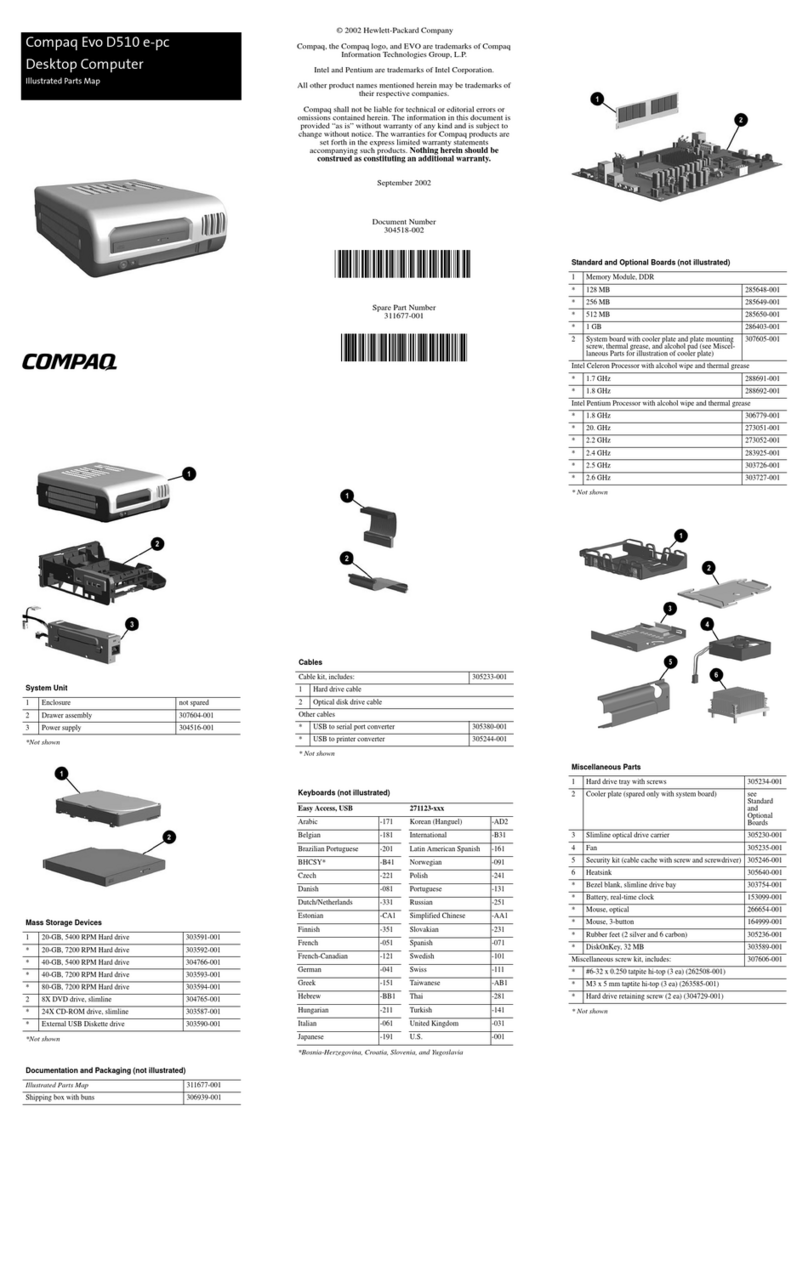
Compaq
Compaq Evo D510 e-pc Manual
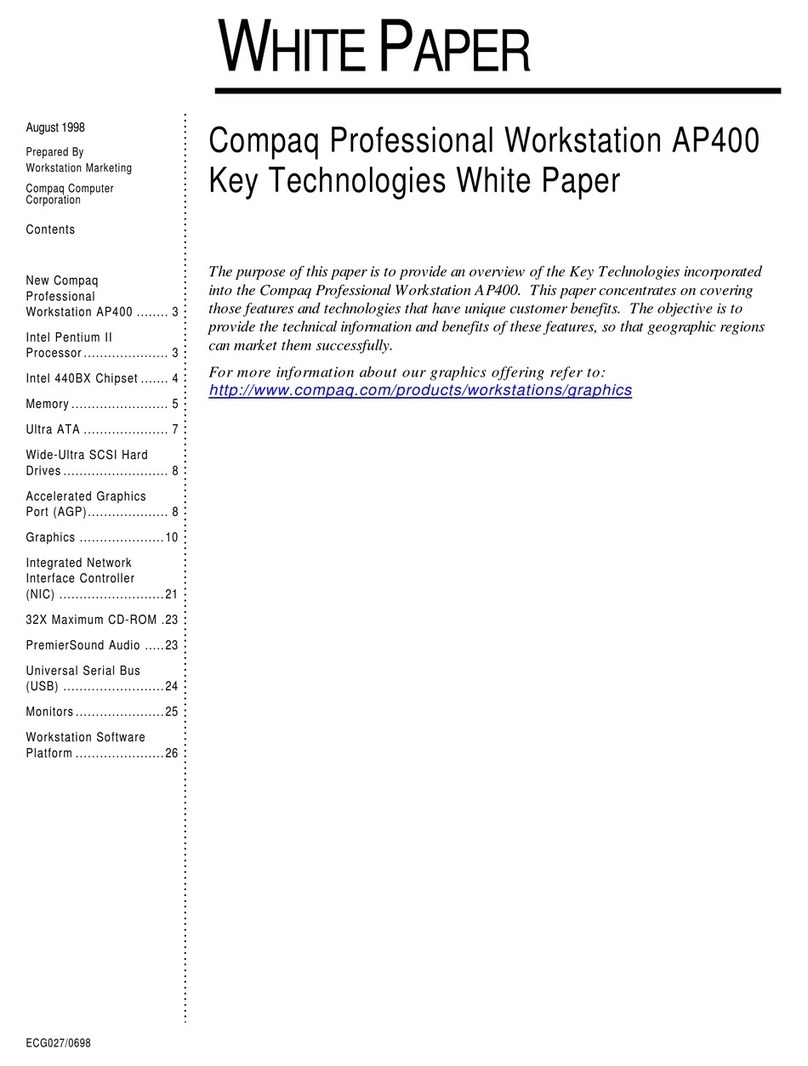
Compaq
Compaq Deskpro AP400 Manual
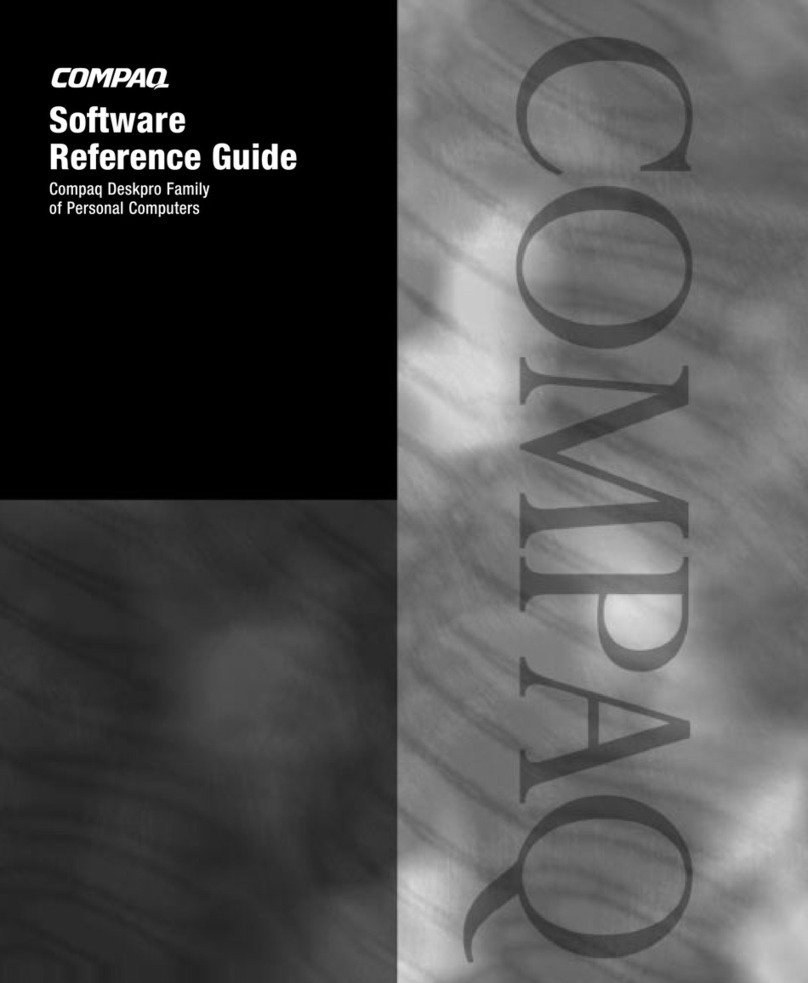
Compaq
Compaq 127507-008 - Deskpro EP - 64 MB RAM User manual
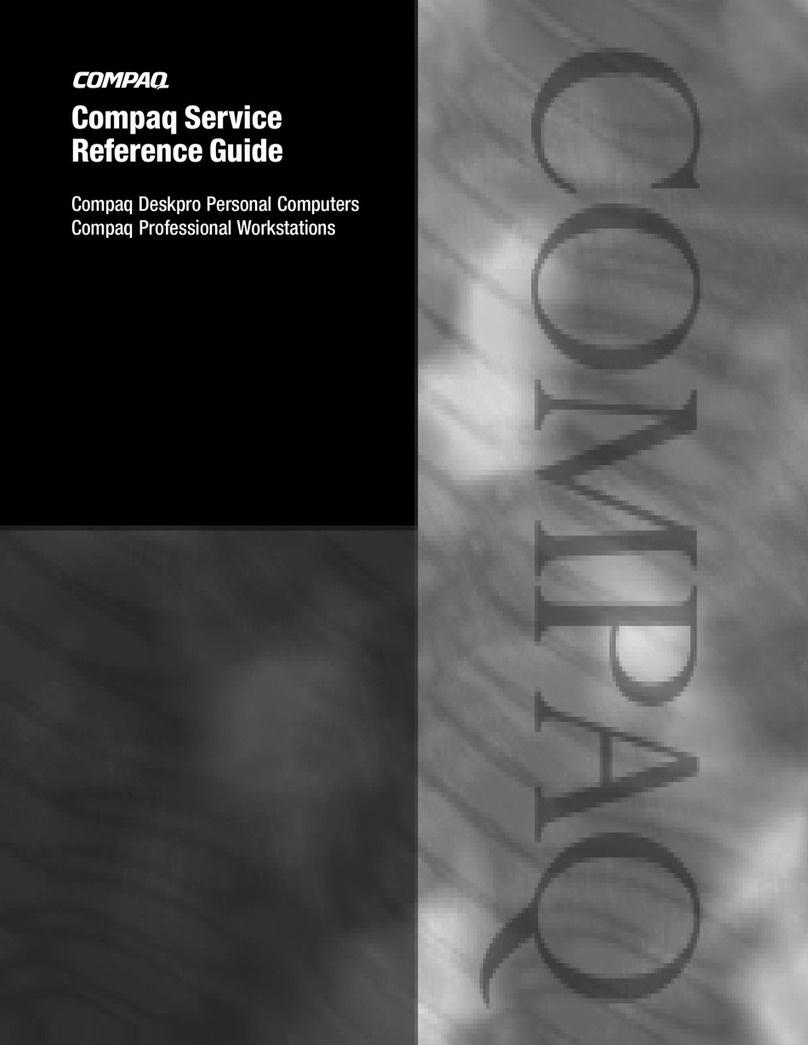
Compaq
Compaq Deskpro 2000 User manual
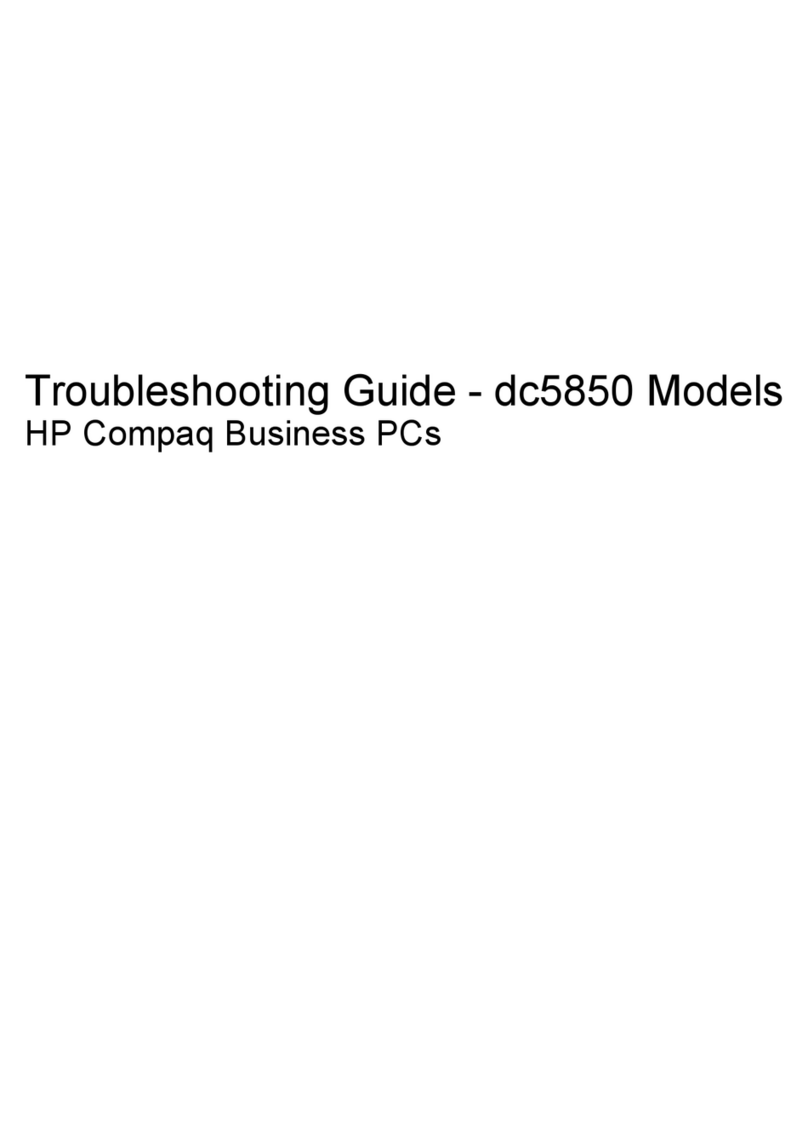
Compaq
Compaq dc5850 - Microtower PC User manual
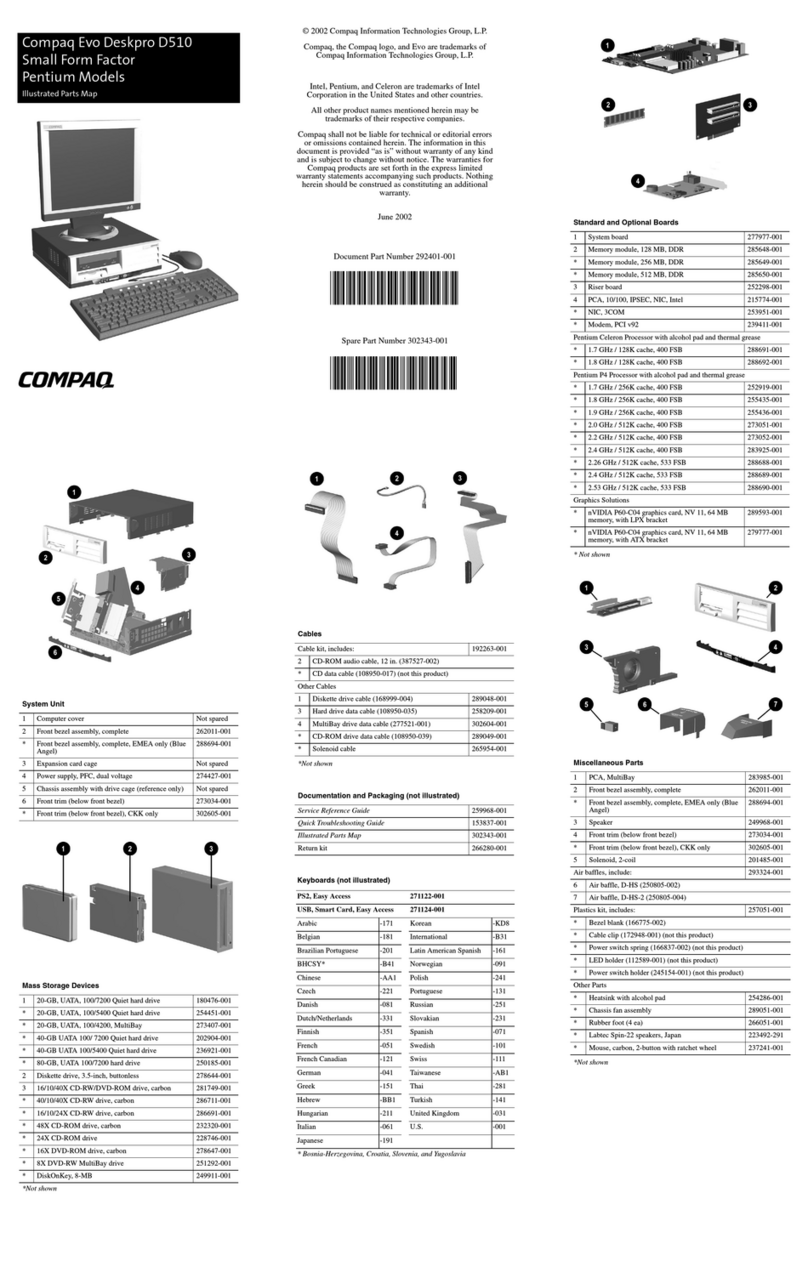
Compaq
Compaq Evo D510 - Convertible Minitower Manual

Compaq
Compaq Evo D510 USDT Manual
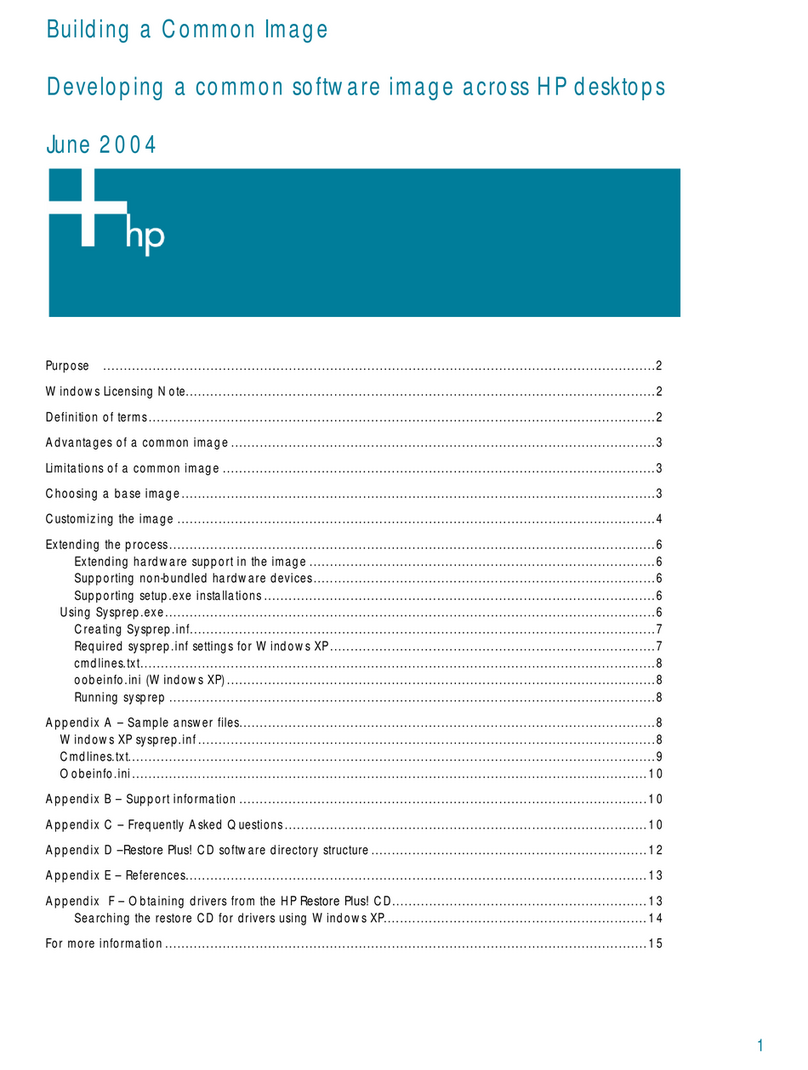
Compaq
Compaq dc5100 - Microtower PC User manual
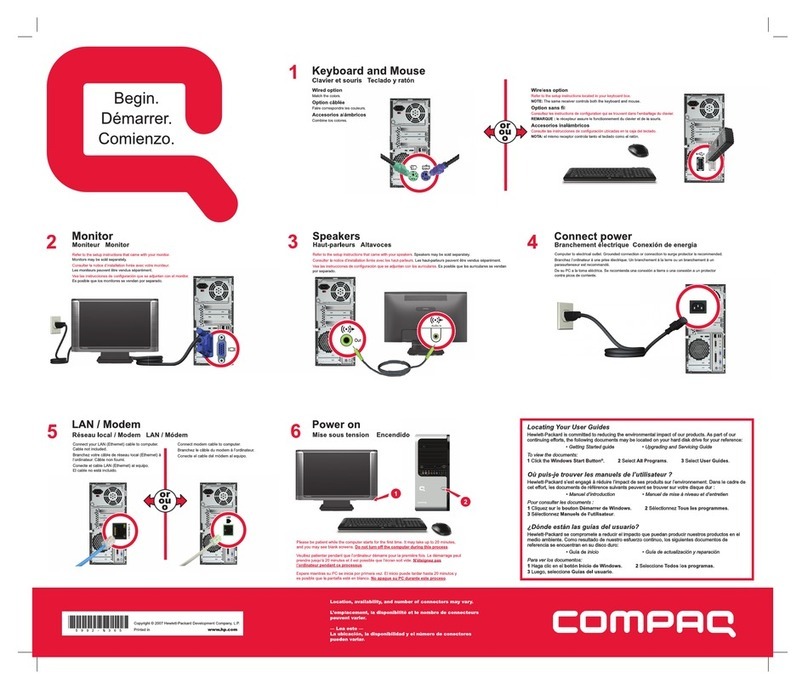
Compaq
Compaq SR5250NX - Presario - 1 GB RAM How to use
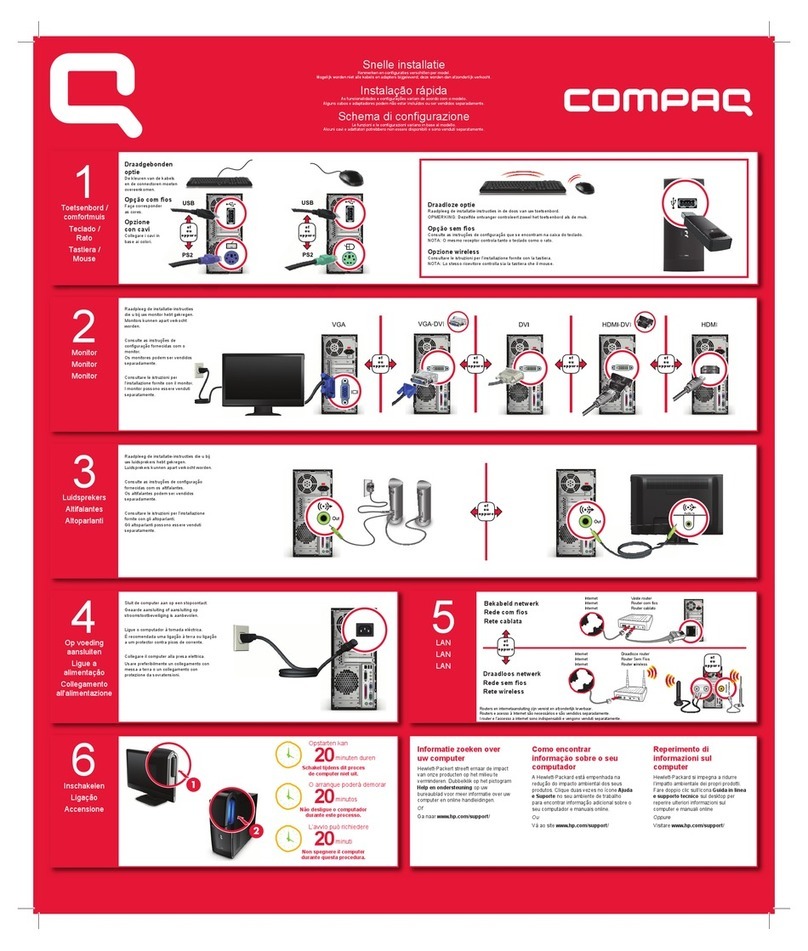
Compaq
Compaq CQ5110F - Presario - 3 GB RAM Specification sheet
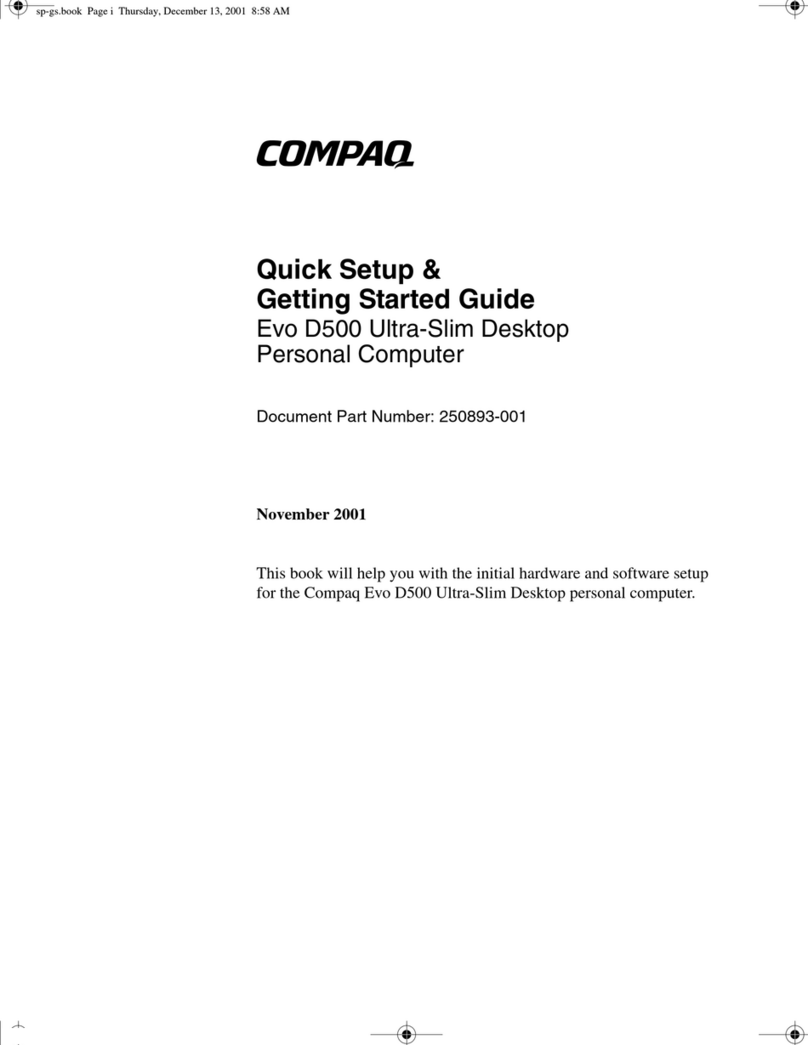
Compaq
Compaq Evo D500 USD User manual
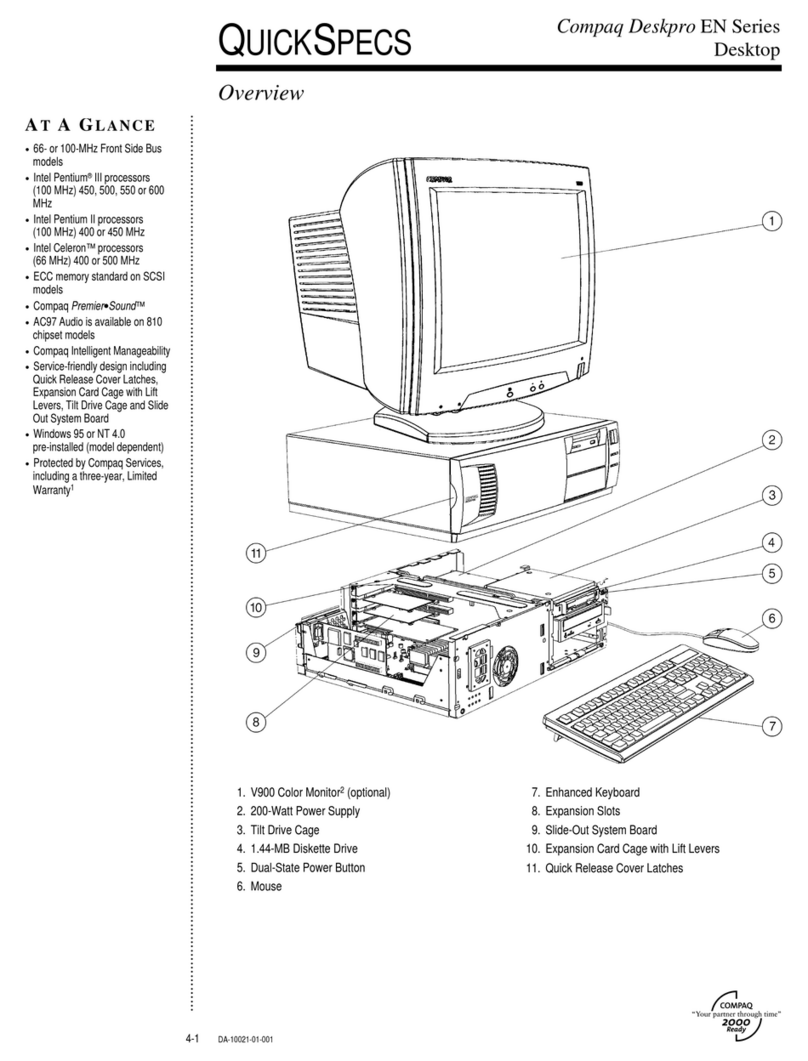
Compaq
Compaq Deskpro EN Series User manual
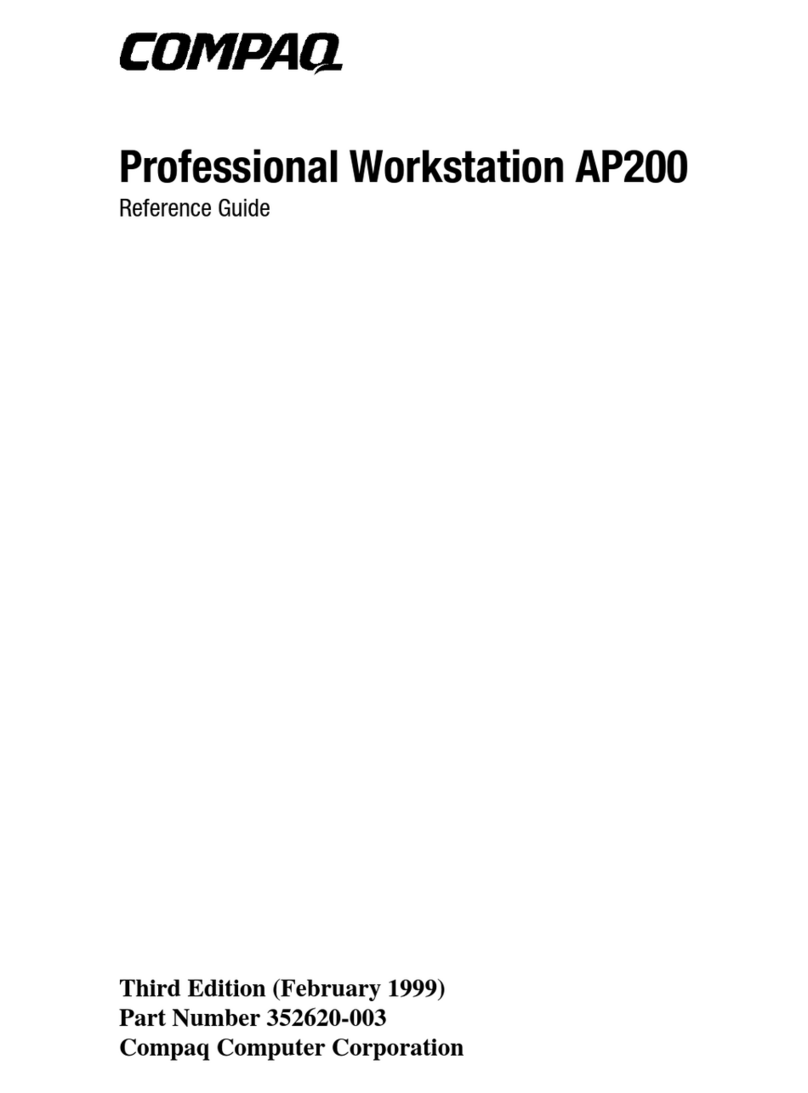
Compaq
Compaq Professional Workstation AP200 User manual
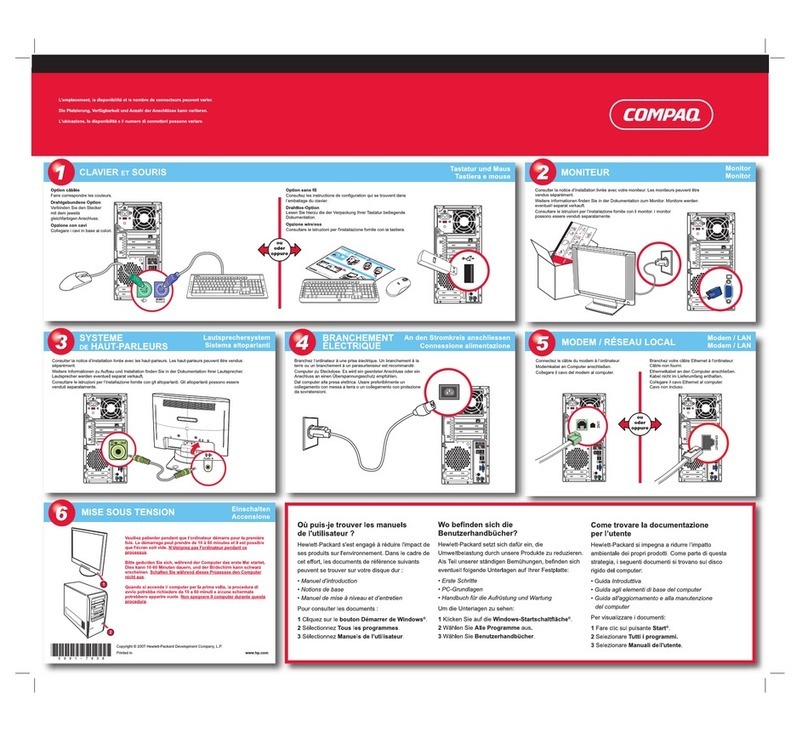
Compaq
Compaq Presario SR5000 - Desktop PC How to use
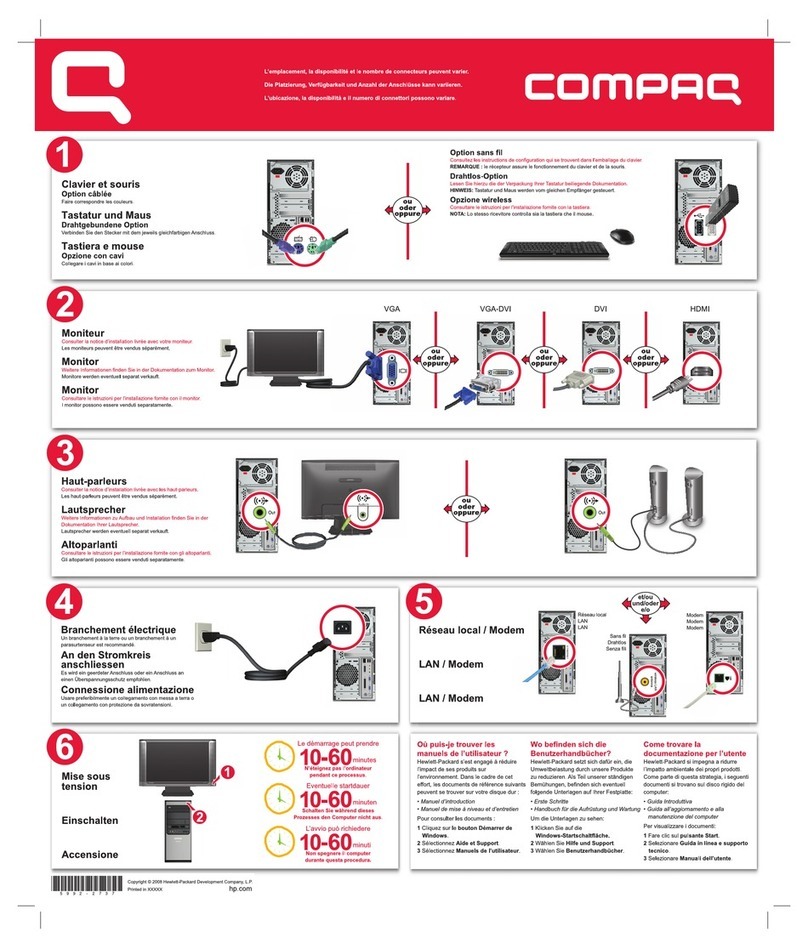
Compaq
Compaq Presario SG3200 - Desktop PC How to use