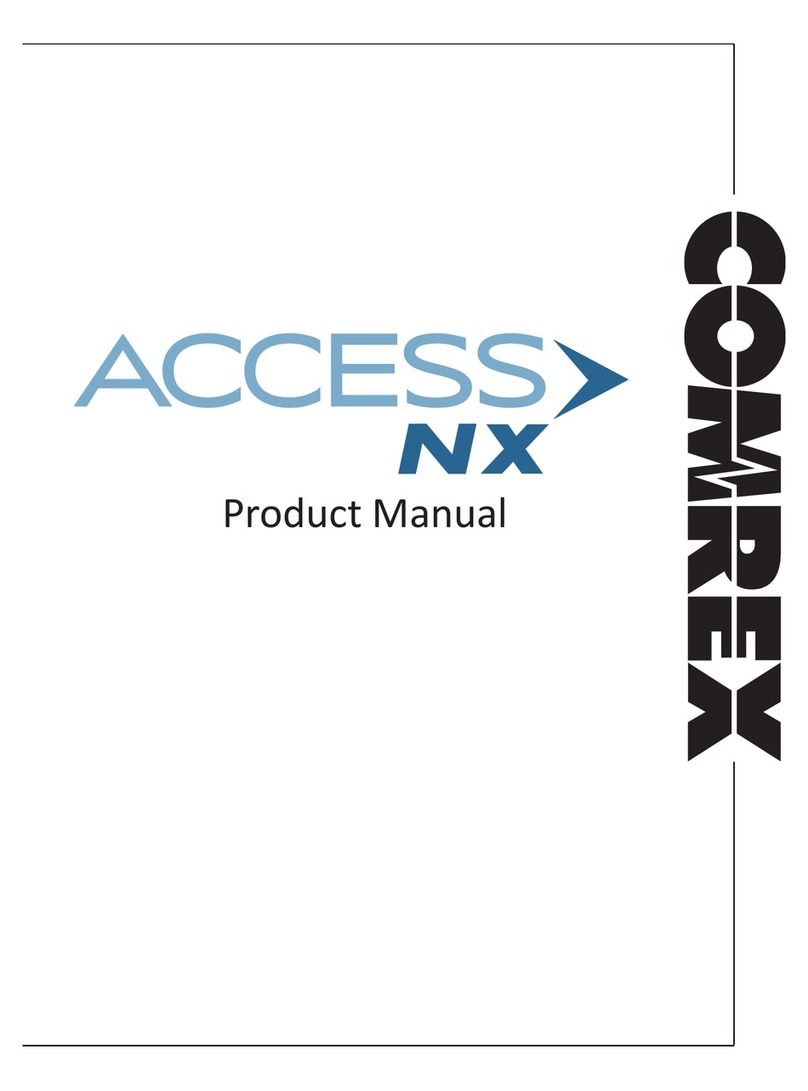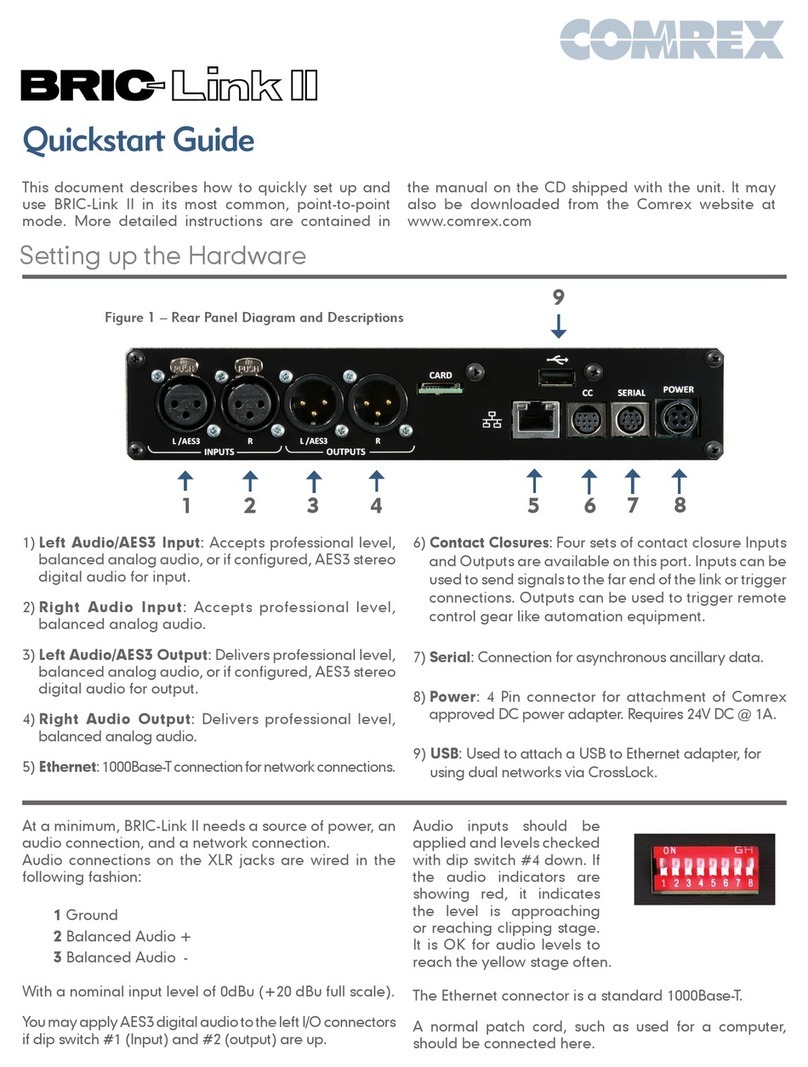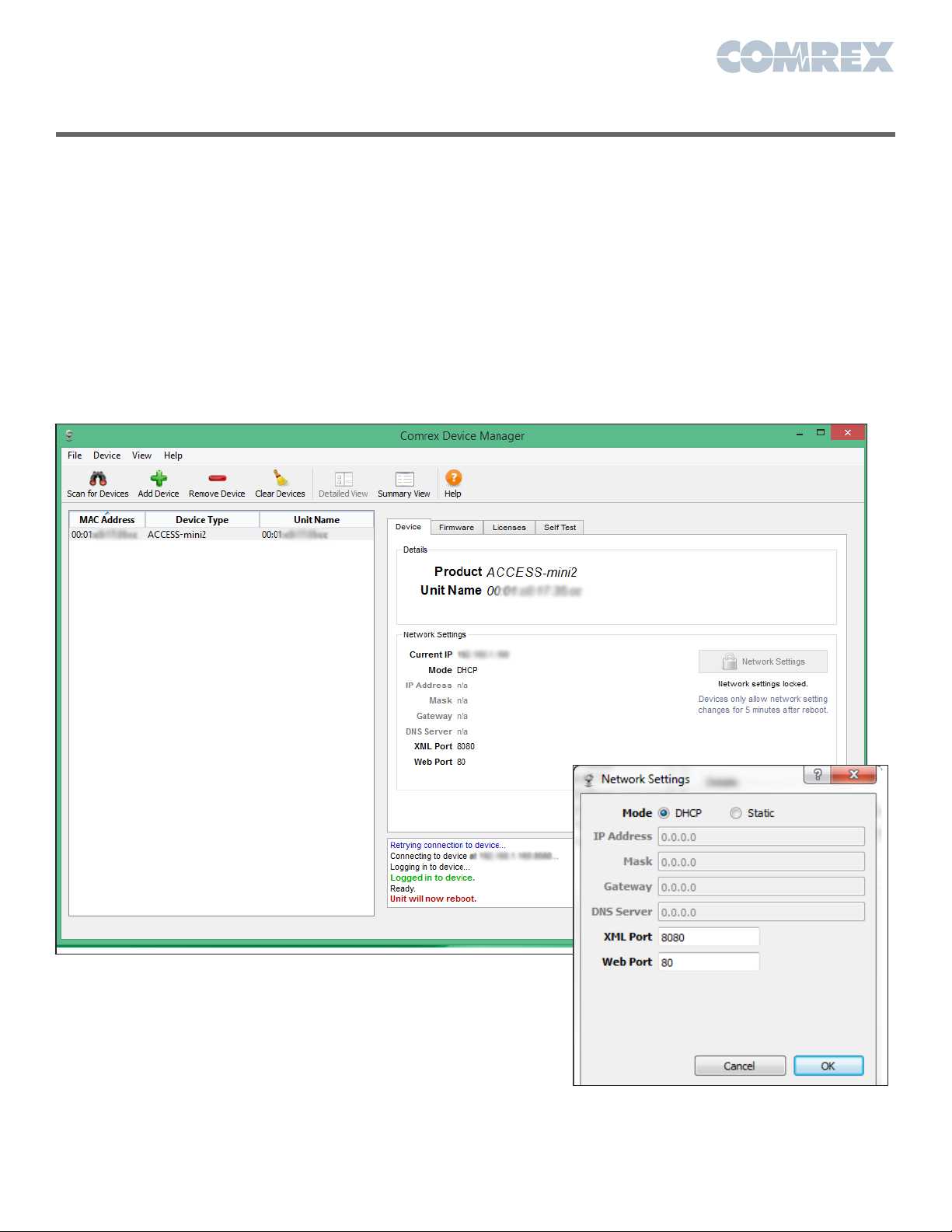To create your own outgoing connection, click Store New
Remote as shown in figure 5 to get the entry pop-up. Choose
a name for the remote (e.g.. WXYZ) followed by the IP
address of the remote. Leave the password field blank.
Finally, you will need to choose a profile to use when making
these connections. BRIC-Link II includes several common
default profiles to choose from, each of which enables a
simple full-duplex link using one of the available algorithms.
If you wish for a more complex feature set when making
this connection, you will need to click over to the Profile tab
and set up a specific profile using your custom parameters.
Custom options can include one-way transmission, different
encoders in each direction, specialized packet arrangement,
etc. See the manual for more information on Profiles.
Once your remote connection entry is correct, it’s simply a
matter of pointing and clicking to connect and disconnect
a remote. When a connection is attempted, the Current
State value in the connection table will change to reflect
the progress of the connection. If the connection fails, the
reason for failure will be shown in the Last State category. If
it succeeds, the encoder and decoder mode will be reflected
in the Transmit and Receive Status columns.
Disconnecting is just as simple - Highlight the desired
connection and click Disconnect to end the connection.
Controlling BRIC-Link II via the Web-Based Interface (cont.)
BRIC Remote Control Software
Toll Free in USA: 800-237-1776 • www.comrex.com
e-mail: info@comrex.com
19 Pine Road, Devens, MA 01434 USA
Tel: +1-978-784-1776 • Fax: +1-978-784-1717
Put Comrex On The Line.
If you have several BRIC-Link IIs to control all at once, use
the BRIC Remote Control software included on the CD. This
will allow you to create a common address book, common
Profiles, and set up and make connections between all your
BRIC-Link IIs with a single interface. Instructions for how to
use the program are available under the “Help” menu.
RC
REMOTE CONTROL