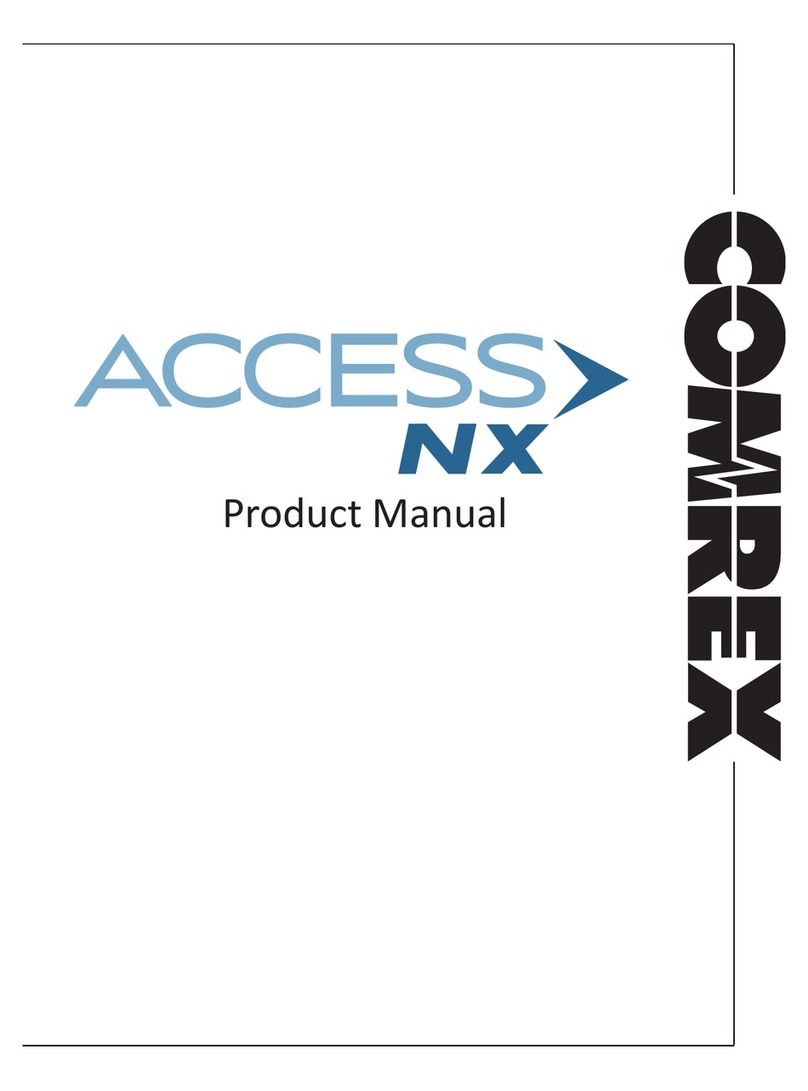Once your IP settings are configured and BRIC-Link II
has cleanly booted on your LAN, it’s time to take a look
at the BRIC-Link II Web-based Interface. This is done
by pointing a web browser on your LAN to the BRIC-Link II
IP address. To do this, simply type the address into the
URL bar of a flash-enabled browser.
Once you are connected to BRIC-Link II, a login screen
will appear. Key in any username along with the
default password, comrex (case sensitive).
The first screen will be the Connections tab. This
tab acts like a phone book, saving the names and IP
addresses of everyone to whom you connect.
To make an outgoing connection, you must first create
a new remote in the Connections tab. Using the
Web-based Interface, click the Store New Remote
button. Enter in a remote name for the connection,
the IP Address of the unit you are calling, the audio
connection password (default is blank) and choose a
factory profile to use.
Once you are finished creating your new remote, click
OK. To start the connection, select the remote from
the list and press the Connect button. To disconnect,
simply press the Disconnect button.
Controlling BRIC-Link II via the Web-based Interface
Figure 5 - Store New Remote
Figure 4 - Connections Tab
Making Connections with Switchboard
Switchboard is a feature that allows codecs to “sync”
with a cloud-based server managed and hosted by
Comrex. Switchboard allows for easy connections to
be made between codecs without any knowledge of
IP addresses on either ends of the link. It also provides
presence and status information and can help make
some connections through routers and firewalls that
might be difficult otherwise.
Switchboard recognizes devices by their MAC
address and provides information to units in the same
Switchboard fleet that are also online. Any online units
will automatically populate in the Connections tab,
bypassing the need to know IP addresses of the units.
Switchboard is optional and will need to be purchased
through your Comrex dealer. Once you receive the
Switchboard license and apply it to your codec, contact
Comrex to set up a Switchboard account.