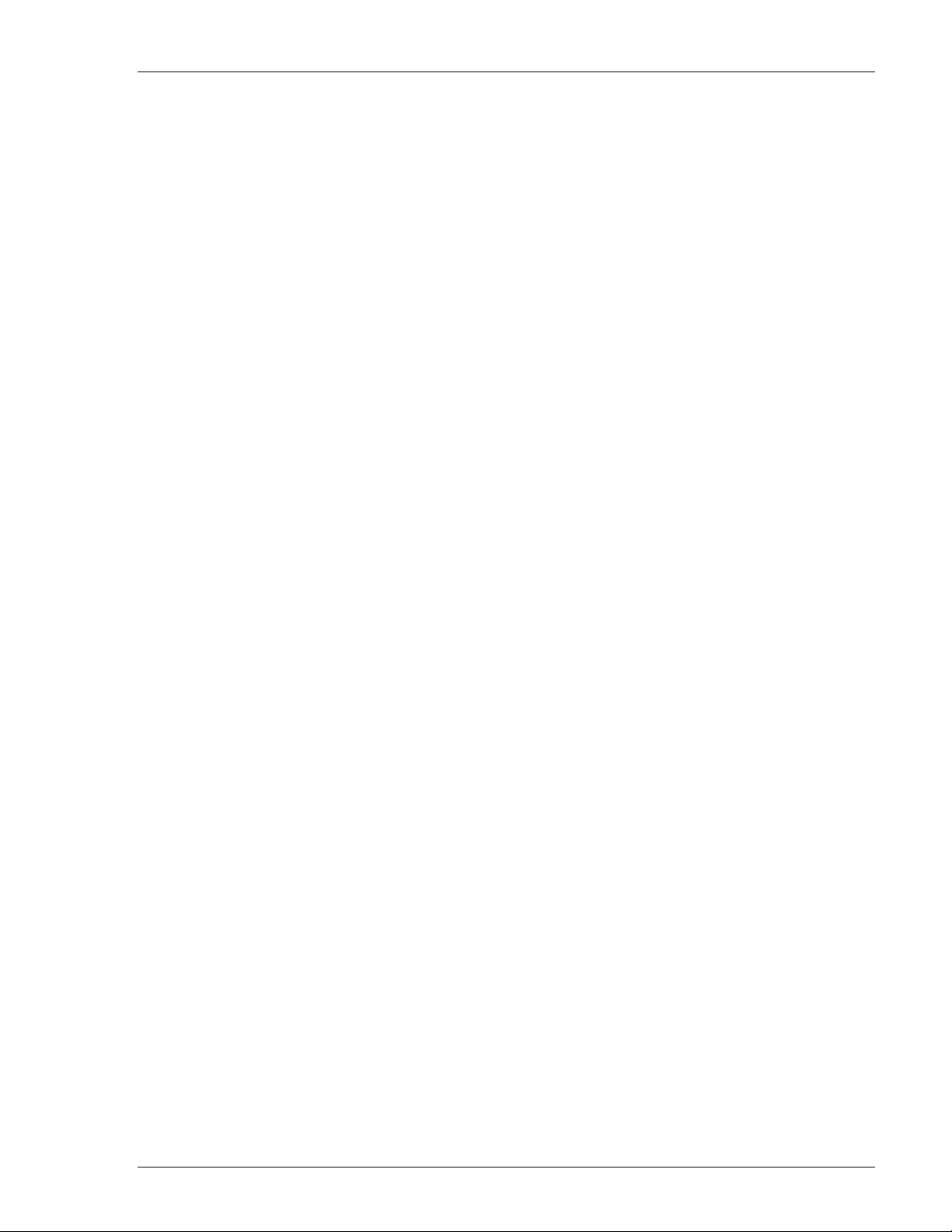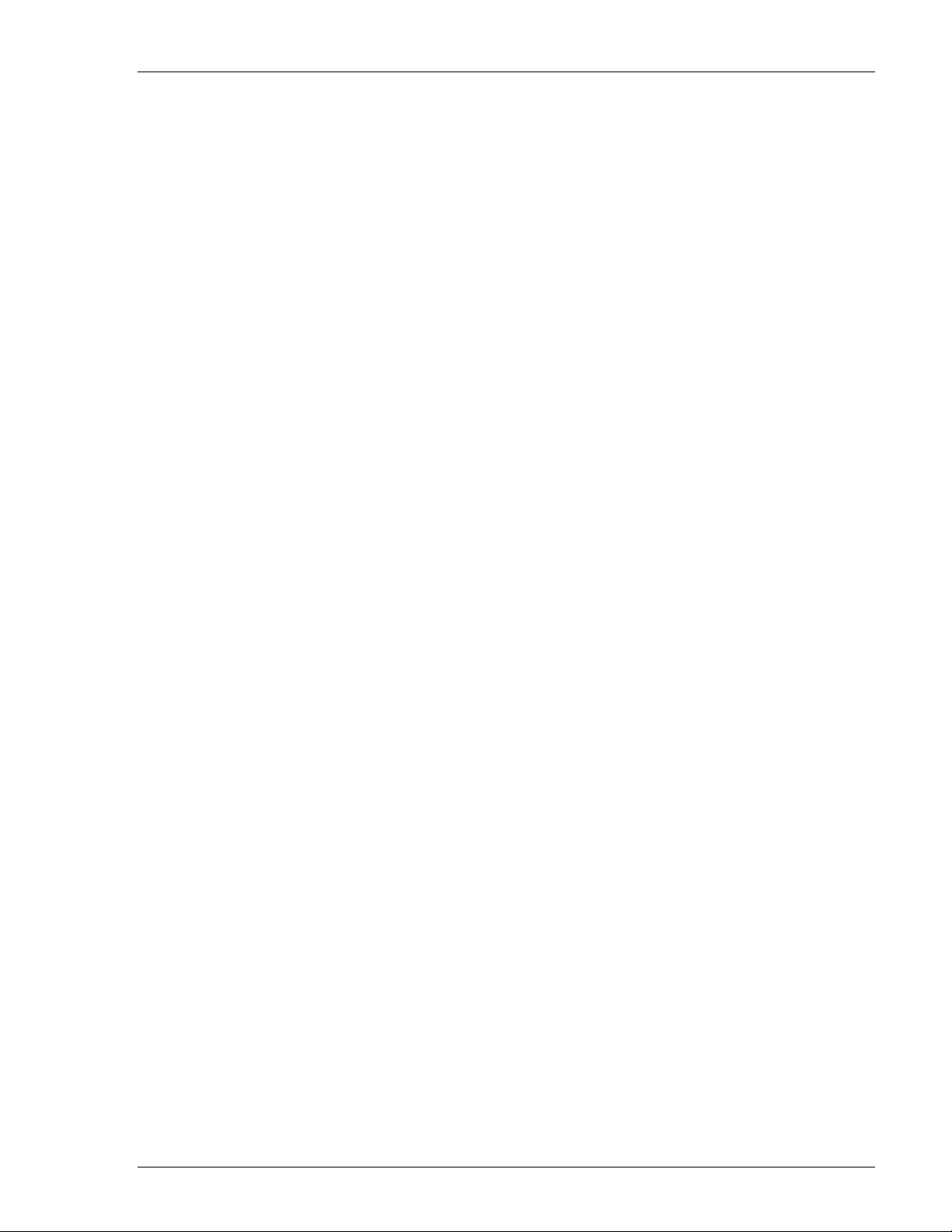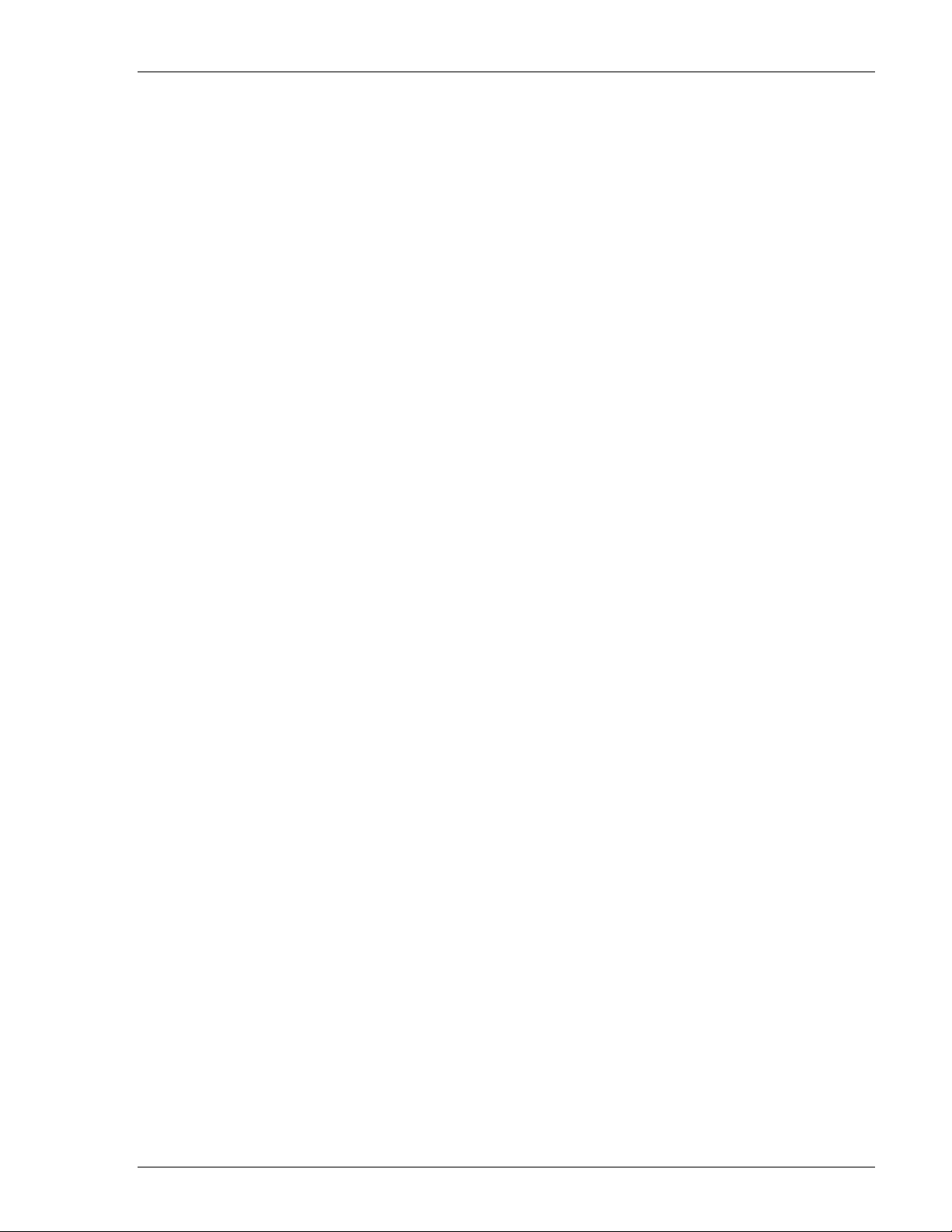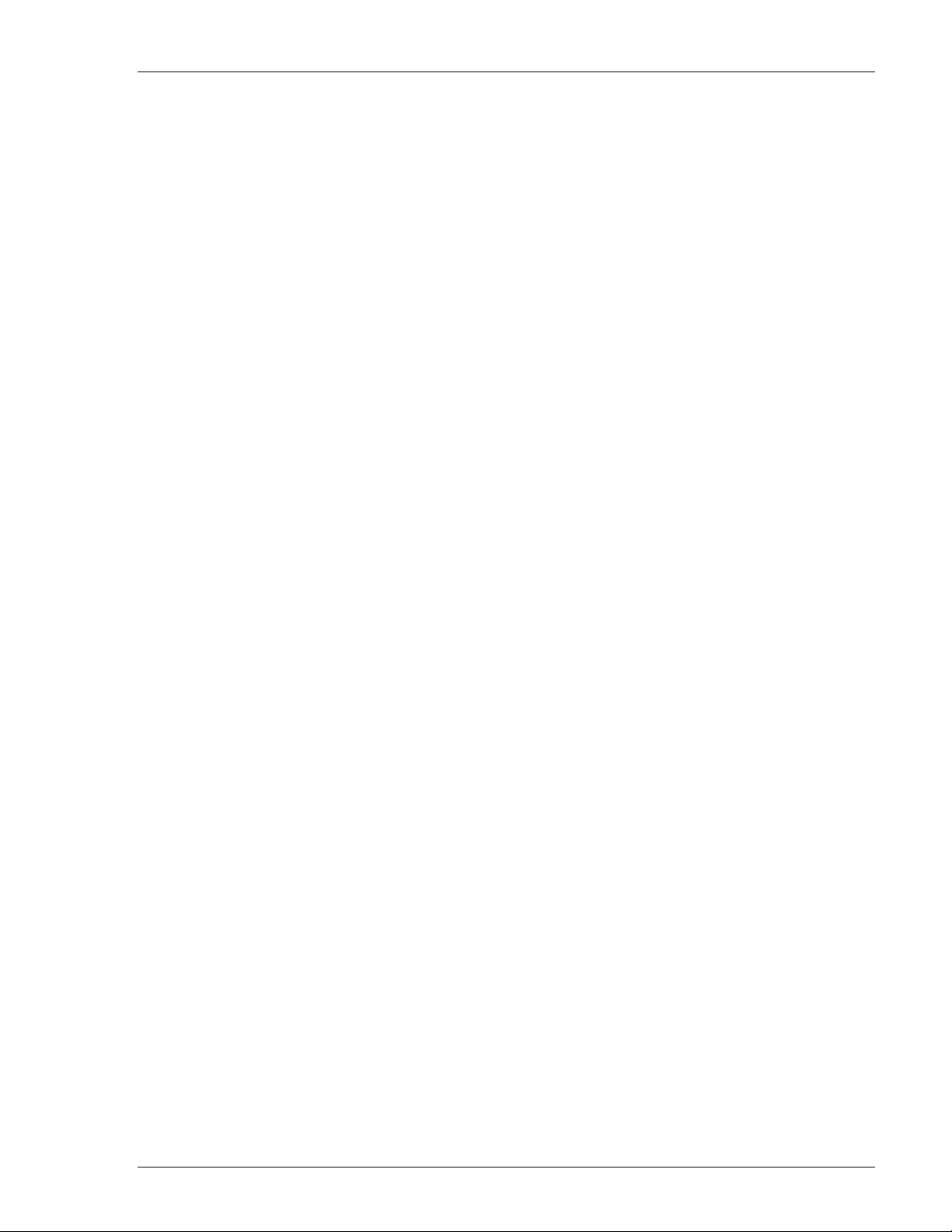
QAM Marker
Signal Source
rev1.0.5 August 15, 2017
Limited Warranty (brief)
Hardware: ComSonics, Inc. (ComSonics) warrants to the original end user (Customer) that the new ComSonics
branded products will be free from defects in workmanship and materials, under normal use, for one (1) year
from the date of original shipment. ComSonics warrants repaired and refurbished ComSonics products for
ninety (90) days from date of shipment.
Software: ComSonics warrants to the Customer that the Workstation Application software will perform in
substantial conformance to program specifications for a period of ninety (90) days from the date of original
shipment. ComSonics warrants the media containing the software against failure during the warranty period.
ComSonics makes no warranty or representation that the operation of software products will be
uninterrupted or error-free, or defects in the software products will be corrected.
Software License (brief)
ComSonics grants you, the Customer, a limited nonexclusive license to use the accompanying software
program(s) (the Software) subject to the terms and restrictions set forth in this License Agreement. You are
not permitted to use the Software in any manner not expressly authorized by
this License. You acknowledge and agree that ownership of the Software and all subsequent copies thereof
regardless of the form or media are held by ComSonics or its suppliers.
Complete Limited Warranty and Software License Agreement documentation is printed in the back section of
this document.
Technical Support
ComSonics maintains a Technical Support Service for customer convenience.
Phone 1-800-336-9681 or 1-540-434-5965 Monday - Friday: 8:00 a.m. - 5:00 p.m. Eastern Time
Fax: 1-540-432-9794, Email: tech-support@comsonics.com
Copyright
All material in this manual is the property of ComSonics, Inc. and protected under the United States copyright
law. No material shall be reproduced or used in any form or by any means (graphic, electronic, or mechanical,
including photocopying, recording, taping, or information storage and retrieval systems) without the written
permission of:
ComSonics, Inc.
1350 Port Republic Road
Post Office Box 1106
Harrisonburg, Virginia 22801 USA
Phone: (540) 434-5965 USA Toll Free: (800) 336-9681
Fax: (540) 434-9847
Email: info@comsonics.com
Internet: www.comsonics.com
Sniffer is a registered trademark of ComSonics, Inc.
QAM Sniffer, QAM Marker, Nexus, and GeoSniffer are trademarks of ComSonics, Inc.
© 2012 ComSonics, Inc. All Rights Reserved
Document 101623-004 eRev. 1.0.5