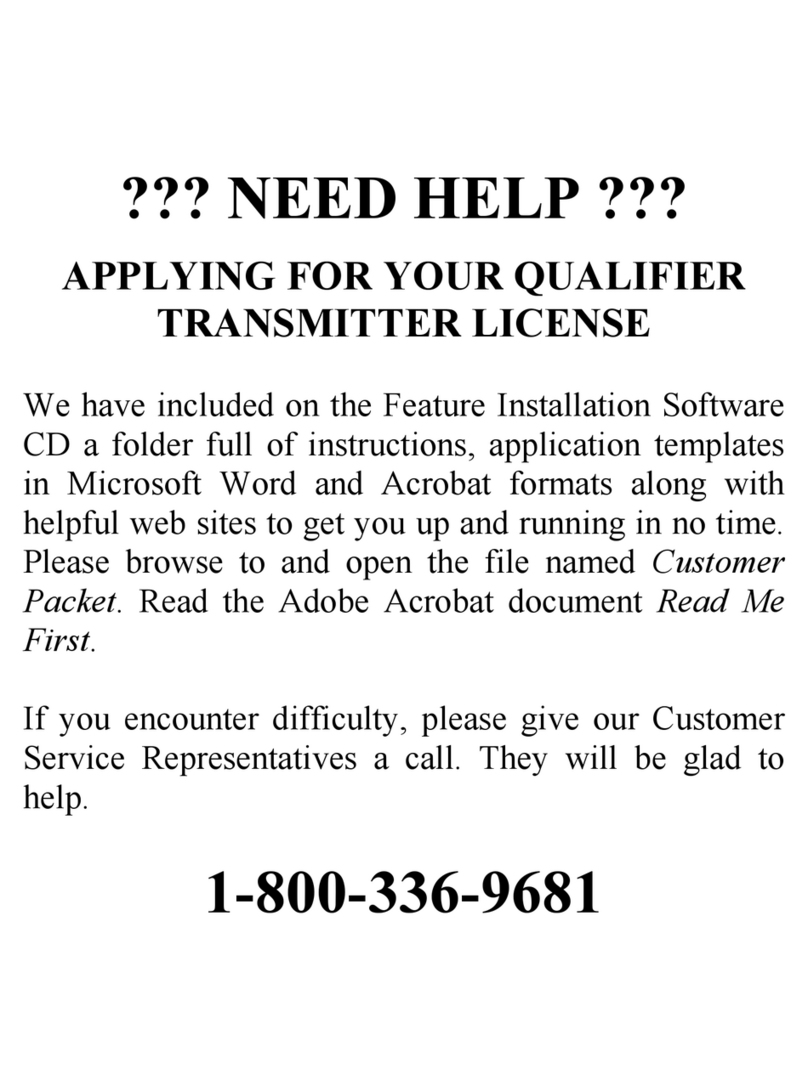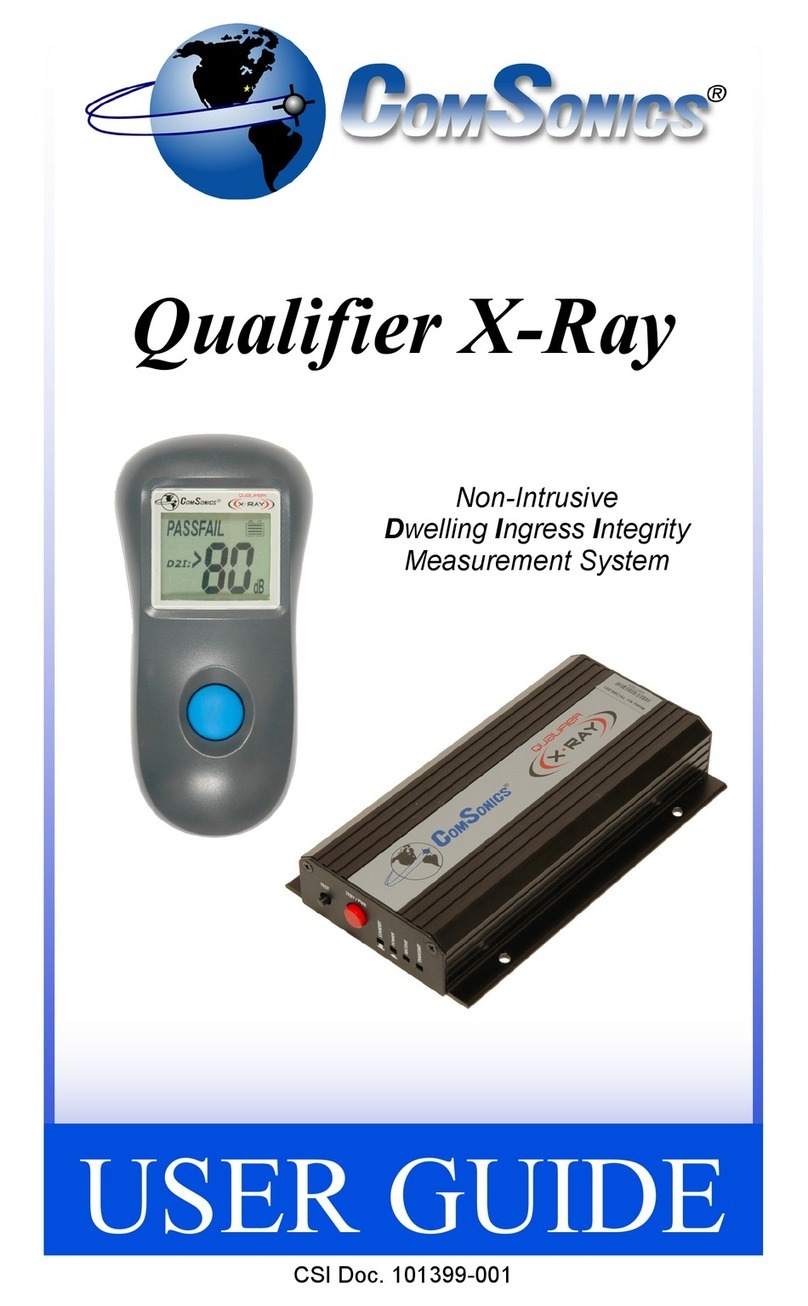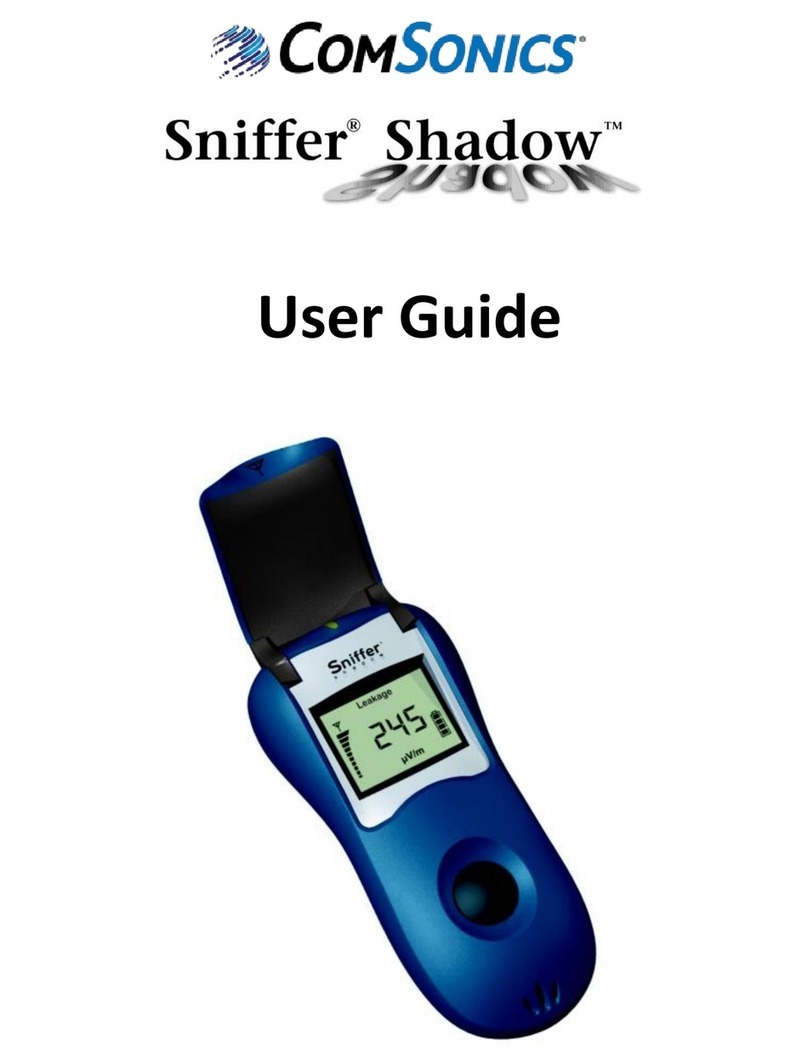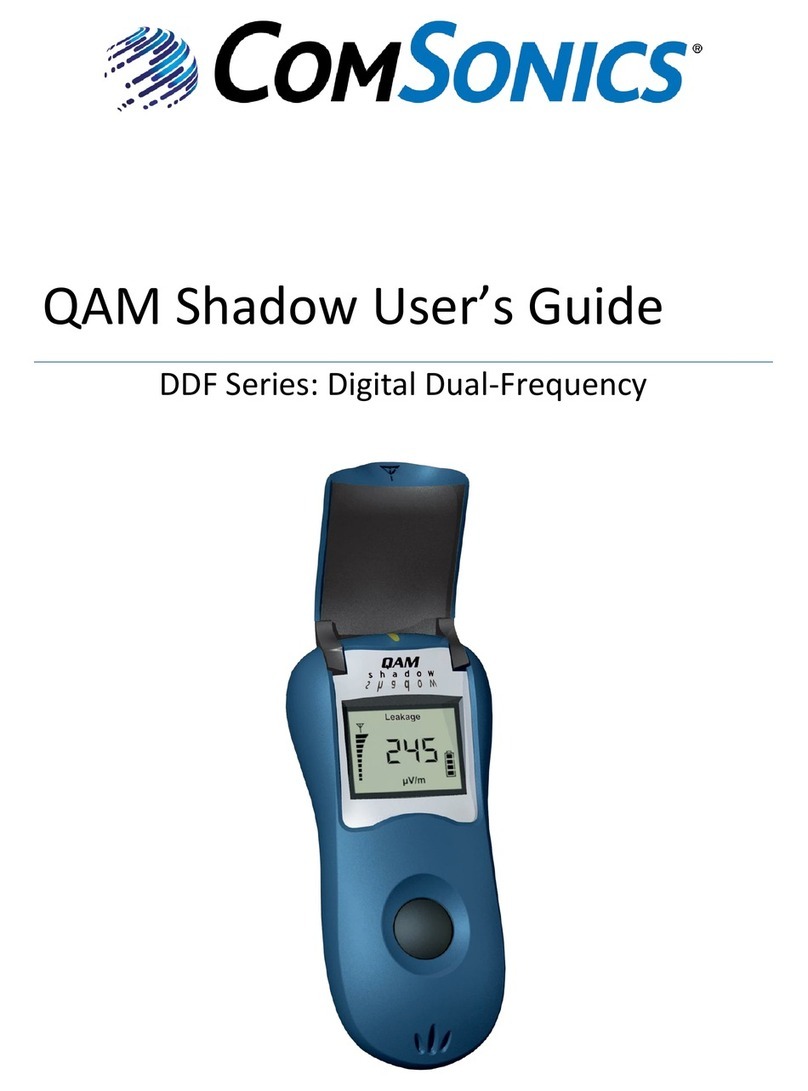w w w . c o m s o n i c s . c o m ii
Table of Contents
Introduction
Features, Unpacking, Battery Care..............................................................1
General Operation
Power Management .....................................................................................2
Description of Operational Controls .............................................................2
Screens and Modes
Power On, Home..........................................................................................3
Favorite Channels ........................................................................................4
Single Channel, Analog................................................................................5
Single Channel, Digital.................................................................................6
Throughput...................................................................................................7
Reverse Path Analysis .................................................................................8
X-Ray Reverse Ingress ................................................................................9
Auto Test....................................................................................................10
Config(uration) Select ................................................................................12
Upload Test Data .......................................................................................13
Updates......................................................................................................13
Configuration Utility
Quick Guide ...............................................................................................14
Overview ....................................................................................................15
Customize Settings ....................................................................................16
Configuration Items..............................................................................17
Channel Setup Screens.......................................................................19
Auto Test Setup ...................................................................................20
Group Download..................................................................................22
Miscellaneous Detail............................................................................24
Download Firmware ...................................................................................26
Download Modem Firmware ......................................................................28
File System Integrity Check .......................................................................28
Select Port..................................................................................................29
Update Calibration File...............................................................................30
Warning Messages, Download ..................................................................32
Battery Replacement ......................................................................................33
RF Input Connector Replacement.................................................................33
Configuration Utility Installation
Windows XP Configuration Utility Installation ............................................34
Windows 7 Configuration Utility Installation ...............................................38
Test Companion to Computer Communications (XP and 7) ......................41
Test Server Setup ...........................................................................................43
Test Server Placement Recommendation .................................................45
Standard EIA Channel Table..........................................................................47
Specifications .................................................................................................48
Companion Package / Accessories ..............................................................49
Terminology Reference..................................................................................49
Limited Warranty ............................................................................................50
Software License Agreement ........................................................................52
Notes on Throughput Test Sequence...........................................................54