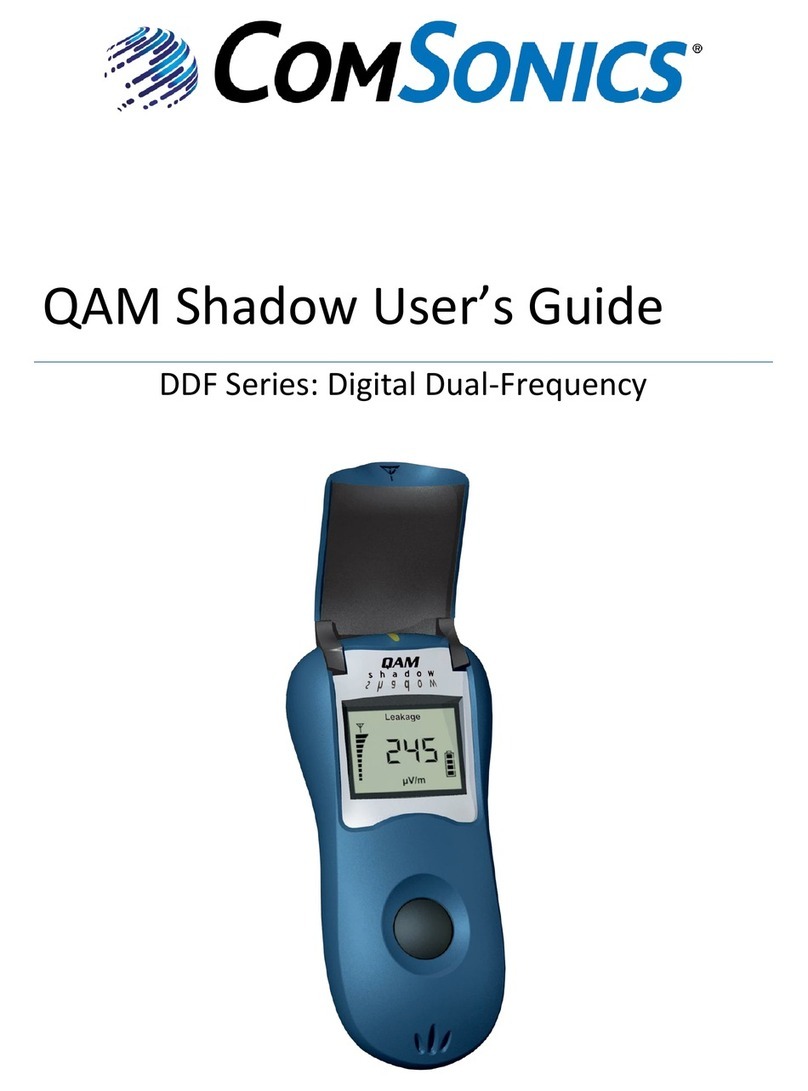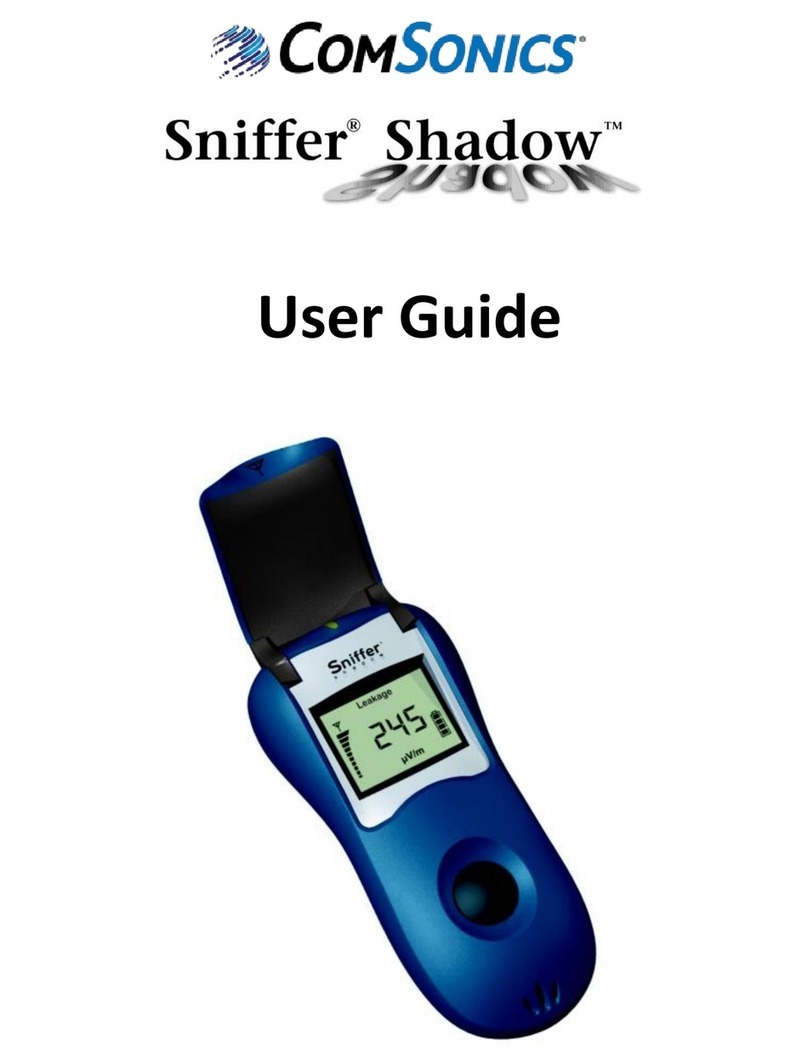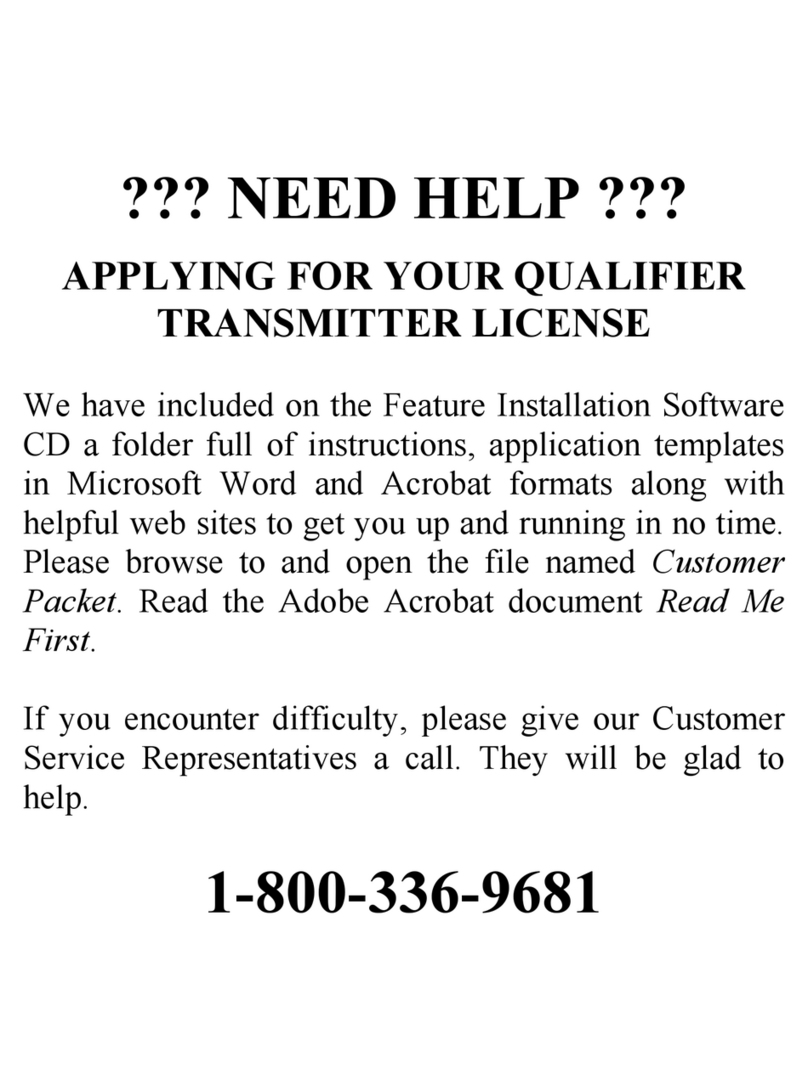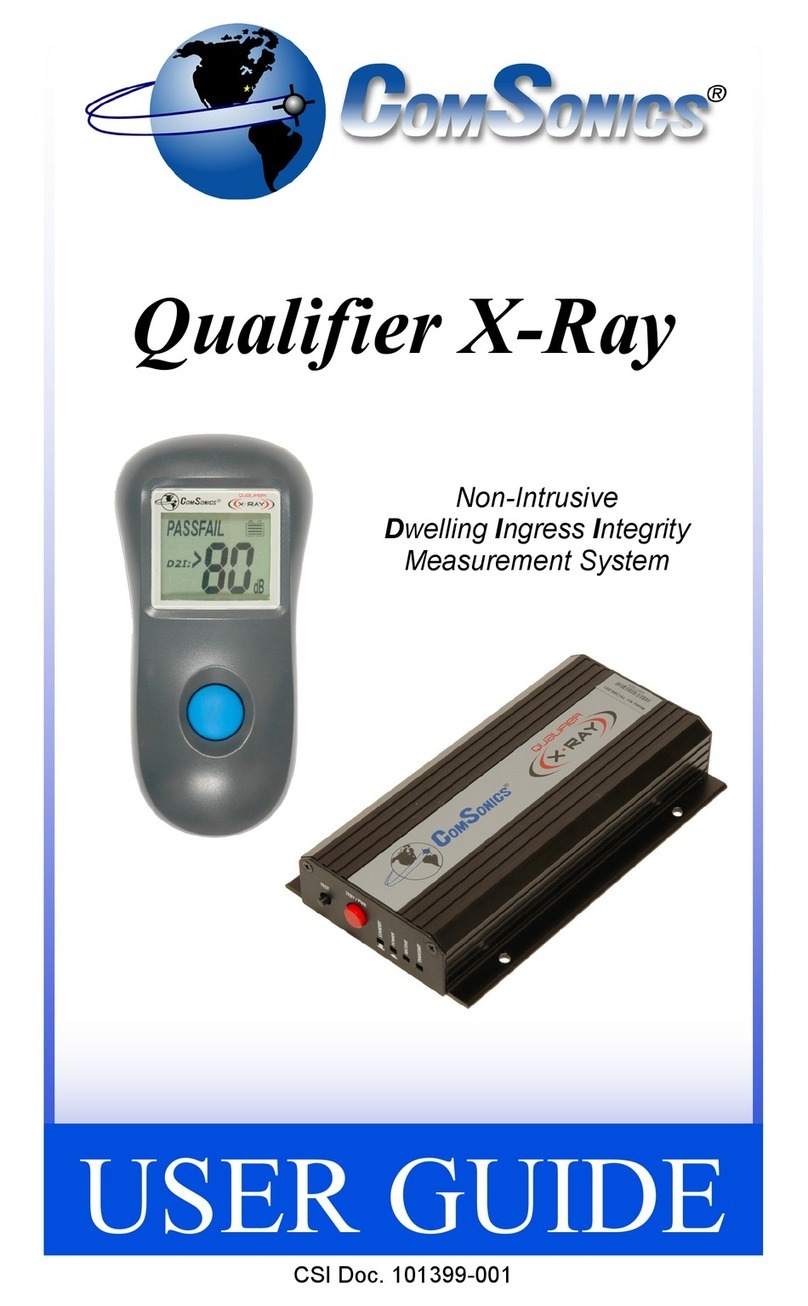Introduction
This User Guide covers operation of the ComSonics QAM Sniffer Dual Frequency (QS-DF). Use of QAM
Sniffer Single Frequency units is covered in ComSonics document 101623-001, available for download
at www.ComSonics.com.
The ComSonics QAM Sniffer is a system which allows detection of CATV leakage in an all-digital system
without reserving any bandwidth for a discrete leakage carrier.
It is a CATV leakage detection system made up of three parts. The first part is a QAM Marker signal
source which is installed at a headend or hub of a CATV system. The second part is the
handheld/mobile QAM Sniffer unit. The third is the Mini-Mobile Marker (M3)
The QAM Sniffer unit is a handheld cable leakage detector with vehicle mounting capability.
It is an attractive and easy to use tool. Five buttons on the display panel and a multifunction trigger
type control, integrated into the handle, blend with the ergonomic contours of the device. The
buttons allow control of the settings needed in normal use, such as; power, operational functions,
backlight, and the loudness of our famous historic Sniffer warble tone. The unit has a built-in folding
dipole antenna for handheld use.
The QAM Marker and M3 signal sources, typically centered at 138/139 MHz or 612/614 MHz, uses a
unique modulation frequency for each CATV system to allow the QAM Sniffer units to detect leaks
only from the CATV system to which they are matched. The QAM Marker source can be configured
differently for up to three CATV systems in an overbuild area to distinguish leaks between the CATV
systems. The QAM Sniffer units must be configured to match the appropriate marker and M3 signal
sources using the PC based Configuration Utility describedbelow.
The QAM Sniffer unit uses sophisticated methods to detect and measure Marker and M3 signal leaks
within the CATV system. It can differentiate a true leak from general noise or signals originated by
another marker in a co-located CATV system.
An optional Docking Cradle is available for use in a vehicle. With the Docking Cradle, the unit is powered
from the vehicle and receives leakage signals from an external antenna. When used in the vehicle
docking cradle the units will simultaneously monitor low (138/139 MHz) and high (612/614 MHz)
frequencies if both QAM Marker signal sources are in use in the headend/hub.
A PC based Configuration Utility Application is available, as a download, to customize the QAM Sniffer to
system specific parameters. A standard USB to mini-B communications cable is required (not supplied).
Unpacking - The QAM Sniffer, its charger, and any ordered accessories are included in a shipping
container designed to provide the maximum protection during shipment. Upon receipt, inspect the
container and contents for signs of physical damage. Notify the freight forwarder of any damage
detected.
Battery Care - An internal Lithium Ion (Li-Ion) rechargeable battery pack powers the QAM Sniffer. Charge
the battery for a minimum of 3 hours, especially before using for the first time. Make sure the QAM
Sniffer is powered off to fully charge the battery. The QAM Sniffer automatically powers off when the
charge condition is low to protect the battery from excessive discharge. Charge status is only available
when the QAM Sniffer is powered on.
Caution! Failure to properly charge the battery may result in reduced battery life. Only use the included
AC Charger, the Docking Cradle, or the Vehicle Charger to charge the QAM Sniffer. Use of other AC
adapters or chargers may cause equipment failure, create a safety hazard, and void the warranty.
See the ComSonics publication titled Rechargeable Batteries & Getting the Most from Them for more
information on battery maintenance.