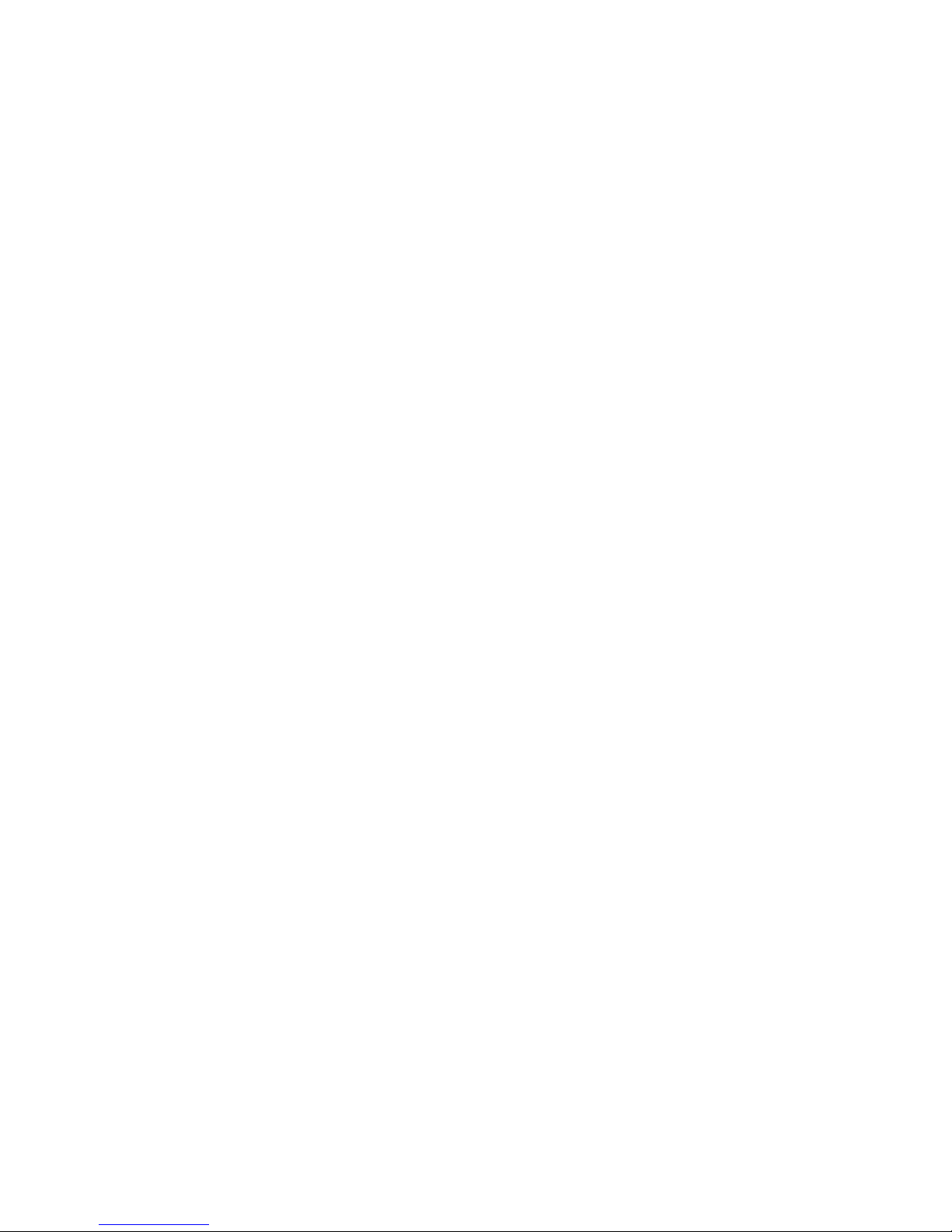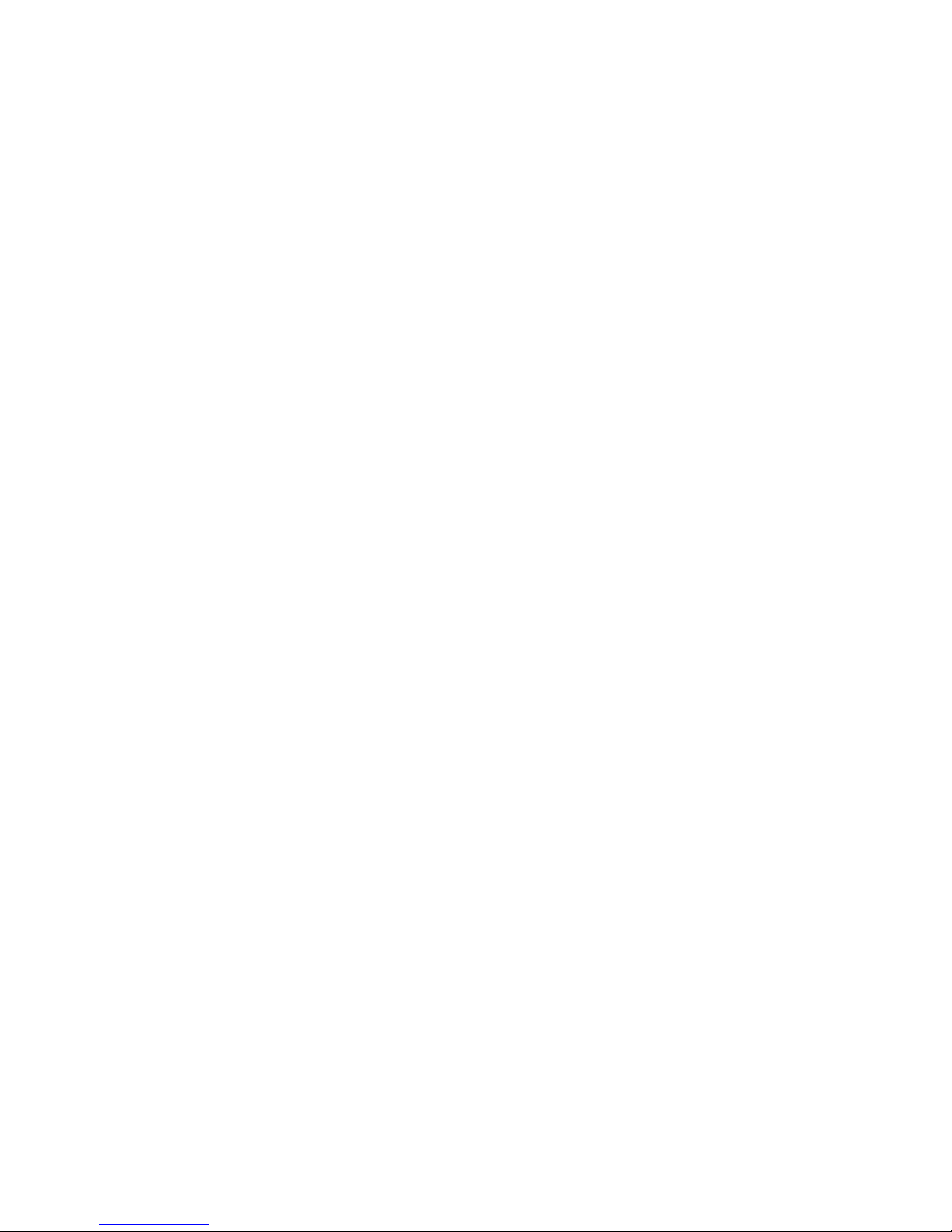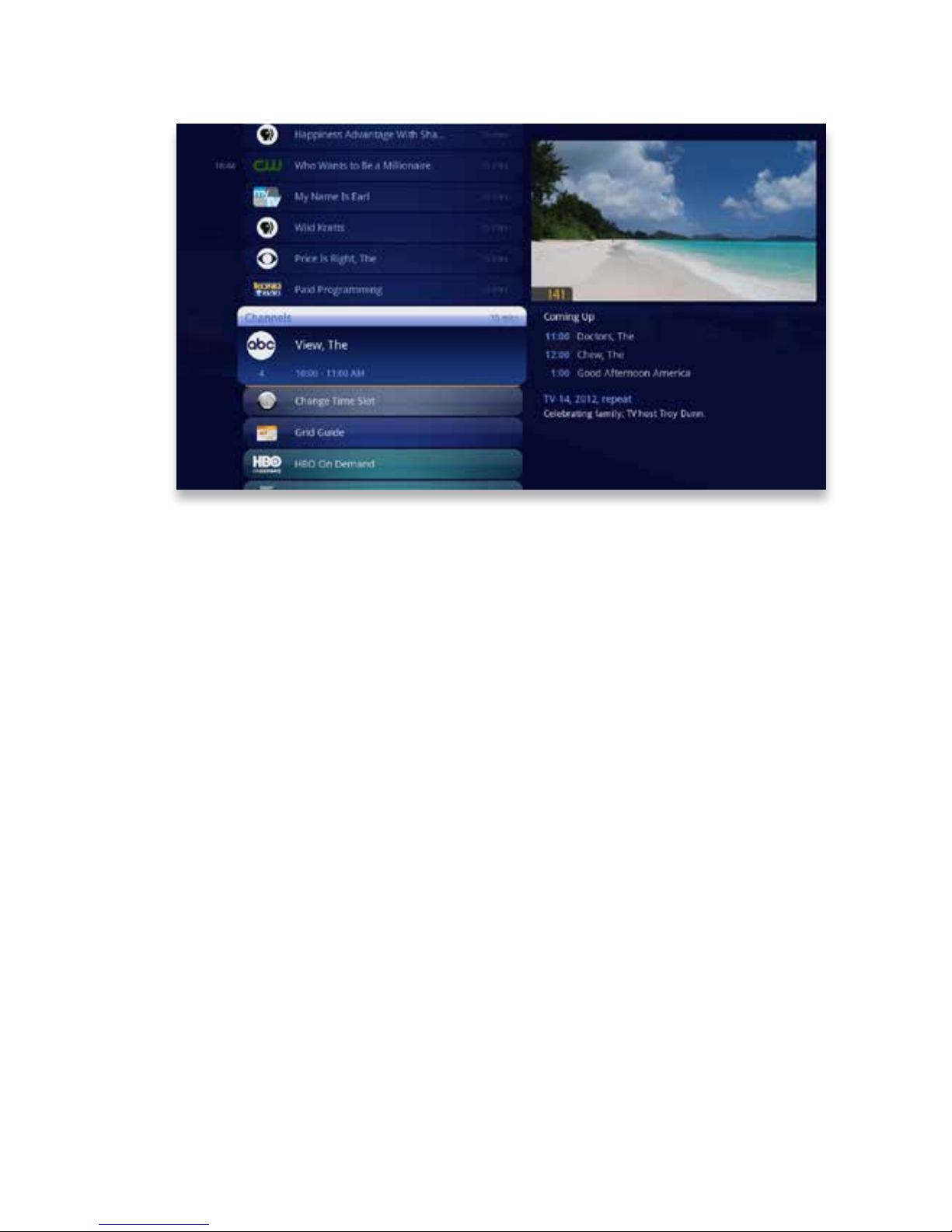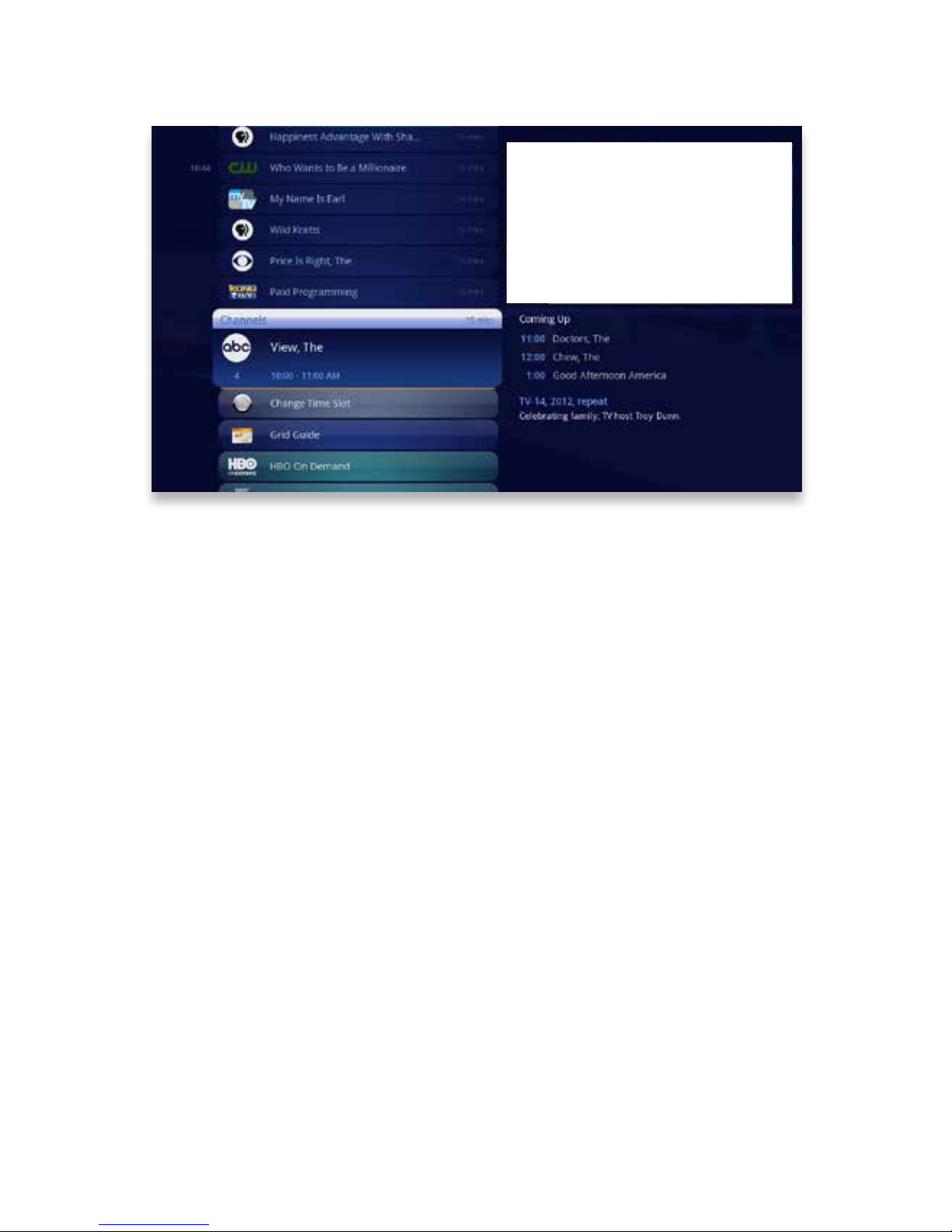2Copyright©ComSouth2014. All rights reserved.
Contents
Welcome
KUDZU Media Player Orientation��������4
The Main Menu Layout ���������������������� 6
Horizontal Categories �������������������������7
Vertical Lists �������������������������������������� 8
Action Menus ������������������������������������ 9
Mini TV�������������������������������������������� 10
Remote Control
Using Your Remote ������������������������� 13
Advanced Remote
Shortcut �������������������������������������������14
Menu Navigation ����������������������������� 15
Player Controls�������������������������������� 16
Pairing the Remote���������������������������17
Full Screen TV
Flip Bar�������������������������������������������� 19
Flip Bar Layout �������������������������������� 20
What’s On Next ��������������������������������21
Flip Bar Options ������������������������������ 22
Controlling Live TV����������������������������24
Player Bar ��������������������������������������� 25
Automatic Conict Detection ����������� 26
Screen Saver����������������������������������� 26
Recorded TV
Intro to Recorded TV ����������������������� 29
Recorded TV Layout������������������������ 30
Management������������������������������������31
Folder Options��������������������������������� 32
Options ������������������������������������������� 33
Series Options����������������������������������34
Recording Space����������������������������� 35
External Hard Drive�������������������������� 36
TV Channels
TV Channels Layout������������������������� 39
TV Channels Focus�������������������������� 40
Recording Icons �������������������������������41
Preview Panel���������������������������������� 42
Preview Panel Layout ���������������������� 43
Channels Action Menu ���������������������44
Action Menu Options����������������������� 45
Recording A Show ���������������������������47
Recording Options �������������������������� 48
Currently Recording������������������������� 49
Conict Management ���������������������� 50
Change Time Slot�����������������������������51
Grid Guide��������������������������������������� 52
Grid Guide Genres��������������������������� 53
Search
Intro to Search��������������������������������� 55
Find By Title ������������������������������������ 56
Find By Keyword������������������������������57
Find By Category����������������������������� 58
Search Options ������������������������������� 59
Home Network
Setup �����������������������������������������������61
Getting Started�������������������������������� 62
Playing Media���������������������������������� 63