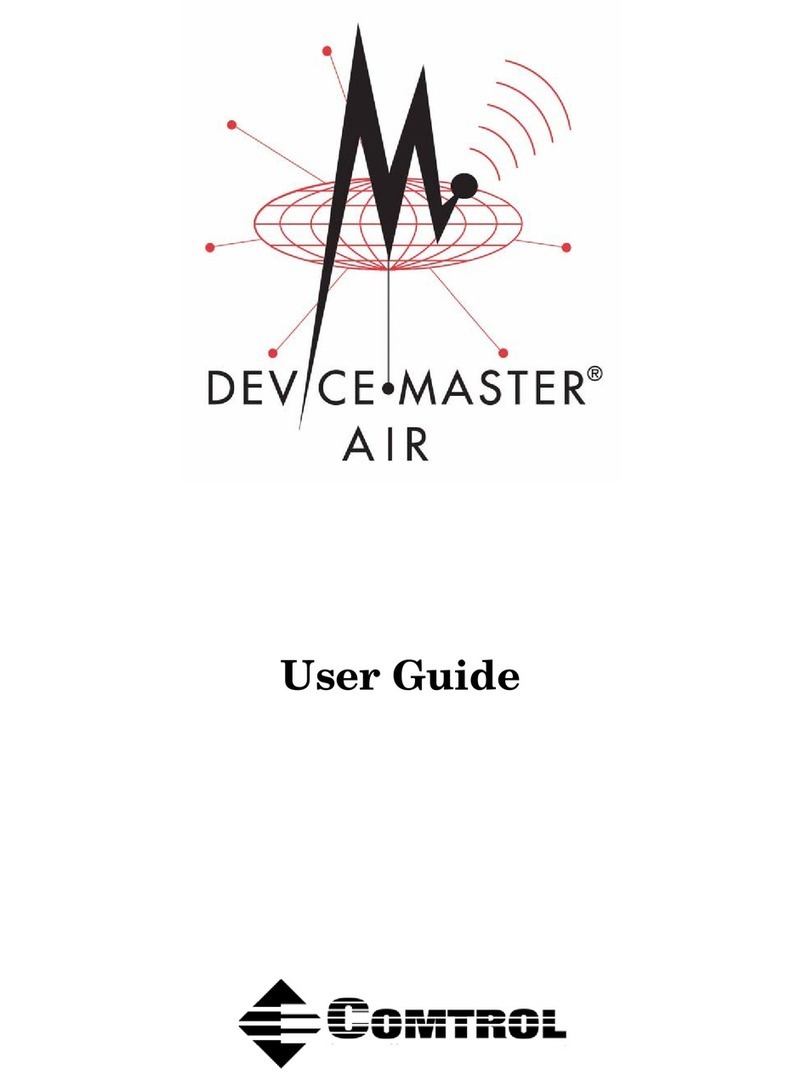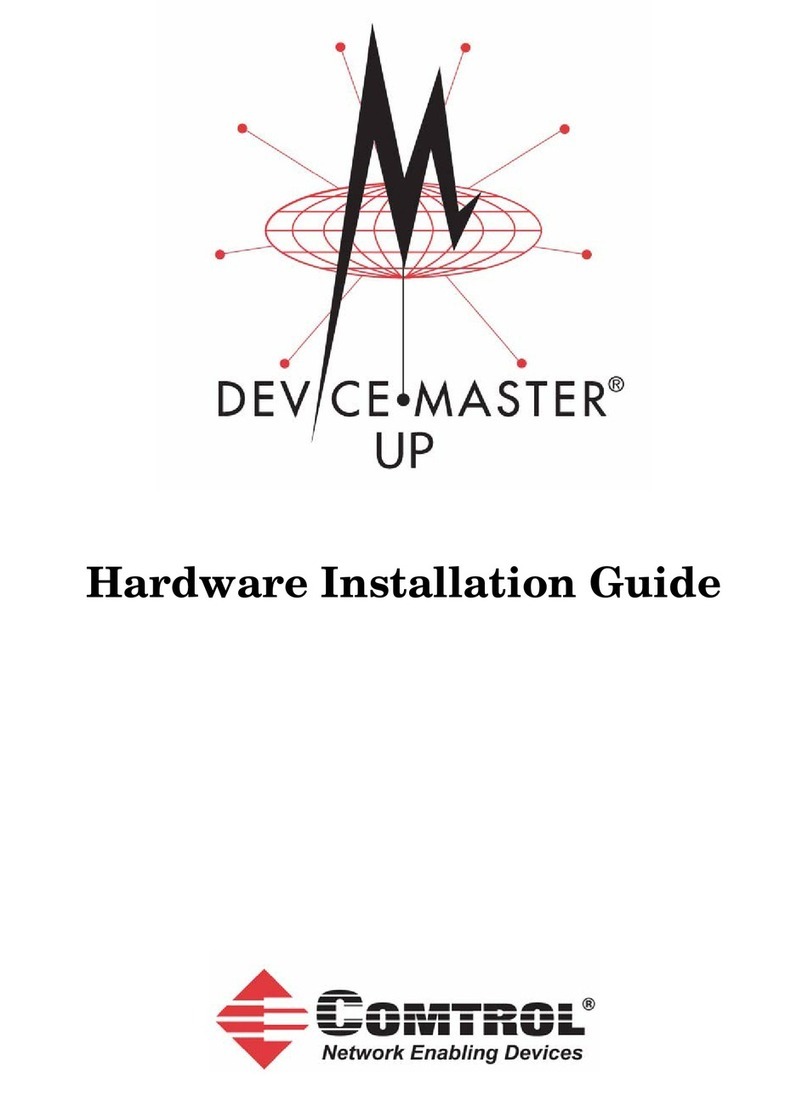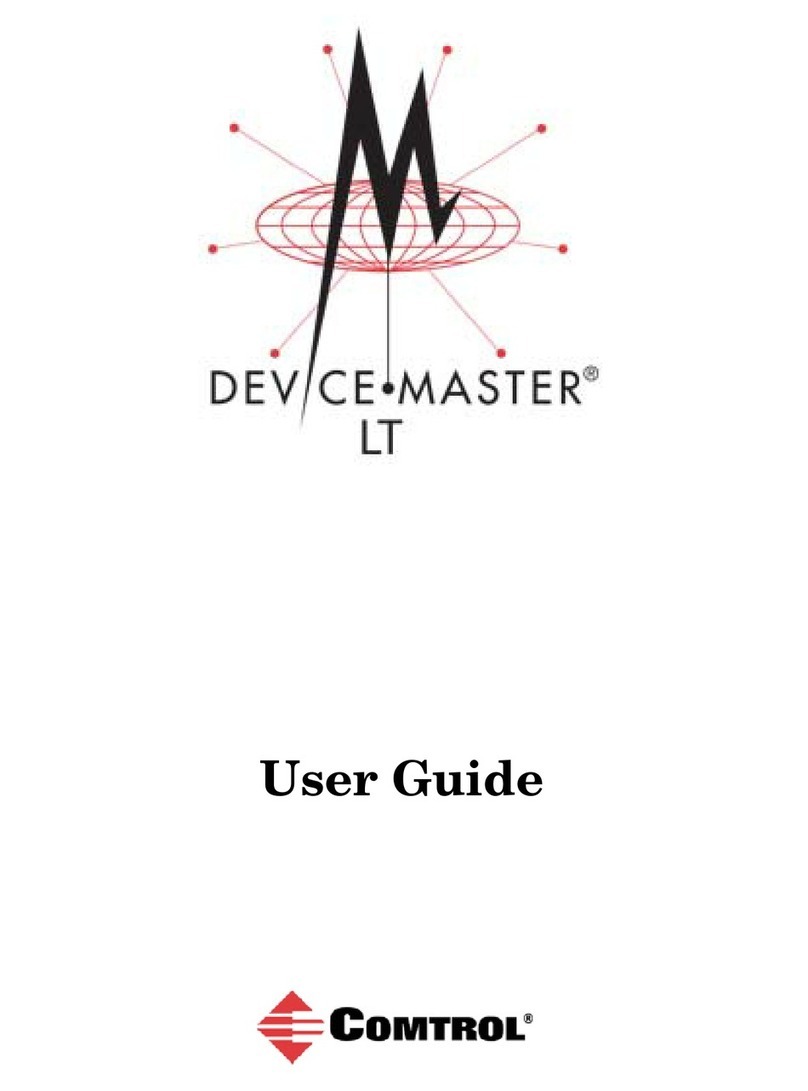Table of Contents 3
Table of Contents
Hardware Installation...........................................................................................................5
How to Use this Document .......................................................................................................................... 5
Installation Overview................................................................................................................................... 5
RTS 1-Port Installation ................................................................................................................................ 6
RTS 4/8-Port Installation ............................................................................................................................. 7
RTS 16-Port Installation - External Power Supply ............................................................................... 8
RTS 16/32RM Installation - Internal Power Supply ............................................................................ 10
Adding a Unit to an Existing Installation.............................................................................................. 11
Replacing Hardware................................................................................................................................... 11
Configuring the Network Setup .......................................................................................12
Default Network Settings .......................................................................................................................... 12
Programming the IP Address ................................................................................................................... 12
Configuring for MAC Address Usage ...................................................................................................... 12
Locating the NS-Link Drivers and Installation Documentation ..................................................... 13
Connecting Serial Devices .................................................................................................14
Connecting Devices..................................................................................................................................... 14
Building Cables for Serial Devices.......................................................................................................... 14
Building Null-Modem Cables
(RS-232)..................................................................................................................................................... 15
Building Null-Modem Cables
(RS-422)..................................................................................................................................................... 15
Building Straight-Through Cables
(RS-232/485).............................................................................................................................................. 15
RTS Connector Pinouts ............................................................................................................................. 16
DB9 Connector Pinouts ............................................................................................................................ 16
Building Additional DB9 Loopback Plugs............................................................................................... 16
RJ45 Connector Pinouts........................................................................................................................... 16
Building Additional RJ45 Loopback Plugs ............................................................................................. 17
Building an RS-485 Test Cable................................................................................................................ 17
RTS Specifications...............................................................................................................18
Electromagnetic Compliances.................................................................................................................. 18
Power Supply Specifications.................................................................................................................... 19
Hardware Specifications ........................................................................................................................... 20
Environmental Specifications.................................................................................................................. 21
RTS Product Pictures................................................................................................................................. 22
RTS 1......................................................................................................................................................... 22
RTS 1-Port Embedded.............................................................................................................................. 23
RTS 4 with DB9 Ports .............................................................................................................................. 23
RTS 4 with RJ45 Ports............................................................................................................................. 23
RTS 8 with DB9 Ports .............................................................................................................................. 24
RTS 8 with RJ45 Ports............................................................................................................................. 24
RTS RM16 - External Power Supply ....................................................................................................... 24
RTS 16RM................................................................................................................................................. 24
RTS 32RM................................................................................................................................................. 24